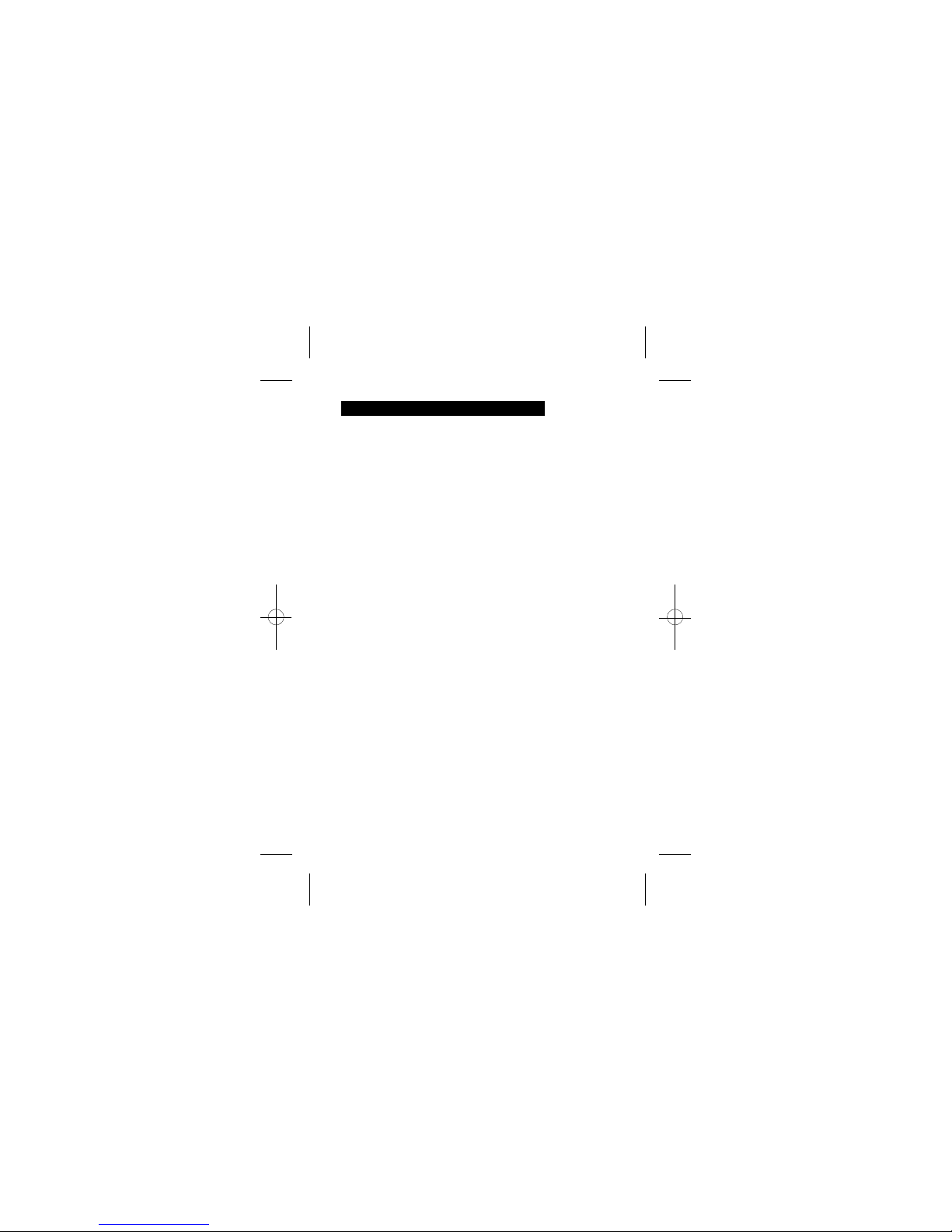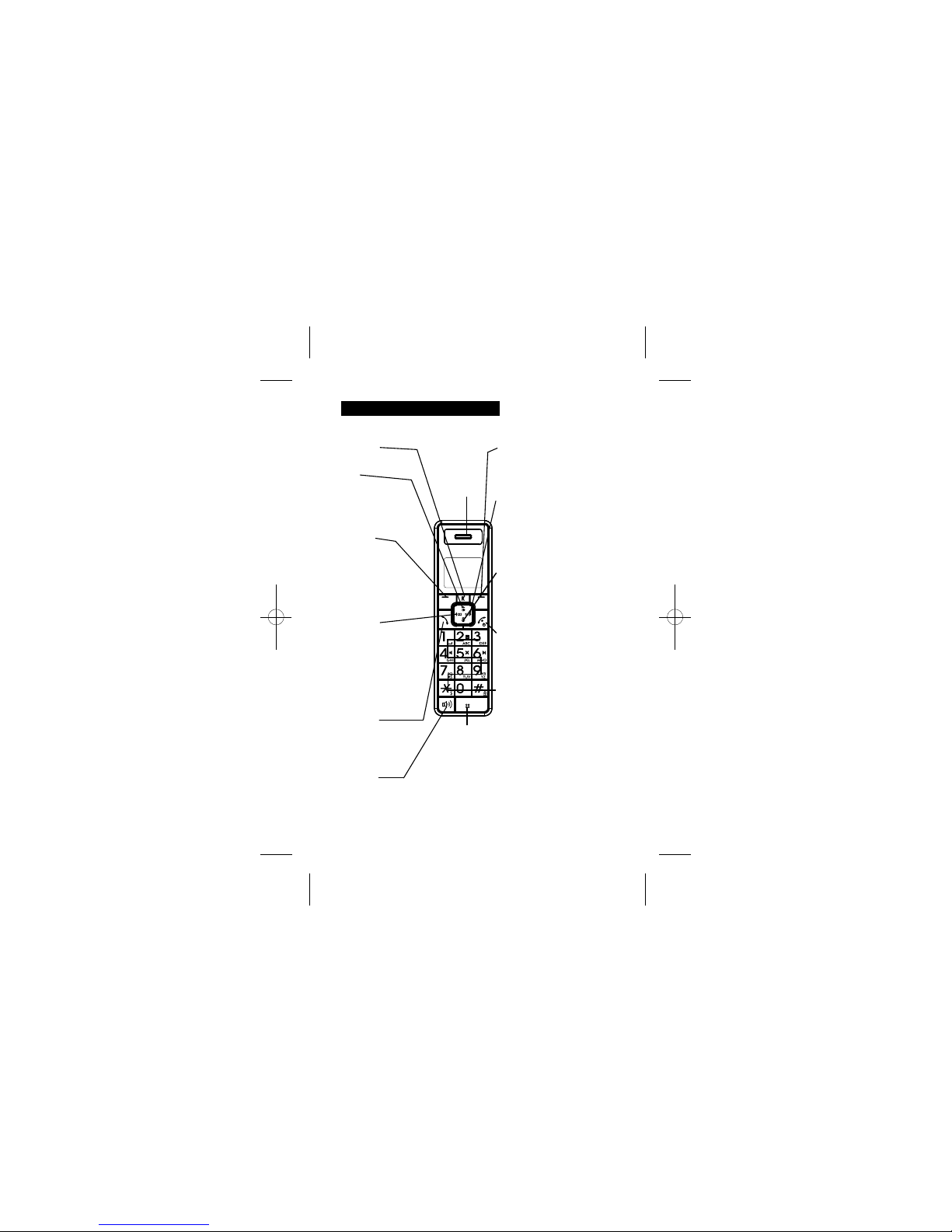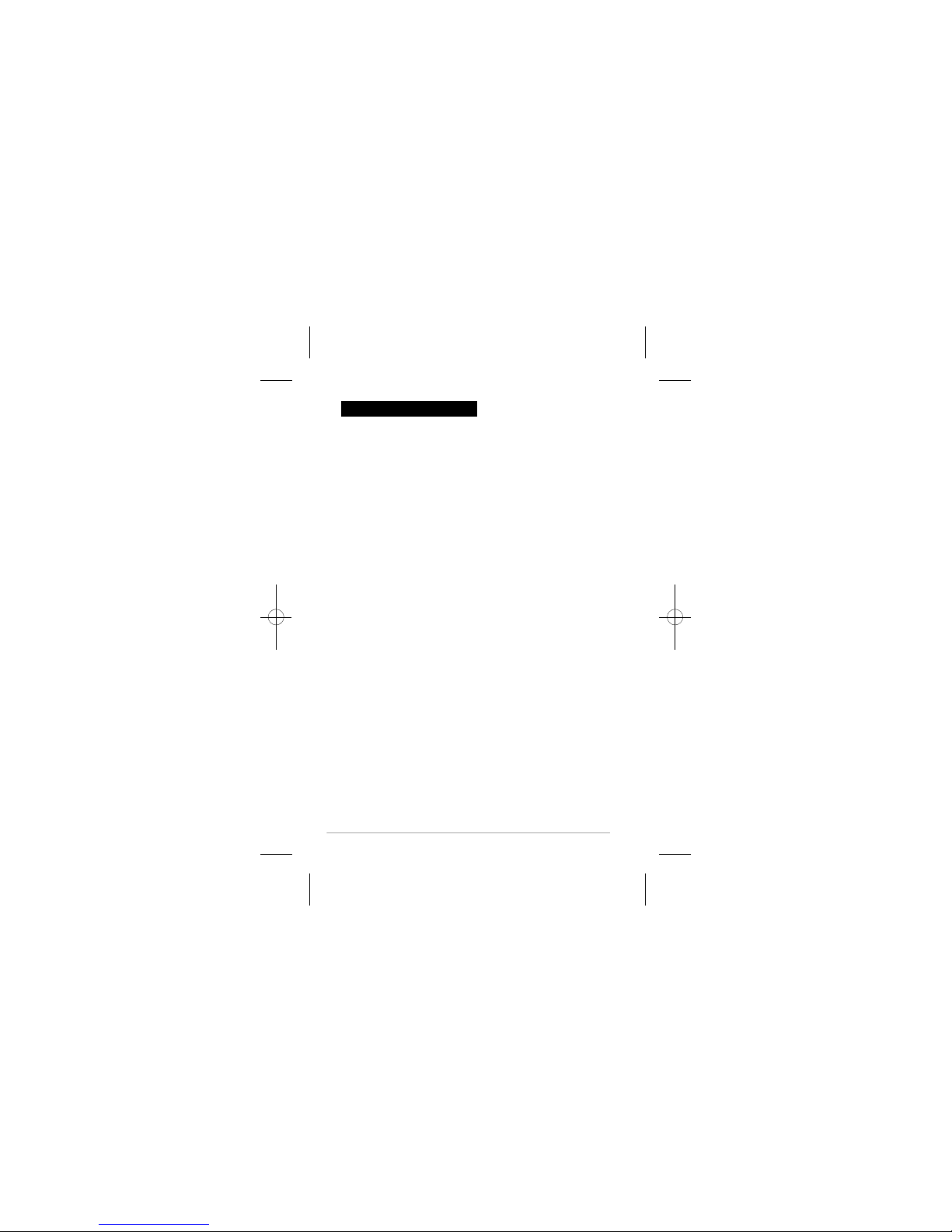3
3.1 Handset Overview
3 GET TO KNOW YOUR PHONE
UP/REDIAL
In idle mode:
Press to access the redial list
In menu mode:
Press to scroll up the menu items
In Phonebook list / Redial list / Call List:
Press to scroll up the list
During a call: Press to increase the volume
In editing mode:
Press to go one line upwards
LEFT SOFT KEY
In idle mode:
Press to select a handset to
make an internal call
In sub-menu mode:
Press to go back to previous level
In contextual menu during a call:
Press to go back previous level
In editing / predialing mode:
Press to clear a character / digit
In editing / predialing mode:
Long press to delete all the characters/ digit
During answering machine message playback:
Press to delete the current message
LEFT/ PHONEBOOK
In idle mode: Press to access phonebook
In main menu mode:
Press to go back to idle
In sub-menu mode:
Press to go back to previous level
During a call: Press to mute / unmute
the microphone
In predialling mode: Press to move
the cursor one character to the left
During answering machine
message playback: During announcing
SPEAKERPHONE
During a call:Press to turn on / off the speakerphone.
Call List / Phonebook entry: Press to make a call with speakerphone
During ringing: Press to answer a call with speakerphone
During answering machine message playback/call screening:
Press to play the message via speaker
TALK ON
In idle / predialing mode :
Press to make a call
In Redial list / Call List/ Phonebook entry:
Press to make a call
t
o the selected entry in the list
During ringing: Press to answer a call
During call screening:
Press to intercept a call
ALPHANUMERIC KEYPAD,
* (STAR), # (HASH)
Press to insert a digit / character / * / #
* key in idle mode:
Long press to turn on the ringer
# key in editing mode:
Press to toggle between uppercase or
lowercase character input
# key in Idle mode:
Long press to turn on / off the keypad lock
0 key in idle / predialing / number editing mode:
Long press to insert a pause
In Idle: Press and hold any digit key
(except 1, *, #) to access the
number stored in the respective digit key
(applicable if user has stored numbers in
the speed dial locations)
After message number is announced,
current message at the beginning.
skip backward to play the previous message.
press once to repeat playing the
the message number, press once to
RIGHT SOFT KEY
In idle mode: Press to access the main menu
In sub-menu mode:
Press to confirm the selection
During call screening:
Press to activate call screening on handset
During answering machine message playback:
Press to play or pause the message playback
RECALL / FLASH
In idle / predialing mode:
Press to insert a flash
During a call: Press to dial a flash
RIGHT
In Idle:
Press to access the status summary of call list
and answering machine messages.
In sub-menu mode:
Press to go to next menu level
In Call list: Press to view the details of the
selected call list entry
In predialling / editing mode: Press to move
the cursor one character to the right
During answering machine message playback:
Press to skip forward to next message
MICROPHONE
EARPIECE
DOWN / CALL LIST
In idle mode: Press to access the call list
In menu mode:
Press to scroll down the menu items
In Phonebook list / Redial list / Call List:
Press to scroll down the list
During a call: Press to decrease the volume
In editing mode:
Press to go one line downwards
TALK OFF
During a call:
Press to end a call and go back to idle screen
In menu / editing mode:
Press to go back to idle screen
In Idle: Press and hold to choose to power off
the handset
When the handset is power off:
Press to power on the handset