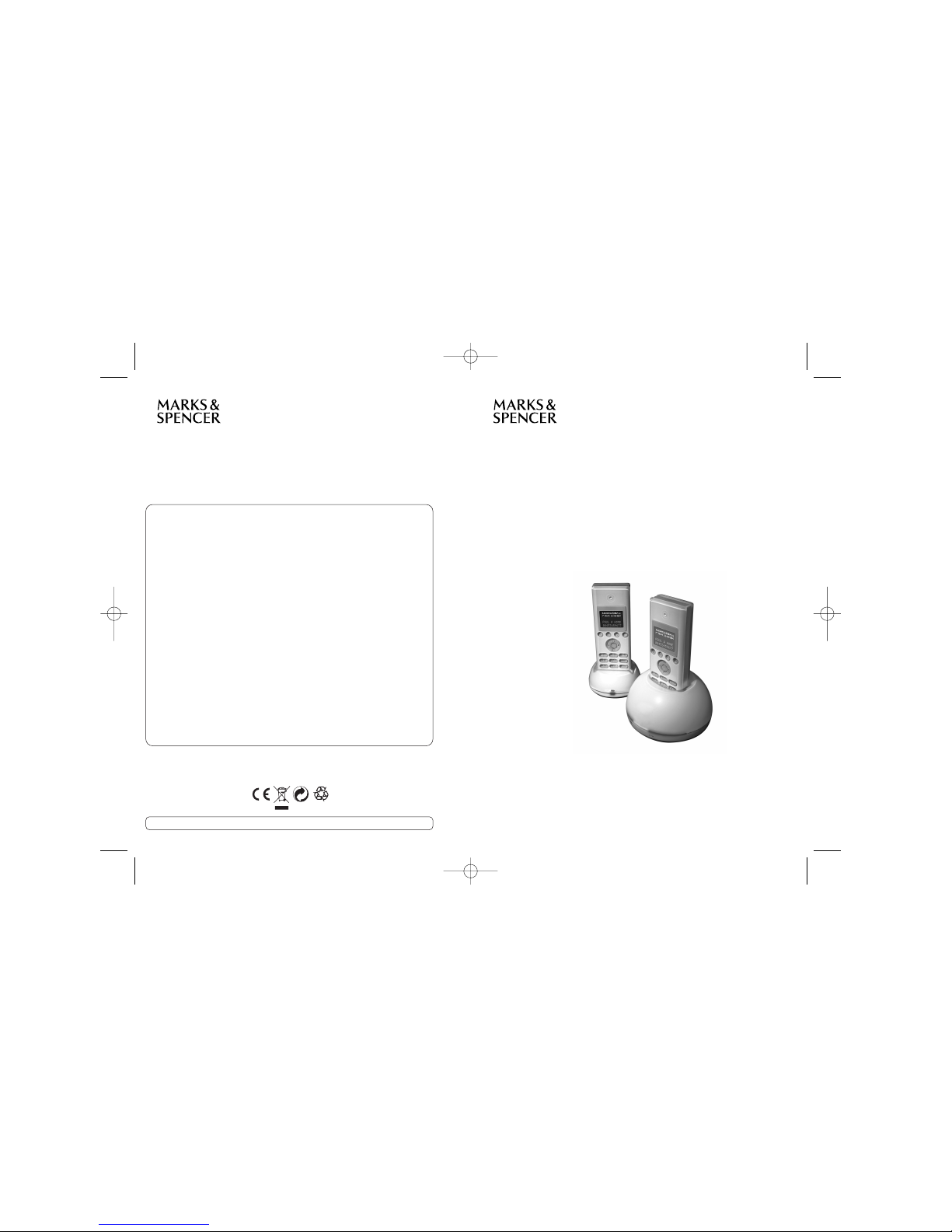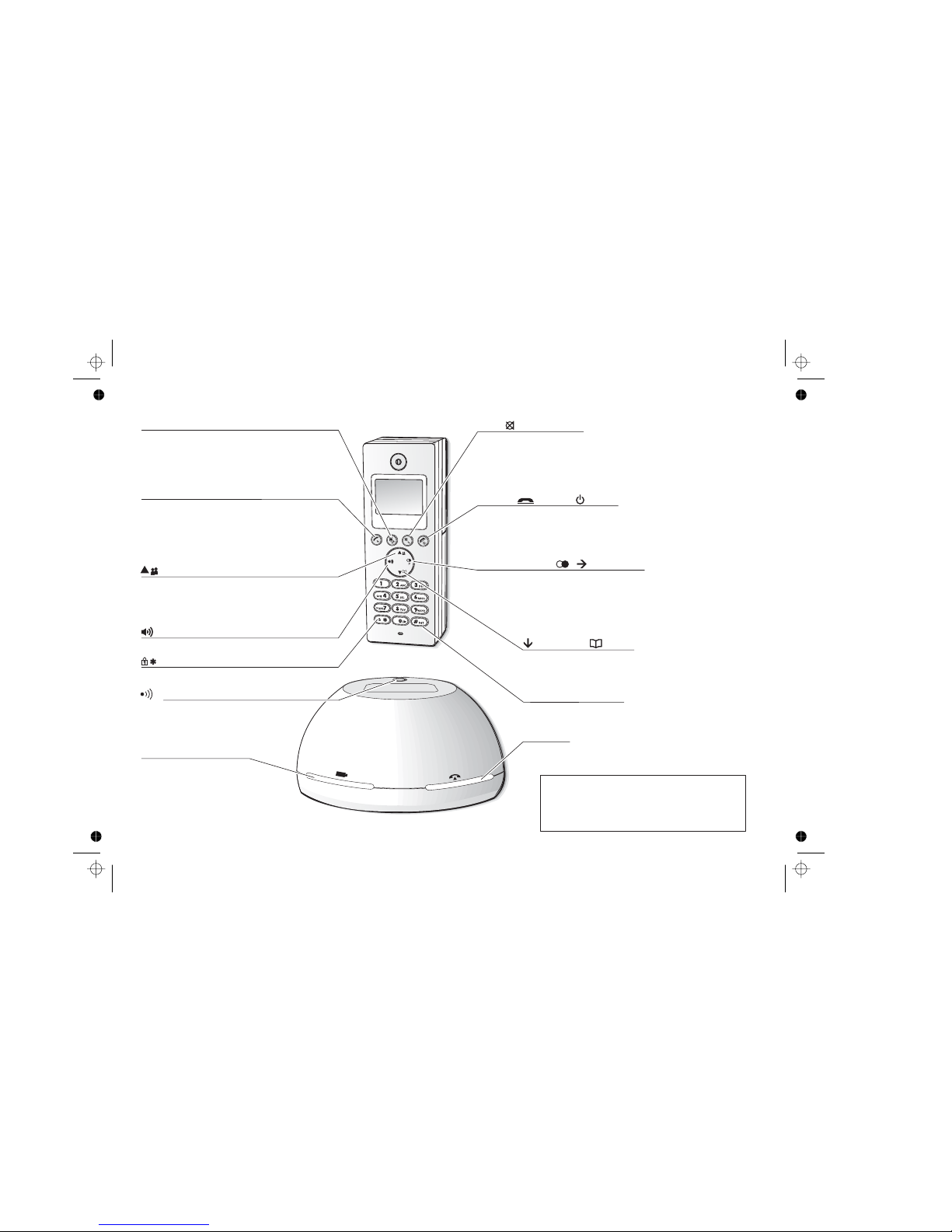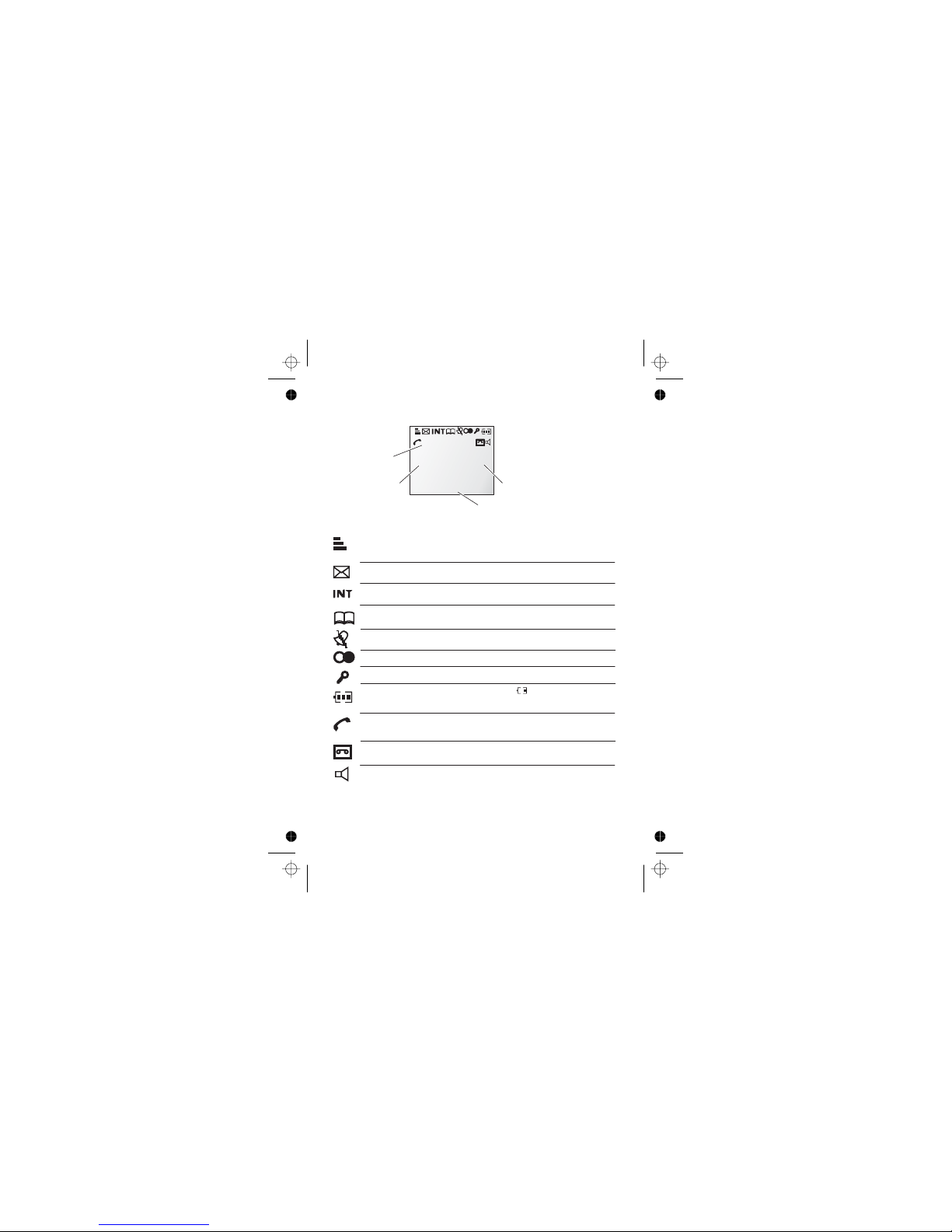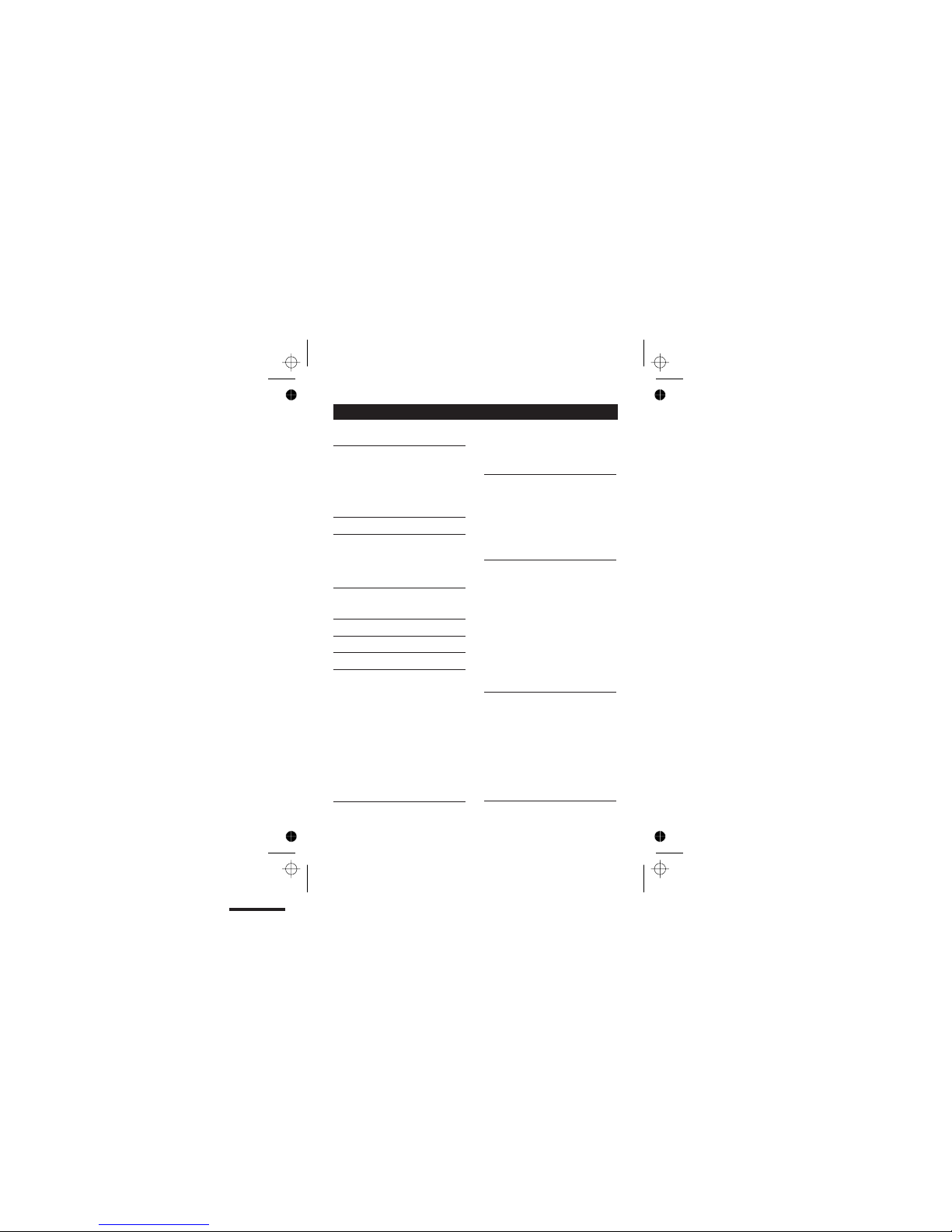MENU/OK button
Press to start using Menu functions
Press while reviewing Phonebook, Redial or Caller
Display records, to start editing.
When editing or using Menu functions, press to
confirm your selection.
Phone On/R (Recall) button
Press to begin or answer a call, or to use the Recall
function
You may need the Recall function during a call if
your is connected to aPBX
HANDSET LOCATOR (PAGE)
button
Press to make all registered handsets ring
(this is useful if you've forgotten where you
put a handset).
UP/Caller Display (CID) button
Press during a call to increase the volume in the earpiece
Press to show the list of Caller Display records.
Where to find it
IN USE light
This comes on when you have a connection to the
telephone line.
HANDSET CHARGING light
MUTE button
Press during a call to mute the mouthpiece so the
person on the other end can’t hear you.
/ X (Cancel)
Press while editing or using Menu functions, to
cancel what you’re doing and return the display to
Standby mode.
HANG UP /ON–OFF button
Press to end a call.
Press and hold for 4 seconds to turn the handset off.
Last Number Redial / /Pause button
Press to open a list of the last 5 phone numbers you called.
Press and hold while dialling to insert a pause (you might need this on a PBX).
#/INT (Intercom) button
Press and hold for 1 second to make an intercom call (if you have
more than one handset).
SPEAKERPHONE button
Press to switch the speakerphone on and off.
KEYPAD LOCK button
Press and hold to lock the keypad.
/Phone Book button
Press during a call to turn down the volume in the earpiece.
Press while using Menu functions to move through the options.
Press to open the Phone Book.
To subscribe to network features like Caller Display
and Call Waiting, simply call your network service
provider (the company that supplies your line). You
don’t need to do anything special on your telephone
phone to set these features up.
Press briefly to turn the handset on.
and unlock
and speakerphone .press while using Menu functions to
move up through the options.
telephone