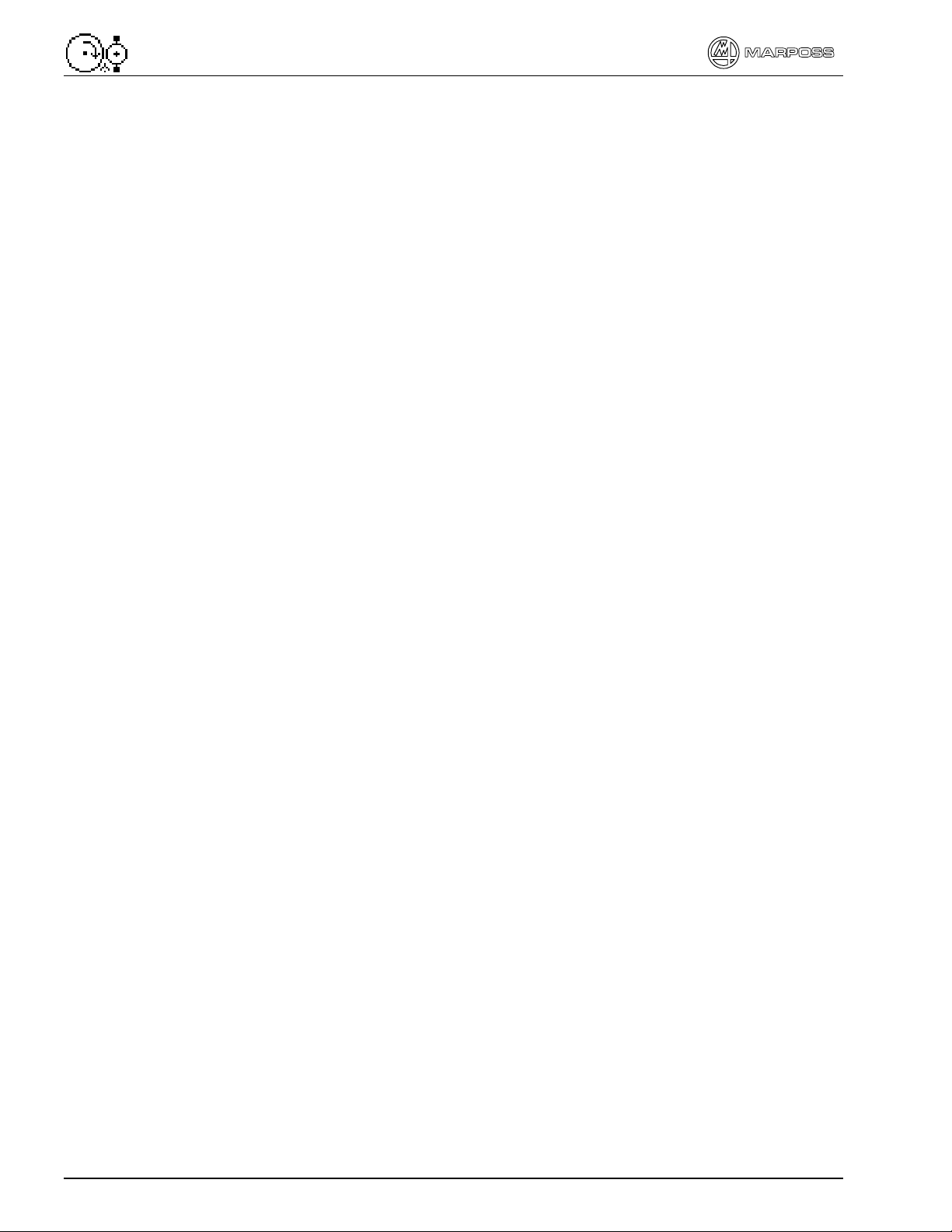P5 – Operator Guide I
TABLE OF CONTENTS
1. INTRODUCTION ................................................................................................................1
1.1. Operator Guide.............................................................................................................1
1.2. Conventions..................................................................................................................1
1.2.1. Interface between gauge and user ...................................................................................1
1.2.2. Operator Guide .................................................................................................................1
2. HOW THE GAUGE IS ORGANIZED..................................................................................3
2.1. Operating modes ..........................................................................................................3
2.2. Software structure.........................................................................................................3
2.3. Folders..........................................................................................................................5
2.4. Sub-folders ...................................................................................................................6
2.5. Pages ...........................................................................................................................6
2.6. Menu maps...................................................................................................................7
3. USE ....................................................................................................................................9
3.1. Front panel ...................................................................................................................9
3.1.1. Keys................................................................................................................................ 10
3.1.2. Keypad............................................................................................................................ 11
3.1.3. Combination of keys........................................................................................................ 11
3.1.4. F keys ............................................................................................................................. 12
3.1.5. Defining the HOT keys .................................................................................................... 13
3.1.6. Deleting The HOT keys................................................................................................... 13
3.2. Getting around the Program .......................................................................................14
3.2.1. Cursor controls................................................................................................................ 14
3.2.2. Hot keys.......................................................................................................................... 15
3.2.3. Defining the HOME key................................................................................................... 15
3.2.4. If you get lost................................................................................................................... 15
3.3. Panel test / View the software version........................................................................16
4. MAKING CHANGES ........................................................................................................17
4.1. Selecting predefined values........................................................................................17
4.2. Changing Numerical Values .......................................................................................17
4.3. Undoing Changes.......................................................................................................18
5. PART TYPES AND CYCLES...........................................................................................19
5.1. Selecting Part Types and Cycles................................................................................19
6. GAUGE SYSTEM TROUBLESHOOTING .......................................................................21
6.1. Zero Troubleshooting..................................................................................................21
6.1.1. Cannot Mechanically Zero............................................................................................... 21
6.1.2. Cannot Electrically Zero ..................................................................................................21
6.1.3. Cannot make Zero Adjustments...................................................................................... 21
6.1.4. Zeroing page is blank...................................................................................................... 22
6.2. Part Types and Cycles................................................................................................23