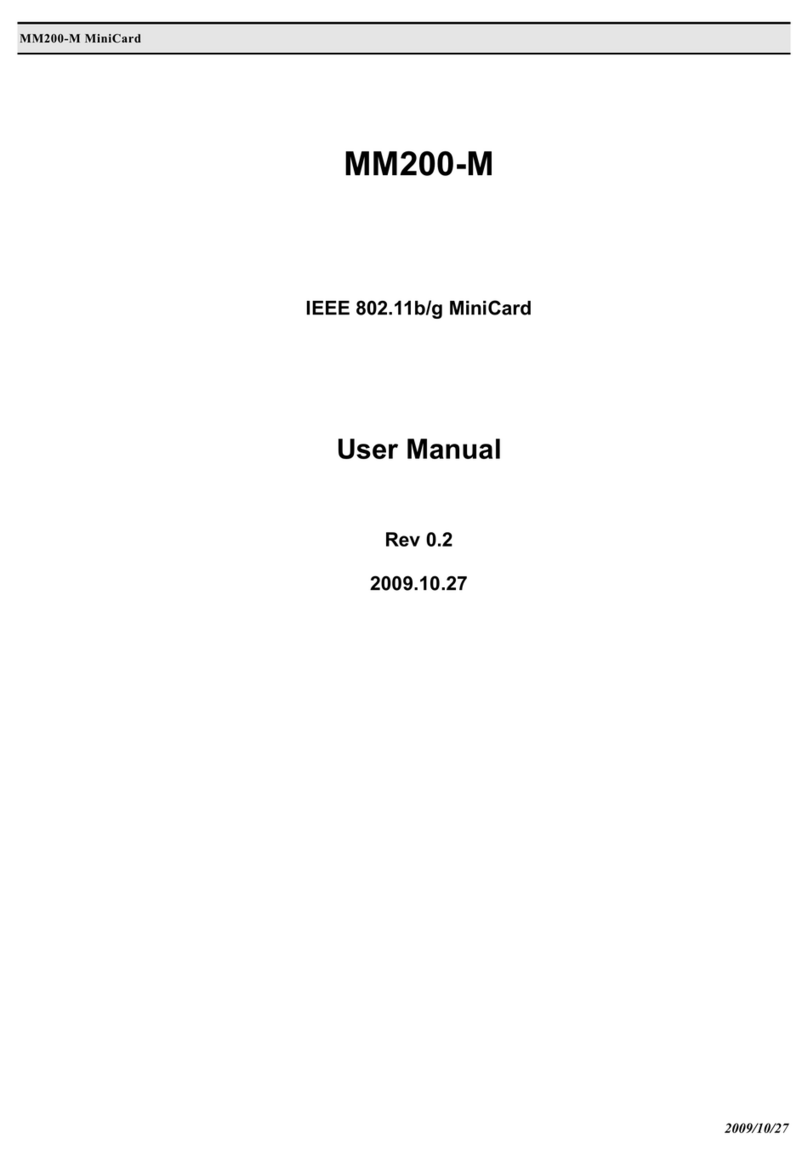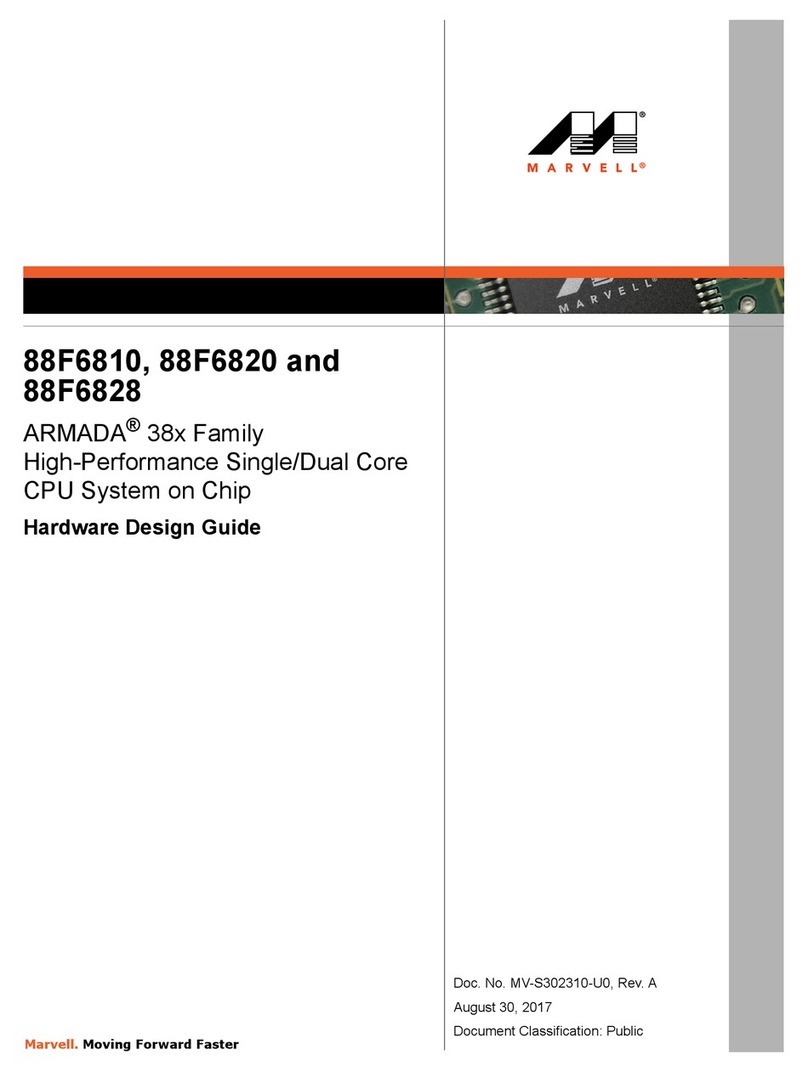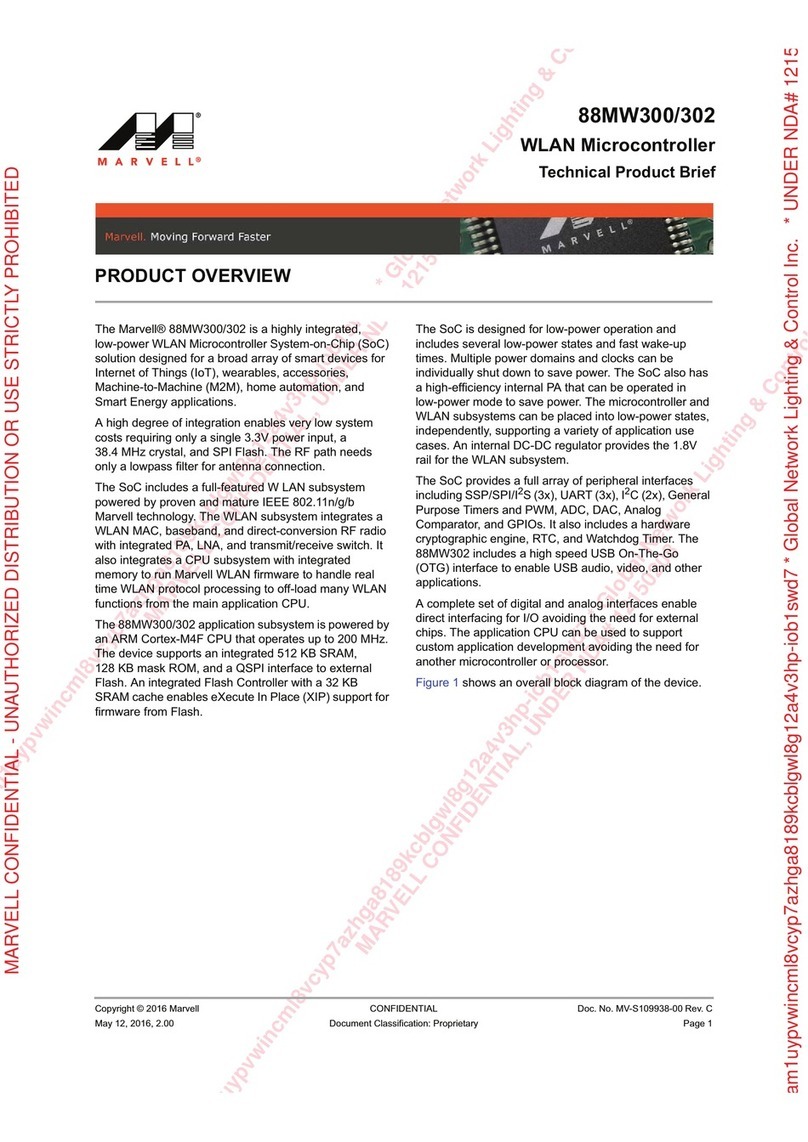MC8687P Mini PCIe WLAN Client Card User’s Guide
________________________________________________________________________
________________________________________________________________________
Doc. No________ Rev.V1.0 Confidential Copyright © 2007 Marvell
Page 2Document Classification: Proprietary Information December 28, 2007
Table of Contents
1Introduction............................................................................................................... 4
1.1 Overview............................................................................................................. 4
1.2 Wireless Networks.............................................................................................. 4
1.2.1 Ad Hoc Mode.............................................................................................. 4
1.2.2 Infrastructure Mode .................................................................................... 4
2Marvell Wireless Configuration Utility Overview................................................. 5
2.1 Overview............................................................................................................. 5
2.2 Marvell Configuration Utility............................................................................. 5
2.2.1 Windows XP and Windows Server 2003 Users ......................................... 5
2.2.2 Tray Status Icons......................................................................................... 6
2.3 Security............................................................................................................... 7
3Marvell Wireless Configuration Utility User Interface......................................... 9
3.1 Network Status Tab........................................................................................... 10
3.1.1 Select Profile............................................................................................. 10
3.1.2 Link Information....................................................................................... 10
3.1.3 Signal Strength / Wireless Mode Indicator............................................... 12
3.1.5 Actual Throughput Performance............................................................... 13
3.1.6 Radio On/Off Check Box.......................................................................... 14
3.2 Profile Manager Tab......................................................................................... 15
3.2.1 Profile Setting – Network Info Tab .......................................................... 16
3.2.2 Profile Setting – Security Tab................................................................... 18
3.2.3 Legacy Authentication Modes.................................................................. 19
3.2.4 802.1X Authentication Modes.................................................................. 22
3.2.5 Profile Setting – Protocol Tab................................................................... 39
3.3 Site Survey Tab................................................................................................. 40
3.3.1 Site Survey – Network Filter .................................................................... 40
3.3.2 Site Survey – List of Detected Stations .................................................... 41
3.3.3 Site Survey – Filter Button ....................................................................... 42
3.3.4 Site Survey – Refresh Button.................................................................... 43
3.3.5 Site Survey – Associate Button ................................................................ 43
3.4 Statistics Tab..................................................................................................... 43
3.4.1 Signal Strength.......................................................................................... 44
3.4.2 Transmit Section....................................................................................... 44
3.4.3 Receiver Section ....................................................................................... 45
3.4.4 Protocol Section........................................................................................ 46
3.5 Advanced Tab................................................................................................... 47
3.5.1 Advanced Tab – Marvell Wireless Card................................................... 47
3.5.1 Advanced Tab – Miscellaneous................................................................ 47
3.6 AutoLink Tab.................................................................................................... 48
3.7 Admin Tab........................................................................................................ 49
3.7.1 Admin Tab – Import Profiles.................................................................... 49
3.7.2 Admin Tab – Export Profiles.................................................................... 49
3.7.3 Admin Tab – Autostart Marvell Wireless Configuration Utility.............. 50