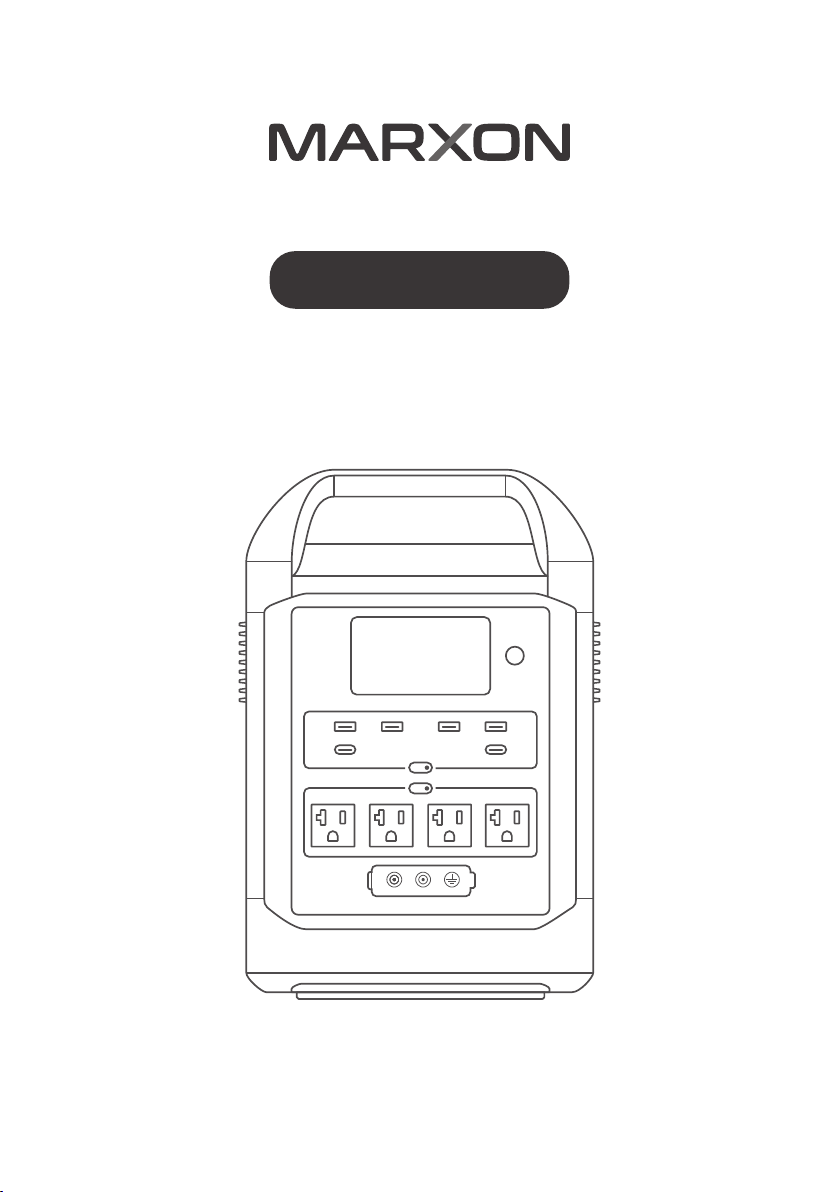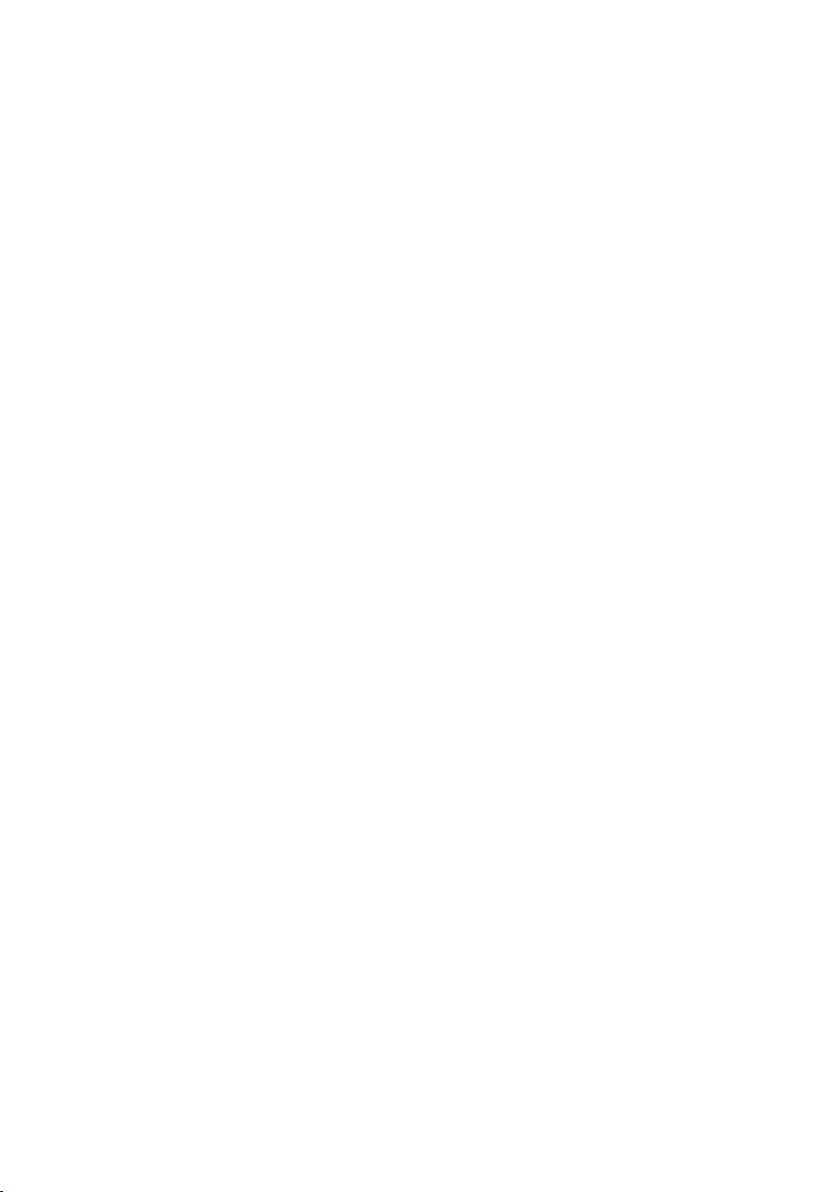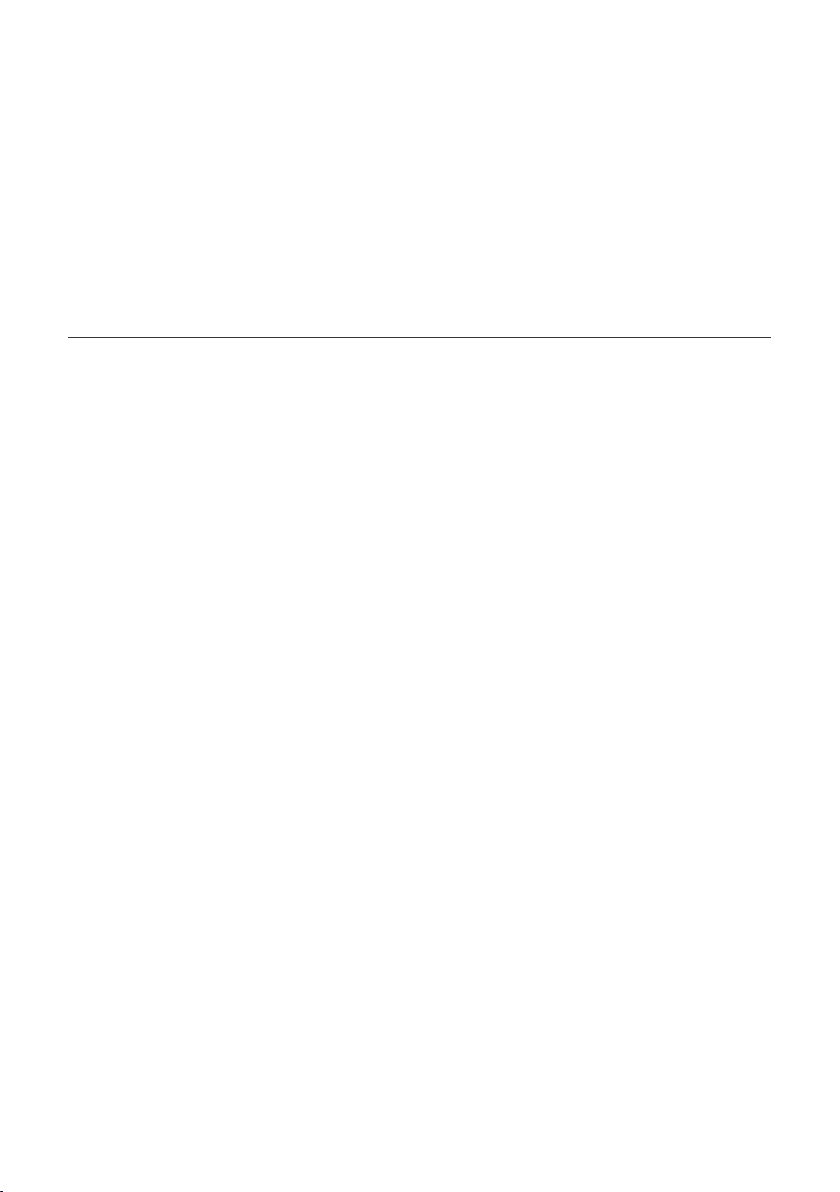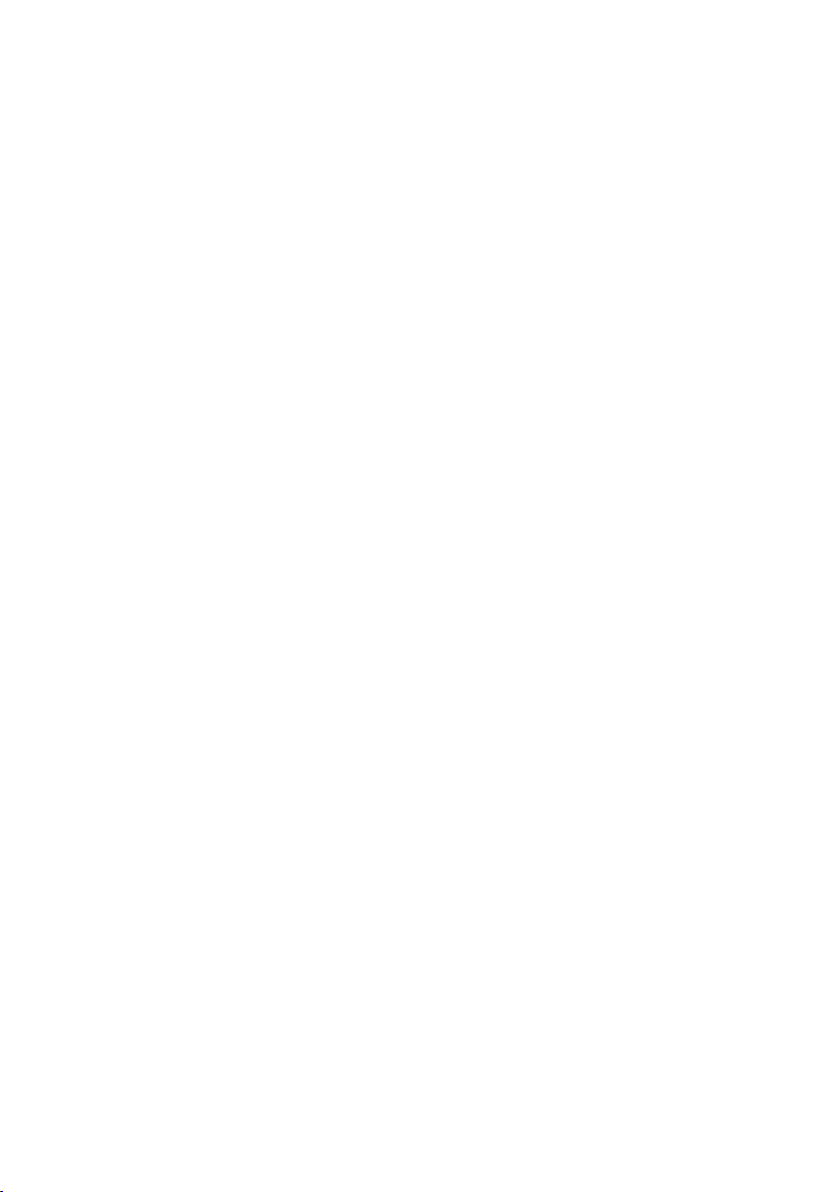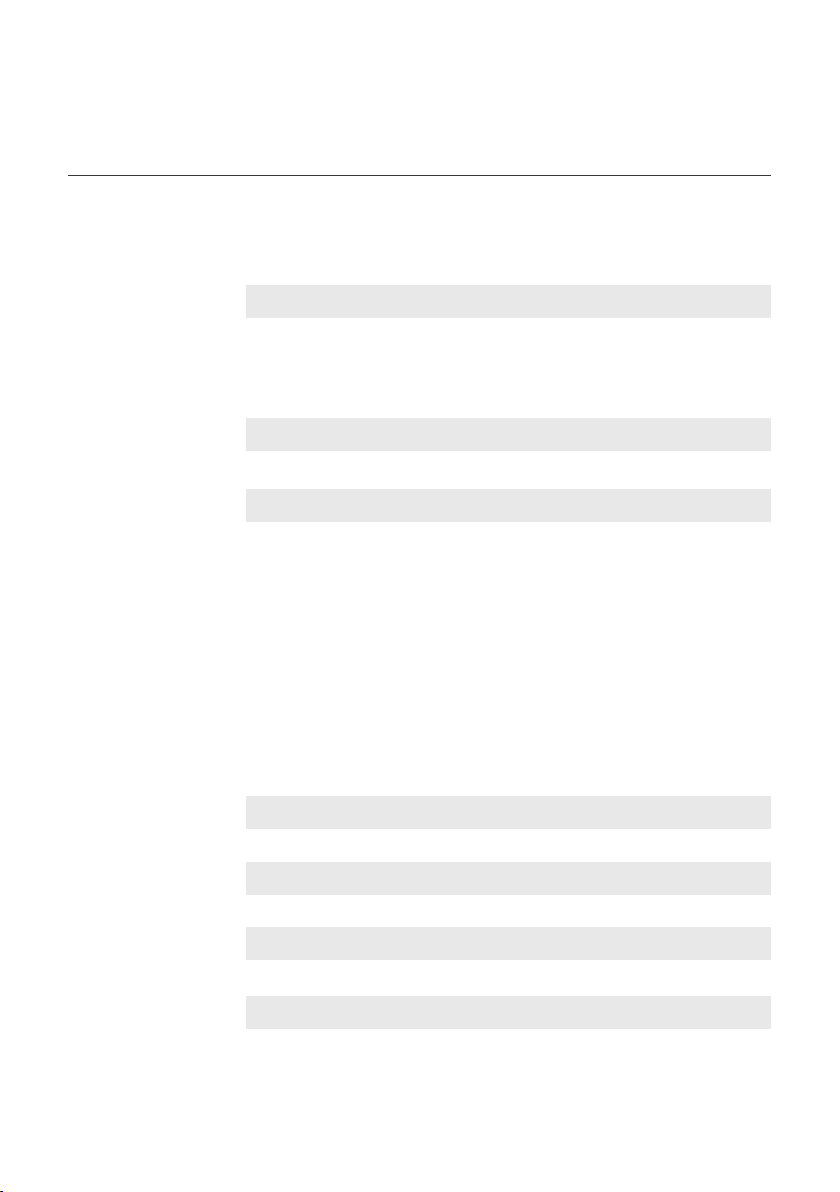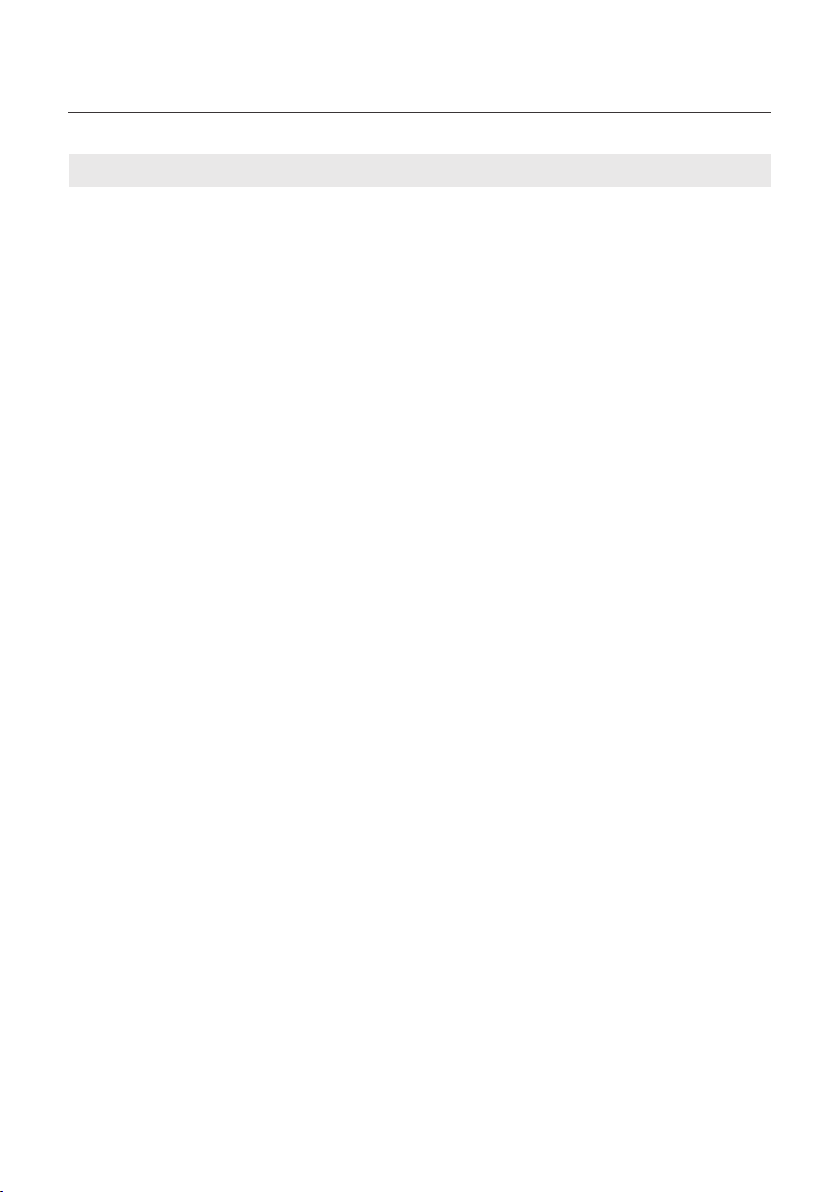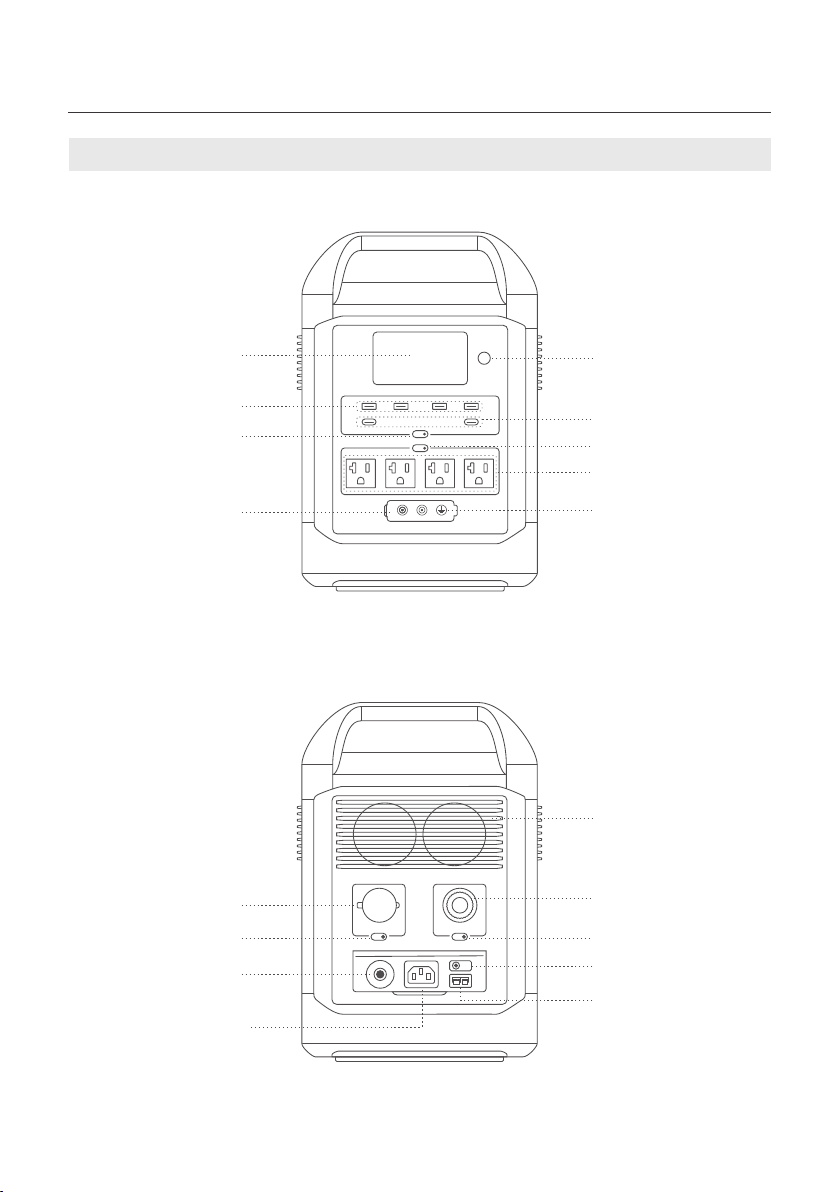1. Safety Instruction
1.1Usage Guide
When using the product, please strictly follow the operating environment temperature
specified in this user manual. Do not use the product near a heat source, such as a fire
source or a heating furnace. If the temperature is too high, it may result in a fire or explosion;
if the temperature is too low, the product performance may be severely reduced, or the
product may cease to work.
Liquids should be avoided. Avoid immersing the product in water or getting it wet. The
product should not be used in humid or rainy environments. In the event that the product falls
into the water during use, please place it in a safe open area and do not operate until it is
completely dry. In accordance with Section 1.2 below, the dried product should not be
reused and should be disposed of properly. If the product catches fire, it is recommended to
use dry powder and carbon dioxide fire extinguishers.
Do not use the product in an environment with strong static electricity/magnetic fields.
Do not disassemble the product in any way or pierce the product with sharp objects.
Avoid using wires or other metal objects that may result in a short circuit.
Do not use unofficial components or accessories. If you need to replace any components or
a
Do not lock the fan forcibly during use or place the product in an unventilated or dusty area.
Please avoid impact, falls, or severe vibrations when using or transporting the product. In
case of a severe external impact, turn off the power supply immediately and stop using the
product.
Rest the product on a flat surface to prevent damage from falling over. In the event that the
product is overturned and severely damaged, turn it off immediately and stop using the
product, place it in an open area, keep it away from combustible materials and people, and
dispose of it in accordance with local laws and regulations.
Do not move the product during use. Movements may lead to poor contact with the output
ports of the product.
If the product input or output ports are dirty or if it needs to be cleaned, please wipe the
product with a dry, soft, clean cloth or paper towel after it has been turned off.
Be sure to check the product's integrity and the integrity of the accessories before each use.
If the product or the accessories are damaged or broken, do not use them.
1.
2.
3.
4.
5.
6.
7.
8.
9.
1
10.
11.
12.
ccessories,
please
contact
[email protected] to
get
further
help
from
the
official
professionals.