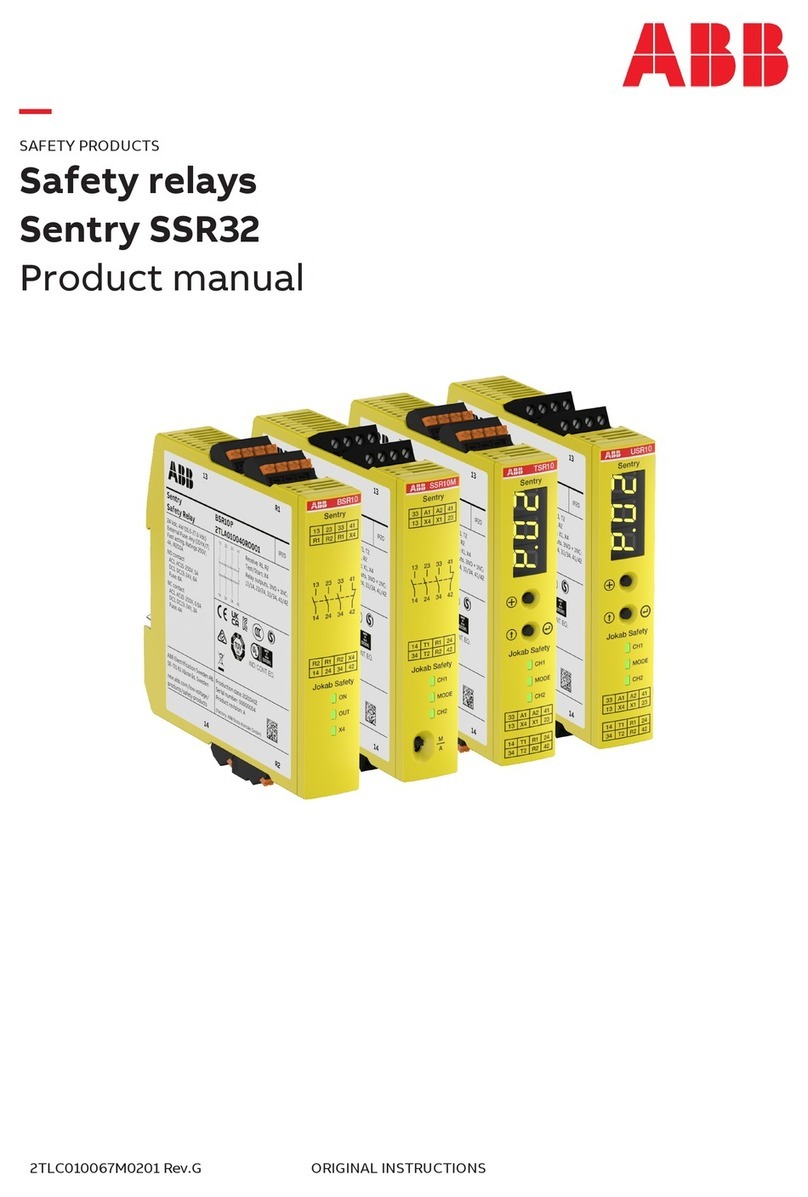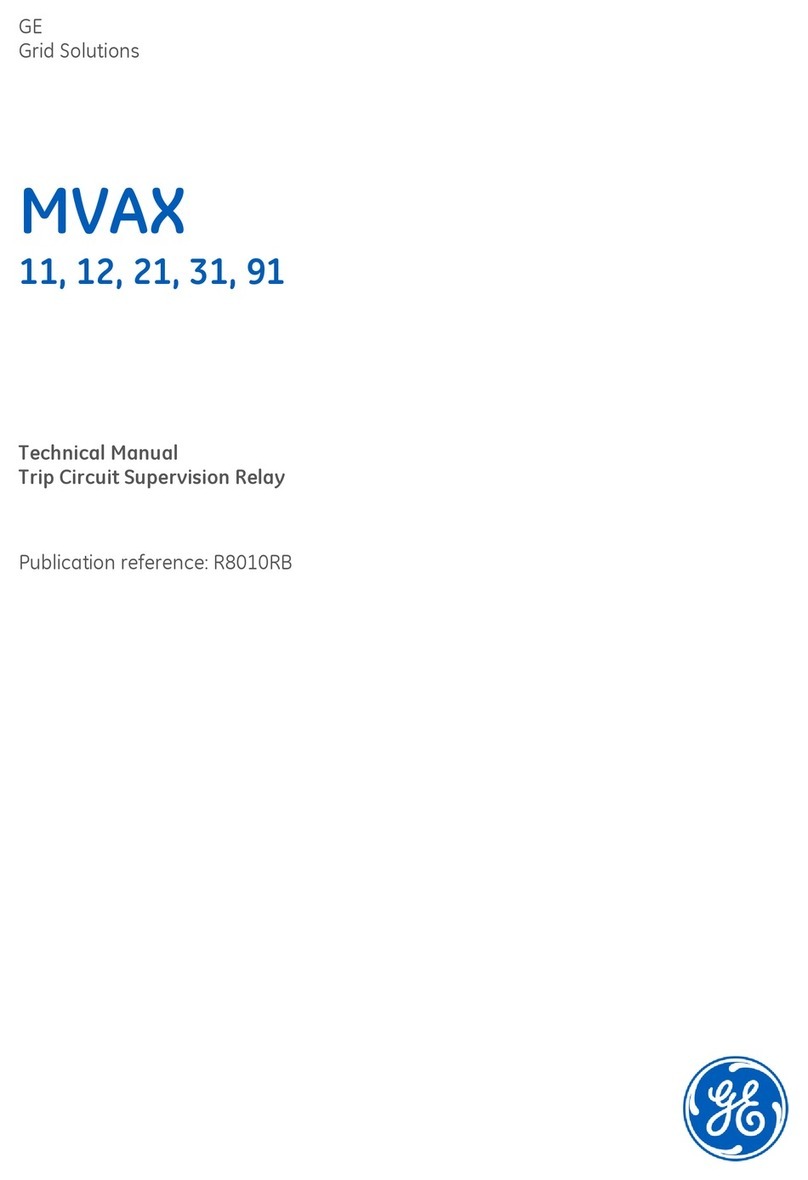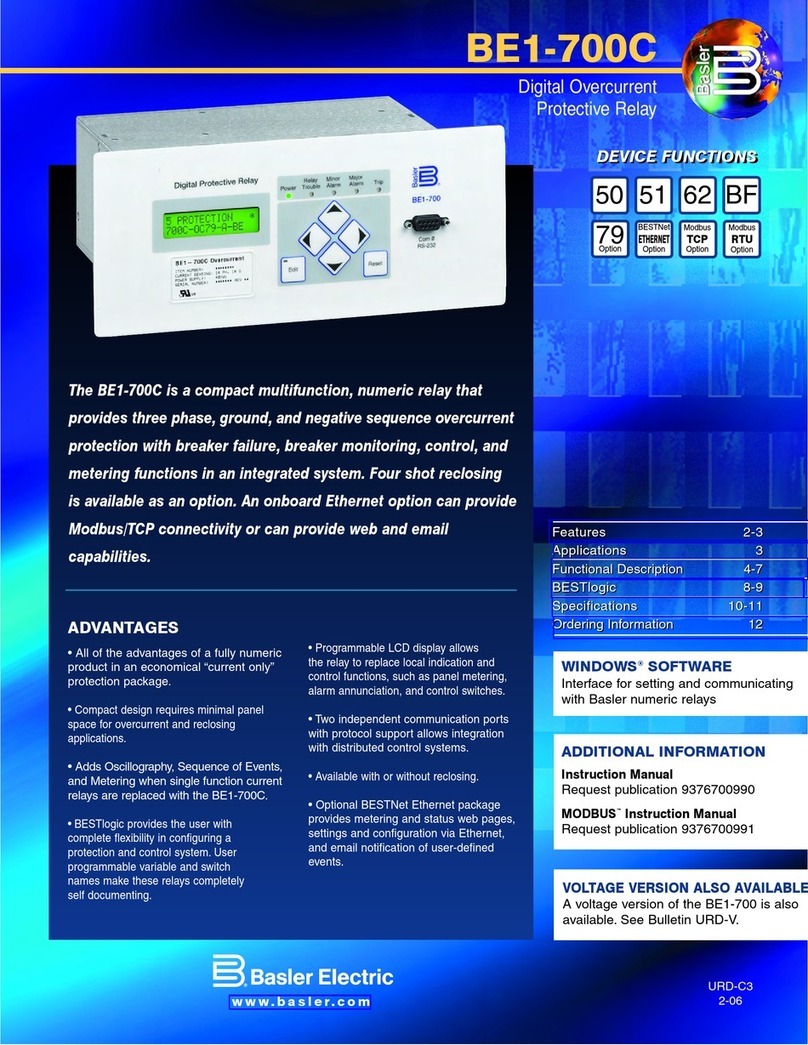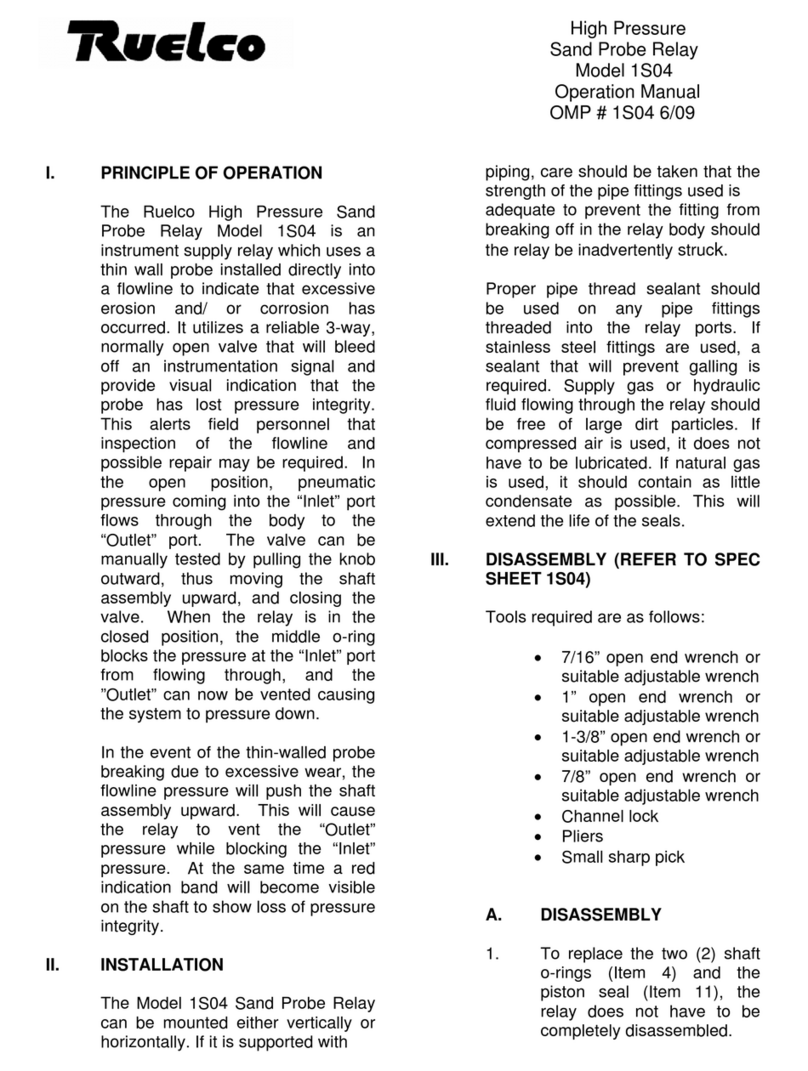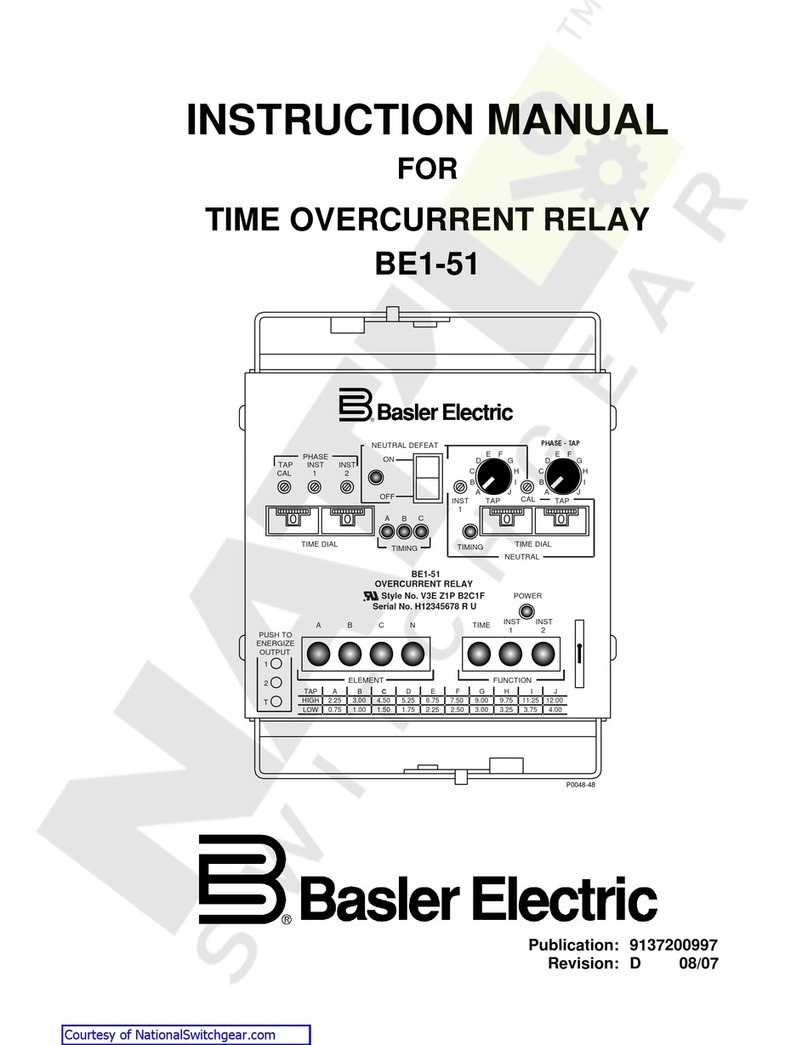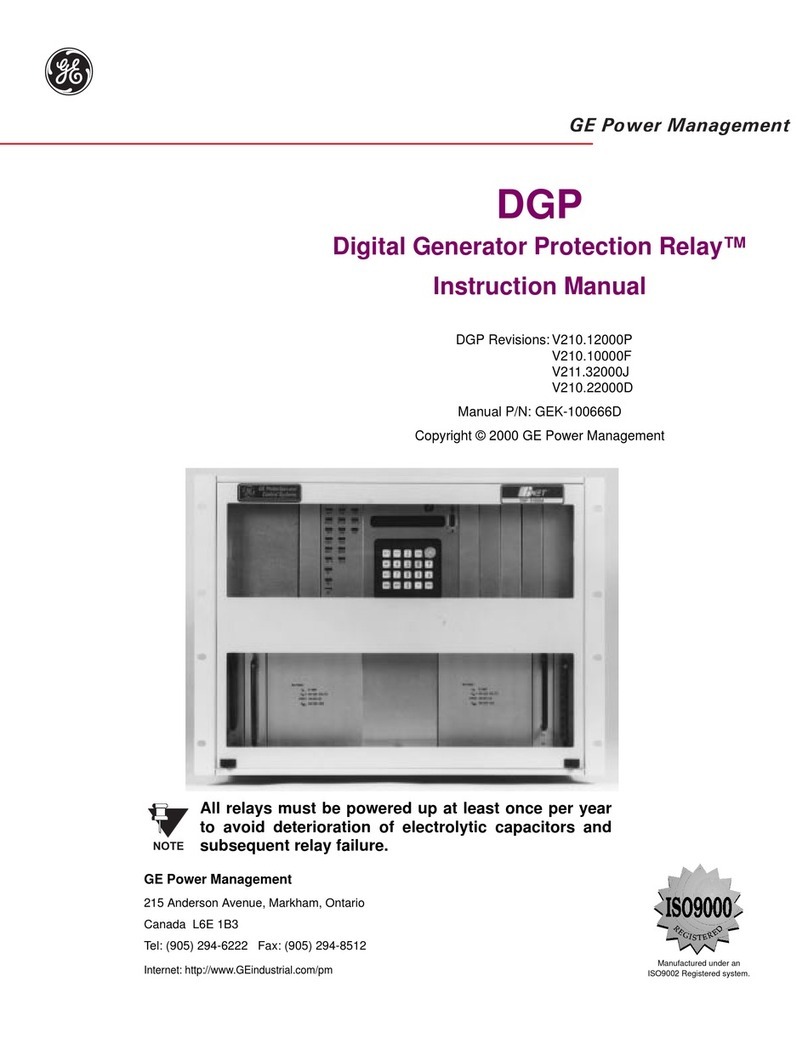MAS Soft Touch Relay Bypass User manual

Soft Touch Relay Bypass
mas-effects.com/relay-bypass/
Typical 3PDT latching mechanical switches are noisy, hard to
press, and prone to mechanical failure after repeated use. A
controller board with a relay is a great alternative, and provides
some other really great options you couldn't otherwise do.
This tiny and featureful relay bypass board can do a LOT.
•Soft touch, momentary switches can toggle your DIY
guitar pedal, using a relay to provide"true bypass.
•Quick tap to switch"between engaged and bypass,
or"hold the foot switch to temporarily toggle"until you
release it
•Fits easily in a tiny"1590A"enclosure
•Optional"optocoupler muting"can be enabled with a
switch or jumper to mute any popping your circuit might
exhibit while switching
•Hold when powering on to"toggle auto-on/auto-off
•Passes signal when powered off
Usage Instructions
Engage / Bypass: When bypassed, the sound signal will go directly from your input to your output jacks. Tap
the foot switch to engage the effect and route the signal to your audio PCB. When engaged, tap the foot
switch again to switch to bypass.
Temporary Bypass/Engage: Holding the foot switch while the effect is engaged will temporarily bypass it,
and it will re-engage when you lift your foot. Similarly, holding the foot switch while bypassed will
temporarily engage it.
Auto-on: When you supply power to your pedal, it will either engage or bypass. If you want to toggle which
setting is enabled when powered up, hold the foot switch down while you plug in the power. The LED (if
used) will blink to indicate the auto-on setting was changed. If you unplug then power up your pedal again, it
should now start in your desired setting.
Page of1 4

Bill of Materials
Schematic
Quantity
Name
Designator
Note
1
FTR-B4C
K1
FTR-B4CA4.5Z (non-latching)
1
TLP222G
U1
1
ATTINY13
U2
Requires programming. Pre-programmed if purchased
1
78L05
U4
1
100u
C3
Electrolytic
1
MMBT3904
Q1
Pre-soldered, SMD
1
SS14
D1
Pre-soldered, SMD
2
100n
C2,C1
Pre-soldered, SMD
1
10k
R1
Pre-soldered, SMD
1
2.2K
R2
Pre-soldered, SMD
J1
Connect J1 pads to enable pop-suppressing mute
1
Switch
SW
SPST normally open momentary switch
Page of2 4

Build Notes
Assembly should be straightforward, but contact me if you'd like a detailed build doc <mark@mas-
effects.com>.
Hookup
•BO (Board Output): Connect this to the "Output" of your audio PCB
•BI (Board Input): Connect this to the "Input" of your PCB
•JO (Jack Output): Connect this to the tip of your Output jack
•JI (Jack Input): Connect this to the tip of your Input jack
•LED: Supplies 5V when effect is engaged. See "Adding an LED" below.
•J1: These two pads can be connected to enable Optocoupler Muting
•AG: See "Audio Ground / Digital Ground" below
•GND: Connect this with all the other ground points of your pedal
•SW1, SW2: Connect these to the two lugs of a SPST, normally open, momentary foot switch
•9V: Connect to your 9V power supply
Optocoupler Muting
By default, no muting is done.
However, you may find you have a noisy audio circuit that tends to pop when engaged or disengaged. When
this occurs you can connect the J1 jumper pads to temporary mute (~35ms) when engaging and bypassing.
You can either directly connect them with a wire or solder, or use a switch. If you use a switch please note that
this setting is only checked when the board is first powered up.
Adding an LED
The LED solder pad (or pin 3 of v1 - see below) supplies 5V when the effect is engaged. You can use this to
control or directly power your LED.
Look at the schematic above to see 2 options for hooking up an LED.
For a single, low-to-moderate current LED you can simply connect an LED in series with a resistor to this pad,
and run the other side to GND. This is illustrated in "Option 2" of the schematic.
Because the power from this is supplied by the 78L05 voltage regulator, it is not suitable if you need more
than a small amount of current or if you want higher than 5V. In this scenario you can use an common
transistor to switch one or more LEDs as shown in "Option 1" in the schematic.
Audio Ground / Digital Ground
The AG and GND pads on the PCB are connected, and are all part of the ground. You can simply use the AG as
an additional GND pad if you'd like.
If, however, you want to separate your audio and digital grounds, e.g. because you're joining them elsewhere
in your pedal, then carefully cut the trace between the AG and GND pads. There is a small line drawn in the
silk layer showing where to cut. Then solder wires between these pads and your other grounding points.
Page of3 4

V1 vs V2
V1 (green PCB) and V2 (black PCB with "1.2") are equally capable and run the same program code.
The difference is that the V1 PCB is slightly less convenient to work with, and is also why it's being sold for a
significant discount.
Here are the differences:
Customizing the Microcontroller Code
This relay module uses an ATtiny13 or ATtiny85 microcontroller. Its code is available on the github project
page <https://github.com/mstratman/relay-bypass>.
You can then use an AVR programmer to experiment and update the program on it. I recommend the
SparkFun Pocket Programmer, but there are plenty of other options.
Even if you're not extremely comfortable writing AVR code, you will find there are quite a few define directives
that you can easily modify to changes its behavior.
V1
V2
No LED pad. Solder a wire to pin 3 of the
ATtiny IC or to pin 3 of its socket
Adds an LED pad
Fits into a 1590A, but when pushed
between the screw holes at the bottom, it
doesn't sit nicely on the switch
Can be easily centered between screw holes of
the 1590A enclosure
SW1 and SW2 solder pads are offset from
the switch
SW1 and SW2 sit directly below the lugs of most
switches
Included R3 and C4 components that must
be removed (already done if you purchase
from MAS Effects)
Omitted R3 and C4
Page of4 4
Table of contents