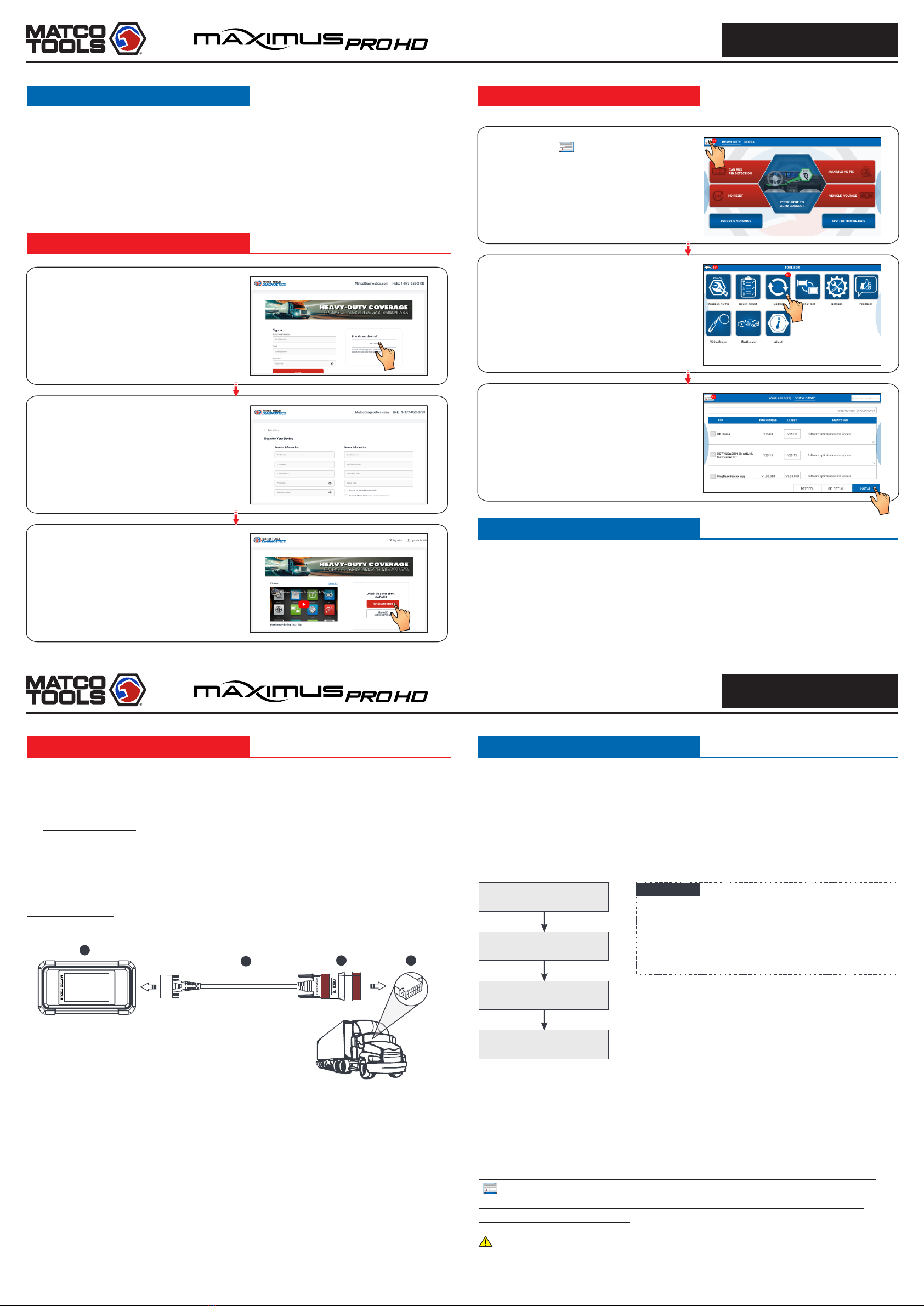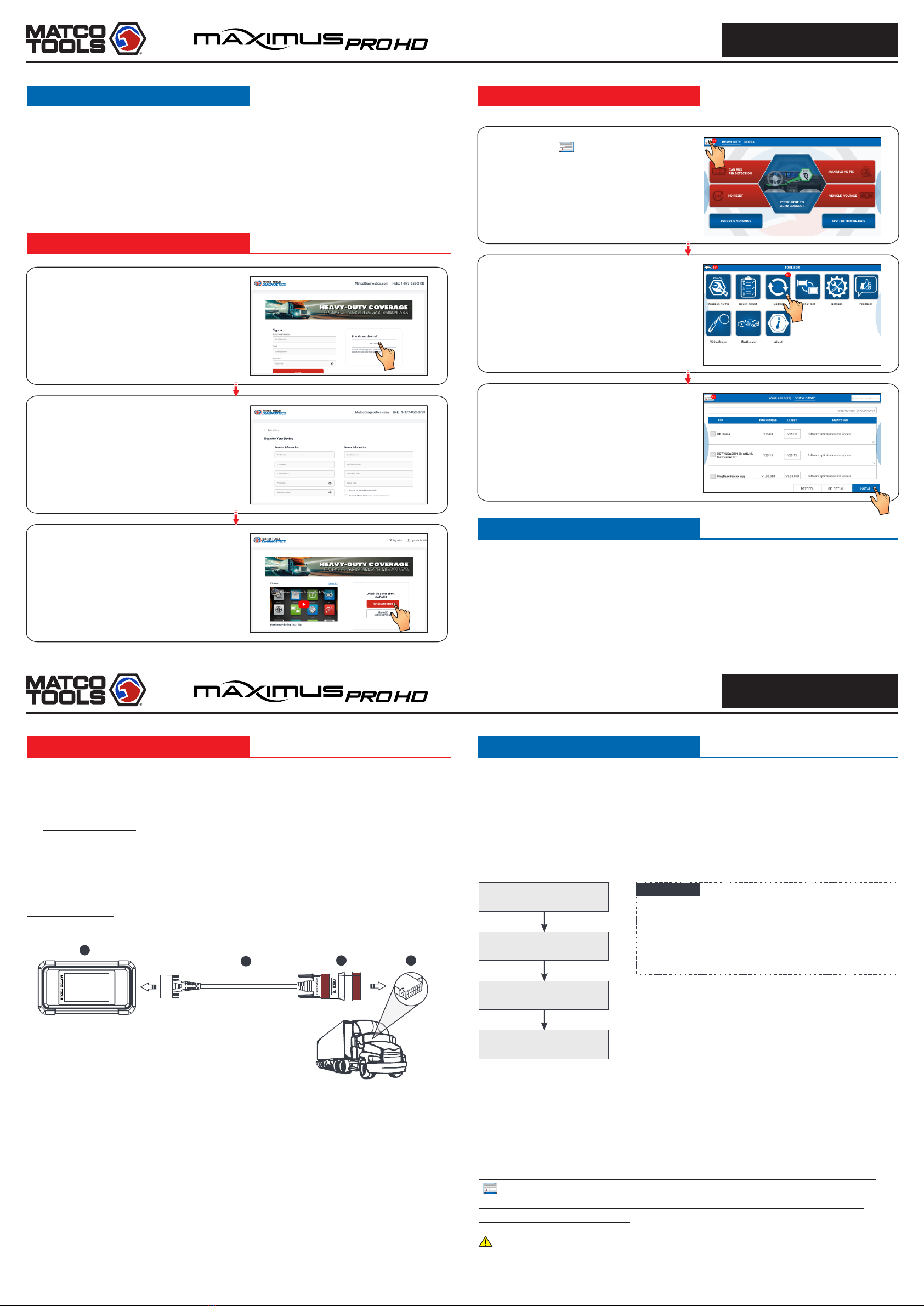
2. WLAN Setup
3. Register & Update
3. Register & Update(Cont.)
4. Changing Language
The following screen displays. Tap on
“REGISTER” to go to step 2. (Note:
must be connected to Wi-Fi to register).
Step 1: On the home screen, tap on
Matco icon to run App.
Step 3: Tap on “RUN DIAGNOSTICS”
button to launch diagnostics.
Step 5: Tap on “UPDATE” button (*Note:
Red dot means new software is available).
Step 2: Tap on “ACTIVATE” button after
information* is entered.(*Note: Serial
number is a 12-digit number starting with
98 – you can find it on the back of your
tool. Verification code is an 8-digit number
stored in the Private & Confidential sheet.
Activation code is printed on the receipt,
or ask your dealer for it.)
Step 6: Make sure all brands are selected,
tap on “Install”.
Tap on “OK” button when update is
complete. (*Note: Download and
installation will take approximately 10
minutes depending on the internet
connection.)
Step 4: Tap on on the top left-hand
corner.
MDMAXPROHD supports multiple languages. To change the language of the tool, please do
the following:
2. Tap on “Add a language”, and then choose the desired language from the list.
3. Tap and hold the desired language and drag it to the top of the screen and then release it,
the system will change into the target language.
1. On the home screen, tap on Settings -> Language & Input -> Languages.
Once you're online, you can register your tool, update the diagnostic software and APK, surf
the Internet and send email on your network. Follow the steps below to proceed:
1. On the home screen, select Settings -> WLAN.
3. Select a wireless network. If the chosen network is open, the scan tool will connect
automatically. If the selected network is encrypted, a network password will need to be
entered.
2. Slide the WLAN switch to ON, the scan tool will start searching for all available wireless
networks.
Note:
To enjoy more capabilities and functions, it is
recommended you check for updates on a frequent basis
and keep synchronized with the latest available software.
Preparation
s Switch the ignition on.
s Vehicle battery voltage range should be 11V ~14V
or 18V~30V.
Before diagnosing, please make sure the following:
s Throttle should be in a closed position.
Pictures illustrated herein are for reference purpose only and this Quick Start Guide is
subject to change without notice.
Note: For more detailed operations, please refer to the In-App User Manual stored under
“ (Toolbox)” -> “About” -> “User Manual”.
MDMAXPROHD supports two kinds of diagnosis approaches: Manual Diagnosis and Remote
Diagnosis.
Manual Diagnosis:
For new users, please follow the operation chart shown below to get familiar with and start
using this tool.
In this mode, you have to diagnose a vehicle by performing the menu-driven command
manually.
Remote Diagnosis:
This option aims to help repair shops or professional technicians launch instant messaging
and remote diagnosis, making the repair job getting fixed faster.
5. Vehicle Connection 6. Start Diagnostics
Launch Matco App
Select vehicle
Select software version
and touch on “OK”
Follow the prompts
on the screen
The DLC (Data Link Connector) is typically a connector where diagnostic code readers
interface with the vehicle's on-board computer.
For commercial vehicles, it is usually located in the driver’s cab.
1. Locate Vehicle’s DLC Port
If the DLC cannot be found, refer to the service manual for the exact location.
2. Vehicle Connection
2311226-16
2311226-16
For non-OBDII vehicles, refer to the above figure to make connection.
2. Loosen the captive screws of the DB15F to HD15F data cable (2) and disconnect the
HD15M to OBD16 adapter (3) from the data cable.
3. Connect the data cable (2) with the target adapter on the above figure and tighten the
screws. Other steps shall also apply.
If you choose to perform vehicle diagnosis via data cable, connect one end of the data cable
into the VCI, and the other end into the data transmission port of the scan tool.
1. Select the appropriate adapter according to the vehicle's DLC port type (4).
For OBD II vehicles, use the included diagnostic cable (DB15F to HD15F data cable and
HD15M to OBD16 adapter) to connect the VCI to the vehicle's DLC port.
The method used to connect the VCI device to a vehicle's DLC depends on the vehicle's
configuration as follows:
1
234
4. Vehicle's DLC port
1. VCI
3. HD15M to OBD16 adapter
2. DB15F to HD15F data cable
If you have any questions on the operation of the unit, please contact Matco customer
service number: 877-853-3738.
MDMAXPROHD
Quick Start Guide
Quick Start Guide MDMAXPROHD
WARNING: This product can expose you to [Lead], which is known to the State of
California to cause cancer. For more information go to www.P65Warnings.ca.gov.