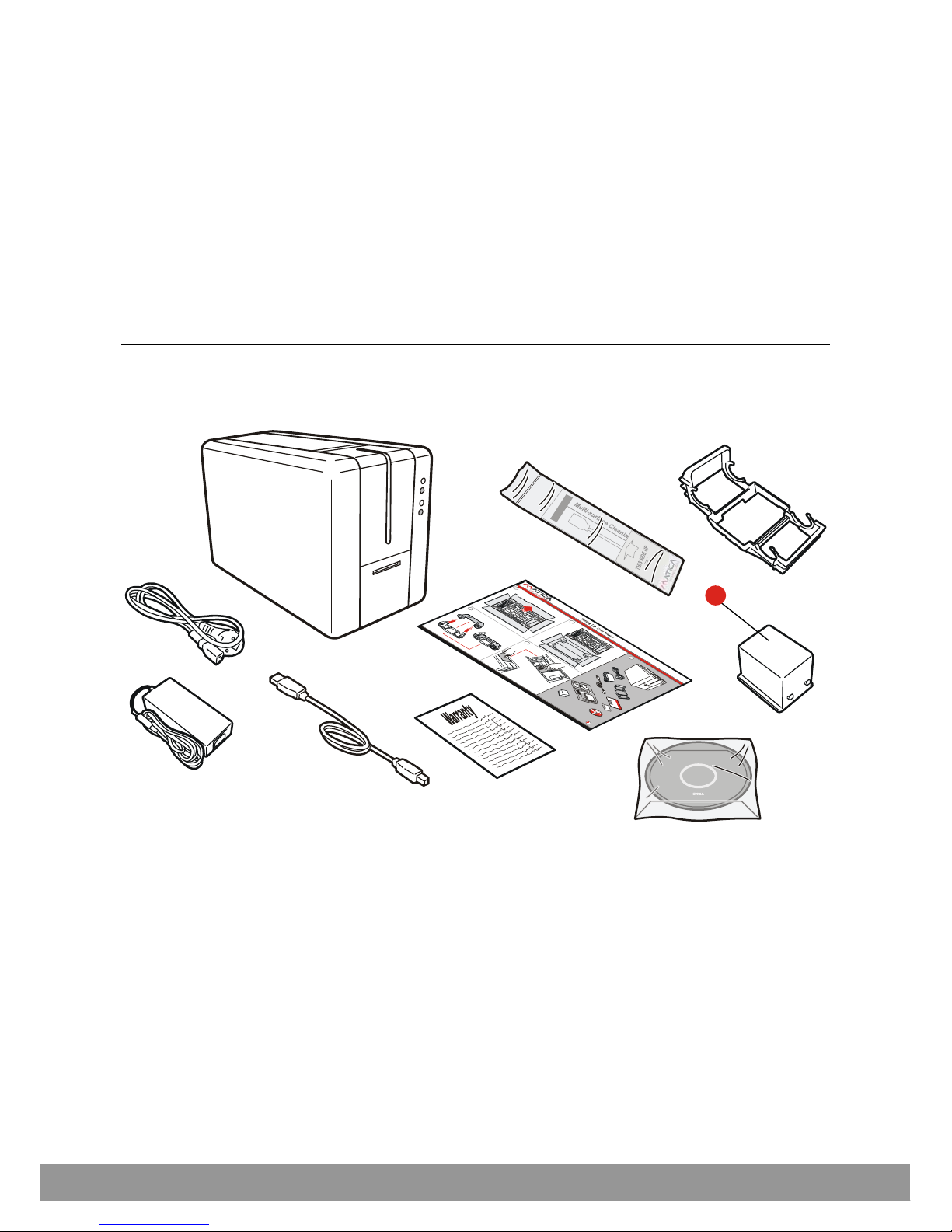Table of Contents
PRODUCT OVERVIEW................................................................................................... 1-1
GETTING STARTED ....................................................................................................... 1-1
Unpacking the Printer ................................................................................................................ 1-2
Functional Description ............................................................................................................... 1-3
Front View .............................................................................................................................. 1-3
Operator Panel....................................................................................................................... 1-3
Rear View ............................................................................................................................... 1-4
Power Supply......................................................................................................................... 1-4
Plastic Cards.......................................................................................................................... 1-4
INSTALLATION PROCEDURES .................................................................................... 2-1
Installing the Ribbon .................................................................................................................. 2-1
Card Feeding ............................................................................................................................. 2-2
Input Hopper (Automatic Card Feeder).................................................................................. 2-2
Adjusting the Card Thickness .................................................................................................... 2-3
Connecting the Power Supply and Powering ON the Printer .................................................... 2-4
INSTALLING THE SOFTWARE AND CONFIGURING THE PRINTER.......................... 3-1
Connecting the Printer to the Computer and Installing the Software........................................ 3-1
USB connection......................................................................................................................... 3-2
Ethernet (LAN) connection via DHCP ........................................................................................ 3-3
Ethernet (LAN) connection with fixed IP .................................................................................... 3-6
Uninstall Program Tabs ............................................................................................................. 3-8
Add a second printer or change the type of connection ........................................................... 3-8
Matica Printer Manager ............................................................................................................. 3-9
Using the Printer Manager Instrument Bar ............................................................................ 3-9
Printers Management................................................................................................................. 3-9
Printer Manager ....................................................................................................................... 3-10
Status................................................................................................................................... 3-10
Preferences .......................................................................................................................... 3-11
Maintenance ........................................................................................................................ 3-12
Encoding (optional) .............................................................................................................. 3-12
Settings ................................................................................................................................3-13
Updating the Printer Firmware............................................................................................. 3-14
Duplex activation ................................................................................................................. 3-14
Options ................................................................................................................................3-14
Printer Status Pop-up .............................................................................................................. 3-14
PRINTING ....................................................................................................................... 4-1
Card Printing .............................................................................................................................. 4-1
Card Printing Using Word ...................................................................................................... 4-1
Management of the Overlay panel......................................................................................... 4-2
Double-side Printing .................................................................................................................. 4-3
Color Settings ............................................................................................................................ 4-4
User Guide iii