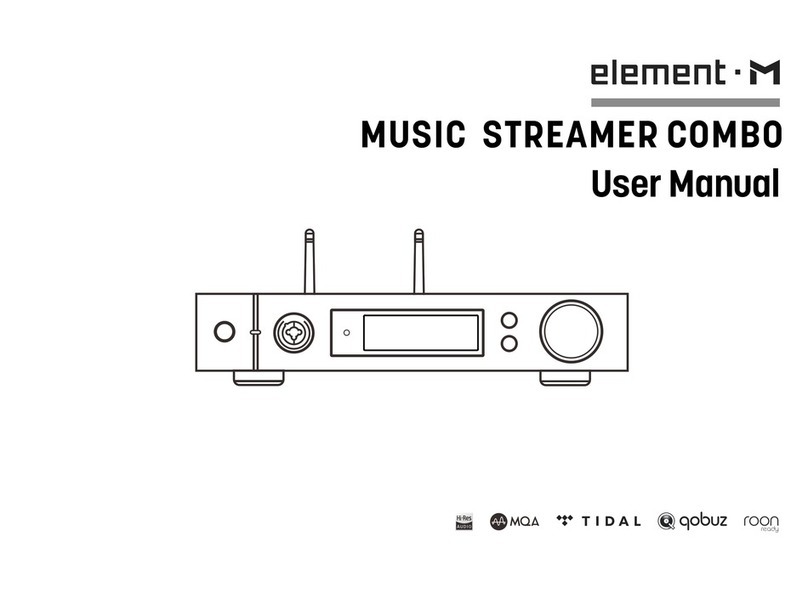Catalog
1. Packing list
2. Parts and name
2.1 Front panel
2.2 Rear panel
2.3 Display screen
2.3.1 Dispaly in main interface area
2.3.2 Volume control
2.3.3 Display for input channel
2.4 Remote control
3. Connection
3.1 Connect to AC power
3.2 Connect to input source
3.3 Connect to speakers
3.4 Connect to storage devices
3.5 Connect to LAN
3.6 Connect to WLAN
4. Play
4.1 Basic operation
4.1.1 Power on
4.1.2 Select the input source
4.1.3 Volume control
4.1.3.1 Volume adjustment
4.1.3.2 Mute
4.1.3.3 Hearing protection
4.1.4 Filter settings
4.1.5 Auto sleep and wake up
4.1.6 Remote control
4.2 Play music through optical, coaxial or IIS-LVDS port
4.3 Play music through AirPlay or DLNA
4.4 Play music from USB storage devices\SD Card\NAS
4.5 USB Audio mode
5. Settings
5.1 PCM Filters
5.2 DSD Filters
5.3 Dither
5.4 Jitter Eliminator
5.5 DPLL Bandwidth
5.6 IIS-LVDS Port Definition
5.7 Dimmer
5.8 Auto Sleep
5.9 User defined button settings
5.10 Network Type
5.11 Remote Control
5.12 Load Default
5.13 Product information
6. Appendix
6.1 File formats and sampling rate supported
6.2 About MQA
6.3 USB storage device requirements
6.4 IIS-LVDS Port
6.5 Technical specifications
····························01
·····························02
··························02
············02
·······················03
················03
·························03
····························13
····························13
································13
························13
························14
··················14
······························14
····························14
·················08
·······················09
··················09
······························09
···················09
·························10
················10
·······················10
11
···········11
11
·······················11
··········14
·····················14
····················15
······················15
················15
··15
························15
······16
·······················16
··············17
·························08
·····························08
·······················01
·····················01
···························13
······················15
························04
······························08
·····················04
··················05
···················05
················06
·························06
·······················07
Catalog