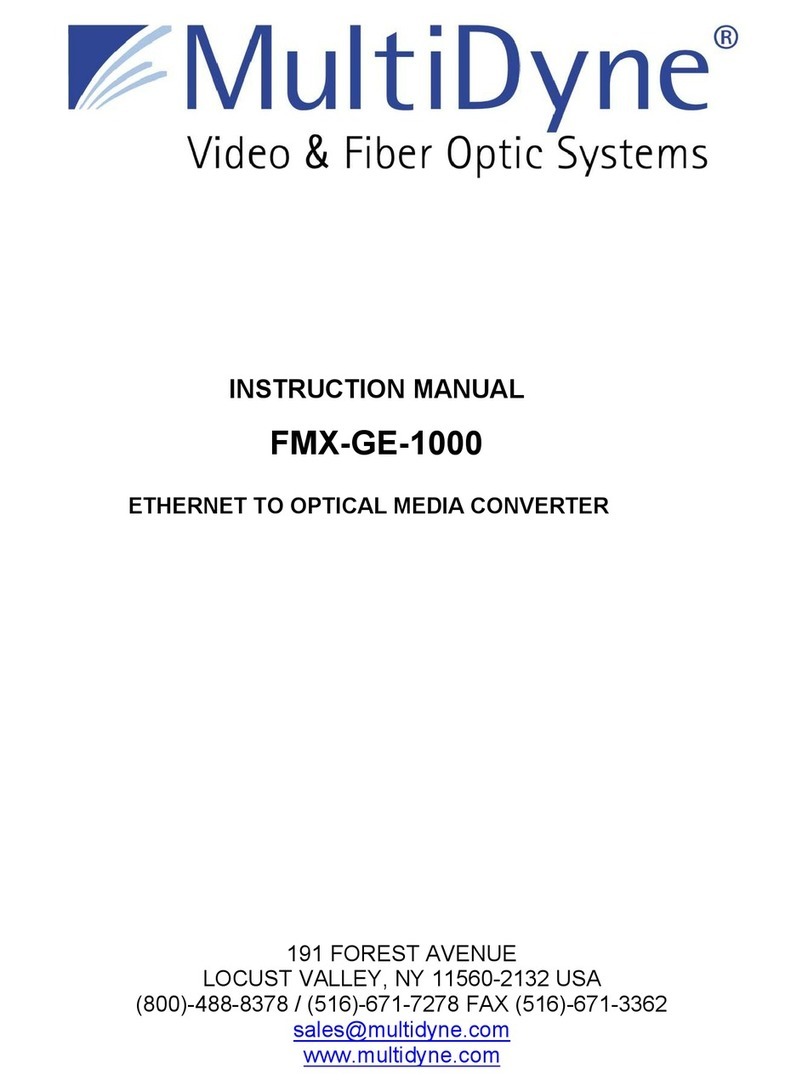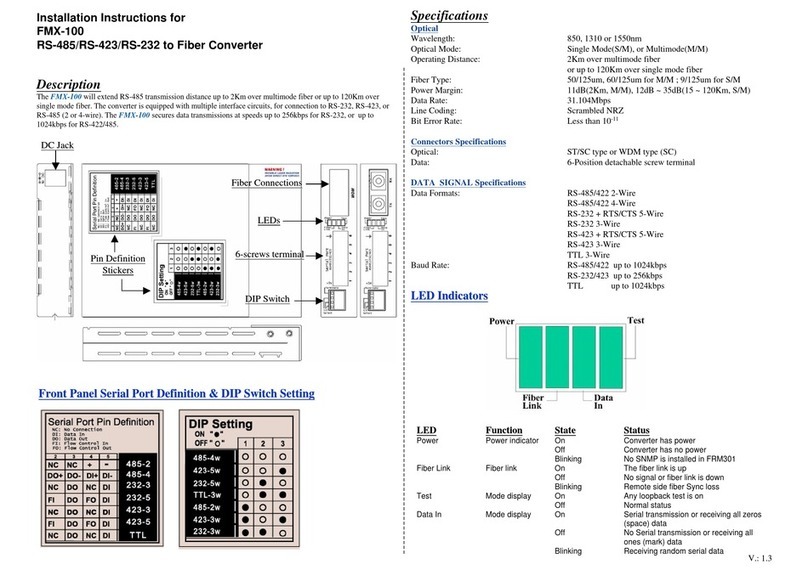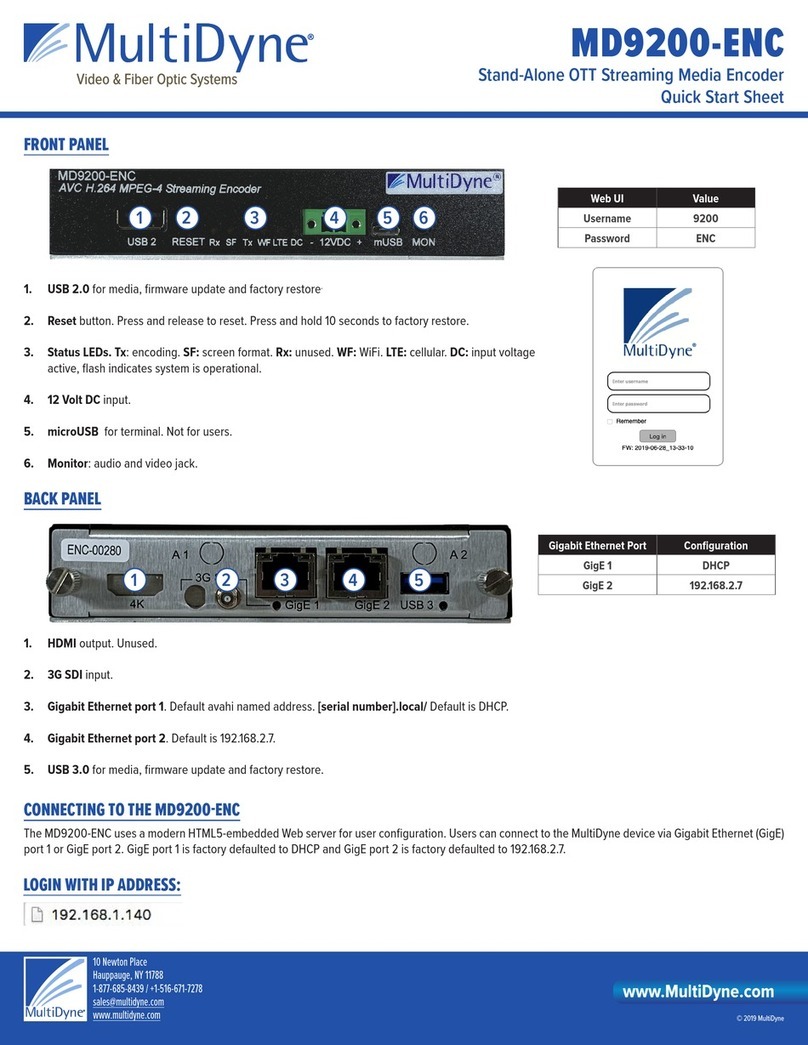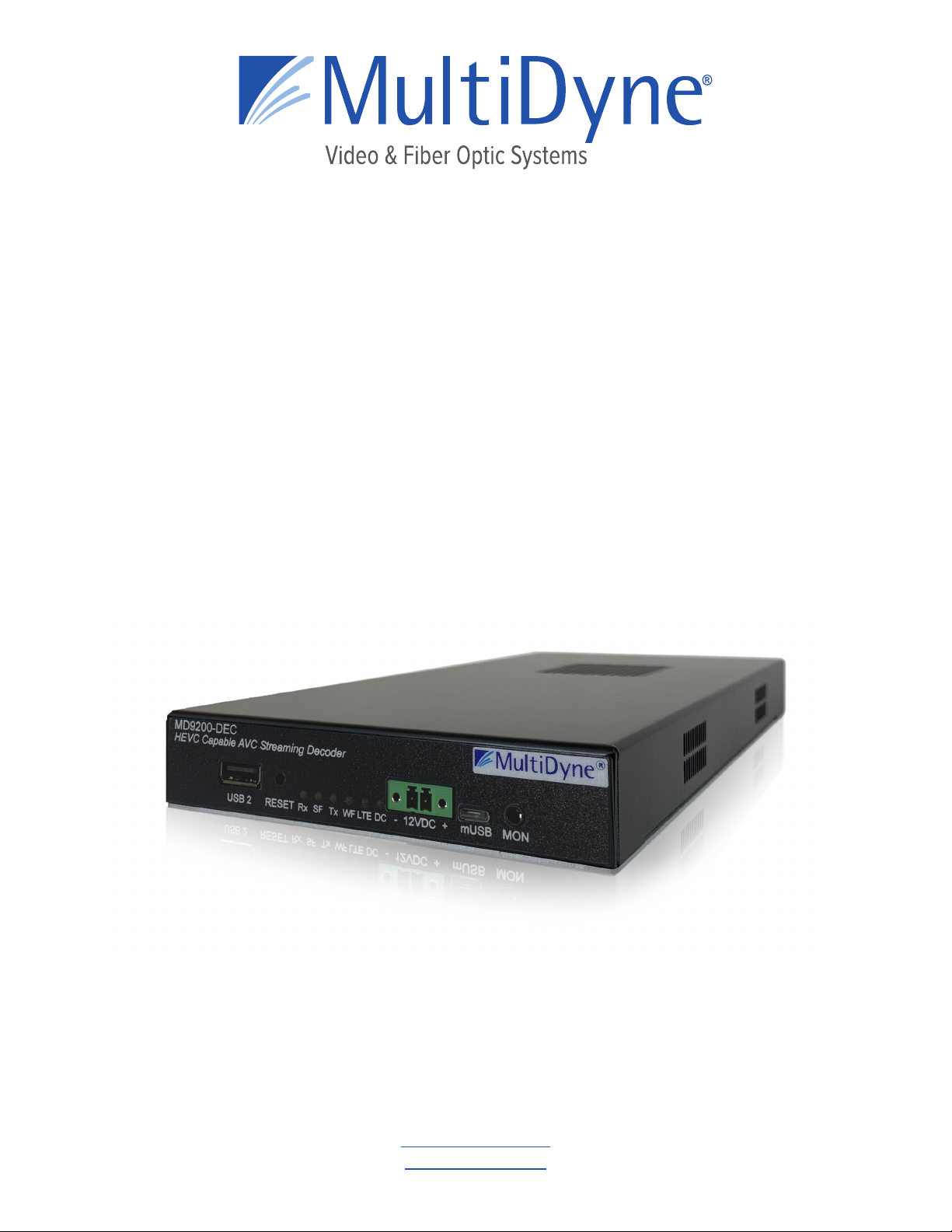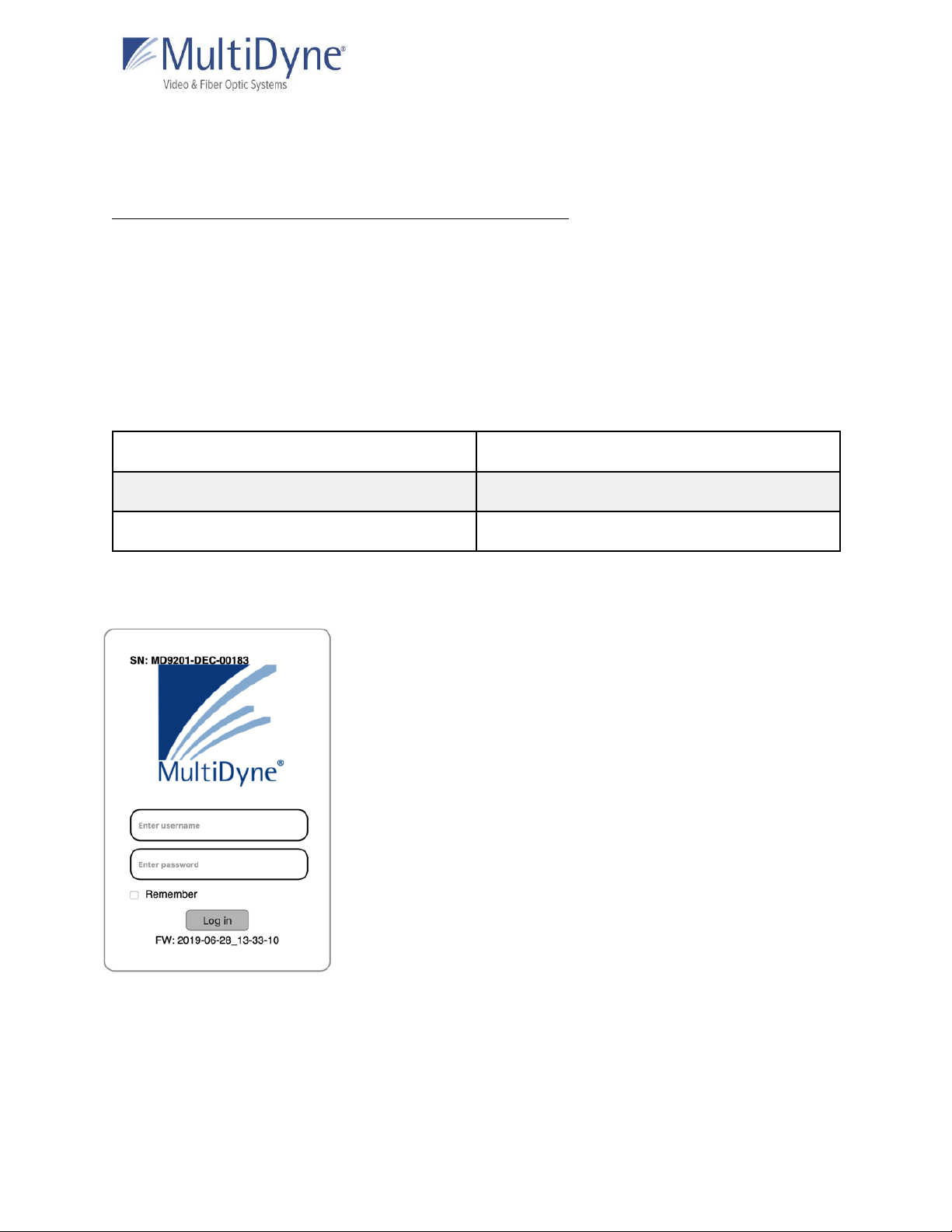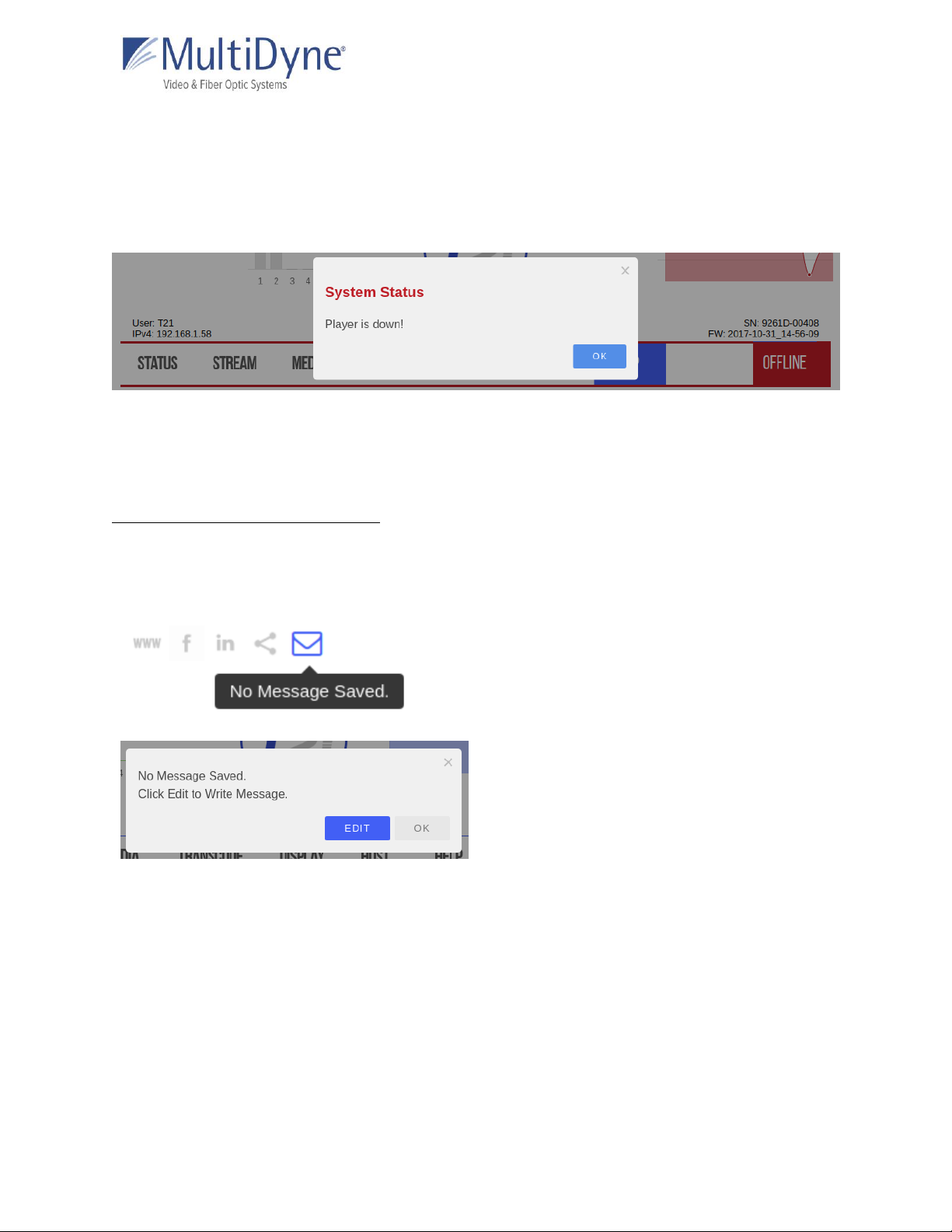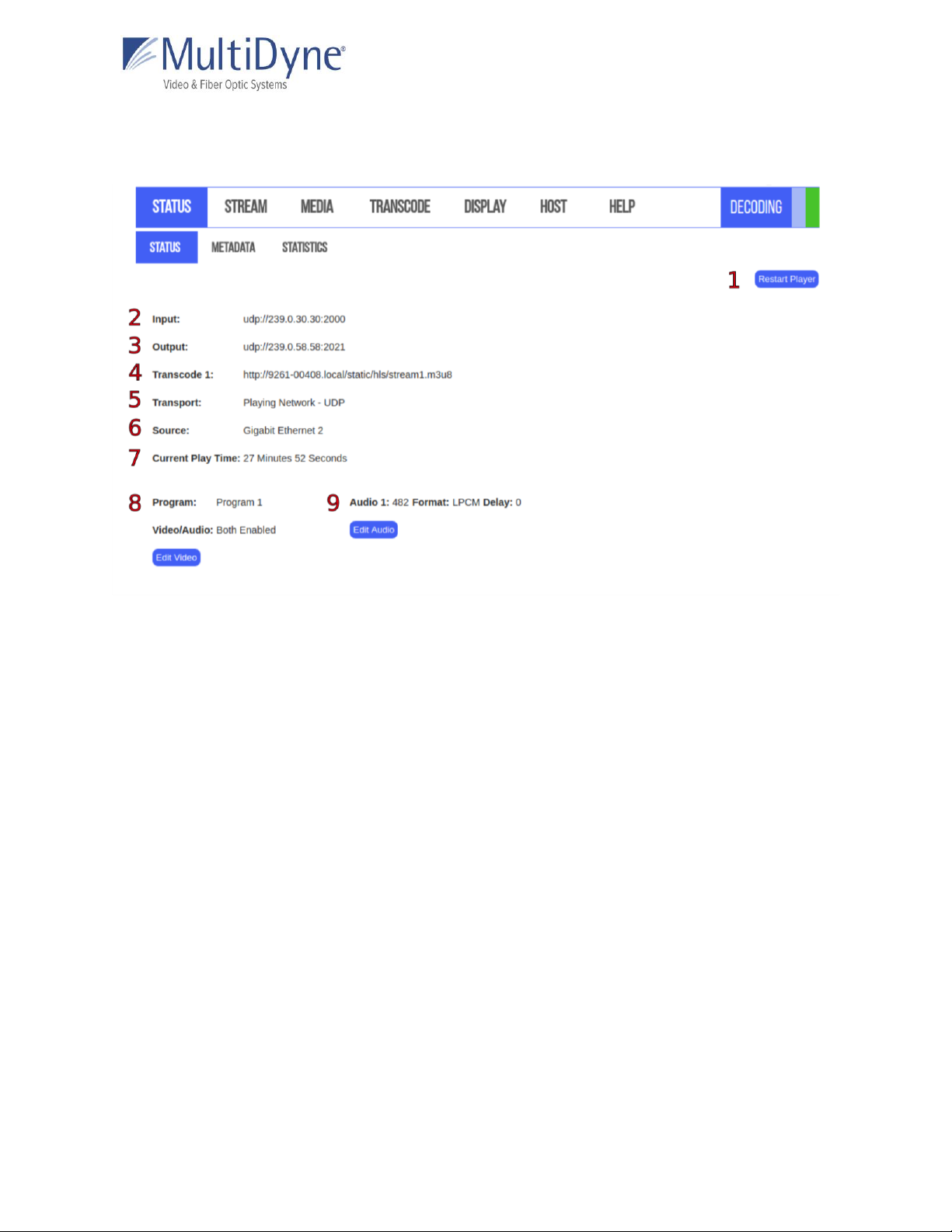MD9200-DEC Header
ABOVE: The current tab in use is emboldened in blue.
Along the top left of the page are links to publicly accessible MULTIDYNE web pages, including
the main website, Facebook, LinkedIn, MULTIDYNE Finder application in the Chrome store, and a
message envelope (1).
The product type is displayed in the top center (2).
A thumbnail (4) is generated every five seconds to reflect the media being decoded by the unit.
The Audio Group graph (5) reflects levels of the channels as they update.
The mini statistics graphs (6) to the right display the rate of Mbps and, depending on the
protocol, packets. Clicking the graph will resolve to the STATISTICS sub tab.
Along the top right of the page, system time (3) is displayed and updated per second, directly
above a logout link.
The serial number and current firmware version of the unit (7) are displayed along the bottom
right of the header, and the current IPv4 address of the unit on the left (8).
When a transcode is running a blinking status bar will be visible for each one (10).
The status of the decoder is displayed in the menu (9) and will change color as conditions
change.
●When the player is up, or the UI is able to connect to and interact with the player, the
box (9) will be blue and display DECODING. The player status (11) will be green.
●When the UI is experiencing difficulty interacting with the player the player status (11)
will change to yellow, the status box (9) will do the same, displaying LISTENING. Both
will resolve to blue or red after a short period of time.
●When the player is down, or cannot be connected to via the UI, the player status (11)