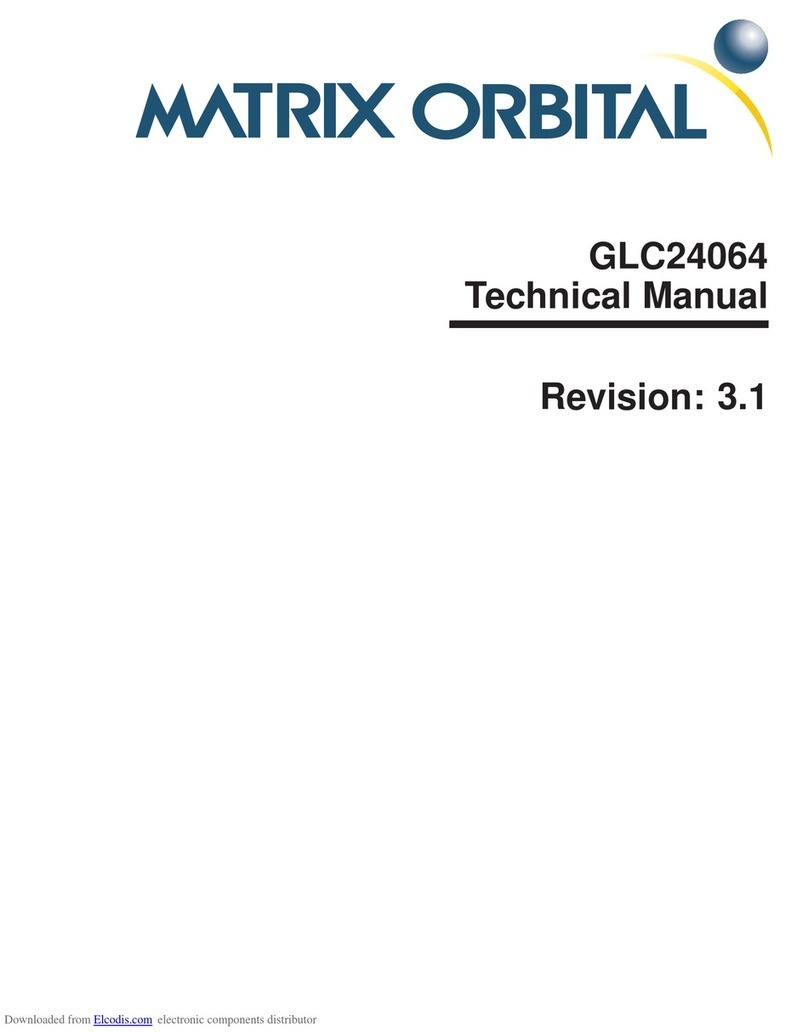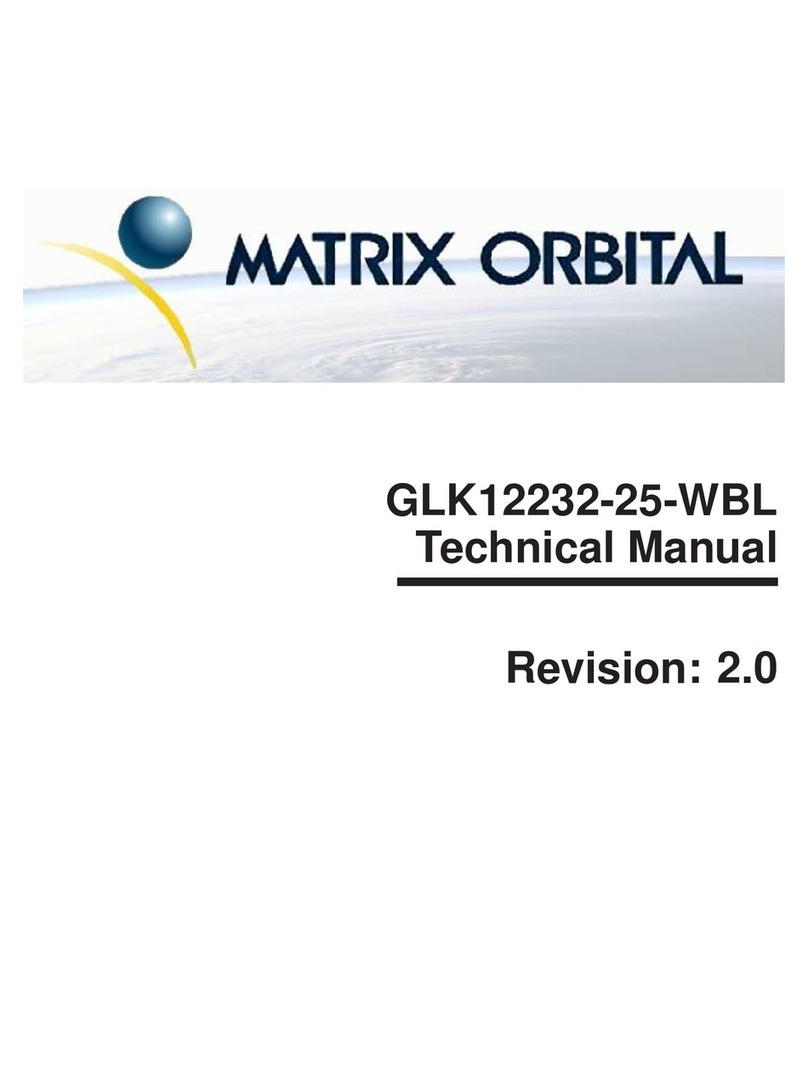5.9 Go Home . . . . . . . . . . . . . . . . . . . . . . . . . . . . . . . . . . . . . . . . . . . . 24
5.10 Move Cursor Back . . . . . . . . . . . . . . . . . . . . . . . . . . . . . . . . . . . . . . . 24
5.11 Move Cursor Forward . . . . . . . . . . . . . . . . . . . . . . . . . . . . . . . . . . . . . . 24
5.12 Underline Cursor On . . . . . . . . . . . . . . . . . . . . . . . . . . . . . . . . . . . . . . 25
5.13 Underline Cursor Off . . . . . . . . . . . . . . . . . . . . . . . . . . . . . . . . . . . . . . 25
5.14 Blinking Block Cursor On . . . . . . . . . . . . . . . . . . . . . . . . . . . . . . . . . . . 25
5.15 Blinking Block Cursor Off . . . . . . . . . . . . . . . . . . . . . . . . . . . . . . . . . . . 25
6 Special Characters 26
6.1 Introduction . . . . . . . . . . . . . . . . . . . . . . . . . . . . . . . . . . . . . . . . . . . 26
6.2 Creating a Custom Character . . . . . . . . . . . . . . . . . . . . . . . . . . . . . . . . . . 26
6.3 Saving Custom Characters . . . . . . . . . . . . . . . . . . . . . . . . . . . . . . . . . . . 27
6.4 Loading Custom Characters . . . . . . . . . . . . . . . . . . . . . . . . . . . . . . . . . . 28
6.5 Save Startup Screen Custom Characters . . . . . . . . . . . . . . . . . . . . . . . . . . . . 28
6.6 Initialize Medium Number . . . . . . . . . . . . . . . . . . . . . . . . . . . . . . . . . . . 29
6.7 Place Medium Numbers . . . . . . . . . . . . . . . . . . . . . . . . . . . . . . . . . . . . 29
6.8 Initialize Large Numbers . . . . . . . . . . . . . . . . . . . . . . . . . . . . . . . . . . . . 30
6.9 Place Large Number . . . . . . . . . . . . . . . . . . . . . . . . . . . . . . . . . . . . . . 30
6.10 Initialize Horizontal Bar . . . . . . . . . . . . . . . . . . . . . . . . . . . . . . . . . . . . 30
6.11 Place Horizontal Bar Graph . . . . . . . . . . . . . . . . . . . . . . . . . . . . . . . . . . . 31
6.12 Initialize Narrow Vertical Bar . . . . . . . . . . . . . . . . . . . . . . . . . . . . . . . . . . 31
6.13 Initialize Wide Vertical Bar . . . . . . . . . . . . . . . . . . . . . . . . . . . . . . . . . . . 31
6.14 Place Vertical Bar . . . . . . . . . . . . . . . . . . . . . . . . . . . . . . . . . . . . . . . . 32
7 General Purpose Output 32
7.1 Introduction . . . . . . . . . . . . . . . . . . . . . . . . . . . . . . . . . . . . . . . . . . . 32
7.2 General Purpose Output Off . . . . . . . . . . . . . . . . . . . . . . . . . . . . . . . . . . 33
7.3 General Purpose Output On . . . . . . . . . . . . . . . . . . . . . . . . . . . . . . . . . . . 33
7.4 Set Startup GPO state . . . . . . . . . . . . . . . . . . . . . . . . . . . . . . . . . . . . . . 33
8 Display Functions 34
8.1 Introduction . . . . . . . . . . . . . . . . . . . . . . . . . . . . . . . . . . . . . . . . . . . 34
8.2 Display On . . . . . . . . . . . . . . . . . . . . . . . . . . . . . . . . . . . . . . . . . . . 34
8.3 Display Off . . . . . . . . . . . . . . . . . . . . . . . . . . . . . . . . . . . . . . . . . . . 34
8.4 Set Brightness . . . . . . . . . . . . . . . . . . . . . . . . . . . . . . . . . . . . . . . . . . 35
8.5 Set and Save Brightness . . . . . . . . . . . . . . . . . . . . . . . . . . . . . . . . . . . . . 35
8.6 Set Contrast . . . . . . . . . . . . . . . . . . . . . . . . . . . . . . . . . . . . . . . . . . . 35
8.7 Set and Save Contrast . . . . . . . . . . . . . . . . . . . . . . . . . . . . . . . . . . . . . . 36
9 Data Security 37
9.1 Introduction . . . . . . . . . . . . . . . . . . . . . . . . . . . . . . . . . . . . . . . . . . . 37
9.2 Set Remember . . . . . . . . . . . . . . . . . . . . . . . . . . . . . . . . . . . . . . . . . . 37
9.3 Data Lock . . . . . . . . . . . . . . . . . . . . . . . . . . . . . . . . . . . . . . . . . . . . 38
9.4 Set and Save Data Lock . . . . . . . . . . . . . . . . . . . . . . . . . . . . . . . . . . . . . 39
9.5 Write Customer Data . . . . . . . . . . . . . . . . . . . . . . . . . . . . . . . . . . . . . . 39
9.6 Read Customer Data . . . . . . . . . . . . . . . . . . . . . . . . . . . . . . . . . . . . . . 39
Matrix Orbital LCD2041 iii