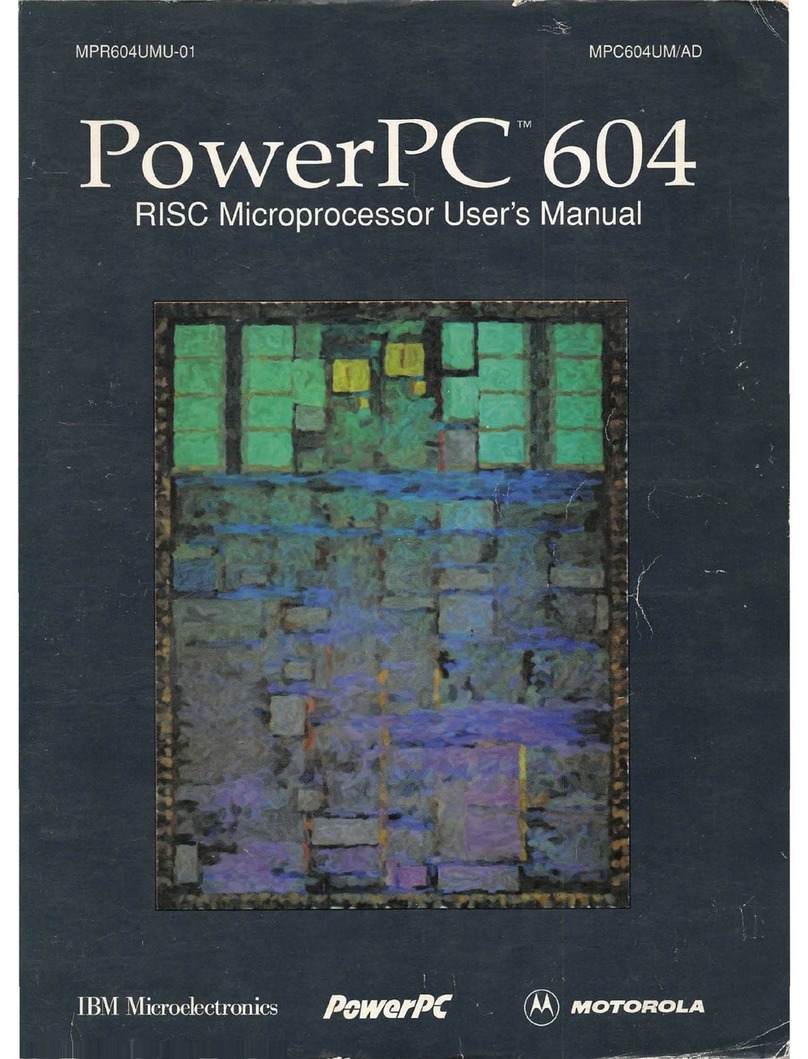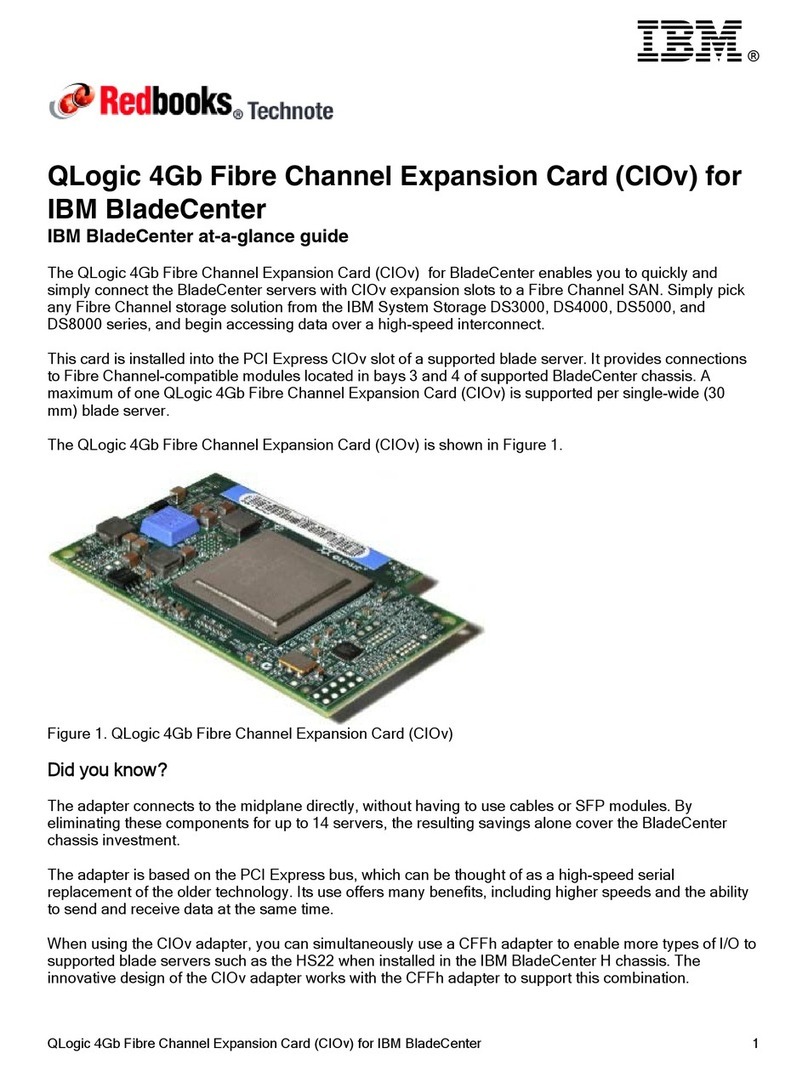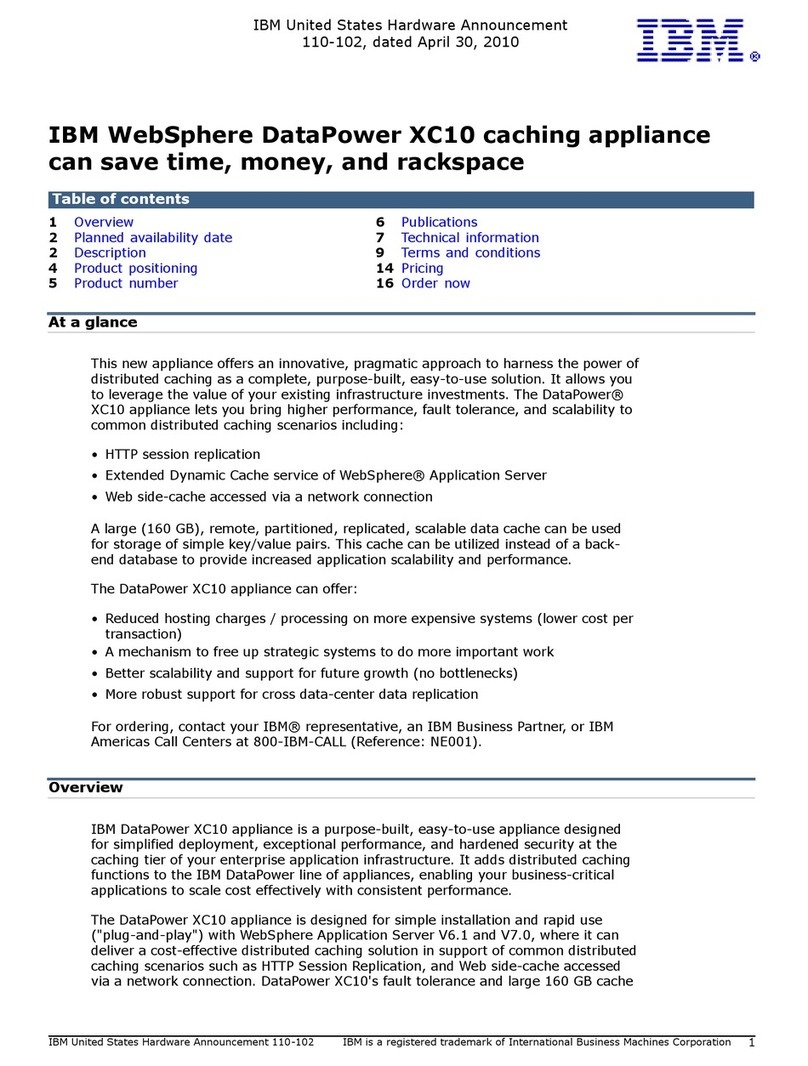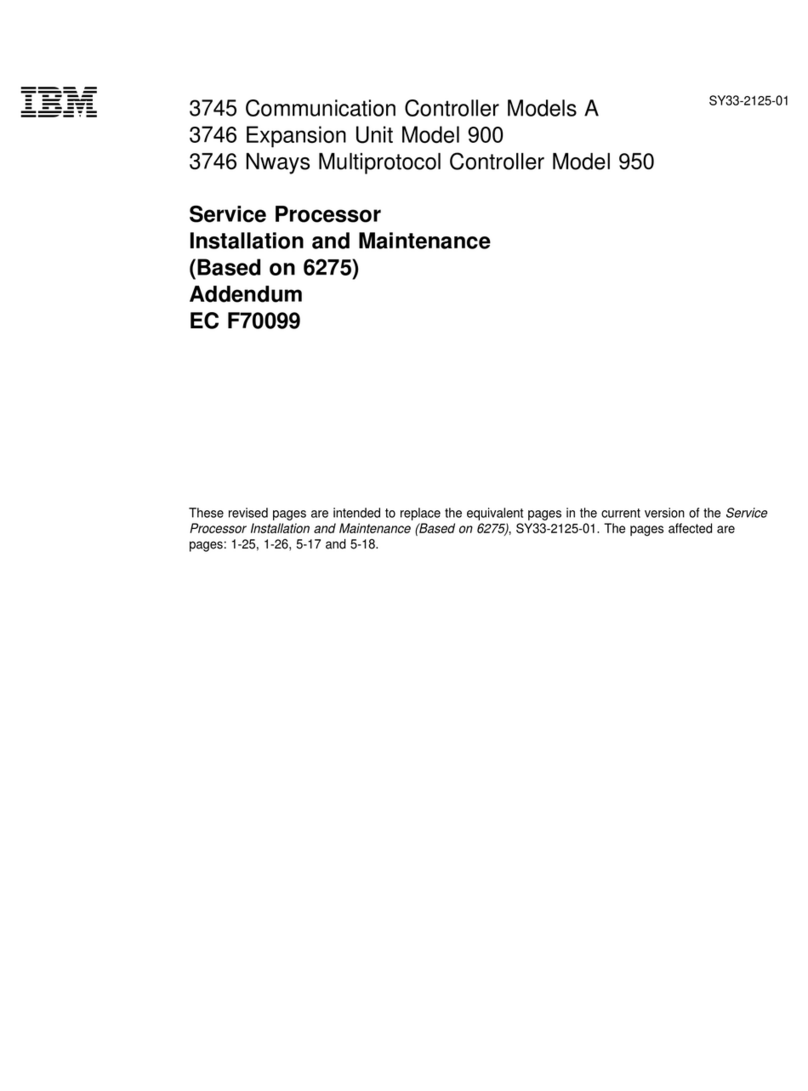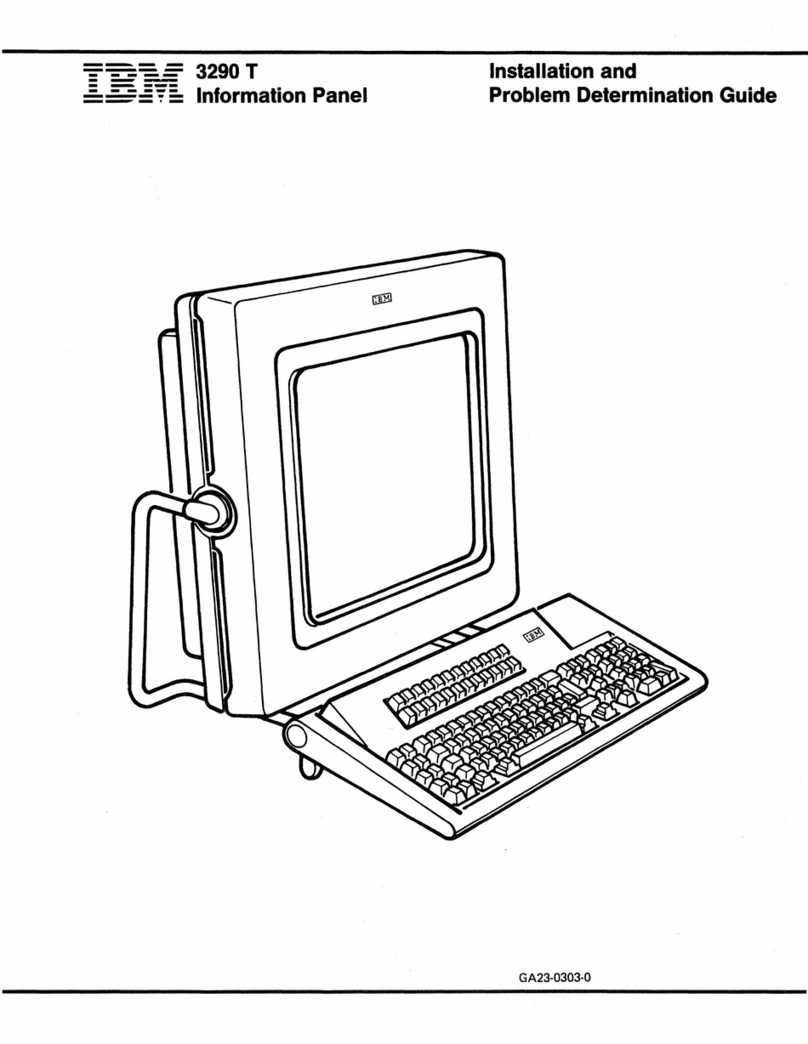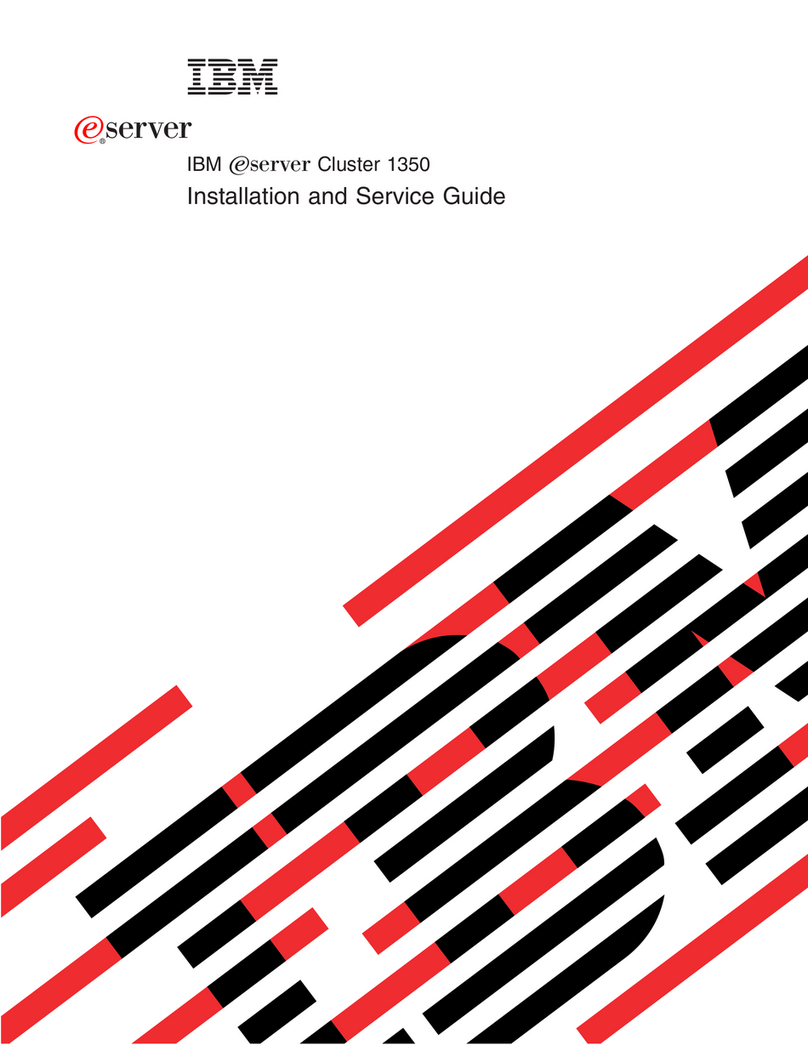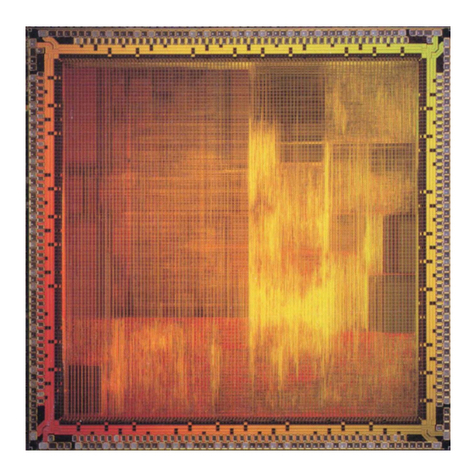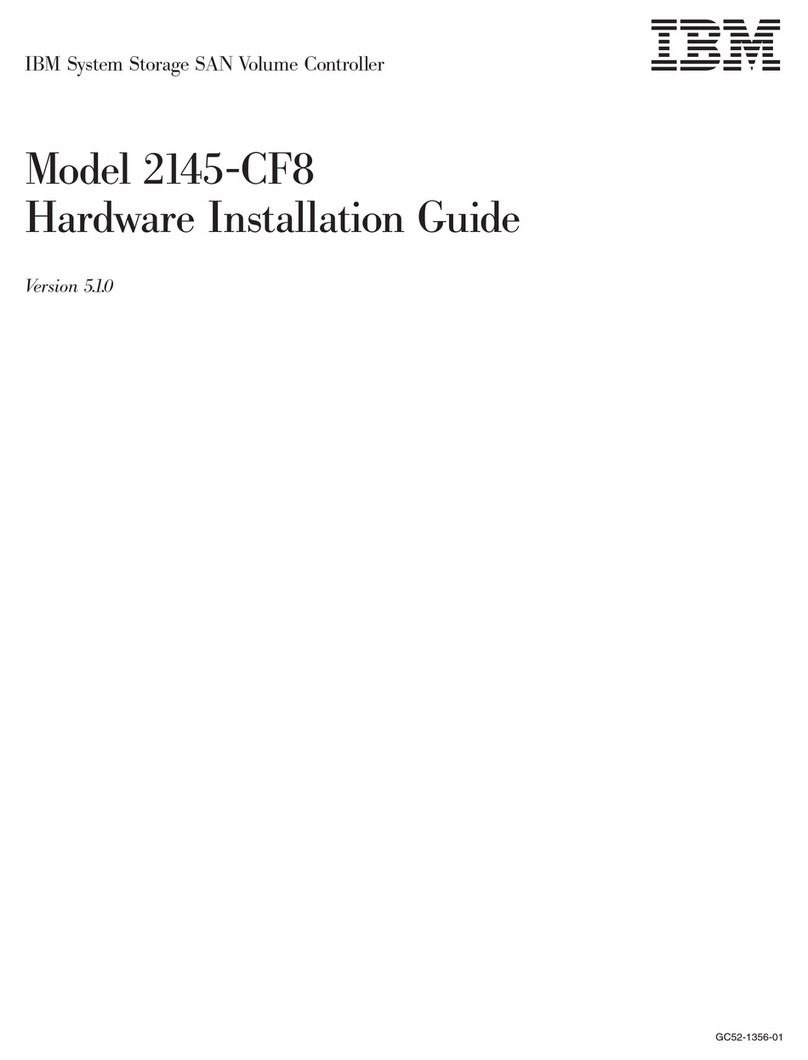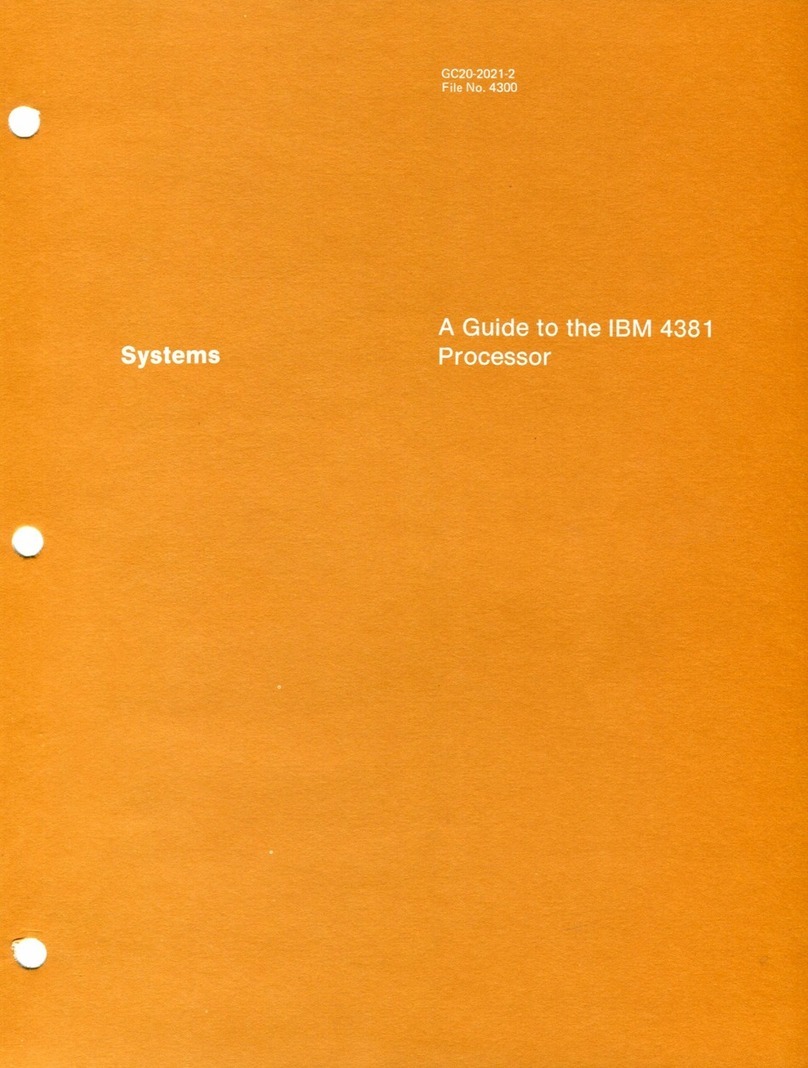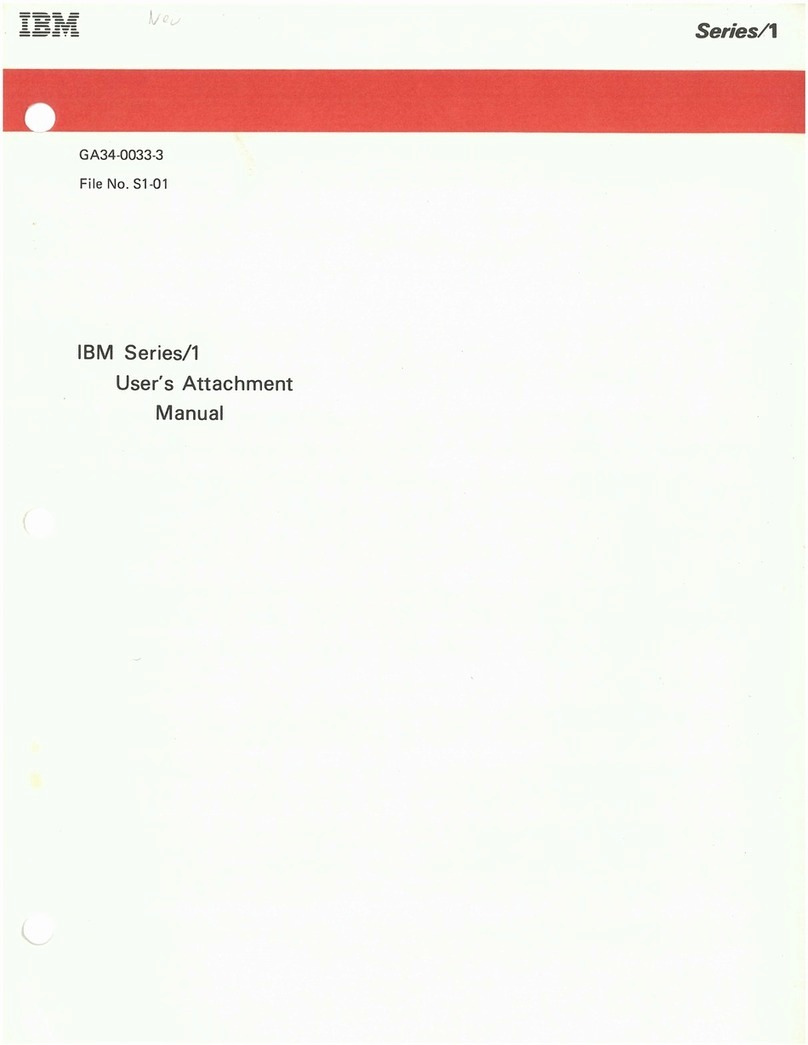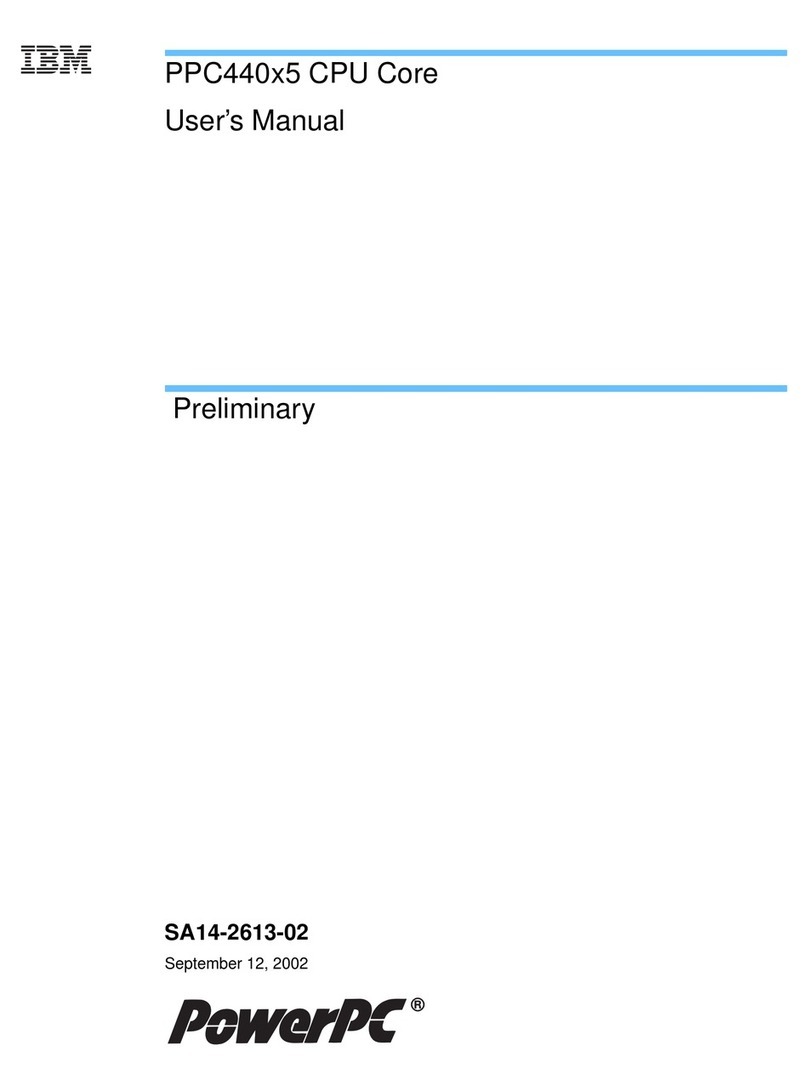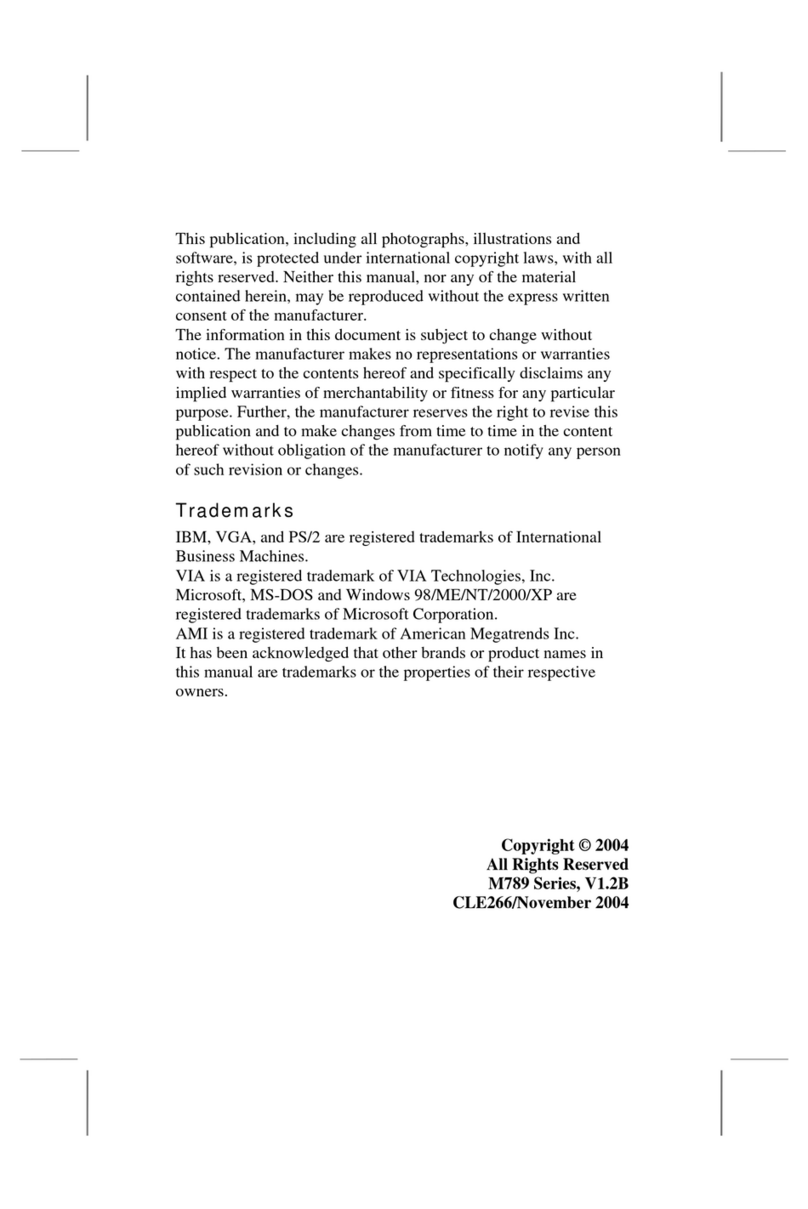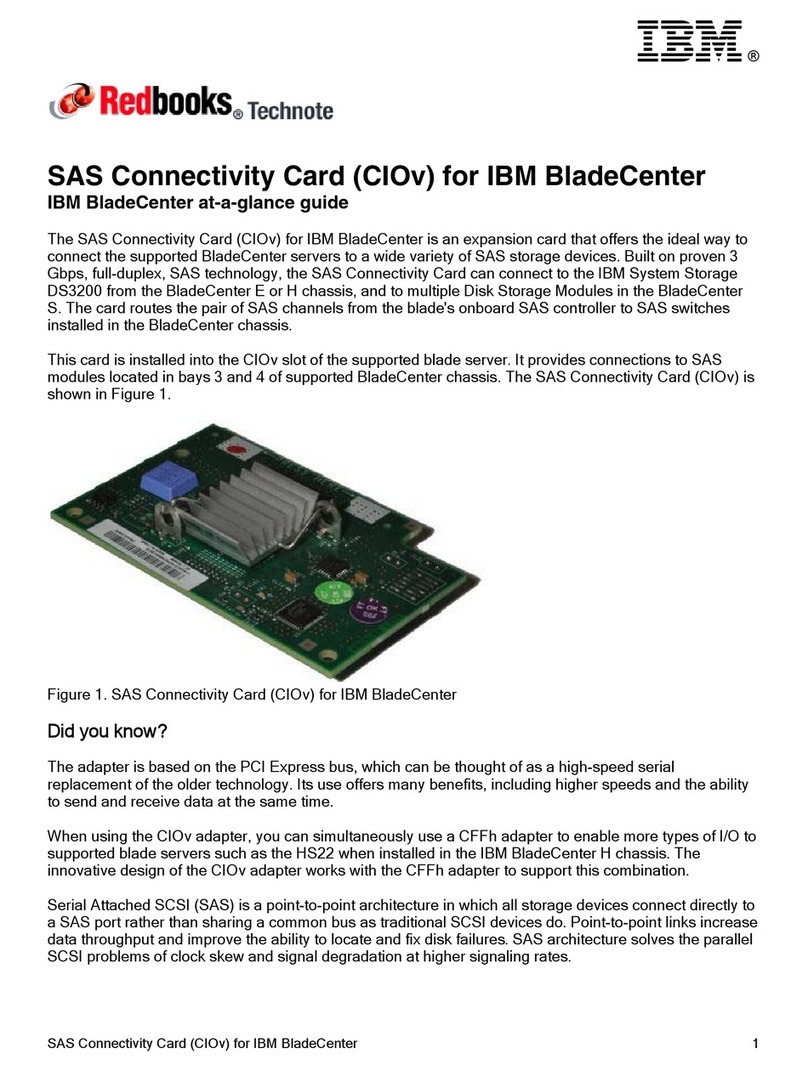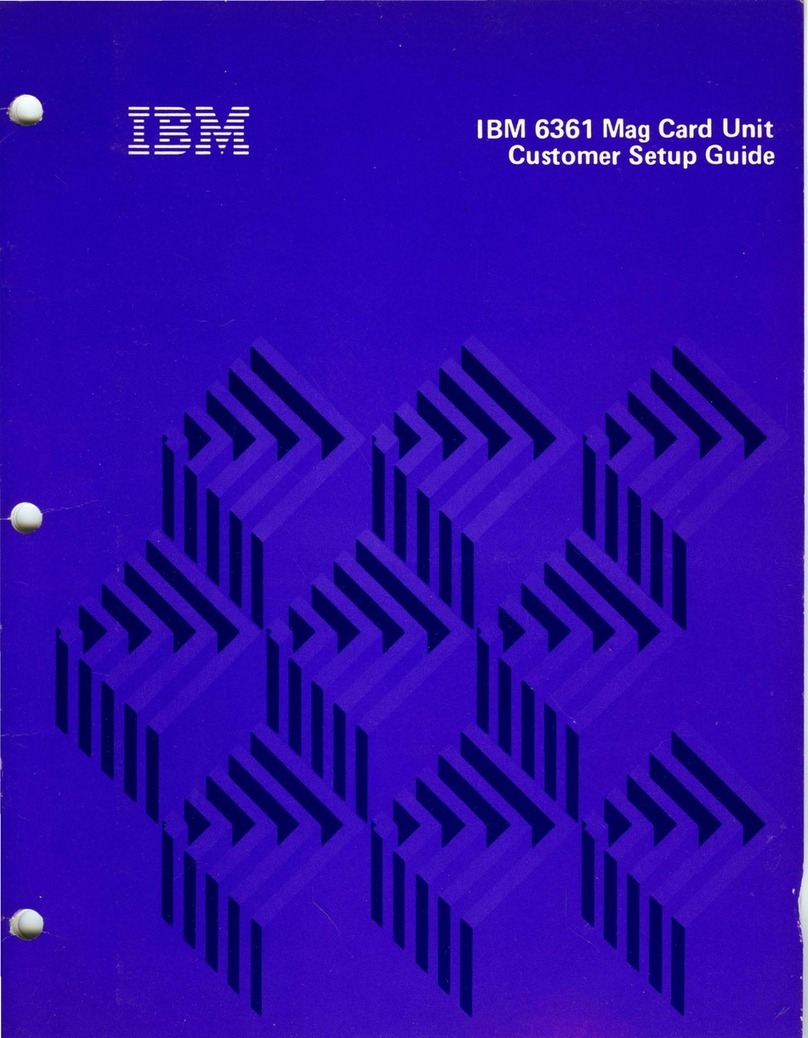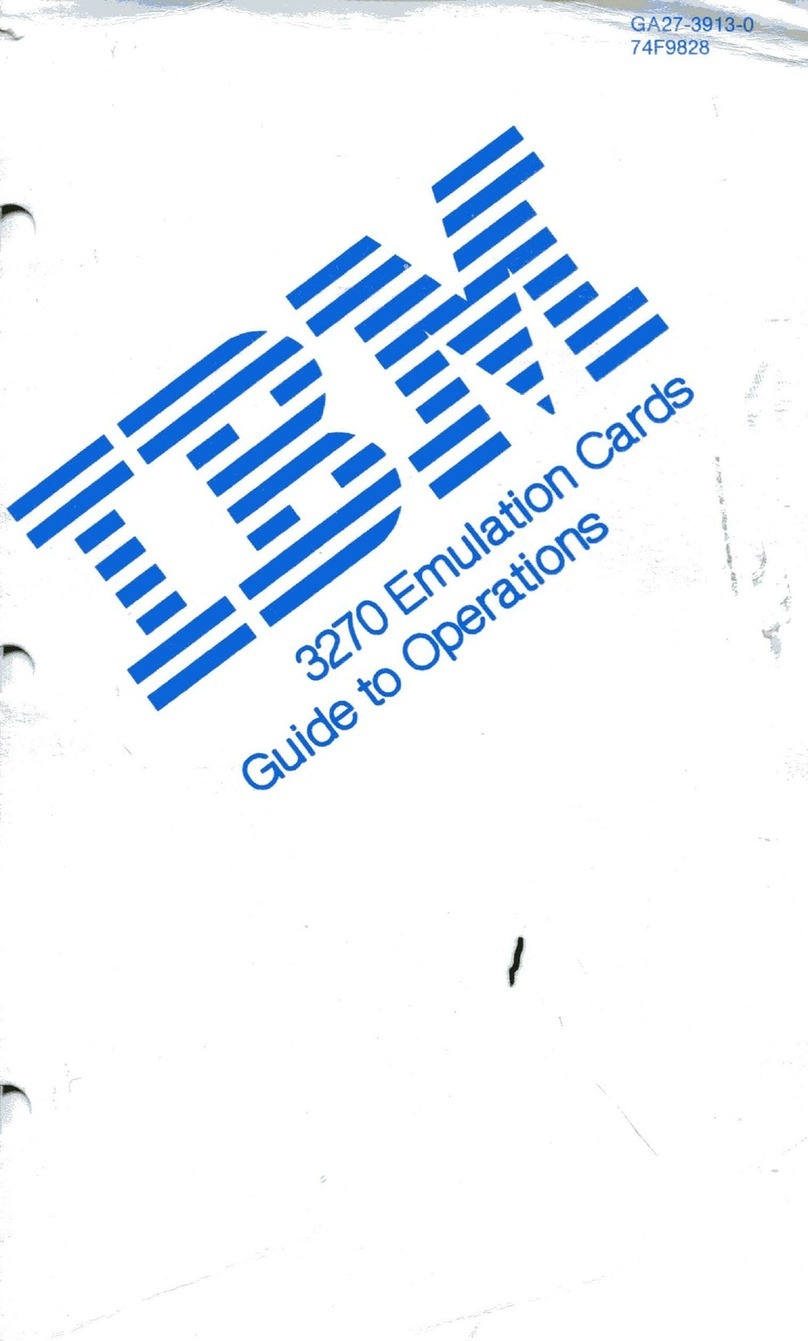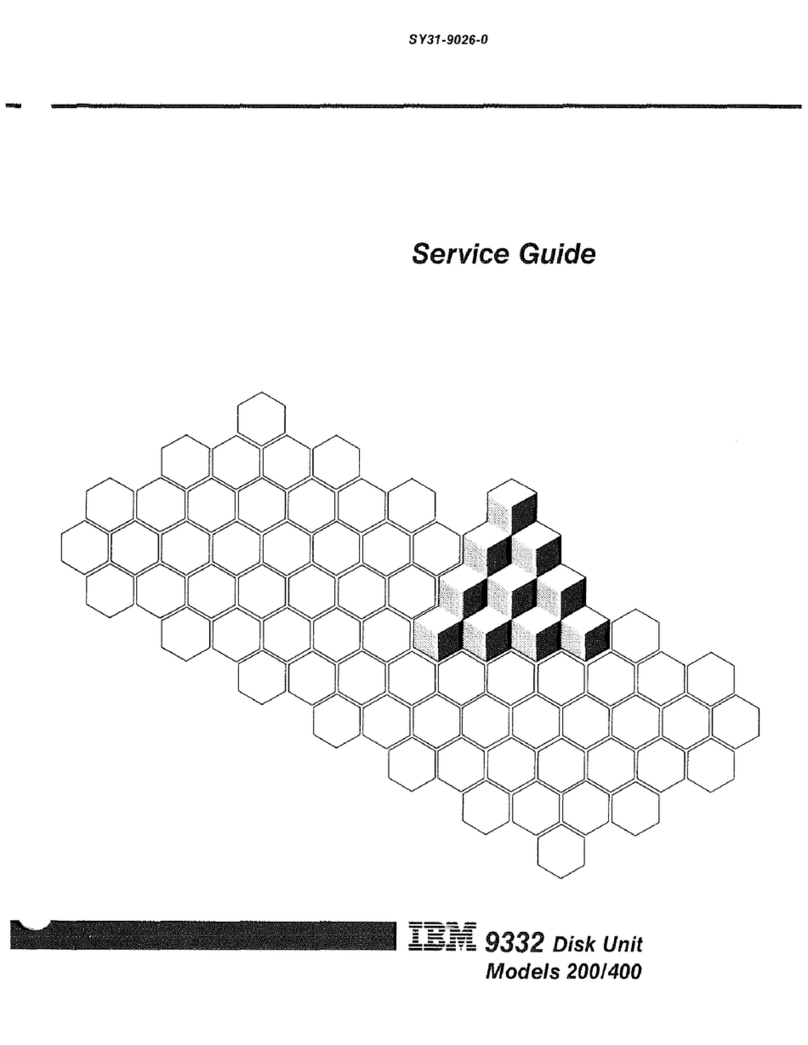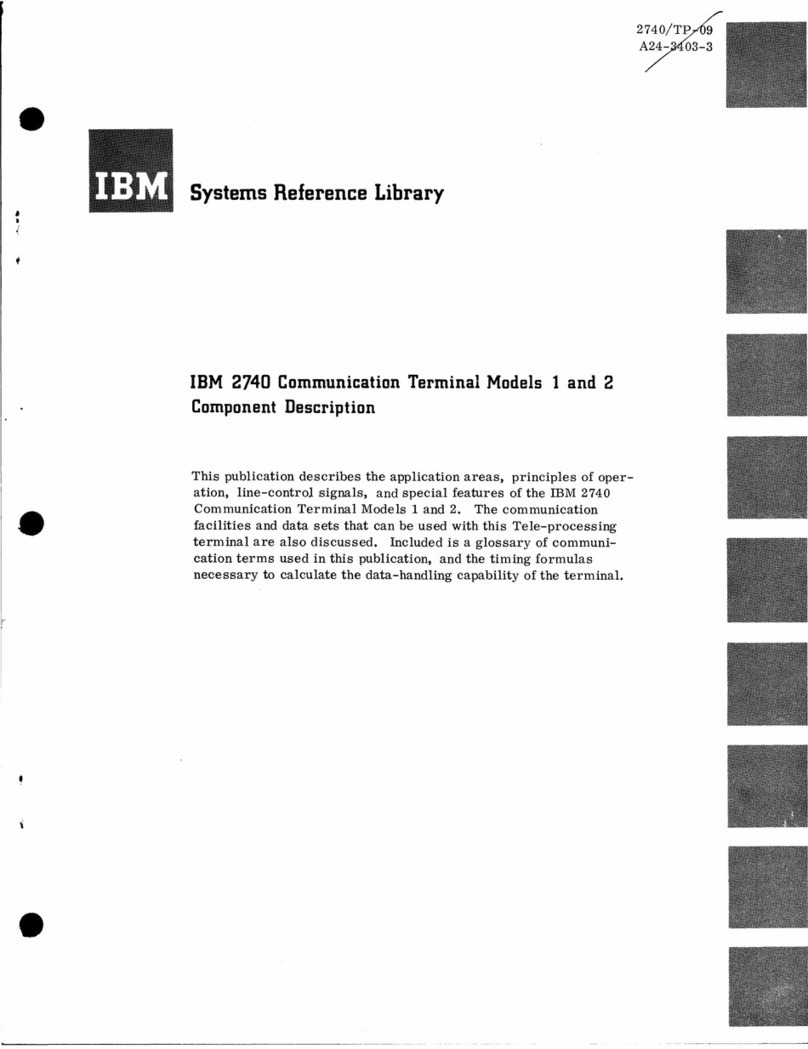Contents
Safety notices ................................. v
System backplane .............................. 1
Removing and replacing the 8231-E2B, 8231-E1C, 8231-E1D, 8231-E2C, 8231-E2D, or
8268-E1D system backplane ........................... 3
Removing the 8231-E2B, 8231-E1C, 8231-E1D, 8231-E2C, 8231-E2D, or 8268-E1D system backplane....... 3
Replacing the 8231-E2B, 8231-E1C, 8231-E1D, 8231-E2C, 8231-E2D, or 8268-E1D system backplane ...... 15
Common procedures for installable features ................... 33
Before you begin ................................. 33
Identifying a part ................................. 35
Control panel LEDs................................ 35
Identifying a failing part in an AIX system or logical partition ................. 37
Locating a failing part in an AIX system or logical partition ................. 37
Activating the indicator light for the failing part ..................... 37
Deactivating the failing-part indicator light ....................... 37
Identifying a failing part in an IBM i system or logical partition ................. 37
Activating the failing-part indicator light ....................... 38
Deactivating the failing-part indicator light ....................... 38
Identifying a failing part in a Linux system or logical partition ................. 39
Locating a failing part in a Linux system or logical partition ................. 39
Finding the location code of a failing part in a Linux system or logical partition .......... 39
Activating the indicator light for the failing part ..................... 40
Deactivating the failing-part indicator light ....................... 40
Locating a failing part in a Virtual I/O Server system or logical partition.............. 40
Identifying a part by using the Virtual I/O Server .................... 40
Starting the system or logical partition .......................... 41
Starting a system that is not managed by an HMC or an SDMC ................. 41
Starting a system or logical partition by using the HMC ................... 42
Starting a system or virtual server by using the SDMC .................... 42
Stopping a system or logical partition .......................... 43
Stopping a system that is not managed by an HMC or an SDMC ................ 43
Stopping a system by using the HMC ......................... 44
Stopping a system by using the SDMC ......................... 45
Enabling enclosure indicators ............................. 45
Removing and replacing covers on the 8231-E2B, 8231-E1C, 8231-E1D, 8231-E2C, 8231-E2D, or 8268-E1D system 46
Removing the service access cover from the 8231-E2B, 8231-E1C, 8231-E1D, 8231-E2C, 8231-E2D, or 8268-E1D 46
Installing the service access cover on the 8231-E2B, 8231-E1C, 8231-E1D, 8231-E2C, 8231-E2D, or 8268-E1D .. 47
Placing the rack-mounted 8231-E2B, 8231-E1C, 8231-E1D, 8231-E2C, 8231-E2D, or 8268-E1D system into the service
position or operating position ............................. 47
Placing the rack-mounted 8231-E2B, 8231-E1C, 8231-E1D, 8231-E2C, 8231-E2D, or 8268-E1D into the service
position ................................... 47
Placing the rack-mounted 8231-E2B, 8231-E1C, 8231-E1D, 8231-E2C, 8231-E2D, or 8268-E1D into the operating
position ................................... 48
Disconnecting the power cords from the 8231-E2B, 8231-E1C, 8231-E1D, 8231-E2C, 8231-E2D, or 8268-E1D ... 50
Connecting the power cords to the 8231-E2B, 8231-E1C, 8231-E1D, 8231-E2C, 8231-E2D, or 8268-E1D ..... 50
Installing a part by using the HMC ........................... 51
Removing a part by using the HMC ........................... 52
Replacing a part by using the HMC ........................... 52
Installing a part by using the SDMC ........................... 52
Removing a part by using the SDMC........................... 53
Replacing a part by using the SDMC ........................... 53
Verifying the installed part .............................. 54
© Copyright IBM Corp. 2010, 2016 iii