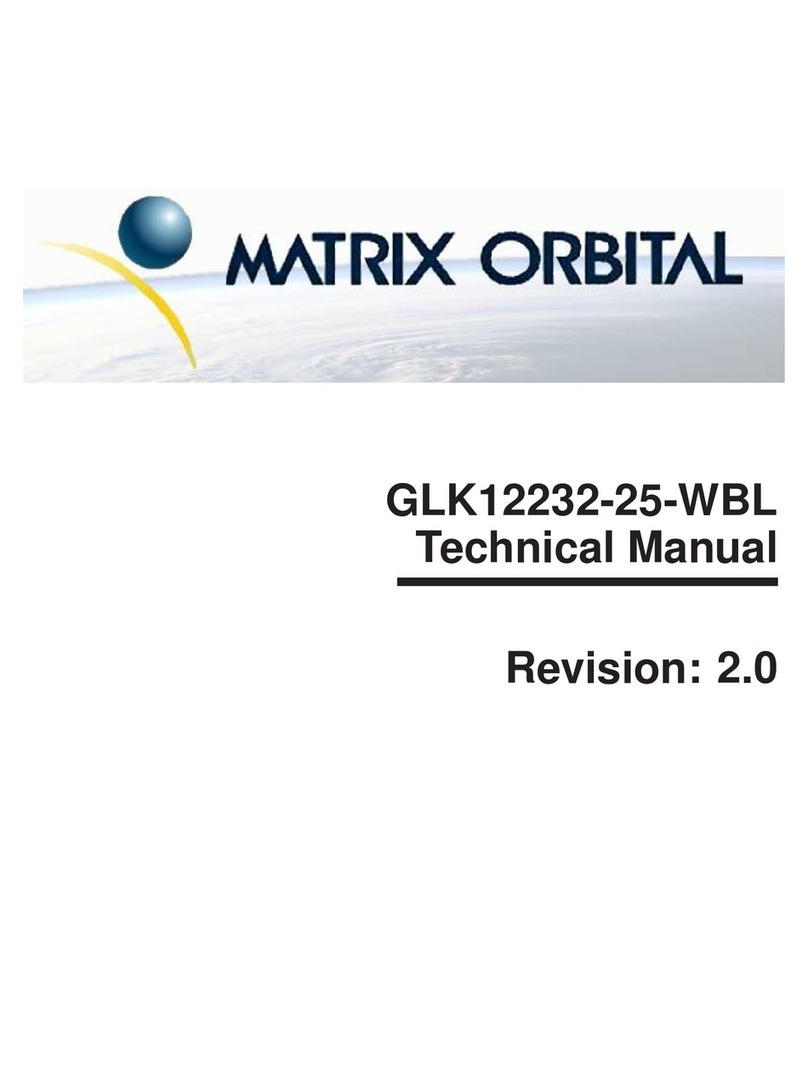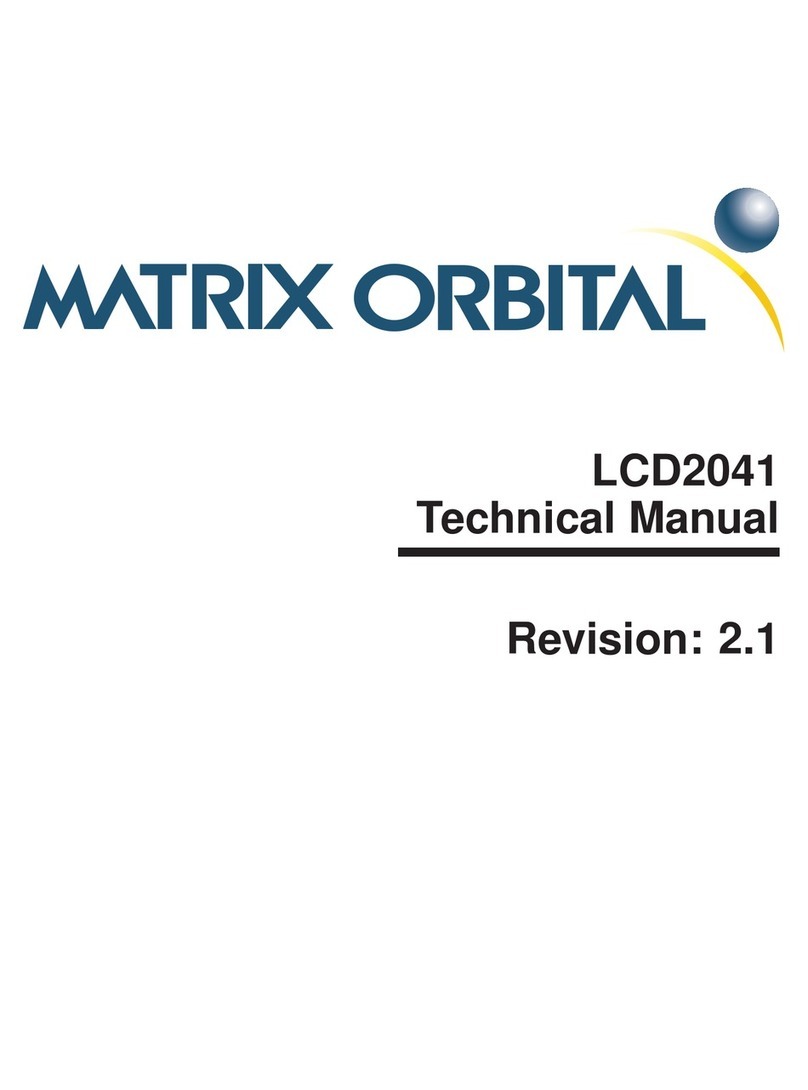11 Filesystem 36
11.1 Introduction . . . . . . . . . . . . . . . . . . . . . . . . . . . . . . . . . . . . . . . . . . . 36
11.1.1 File Upload Protocol . . . . . . . . . . . . . . . . . . . . . . . . . . . . . . . . . . 36
11.1.2 XModem Upload Protocol . . . . . . . . . . . . . . . . . . . . . . . . . . . . . . . 38
11.2 Wipe Filesystem . . . . . . . . . . . . . . . . . . . . . . . . . . . . . . . . . . . . . . . . 38
11.3 Deleting a File . . . . . . . . . . . . . . . . . . . . . . . . . . . . . . . . . . . . . . . . . . 40
11.4 Get Filesystem Space . . . . . . . . . . . . . . . . . . . . . . . . . . . . . . . . . . . . . . 40
11.5 Get Filesystem Directory . . . . . . . . . . . . . . . . . . . . . . . . . . . . . . . . . . . . 41
11.6 Filesystem Upload . . . . . . . . . . . . . . . . . . . . . . . . . . . . . . . . . . . . . . . 41
11.7 Downloading a File . . . . . . . . . . . . . . . . . . . . . . . . . . . . . . . . . . . . . . . 41
11.8 Moving a File . . . . . . . . . . . . . . . . . . . . . . . . . . . . . . . . . . . . . . . . . . 42
12 Data Security 42
12.1 Introduction . . . . . . . . . . . . . . . . . . . . . . . . . . . . . . . . . . . . . . . . . . . 42
12.2 Set Remember . . . . . . . . . . . . . . . . . . . . . . . . . . . . . . . . . . . . . . . . . . 43
12.3 Data Lock . . . . . . . . . . . . . . . . . . . . . . . . . . . . . . . . . . . . . . . . . . . . 43
12.4 Set and Save Data Lock . . . . . . . . . . . . . . . . . . . . . . . . . . . . . . . . . . . . . 45
12.5 Dump the Filesystem . . . . . . . . . . . . . . . . . . . . . . . . . . . . . . . . . . . . . . 45
12.6 Write Customer Data . . . . . . . . . . . . . . . . . . . . . . . . . . . . . . . . . . . . . . 45
12.7 Read Customer Data . . . . . . . . . . . . . . . . . . . . . . . . . . . . . . . . . . . . . . 45
13 Miscellaneous 46
13.1 Introduction . . . . . . . . . . . . . . . . . . . . . . . . . . . . . . . . . . . . . . . . . . . 46
13.2 Read Version Number . . . . . . . . . . . . . . . . . . . . . . . . . . . . . . . . . . . . . . 46
13.3 Read Module Type . . . . . . . . . . . . . . . . . . . . . . . . . . . . . . . . . . . . . . . 46
14 Command Summary 48
14.1 Communications . . . . . . . . . . . . . . . . . . . . . . . . . . . . . . . . . . . . . . . . 48
14.2 Fonts . . . . . . . . . . . . . . . . . . . . . . . . . . . . . . . . . . . . . . . . . . . . . . 48
14.3 Text . . . . . . . . . . . . . . . . . . . . . . . . . . . . . . . . . . . . . . . . . . . . . . . 48
14.4 Bitmaps . . . . . . . . . . . . . . . . . . . . . . . . . . . . . . . . . . . . . . . . . . . . . 49
14.5 Bar Graphs and Drawing . . . . . . . . . . . . . . . . . . . . . . . . . . . . . . . . . . . . 49
14.6 General Purpose Output . . . . . . . . . . . . . . . . . . . . . . . . . . . . . . . . . . . . . 50
14.7 Display Functions . . . . . . . . . . . . . . . . . . . . . . . . . . . . . . . . . . . . . . . . 50
14.8 Filesystem . . . . . . . . . . . . . . . . . . . . . . . . . . . . . . . . . . . . . . . . . . . . 51
14.9 Data Security . . . . . . . . . . . . . . . . . . . . . . . . . . . . . . . . . . . . . . . . . . 51
14.10Miscellaneous . . . . . . . . . . . . . . . . . . . . . . . . . . . . . . . . . . . . . . . . . . 52
14.11Command By Number . . . . . . . . . . . . . . . . . . . . . . . . . . . . . . . . . . . . . 52
15 Appendix 54
15.1 Specifications . . . . . . . . . . . . . . . . . . . . . . . . . . . . . . . . . . . . . . . . . . 54
15.1.1 Environmental . . . . . . . . . . . . . . . . . . . . . . . . . . . . . . . . . . . . . 54
15.1.2 Electrical . . . . . . . . . . . . . . . . . . . . . . . . . . . . . . . . . . . . . . . . 54
15.2 Optical Characteristics . . . . . . . . . . . . . . . . . . . . . . . . . . . . . . . . . . . . . 55
15.3 Physical Layout . . . . . . . . . . . . . . . . . . . . . . . . . . . . . . . . . . . . . . . . . 55
15.4 Ordering Information . . . . . . . . . . . . . . . . . . . . . . . . . . . . . . . . . . . . . . 57
15.5 Definitions . . . . . . . . . . . . . . . . . . . . . . . . . . . . . . . . . . . . . . . . . . . . 57
Matrix Orbital GLC24064 iv
Downloaded from Elcodis.com electronic components distributor