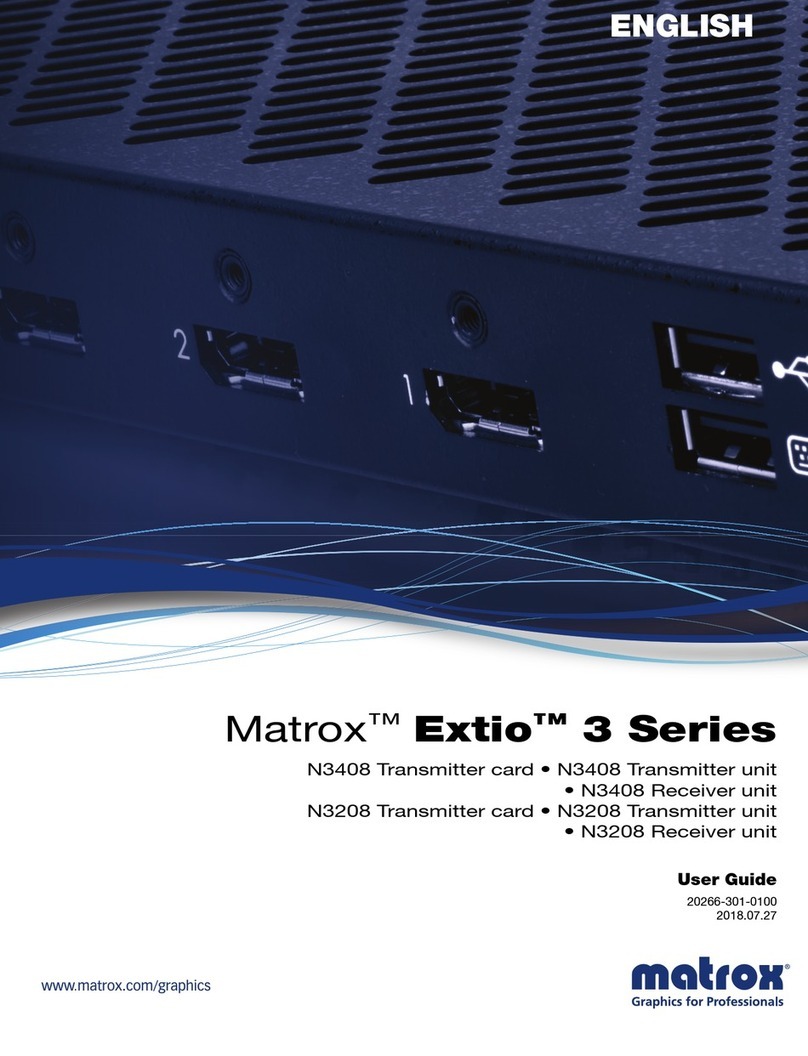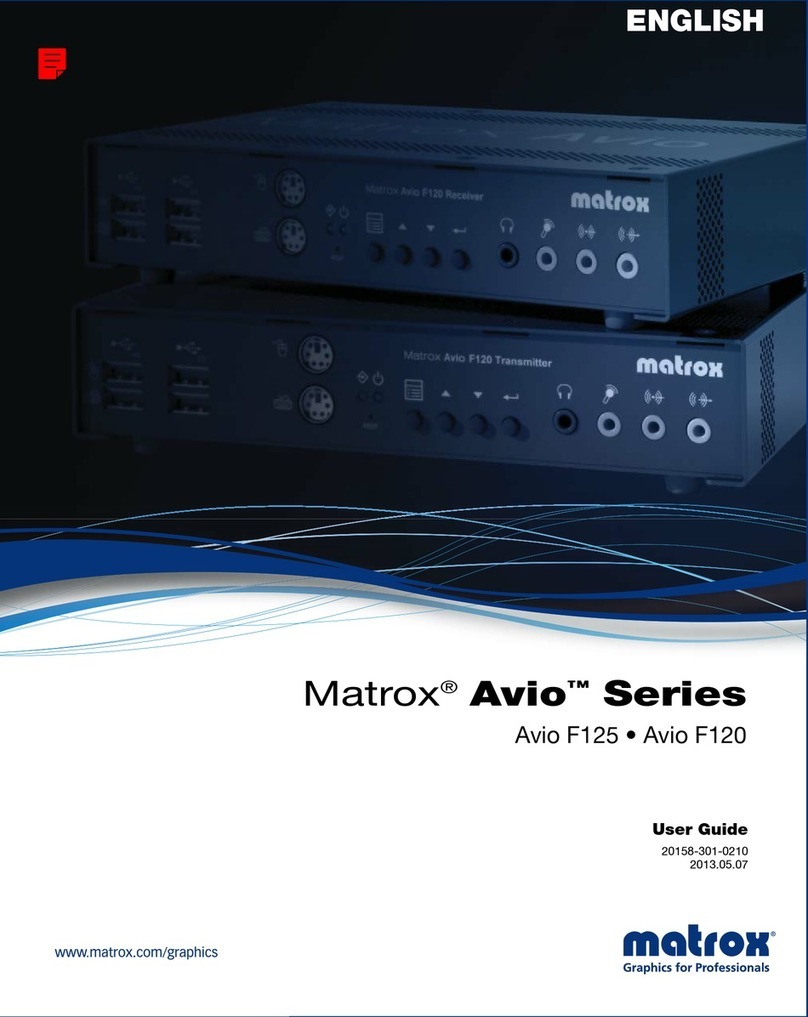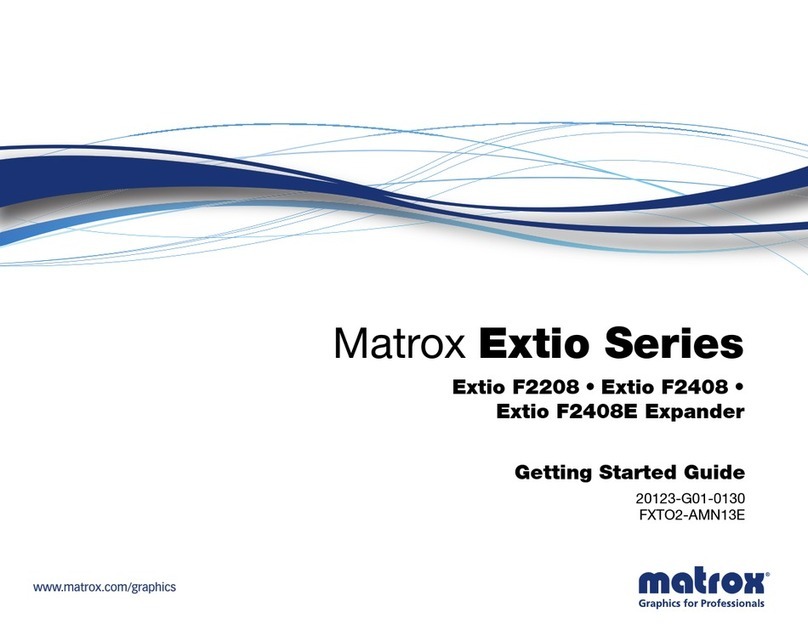Matrox Extio 3 Series – User Guide 9
Overview
Thank you for purchasing a Matrox Extio 3 Series product. Matrox Extio 3 is an IP KVM extender
that enables you to work on a computer from a distance. It captures the peripheral signals from the
computer (such as the keyboard, video, mouse, audio, and other peripherals) and extends these
signals to a remote location.
Matrox Extio N3408 IP KVM extenders support up to four (4) monitors. Matrox Extio N3208 IP
KVM extenders support up to two (2) monitors.
Hardware supplied*
Depending on your Extio 3 device, the following hardware is supplied:
Extio N3408 or N3208 transmitter card
– Transmitter card, 1 USB cable (A to mini B
connectors), RJ45 transceiver.
Extio N3408 or N3208 transmitter unit
– Transmitter unit, 1 USB cable (A to B
connectors), 1 power supply.
Extio N3408 or N3208 receiver unit
– Receiver unit, 1 power supply.
Software available
Depending on your setup (
networked
mode,
virtual private network (VPN)
mode, or
point-to-point
mode), the following software is available:
* The hardware supplied with your Matrox product may vary depending on the SKU or part number of your product. For more
information, contact your Matrox representative.
On-Screen Display (OSD)*Extio Central Manager
Networked
mode
Log into your receiver and switch to
different transmitters. For more
information, see “Setting up
networked mode”, page 49.
Remotely manage, monitor, and
configure your networked Extio 3
devices. For more information, see
“Installing Matrox Extio Central
Manager software”, page 50.
Point-to-point
mode
Configure and manage your Extio 3
devices. For more information, see
“Setting up point-to-point mode”,
page 70.
—
Virtual private
network
(VPN) mode
Log into your receiver and switch to
different transmitters. For more
information, see “Setting up VPN
mode”, page 62.
Remotely manage, monitor, and
configure your networked Extio 3
devices. For more information, see
“Installing Matrox Extio Central
Manager software”, page 50.