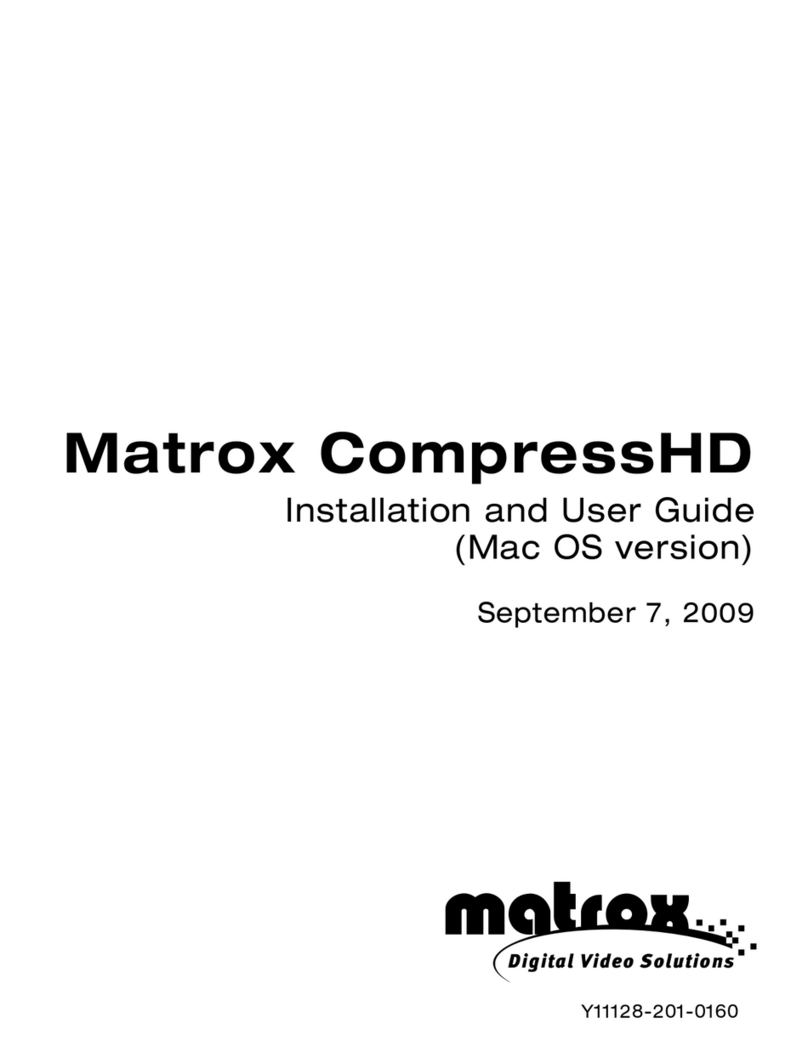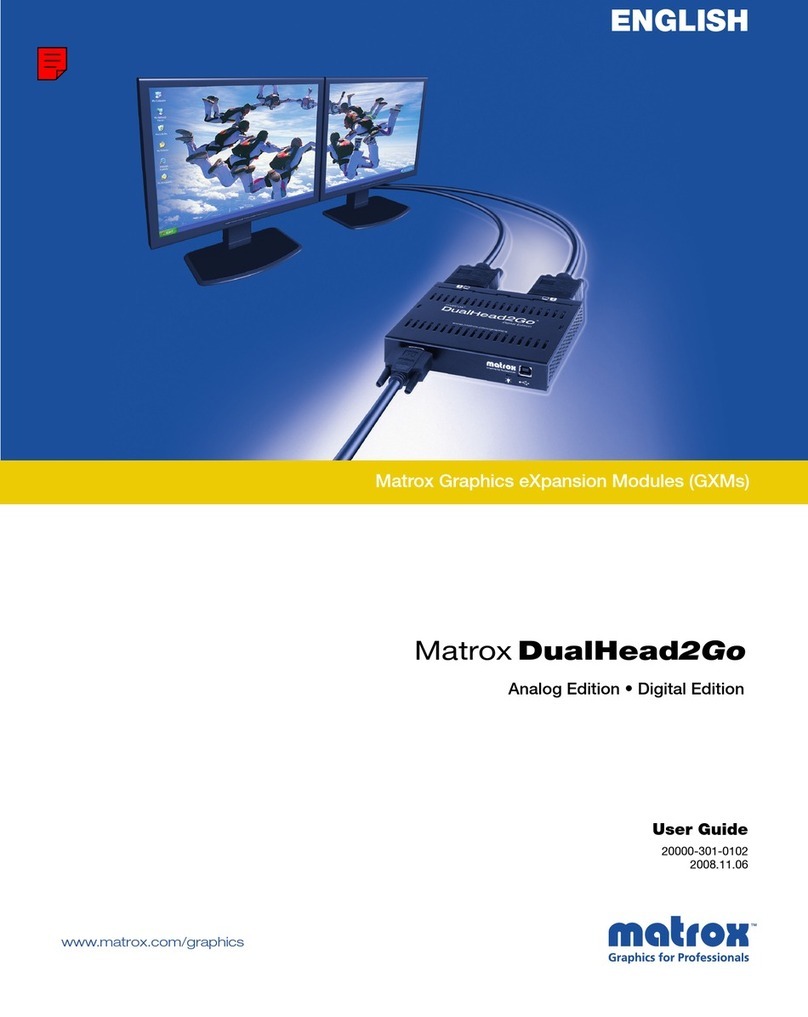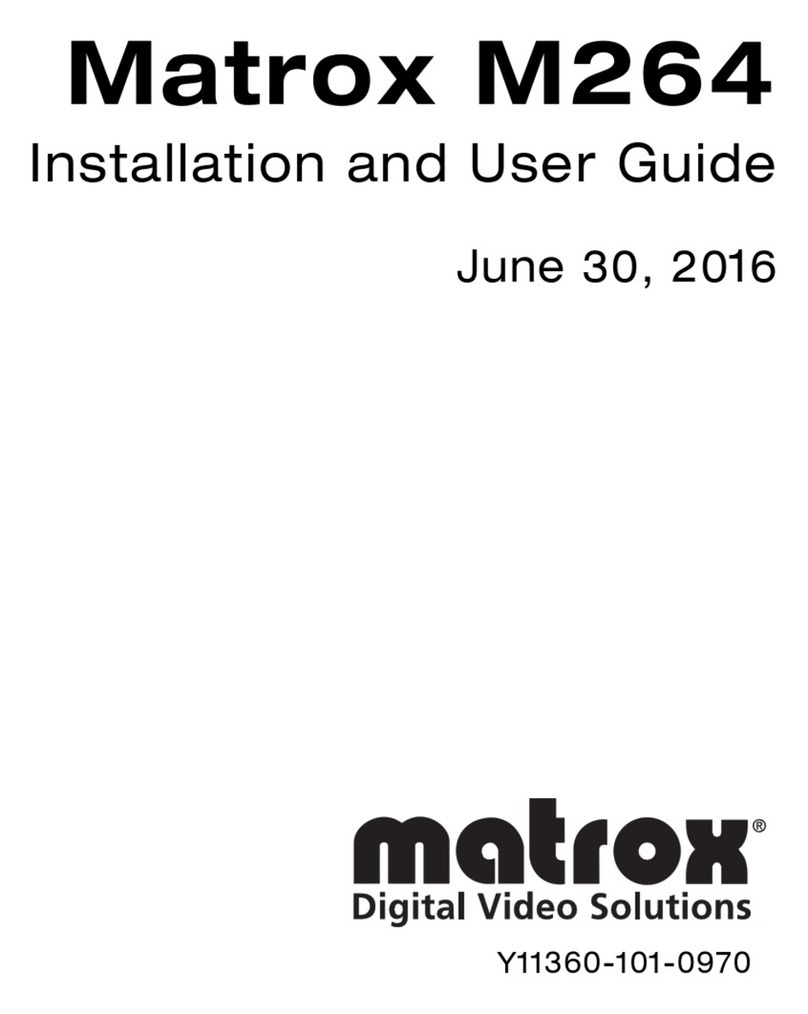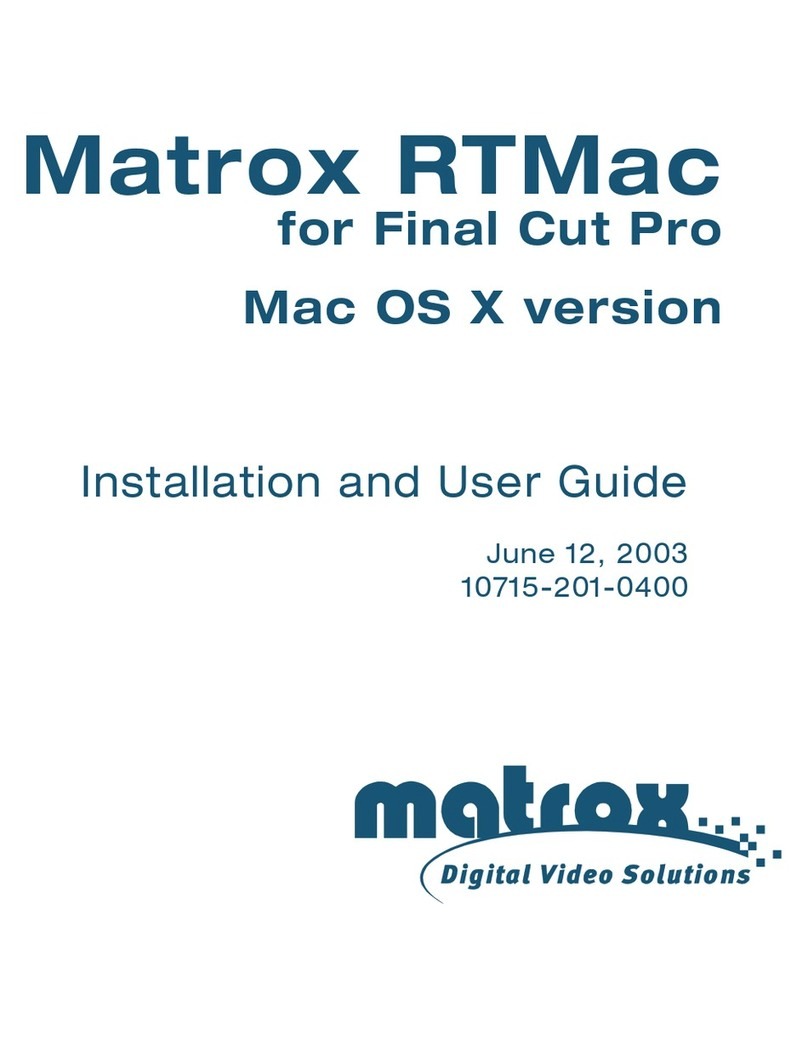Matrox Meteor-II /Standard 9
Matrox Meteor-II /Standard accepts an external trigger input, and can operate in
next valid frame/field mode. The PCI form factor also includes an auxiliary power
supply input, which can be used to draw auxiliary power from your computer to
provide power to your camera.
Data transfer
The Matrox Meteor-II /Standard board allows the transfer of live video to Host
memory or off-board display memory. To prevent loss of data during long
bus-access latencies found in heavily loaded computer systems, the
Matrox Meteor-II /Standard board features 4 Mbytes of video transfer memory
for temporary frame storage. The board is also equipped with the
Matrox Video Interface ASIC (VIA), which acts as a video-to-PCI bridge.
The Matrox Meteor-II /Standard for PCI form factor board also has a VMChannel
interface (non-bus controller), which is used to send data to other VM devices
found on other Matrox Imaging boards (for example, Matrox Genesis main board
or Matrox Genesis processor board)1.
Software
To operate Matrox Meteor-II /Standard, you can purchase one or more
Matrox Imaging software products that support the Matrox Meteor-II /Standard
board. These are the Matrox Imaging Library (MIL) and its derivatives (MIL-Lite,
ActiveMIL, ActiveMIL-Lite, and Matrox Inspector). All Matrox software is
supported under Windows; consult your software manual for supported Windows
environments.
❖Note that, although other software products might be available to operate
Matrox Meteor-II /Standard, the discussion throughout this manual is based in
terms of Matrox Imaging software products.
MIL MIL is a development library which provides an extensive list of commands used
to capture, process, analyze, transfer, display, and archive images. Processing and
analysis operations include: geometric transformations, spatial filtering
operations, morphological operations, measurements, blob analysis, optical
1. Since the Matrox Meteor-II boards cannot perform the function of bus controller,
they must be connected with at least one board which is bus controller capable; other-
wise, VMChannel transfers will not work.
Artisan Technology Group - Quality Instrumentation ... Guaranteed | (888) 88-SOURCE | www.artisantg.com