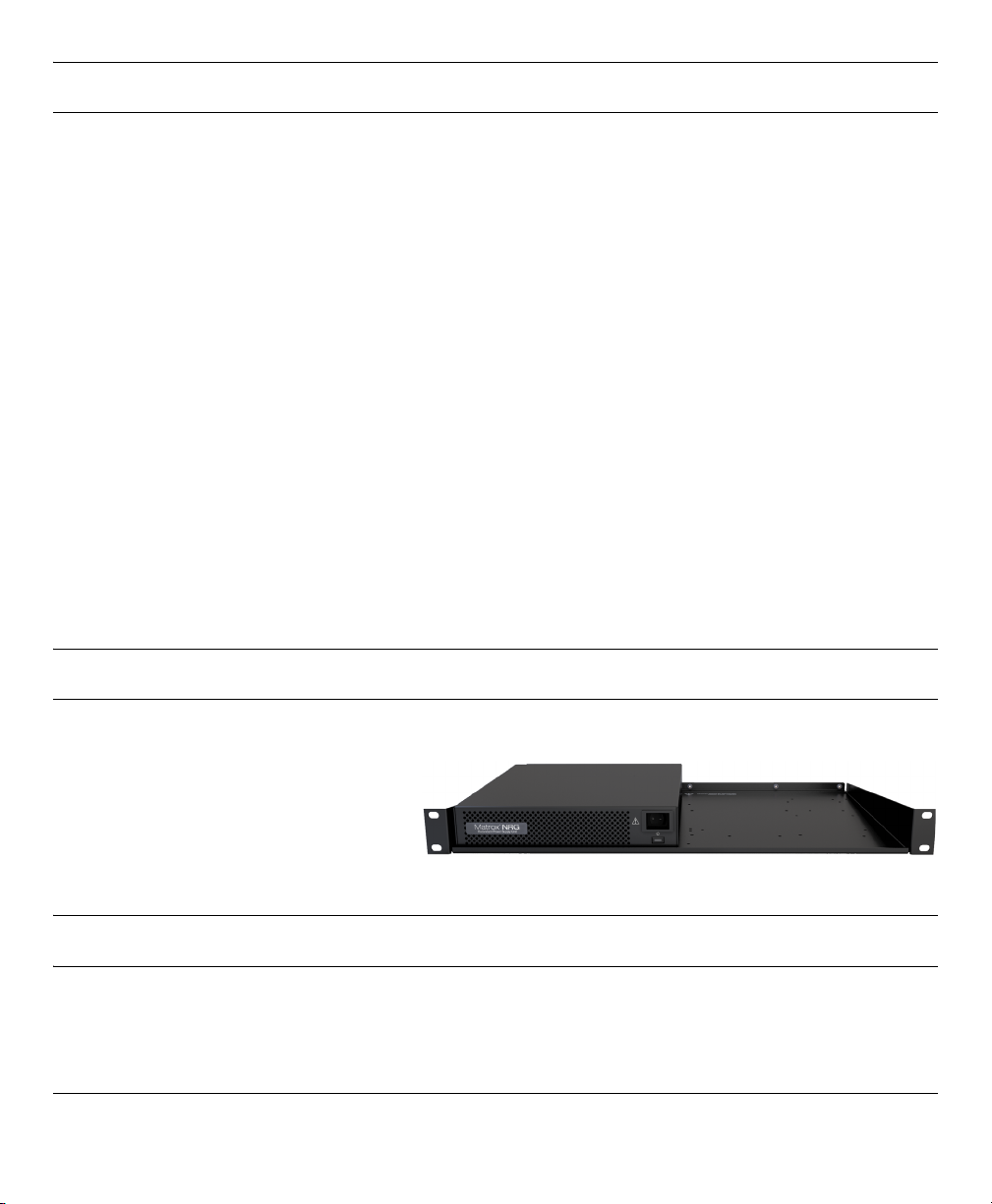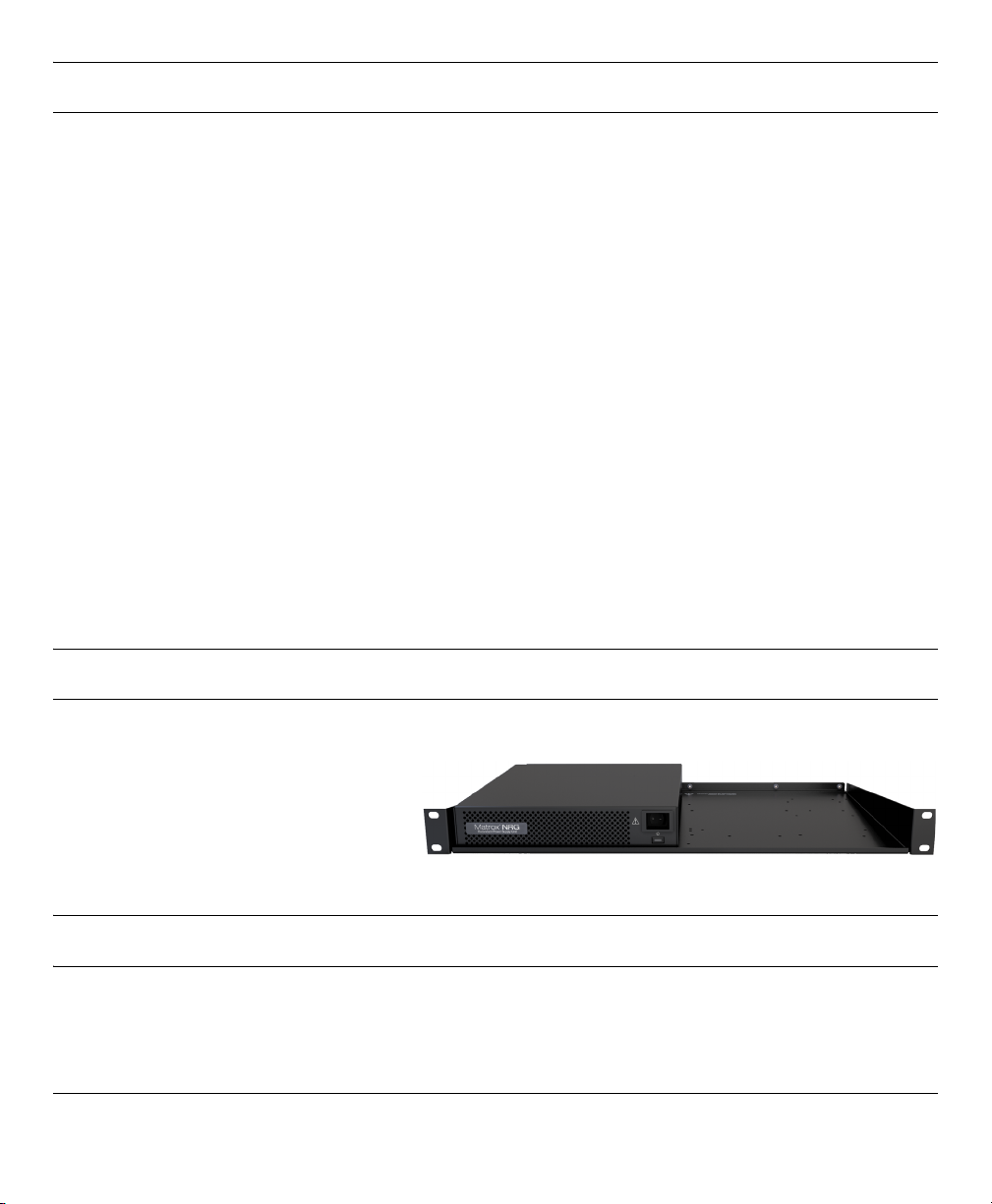
Matrox is a registered trademark and Monarch is a trademark of Matrox Graphics Inc.
F20323-501-0100 Copyright © 2021 by Matrox Graphics Inc. All rights reserved. Printed in Canada.
Step 2 -- Connecting Matrox NRG to your network
You do not need to connect Matrox NRG to your network for it to be fully functional as a power redundancy
device, but network connectivity provides additional benefits such as remote monitoring and reboot capability.
Matrox NRG is set to DHCP protocol by default, so your DHCP-enabled network will assign an IP address to the
NRG when you connect to it. You’ll need the IP address to connect to the NRG user interface via a web browser.
1Connect your Matrox NRG to your network via the LAN connector.
2From the Matrox website (www.matrox.com/en/video/apps/drivers/home), download the zip file
NRGUtils_<release number>.zip, and extract the contents to a folder on your computer.
3From the extracted folder, run NRGupdater.exe to find your NRG unit on the network (it must be on the same
subnet). You can also use the MAC address printed on the NRG unit to find it in your router manifest.
4Take note of your NRG unit’s IP address and update the firmware if needed.
NOTE If you have the Matrox NRG-5-2DB model (i.e. two NRG units on the tray), each unit has its own
dedicated IP address. When you connect to one of the units, you will see an “A” or “B” as a suffix to the device
name. This suffix corresponds to the NRG unit’s place on the tray, which is also marked with an “A” or “B”.
5From a web browser (Google Chrome is recommended) go to the IP address of your Matrox NRG.
6If this is your first time logging in to Matrox NRG, you will be asked to set your password.
7(Optional) If you want to set Matrox NRG to a static IP address, see the Matrox NRG User Guide found on
the Matrox website at www.matrox.com/en/video/support/resources.
Your Matrox NRG is connected to the network for remote monitoring and other functions.
About the Matrox NRG rackmount
Matrox NRG comes pre-installed on a
standard 1RU rackmount shelf. If you have a
single unit NRG model, there is space on the
shelf for another Matrox appliance next to it.
For more information on how to install other
devices on the shelf, go to our website at:
https://www.matrox.com/en/video/products/rackmount-kit-instructions.
Get the latest firmware and other information
Go to www.matrox.com/video/downloads for the latest firmware, documentation, and utilities.
Matrox NRG-5-1DB (single unit model)