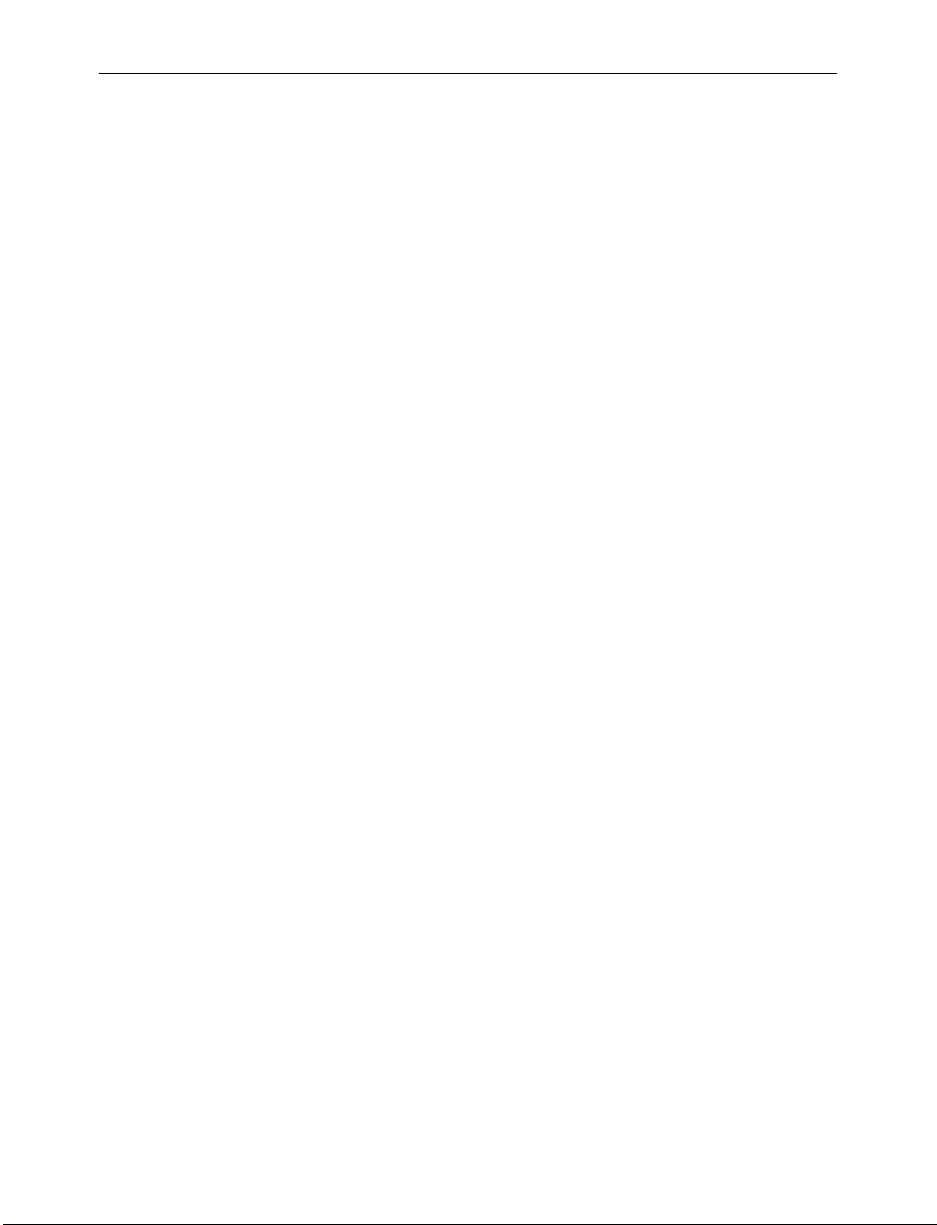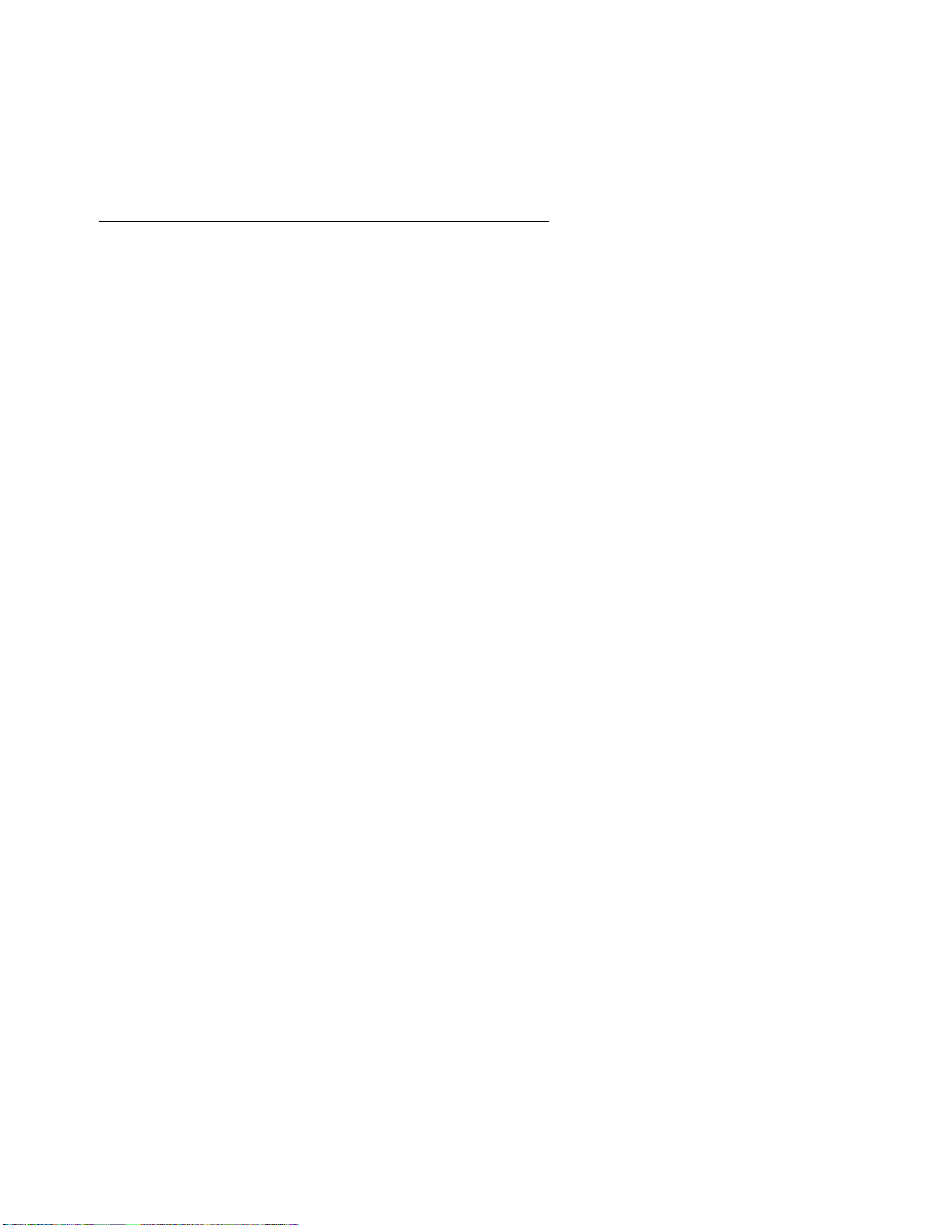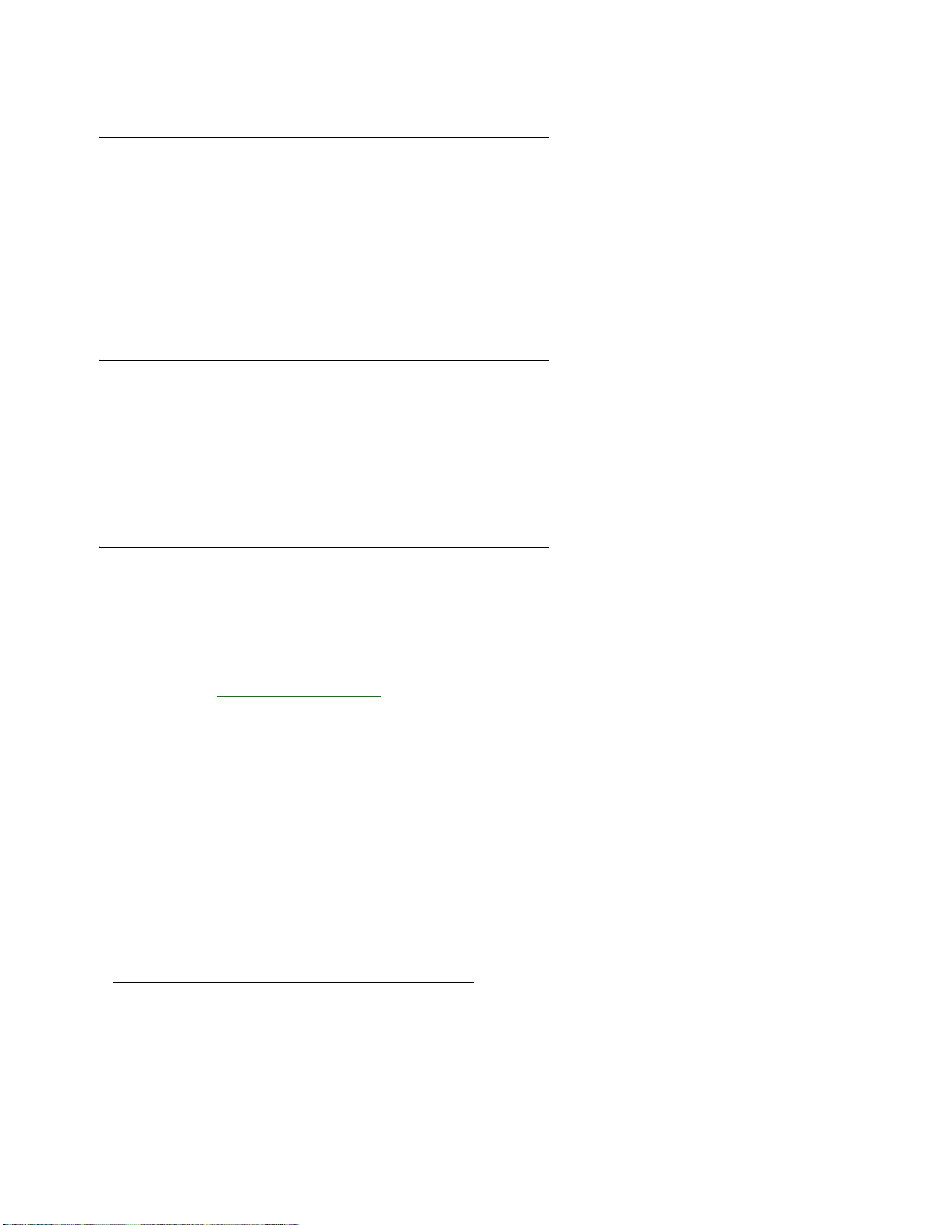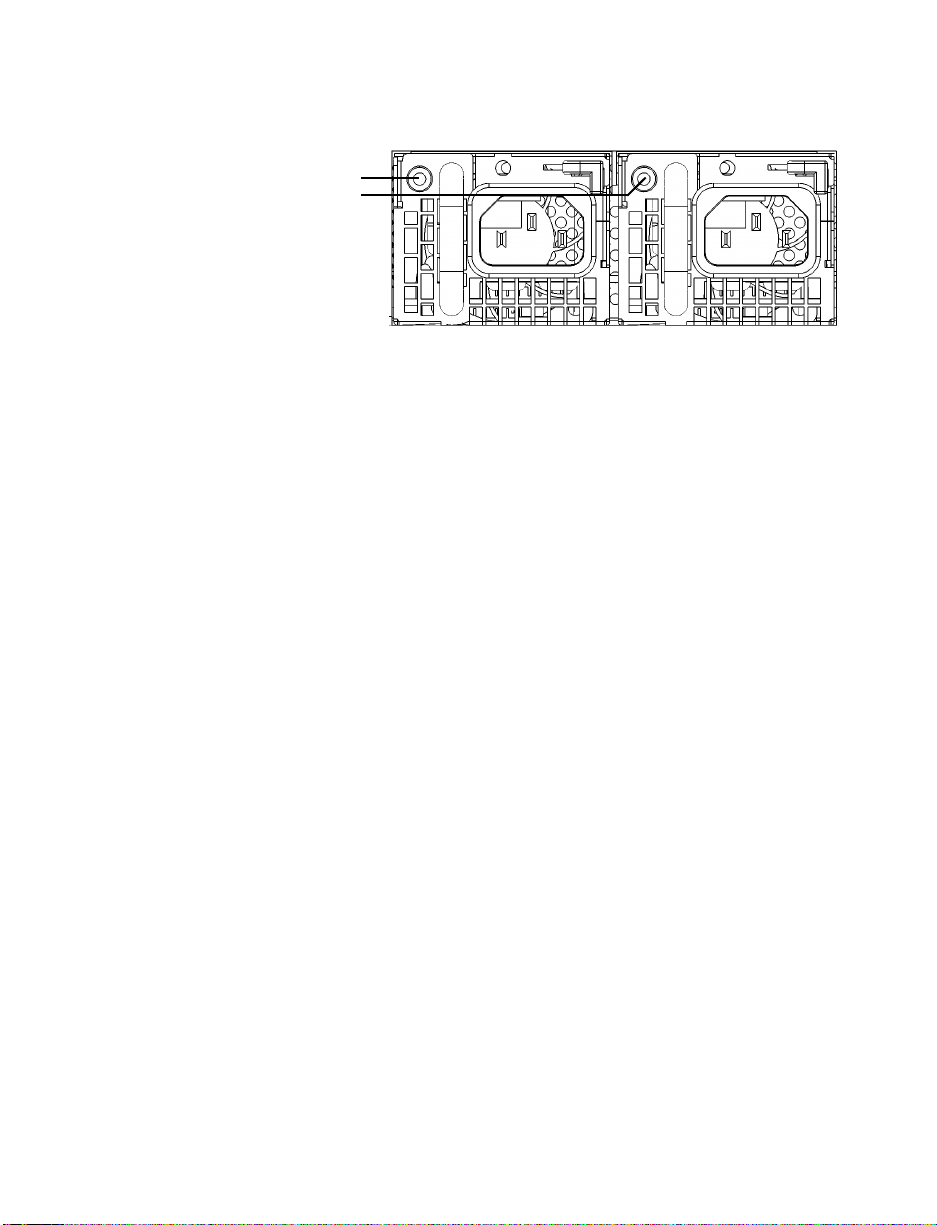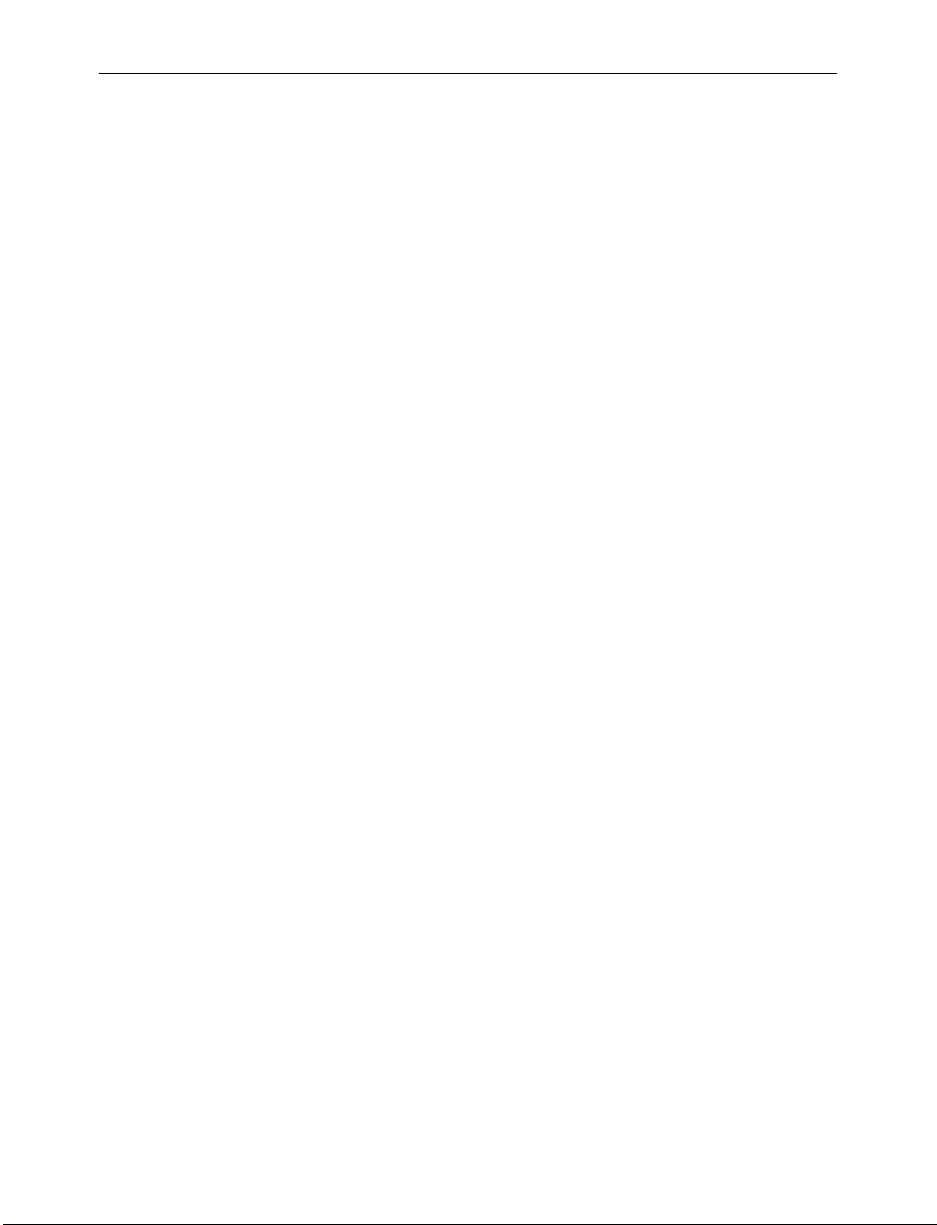
2
Contents
Matrox safety information ...................................................................................... 4
Installation and operation .......................................................................................................................4
Power ........................................................................................................................................................4
Repair .......................................................................................................................................................5
Overview ................................................................................................................. 6
Hardware supplied ...................................................................................................................................6
Hardware required (sold separately) ...................................................................................................... 7
Optional hardware (sold separately) ......................................................................................................7
More information ....................................................................................................................................7
Connecting your devices and powering up Matrox NRG ..................................... 8
Matrox NRG unit rear connections ........................................................................................................8
About the Matrox NRG rackmount .........................................................................................9
Connection overview ...............................................................................................................................9
Replacing power supply units .............................................................................. 11
Connecting Matrox NRG to your network ........................................................... 13
Connecting to a DHCP-enabled network ............................................................................................13
Connecting to a network using a static IP ............................................................................................13
Updating Matrox NRG .......................................................................................... 16
Connecting to the Matrox NRG user interface .................................................... 18
Validating your Matrox NRG setup ...................................................................... 19
Description of LEDs ..............................................................................................................................19
Front of device .........................................................................................................................19
Back of device ..........................................................................................................................19
Network connector .................................................................................................................19
Product information .............................................................................................. 20
Power input ............................................................................................................................................20
Power outputs ........................................................................................................................................ 20
I/O control .............................................................................................................................................20
General ...................................................................................................................................................21
Environmental .......................................................................................................................................21
EMC / Safety ..........................................................................................................................................22
eng_Matrox NRG User Guide.book Page 2 Wednesday, June 30, 2021 4:31 PM