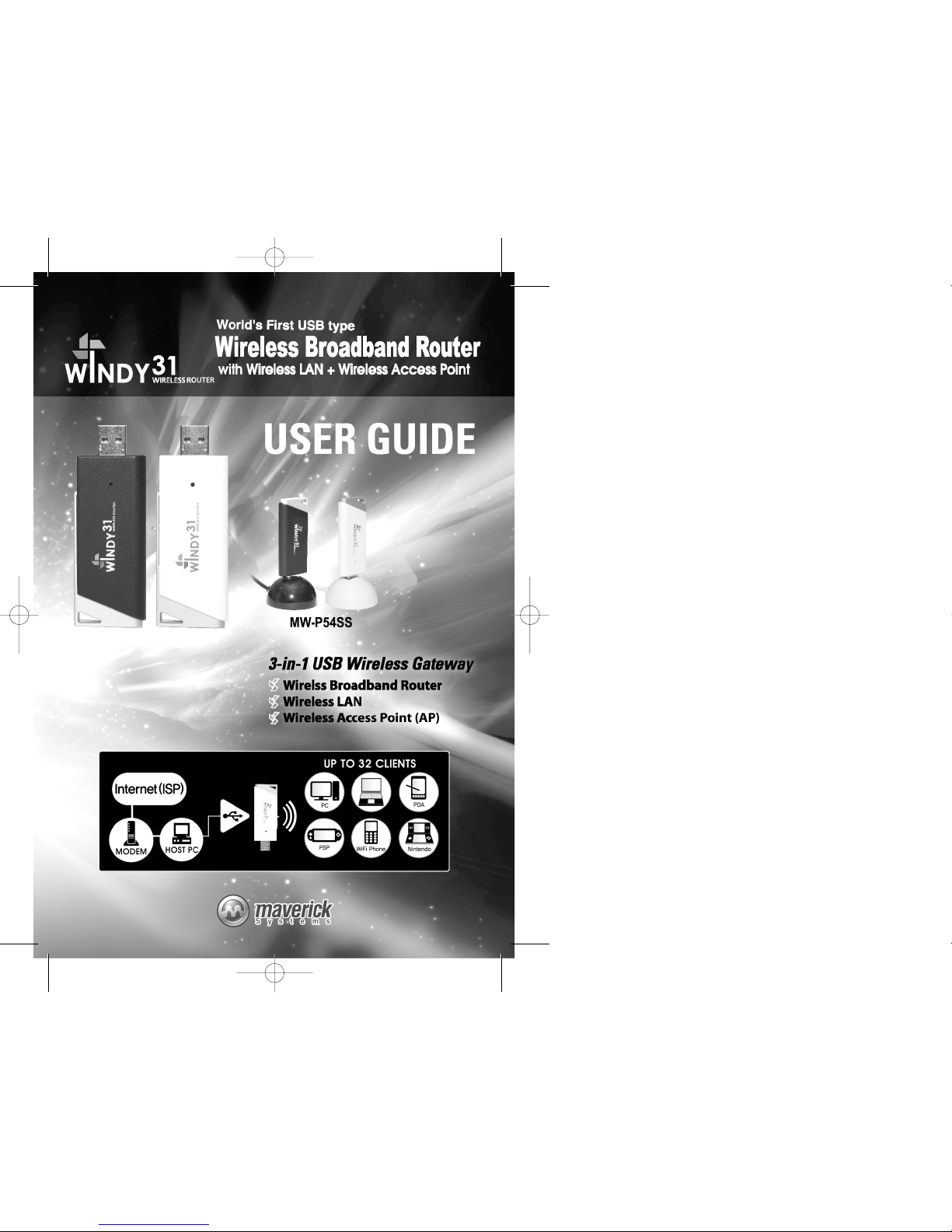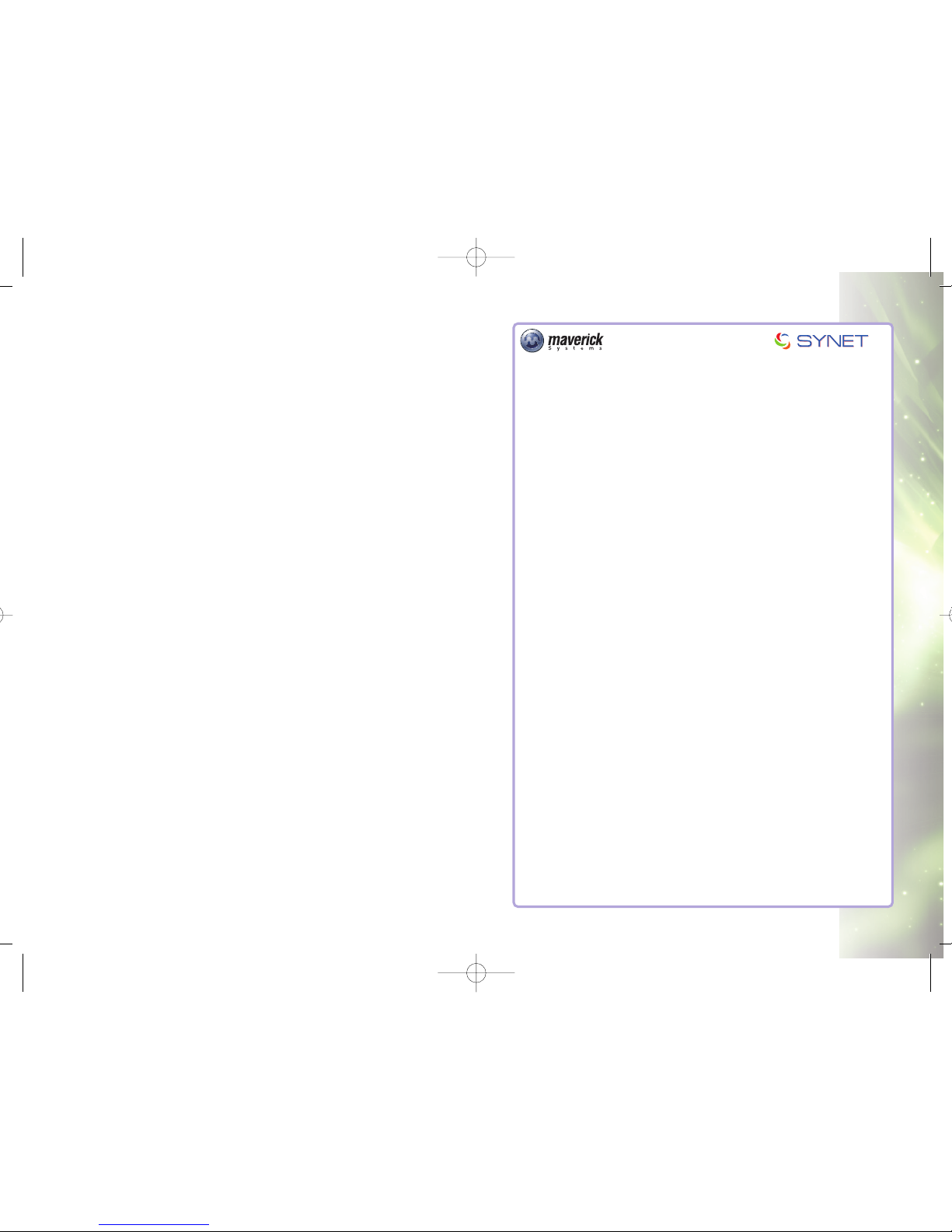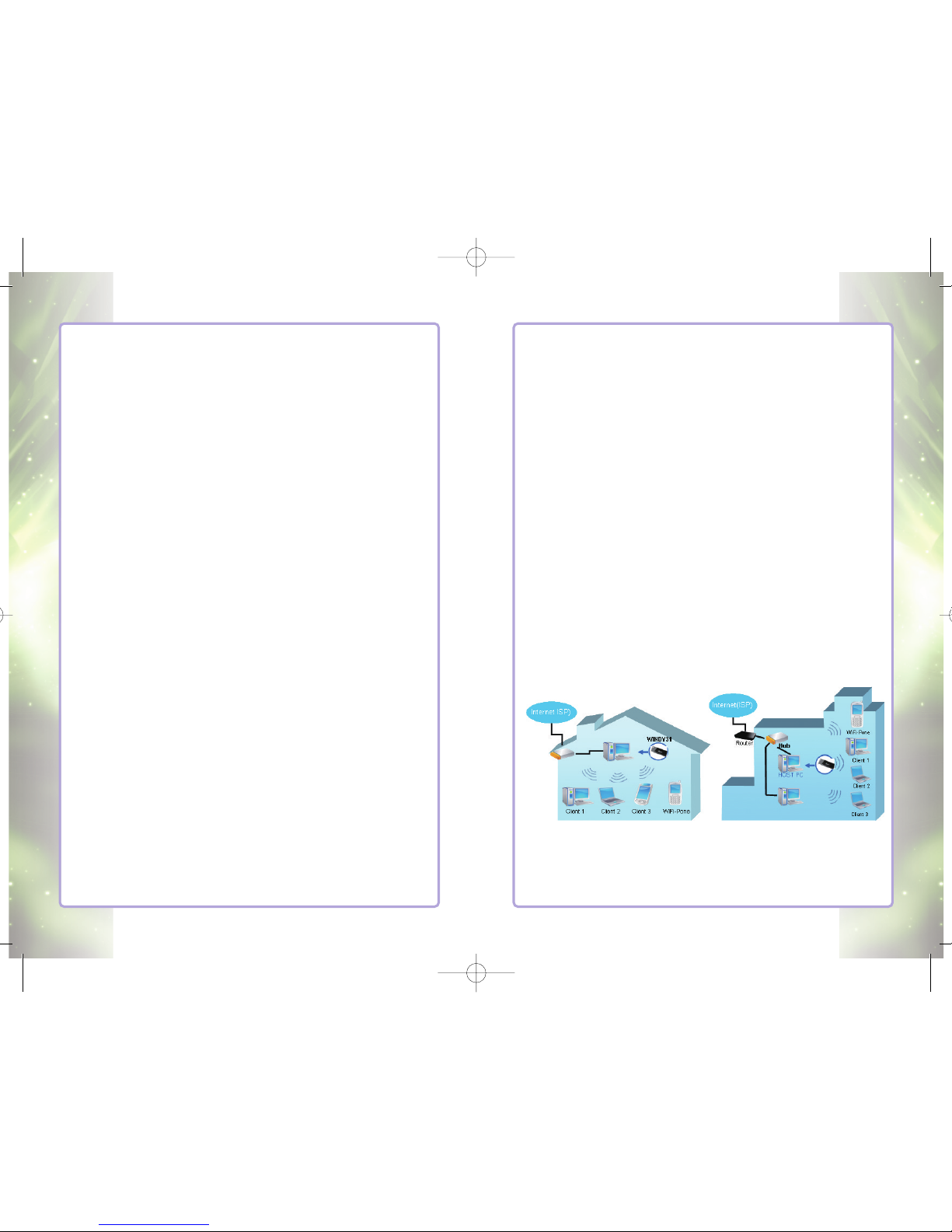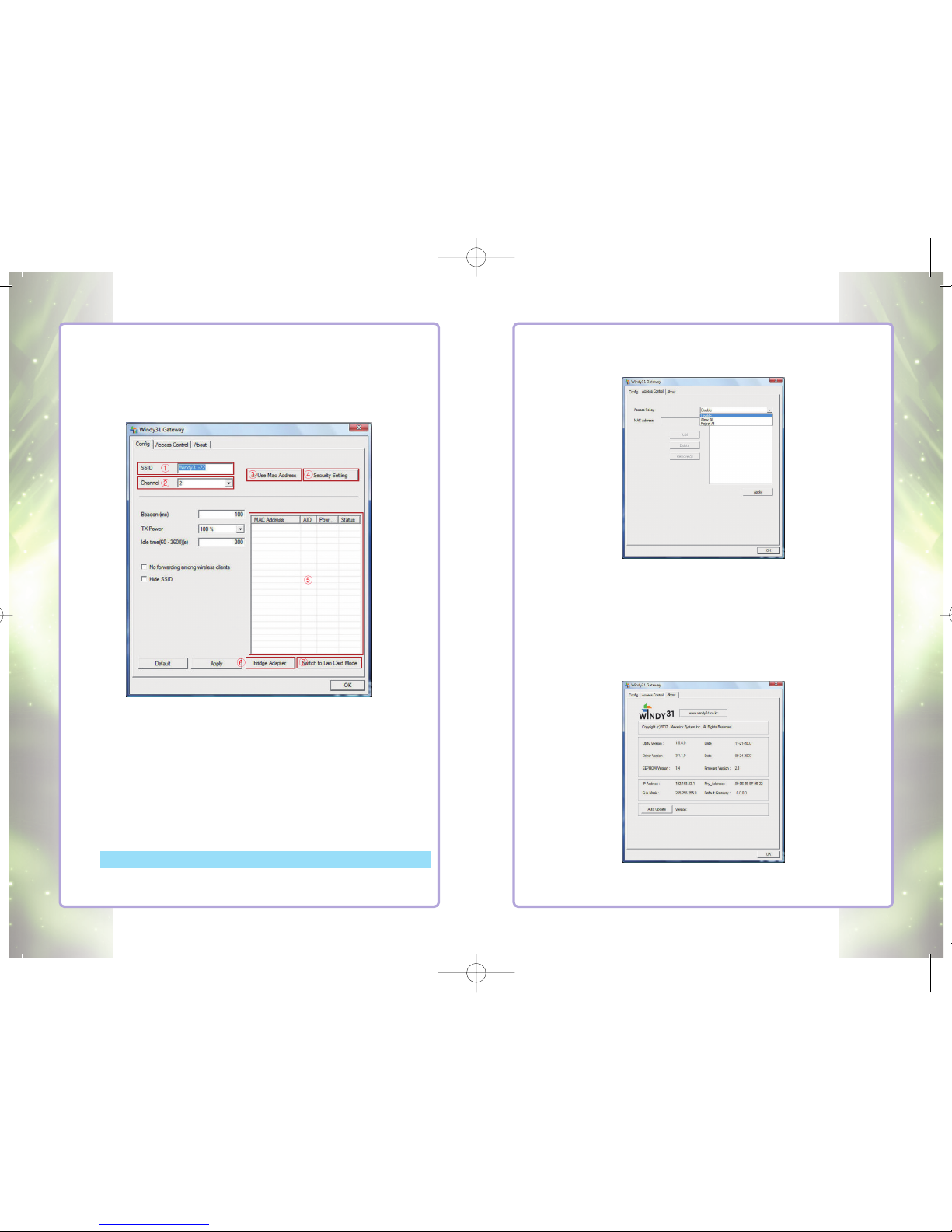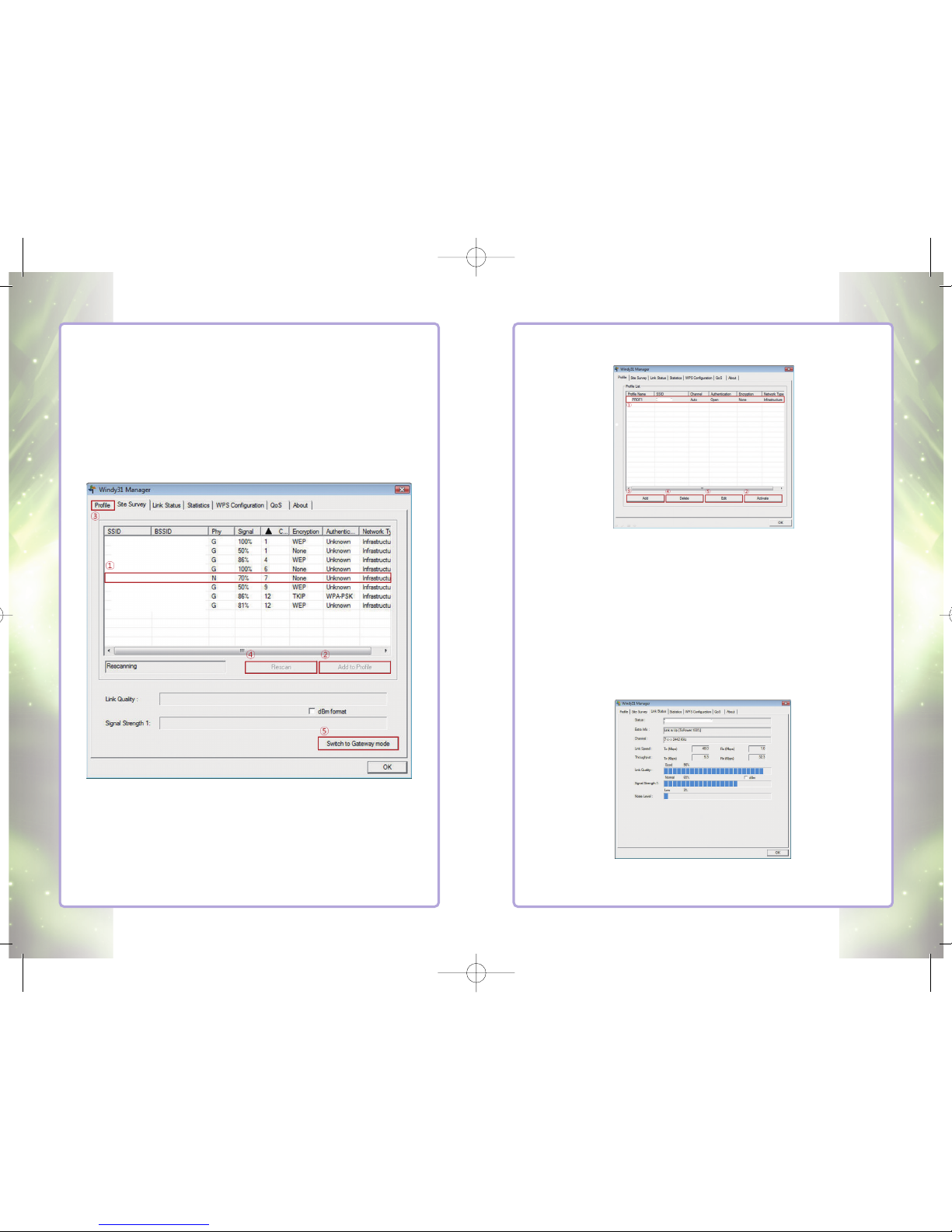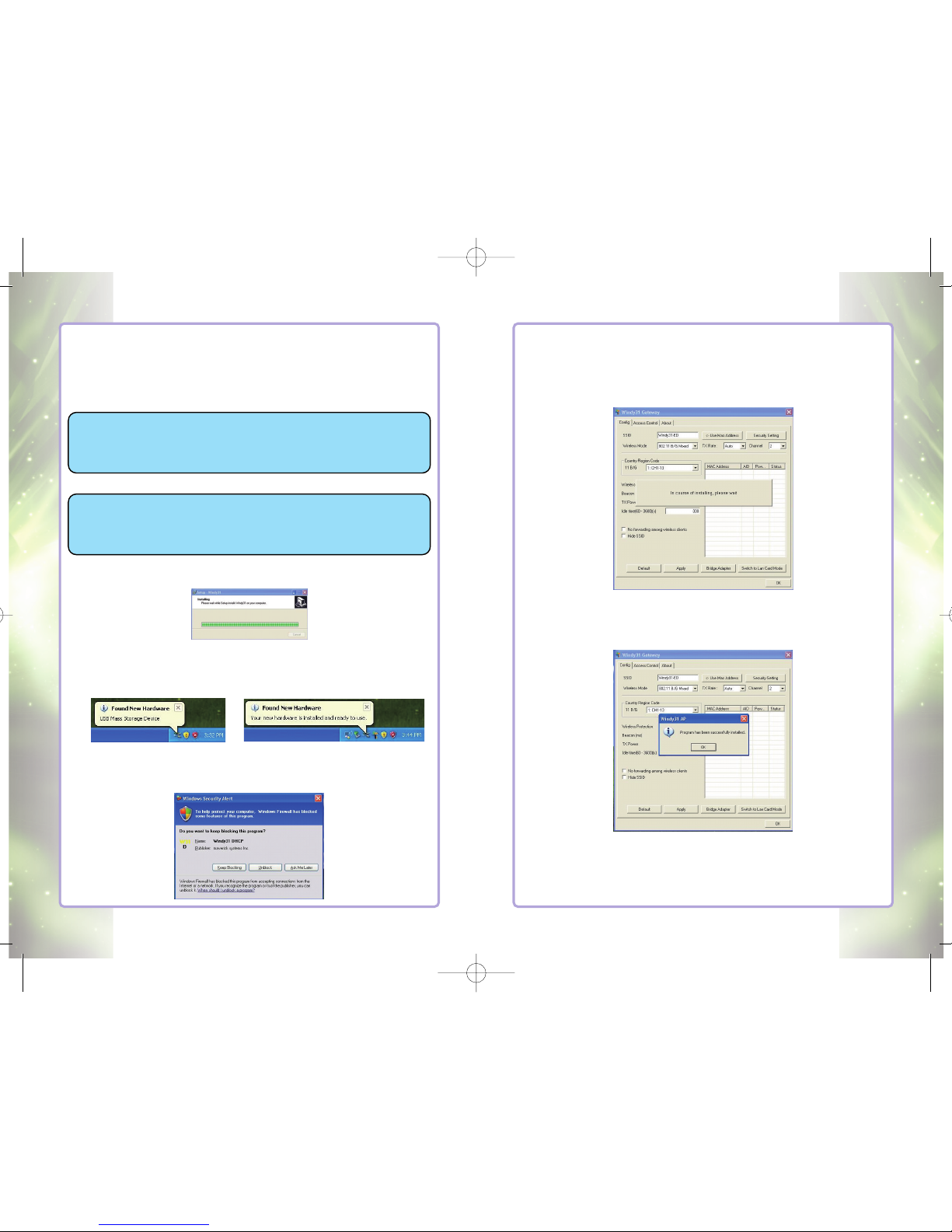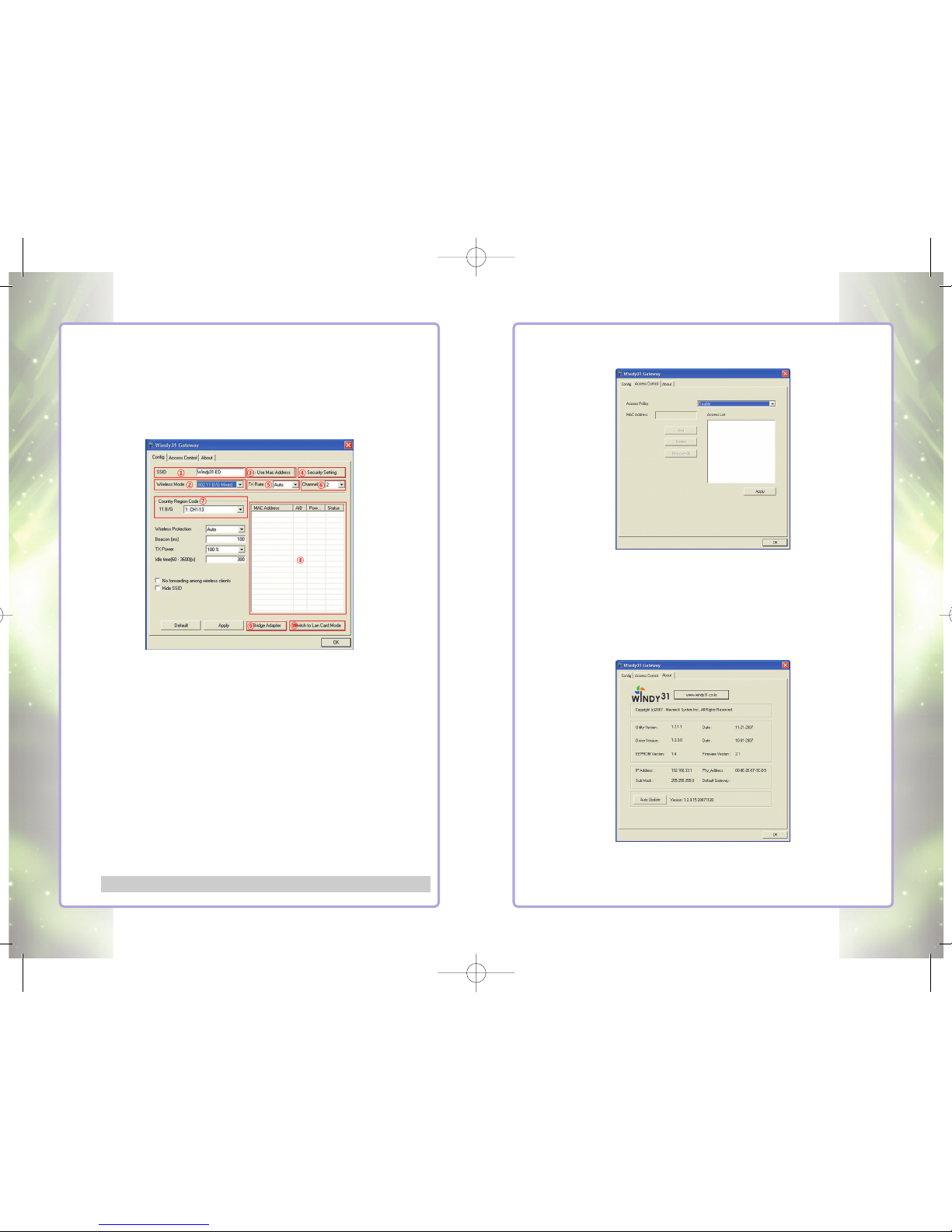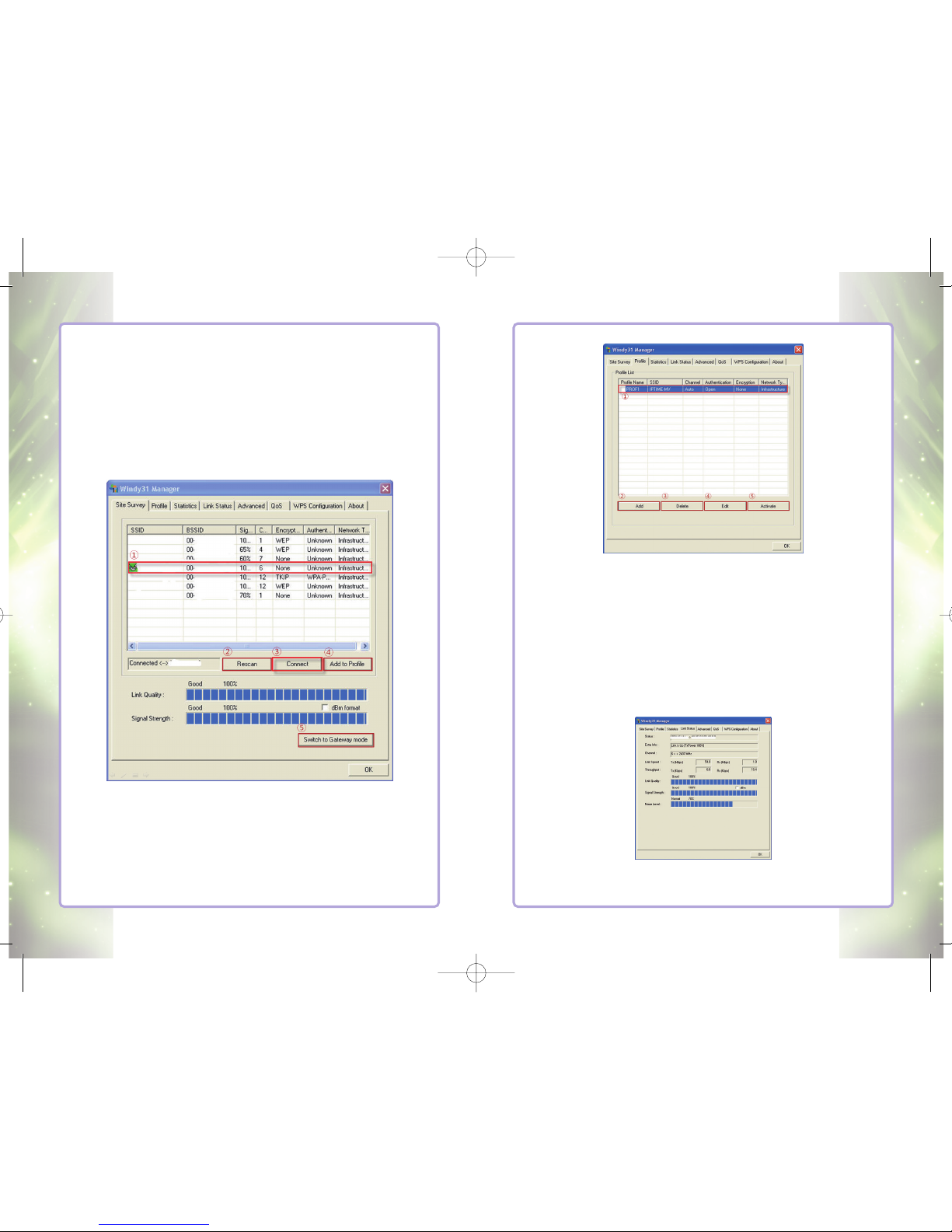Wireless Broadband Router
4Introduction
Introduction
■■The world’’
s first USB-type wireless portable gateway that
combines a Wireless Router, Access Point (AP) and Wireless
LAN Adapter all in one!
■■All these three functions allow the users to truly experience
wireless freedom, as well as the convenience of portability.
■■Since it is as small as a regular thumb drive, users can virtually
carry it around anywhere with them.
■■It can conveniently be plugged right into your PC, PDA, or
laptop’’
s USB port
3-in-1 Wireless Broadband Router
1. Wireless Broadband Router
Windy31 is highly portable and user-friendly, allowing the host to
easily connect other Wi-Fi devices around, such as laptops,
PDAs, and Wi-Fi phones to the internet without complication of
wires.
2. Wireless LAN Adapter
Windy31 can conveniently be inserted into a USB port of a
computer. With Windy31, you can enjoy the wireless internet
service provided by any public places, such as cafe, library,
office, school, airport and etc.
3. Wireless Access Point (WAP)
Windy31 can wirelessly network up to 32 different clients
together by being plugged into a single host computer.
Manage all your local networks, easily share documents, and
best of all, go wireless!
Characteristics of WINDY31
■■Auto-installation without a CD
■■Easy mode-changing from LAN/AP/Router
■■Convenient User-Interface
■■Windows Vista Compatible!
Windy31 Quick Installation Guide
Introduction 5
Scenario I
■■
If you want to access internet in public areas such as seminars,
tradeshows, libraries, hotels, or airports:
- Existing : Only a wireless internet service subscriber can
use the internet
- Windy31 : Plug the Windy31 into any computer that is
connected to the internet, and you can use the
internet service through your laptop
Scenario II
■■
If you want to share your wireless internet connection with friends
or co-workers without having to pay for additional lines at
places like airports, hotels, conference rooms, tradeshows, and etc.
- Existing : No choice for non-subscribers. You have to pay for
each user.
- Windy31 : Plug the Windy31 into the subscriber’s computer and
share the connection with friends and co-workers at
no additional cost.
Windy31 typical Configuration (at Home or Office)
윈디31 메뉴얼 (150qn) 4도 2008.9.11 2:0 PM 페이지4