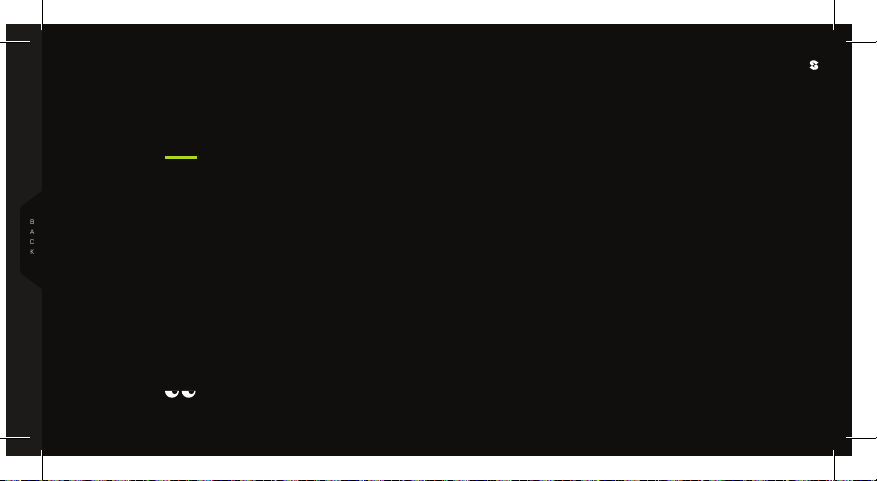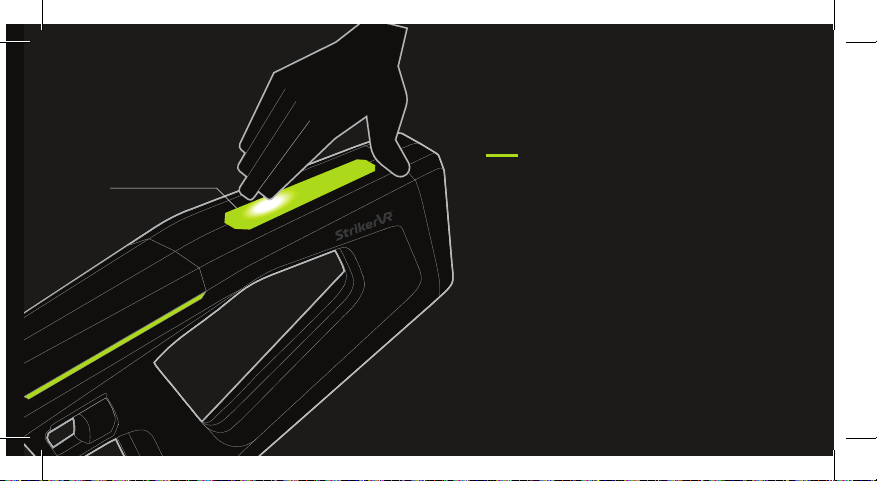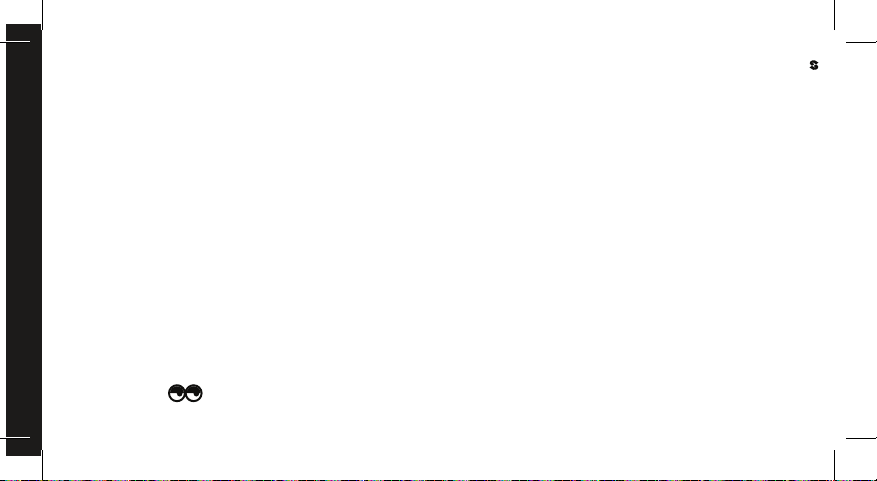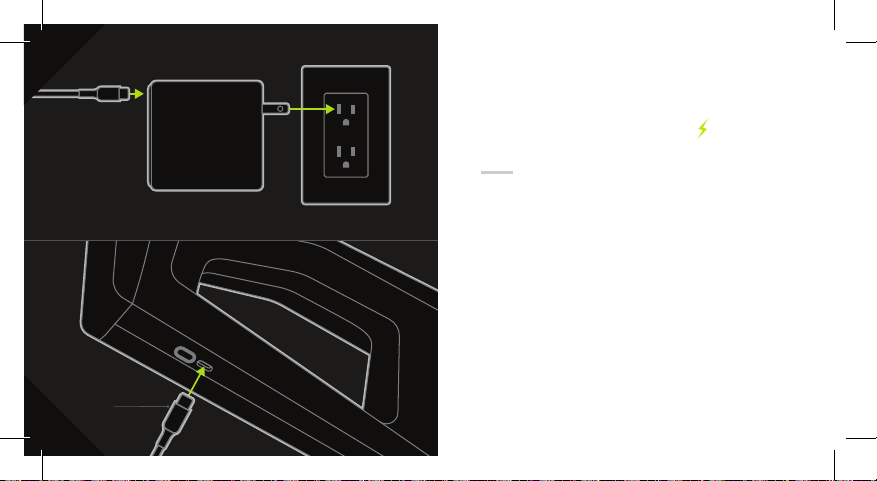DEVICE MODES
DEMO MODE
By default, device is set to demo mode for initial startup.
If no buttons have been pressed for 15 seconds, blaster
will blink blue, meaning it is advertising for connection.
CALIBRATION
To Enter Calibration Mode: With the device ON, hold
both Front buttons (F1 & F2) and both Side buttons (L&
R) for 5 seconds. Device will restart following calibration.
UNPAIRING
To Clear Current Pairing: with the device OFF, hold both
Side buttons (L& R) and press Power button. Device will
blink blue 3 times then continue normal operation.
DEMO BLASTER PROFILES
Your Mavrik-Pro is package with prepro-
grammed blaster proles which are avail-
able at initial startup in “Demo Mode.”
Scan QR for a walk-through of each blaster. v
FIRMWARE UPDATE
To Enter Firmware Update Mode: With the device
OFF, depress both Touchpads (LT & RT) then press and
hold the Power button for 5 seconds. Device will restart
following rmware update.
MAVRIK-PRO / PRODUCT MANUAL