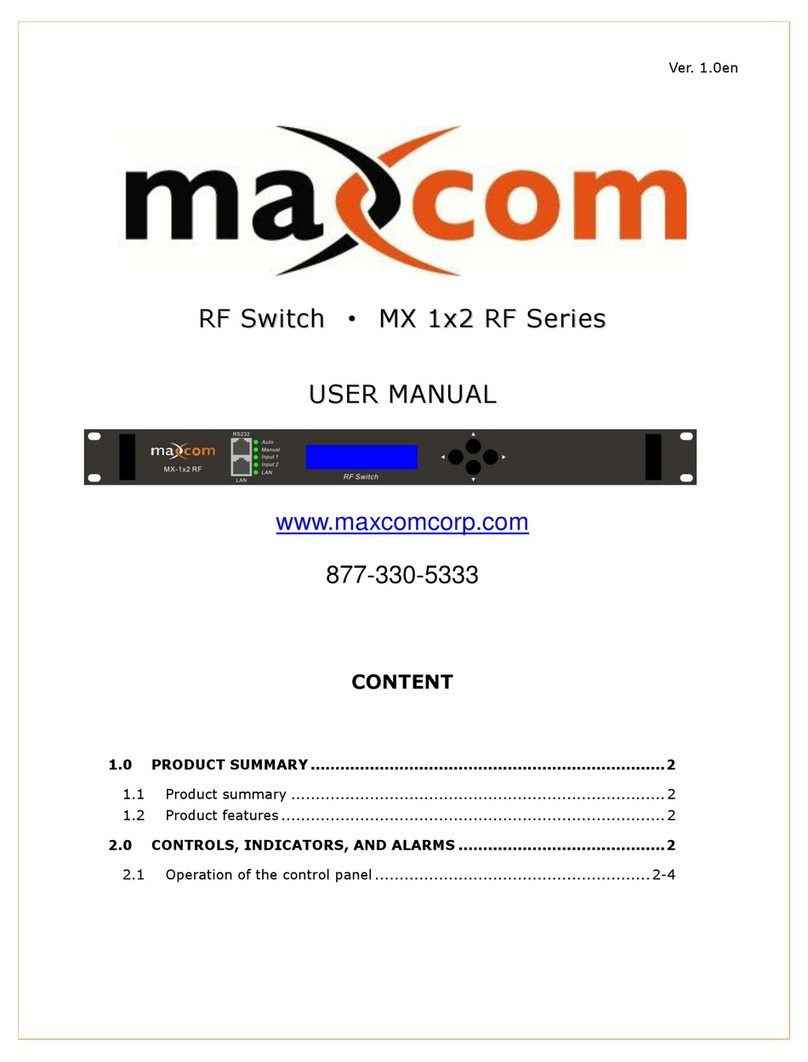2.1.2 Menu assistant manual
1. Set INPUT A/B
Under the menu of INPUTA/B, press button to enter the sub menu and to
select and modify value. Press button to select wavelength, press SELECT
button to save and exit.
When the Switch Mode is selected as “Manual: A to 1;B to 2”, select main
channel output.
2. Set optical switch mode
Under the menu of the Switch Mode, press to enter into sub-menu to amend.
Press to select the switch mode, then press Select to save and exit.
3. Set optic switch point
Under the menu of the Optic Switch Point, press to enter into sub-menu to
amend. Press to select the optic switch point, then press Select to save and exit.
The value range may be set to +10 dBm to -10 dBm
4. Set the IP address
Under the menu of IP, SUBMASK, GATEWAY, TRAP ADDR1, TRAP ADDR2, press
button enter into sub menu to select modify value. Press to change the value,
then press Select to save and exit.
3.0 OPERATION METHOD
Four indicators on the front panel show which light path is being used. Inputs are
represented by A and B respectively, where A is the main input and B is the backup
input. The main and standby optical paths are automatically switched:
The user can set the Optic Switch Point. This value on the primary input (input A) may
be set between +10 dBm and -10 dBm. Once this is set, the unit will automatically
switch to the secondary (input B) if this value falls below the setting. For example, if the
Optic Switch Point value is set to -3 dBm, the unit will switch to the secondary if the
optical power of input A falls below -3 dBm.
* If optical signal powers are both less than switch point power, the device will maintain
the current state.