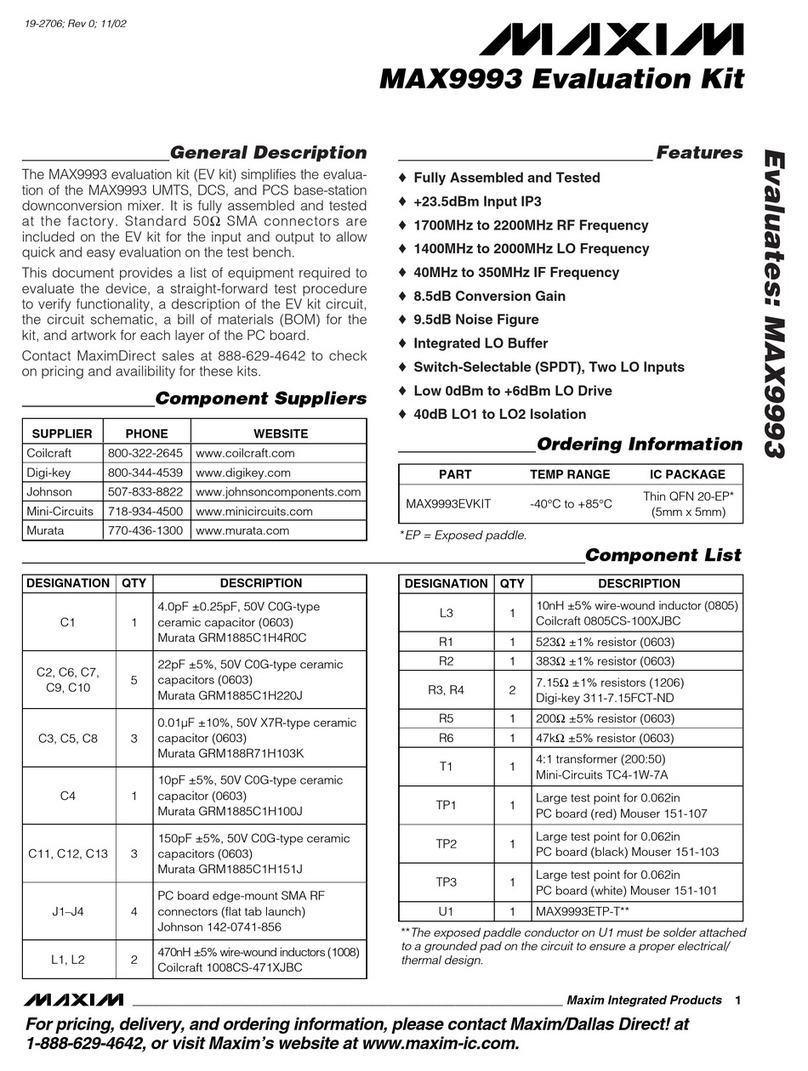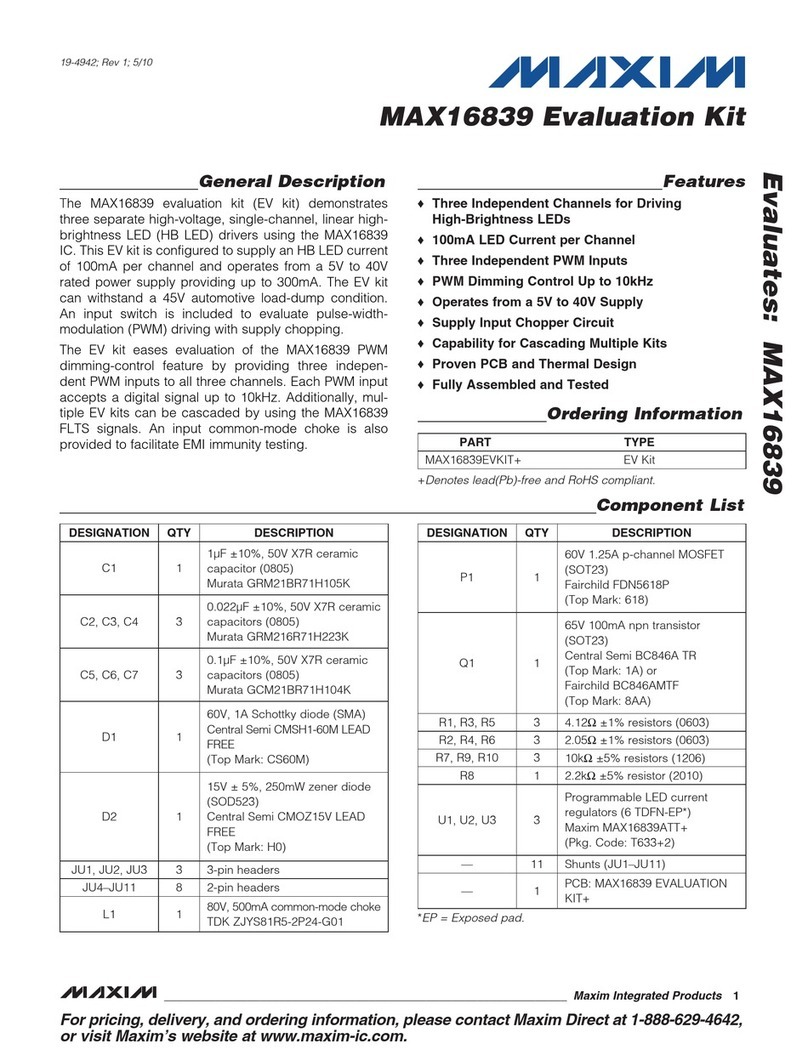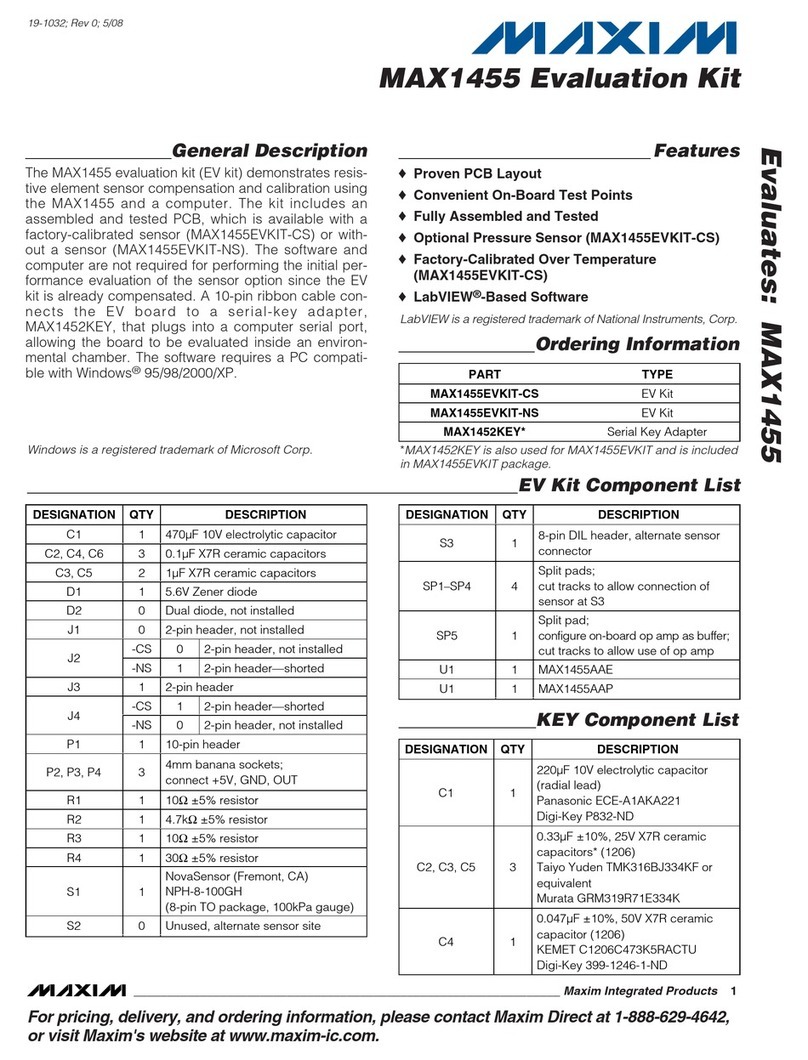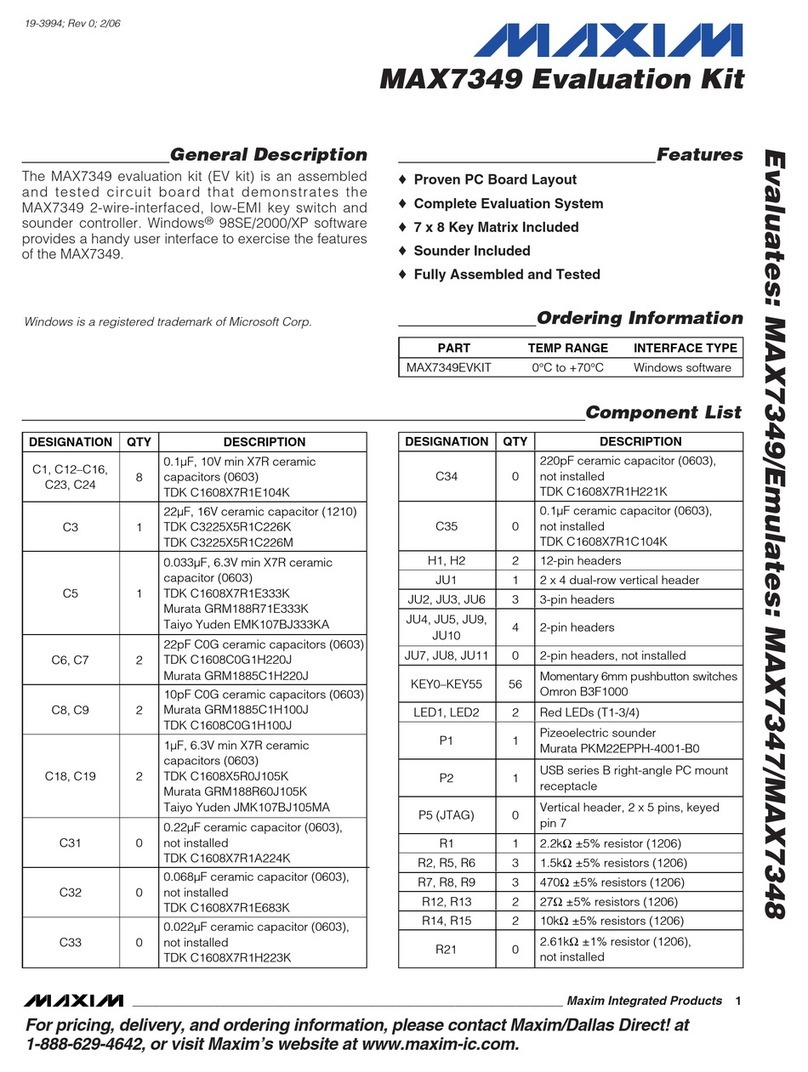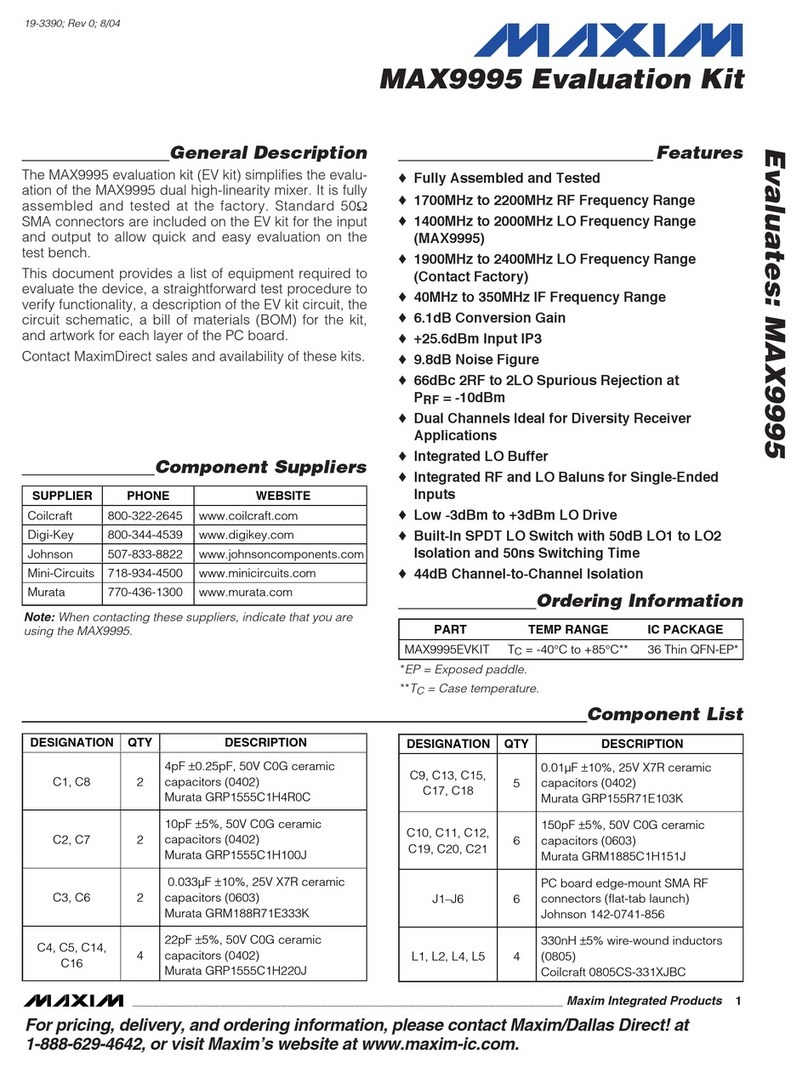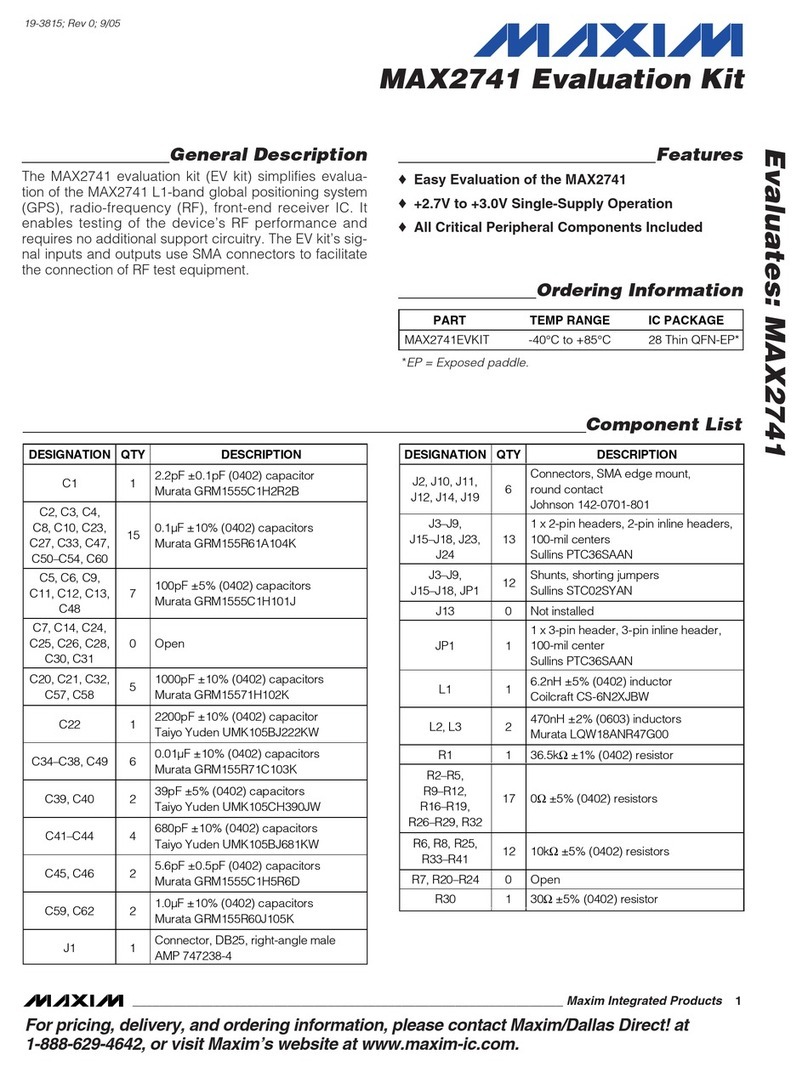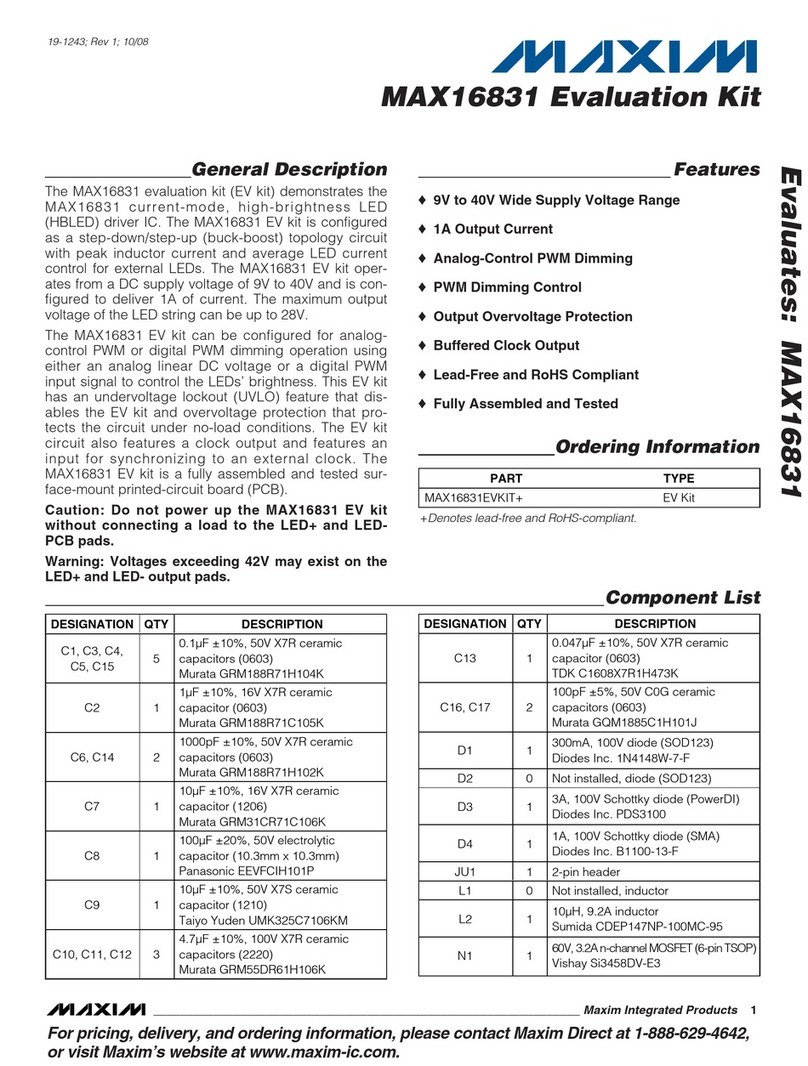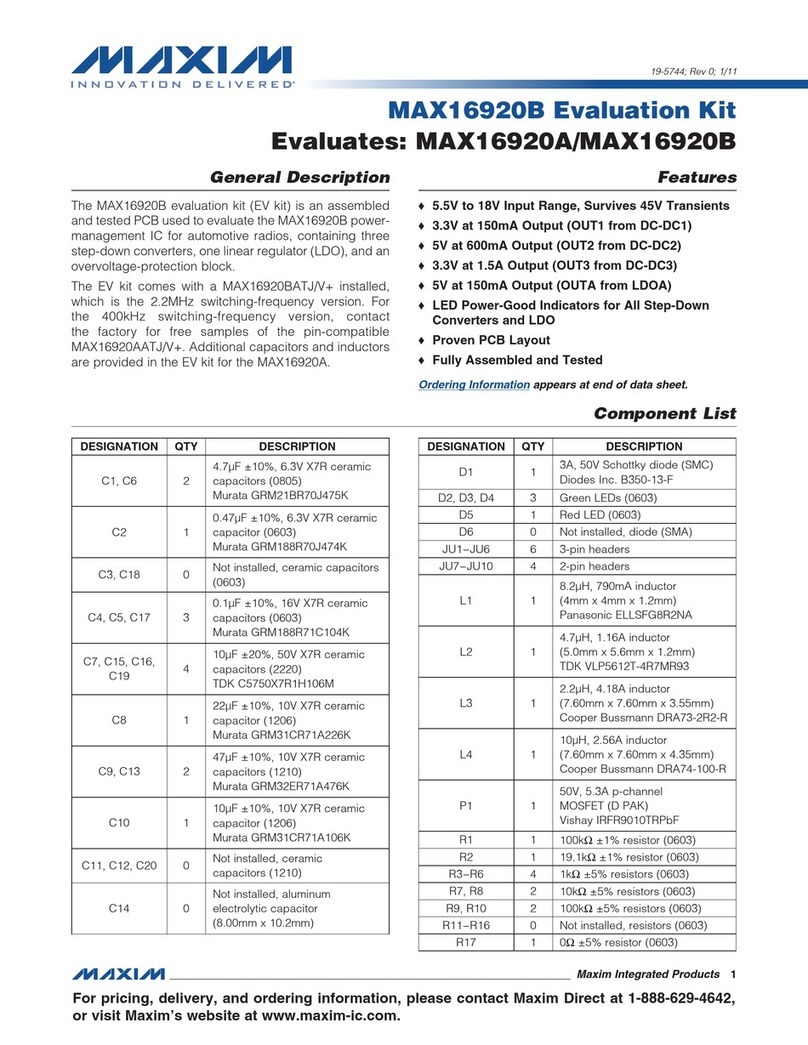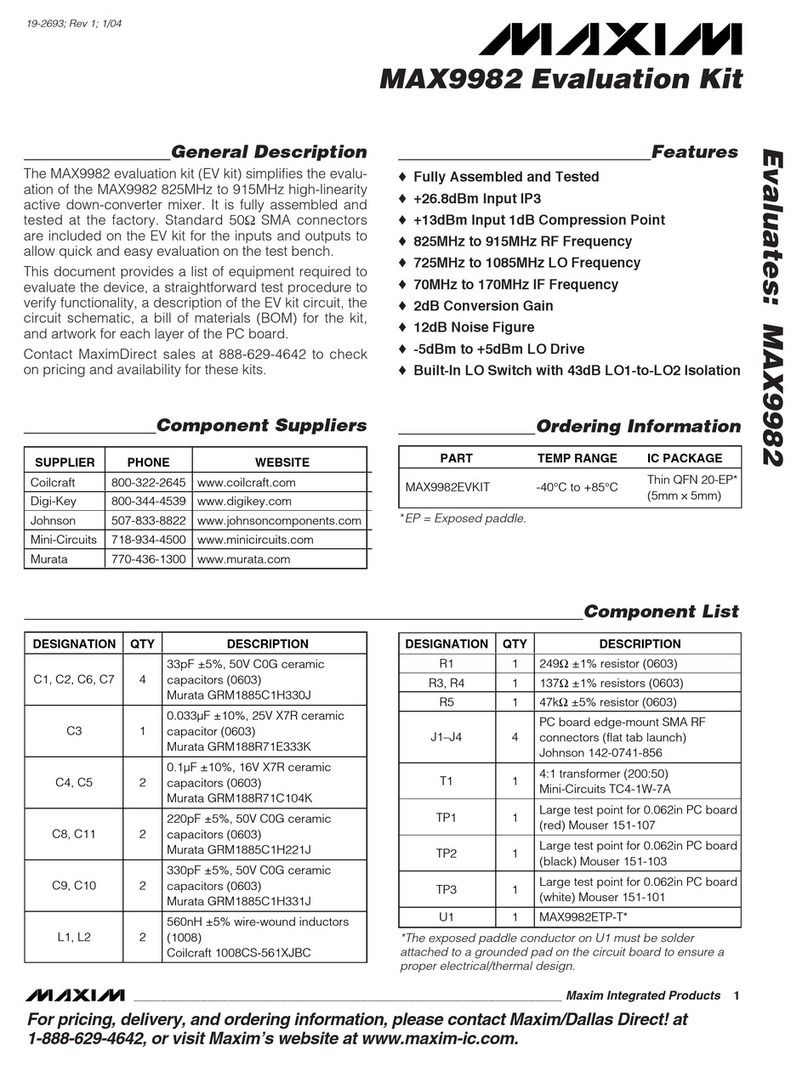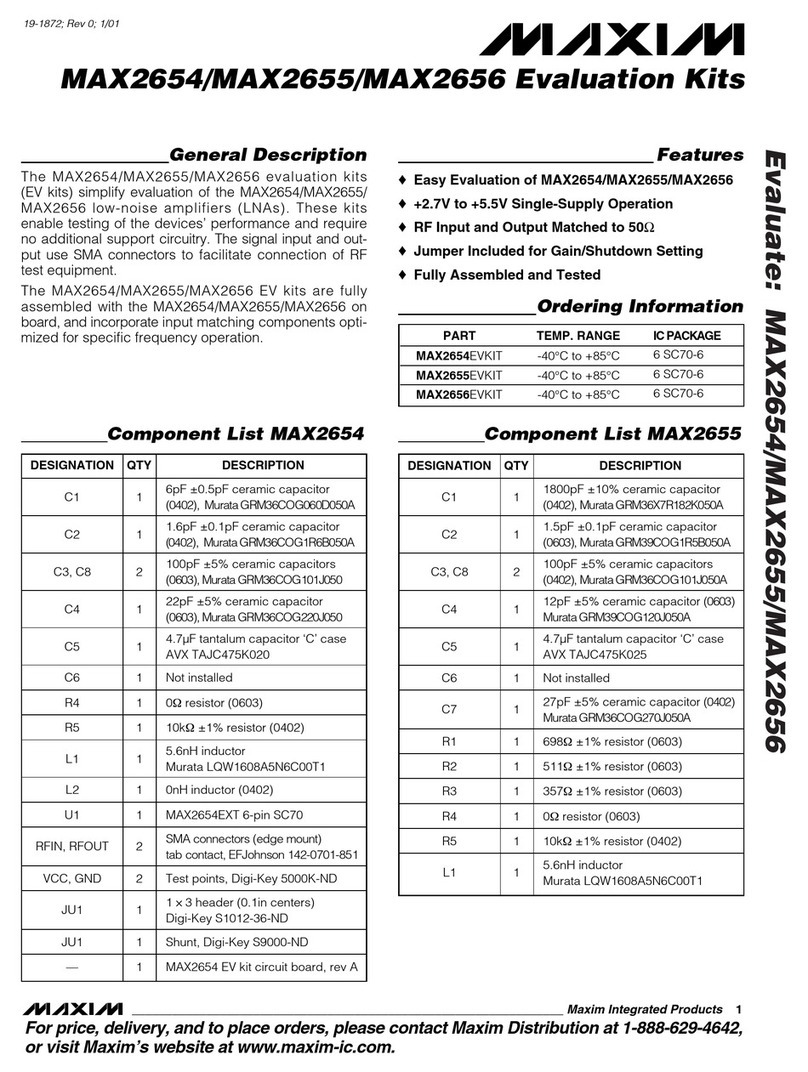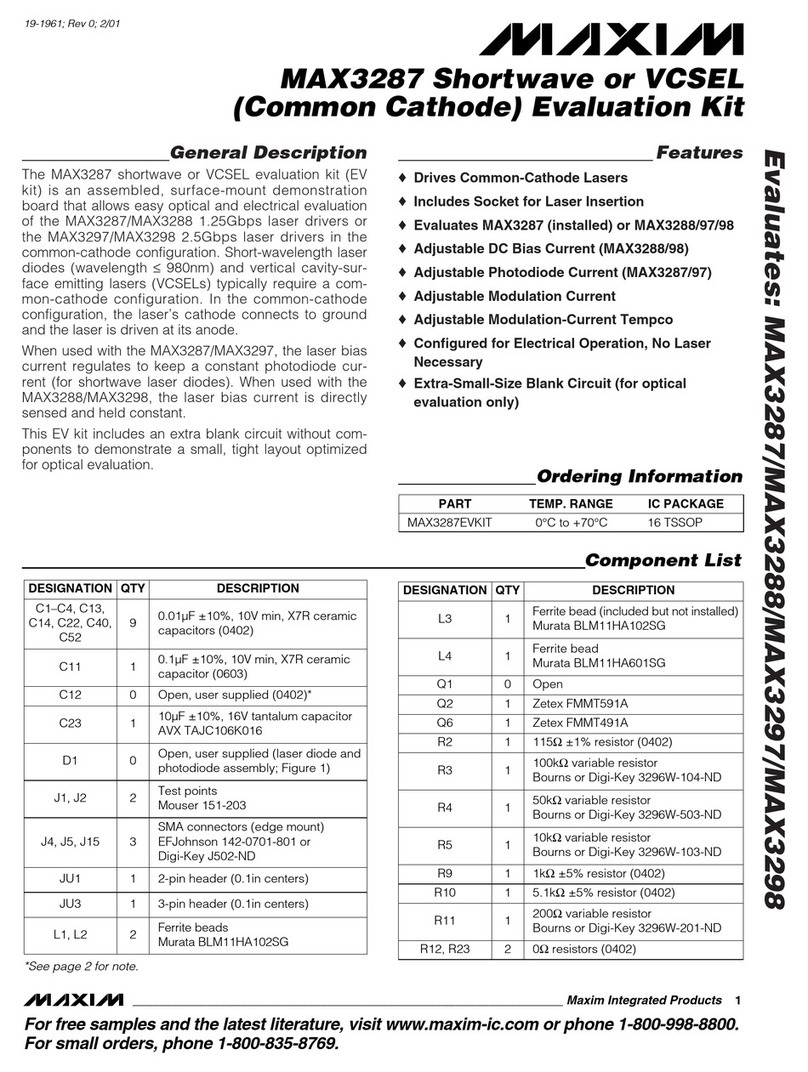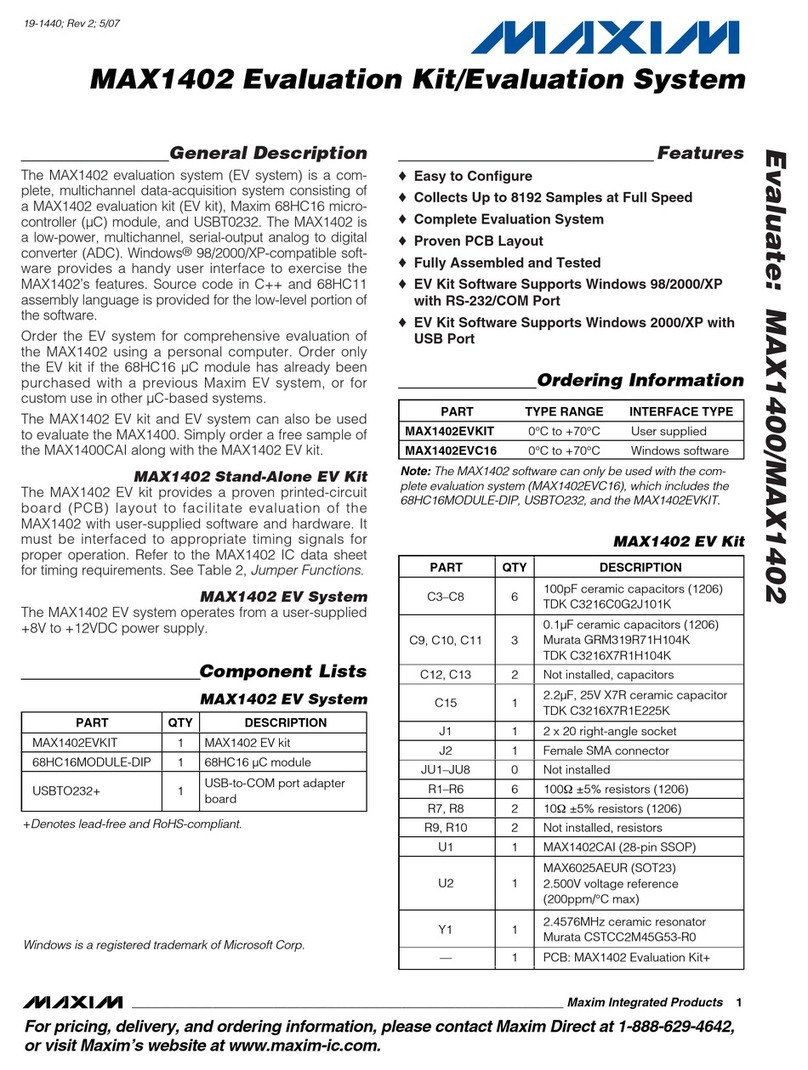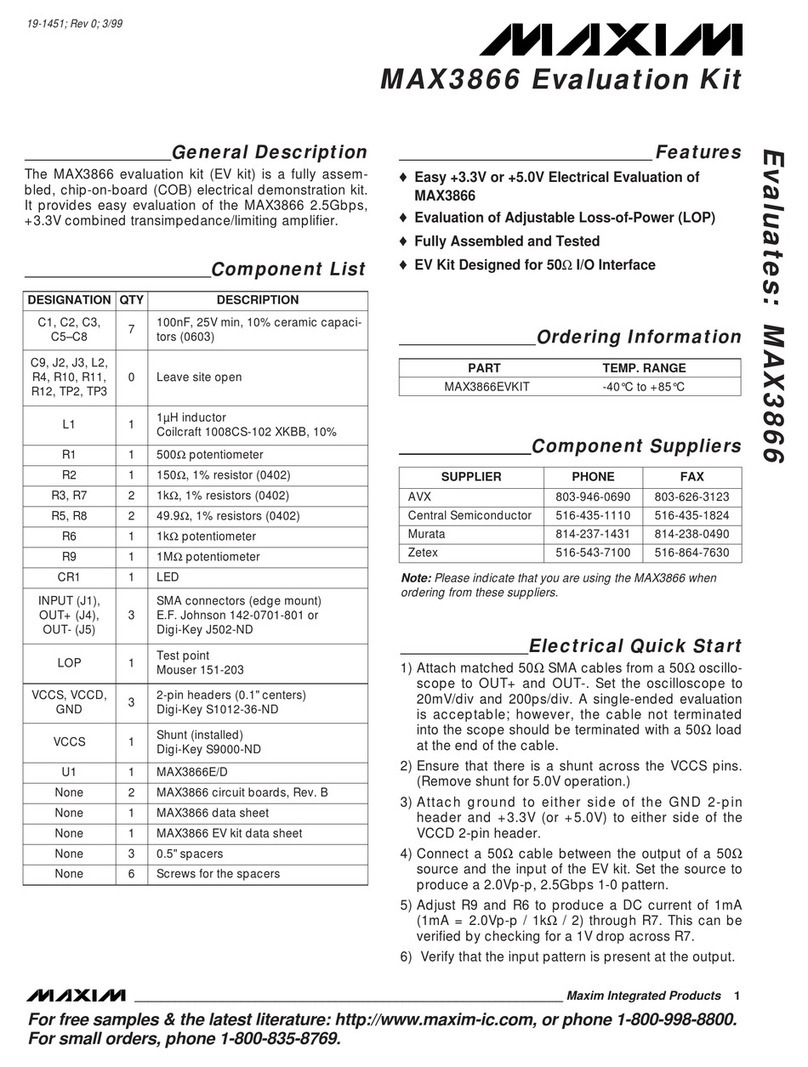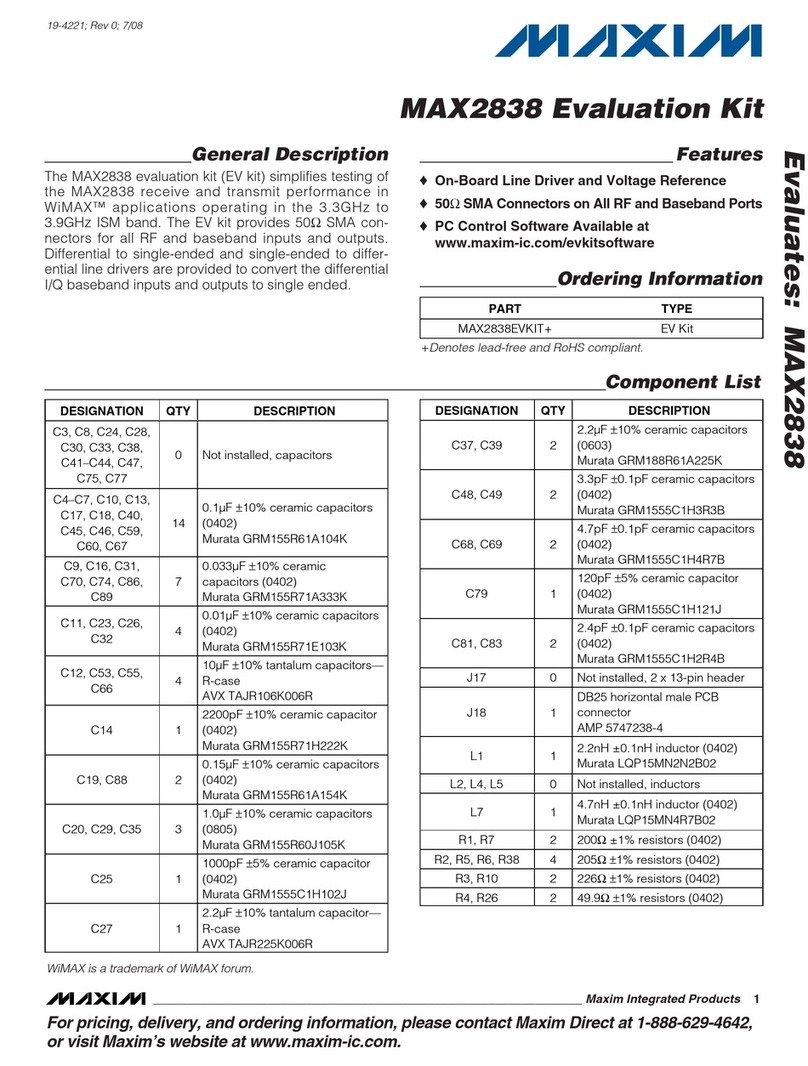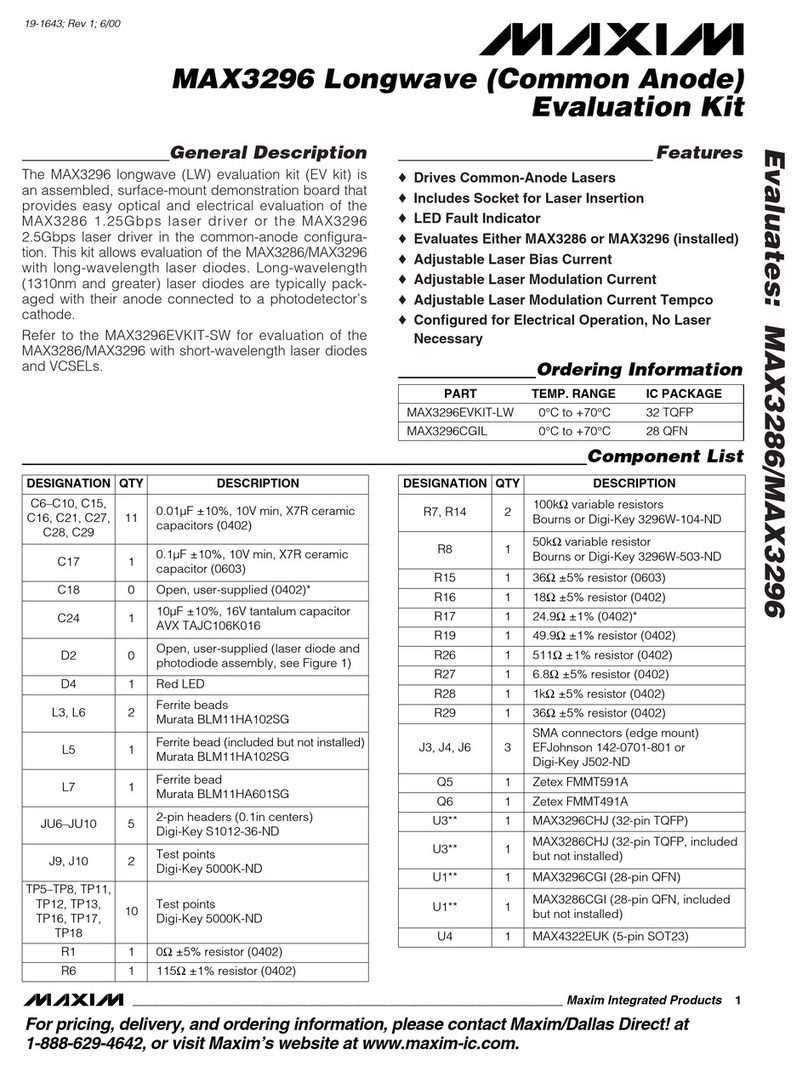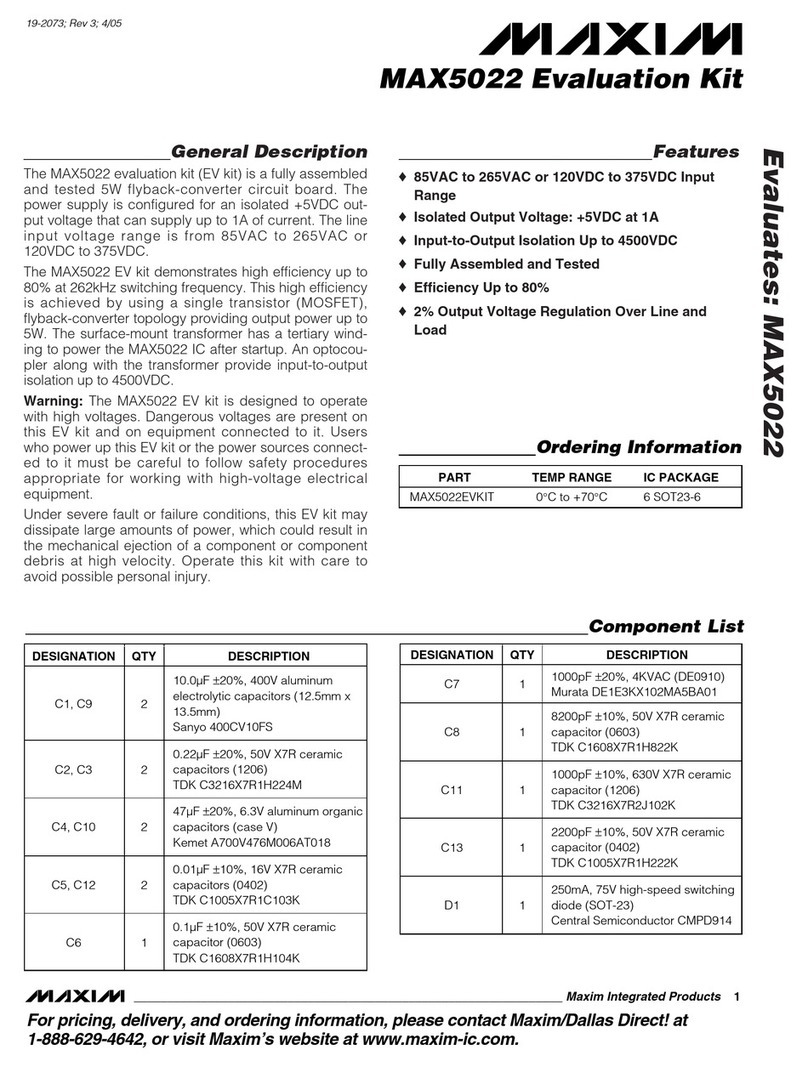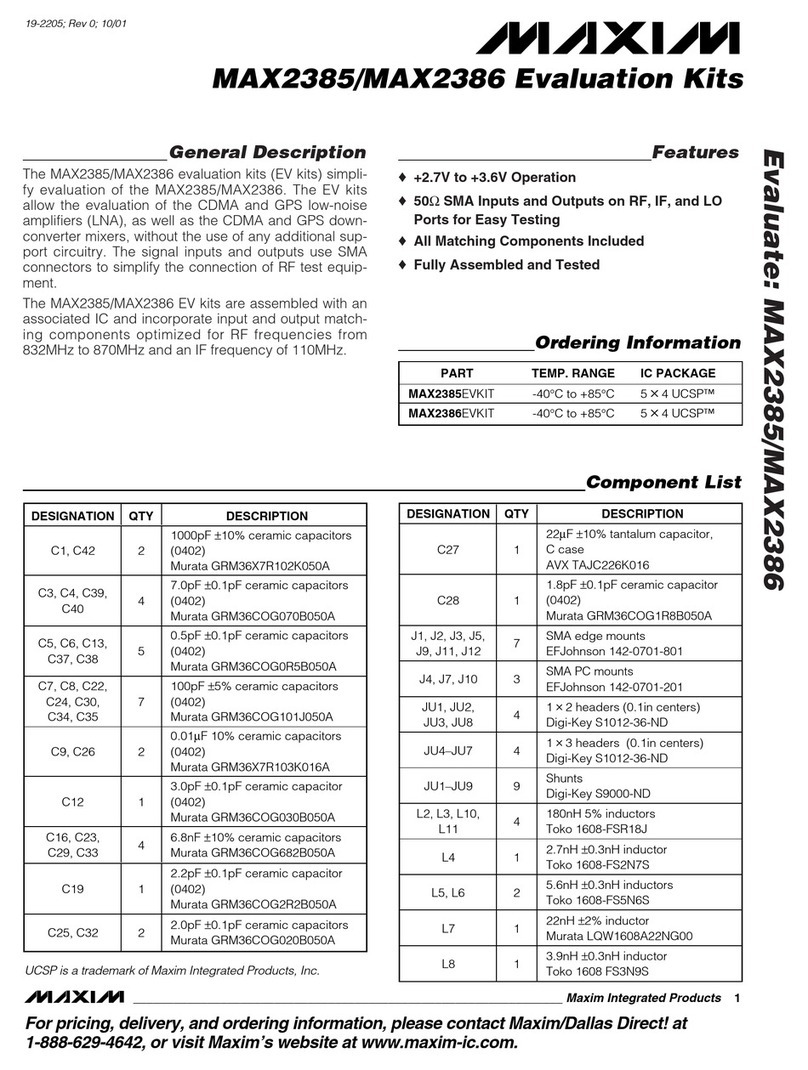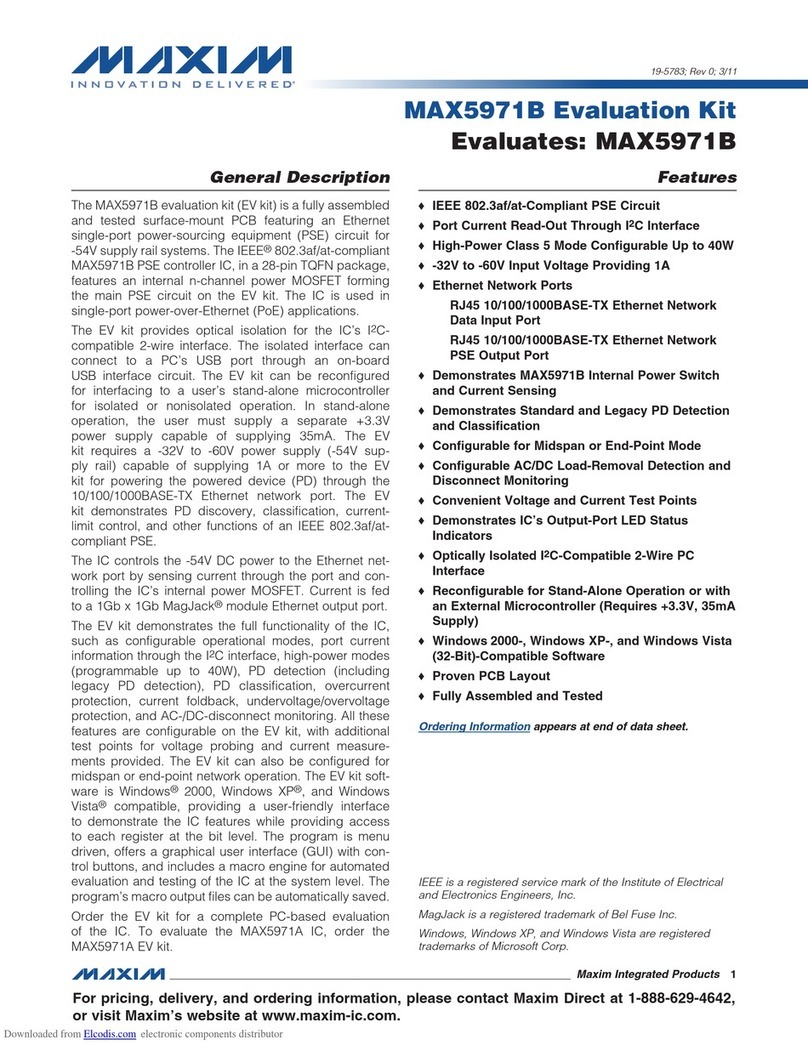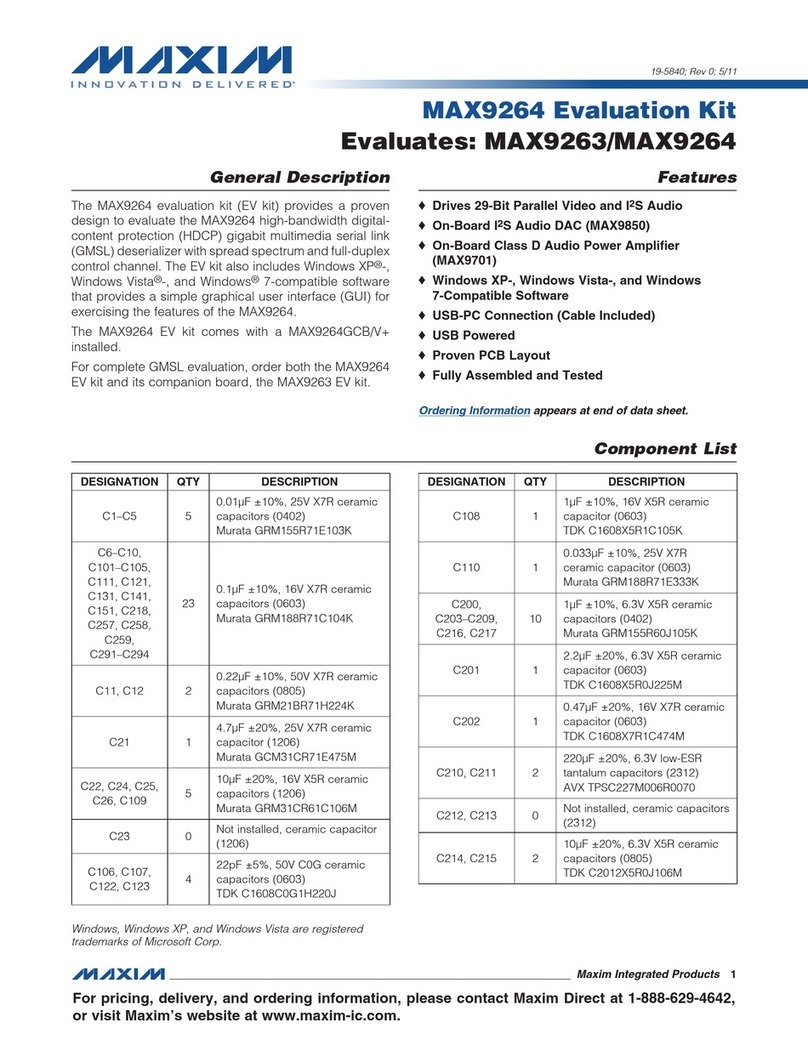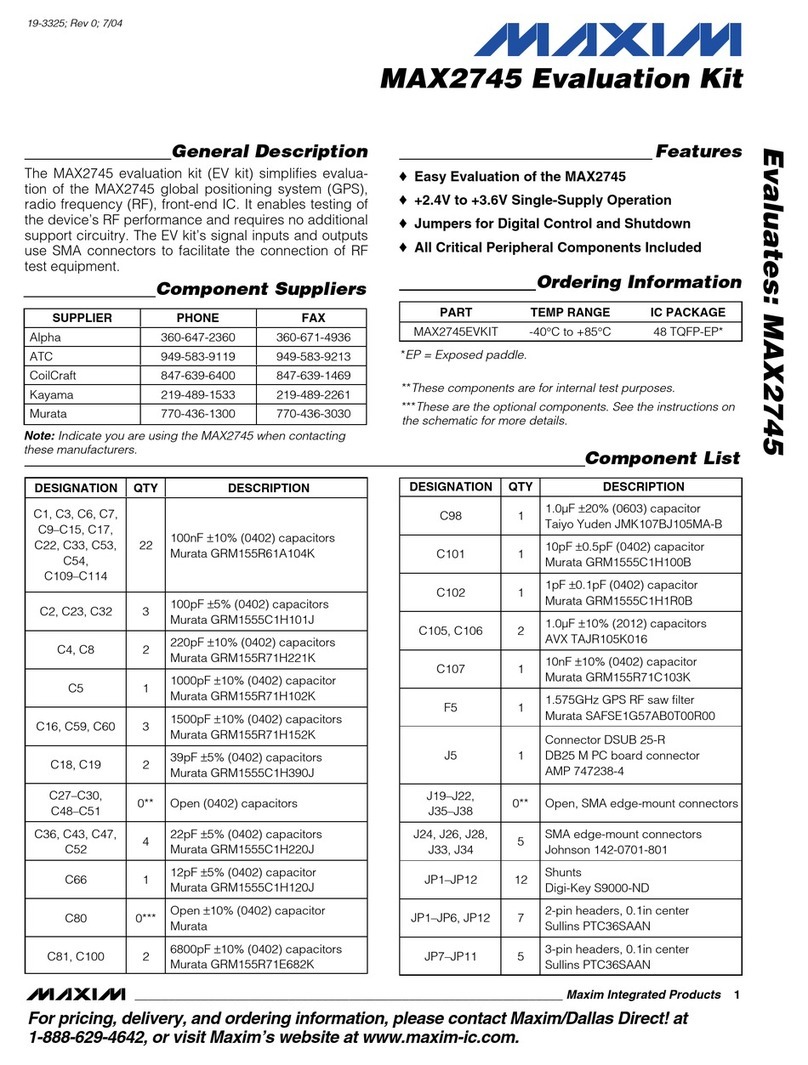DAC
This project contains functions to configure the digital-to-analog converters (DACs) and to generate a continuous sine-
wave output from each DAC.
LED Demo
The LED Demo project sets and clears the MAXQ7665's port bits that drive the LEDs. The result is a simple traffic signal
emulation using the LEDs.
Temp Conversion
The MAXQ7665 has an internal temperature sensor and the EV kit has two external temperature-sensing devices. The
temperature conversion project can measure the internal or external temperature.
Timers
The Timers project demonstrates the setup of timers for 8-/16-bit pulse-width modulators with variable frequency and
duty cycle. There is also a delay timer with 1ms resolution using Timer 0.
UART
The UART project allows the EV kit to interface to an RS-232 serial port. The MAXQ7665 sets the UART parameters and
controls the serial data exchange.
Voltage Monitors
The Brownout Monitors project contains software to demonstrate the functionality and use of the brownout-monitor
detection circuitry. The program sets the voltage thresholds for the brownout interrupts; the interrupt service routine
breakpoint can be moved to the desired breakpoint for the voltage under test. The user then presses switches on the EV
kit PC board to cause the desired brownout interrupt.
Start the IAR Embedded Workbench
Start the IAR toolset. At the File menu select Open Workspace and go either to the C:\Program Files\IAR Systems
\Embedded Workbench 4.0\MAXQ\src\MAXQ7665 EV Kit directory or to the directory where the source files were
installed. Select the workspace file MAXQ7665 EV Kit.eww and click open.
This selection opens a workspace for the MAXQ7665 EV kit that contains several projects. Find the tab labeled MAXQ7665
EV Kit LED Demo (bottom of window; click right), and highlight MAXQ7665 EV Kit Led Demo–Debug. Right click to select
Set as Active Project, if it is not already set (bolded on screen).
Right click again and select Options. The project settings are stored here and will be saved. Note that the serial port
must be set. Select JTAG. Under the COM Port enter the serial port that you are using, if it is not COM1. Note that you
must use COM#, not just the number of the port. Also some laptops do not come with an RS-232 port, but USB-to-RS-
232 converters are available.
On the Project menu select Rebuild All. If all the files were located correctly, the message box should show Errors: None
and Warnings: None.
After the step above is completed with no errors, go to the Project menu and select Debug. This will download the
application code to the MAXQ7665 EV kit.
Once the application file has downloaded, the debugger starts at the "main" statement. On the Debug menu press the Go
command and the LEDs will emulate a traffic signal.