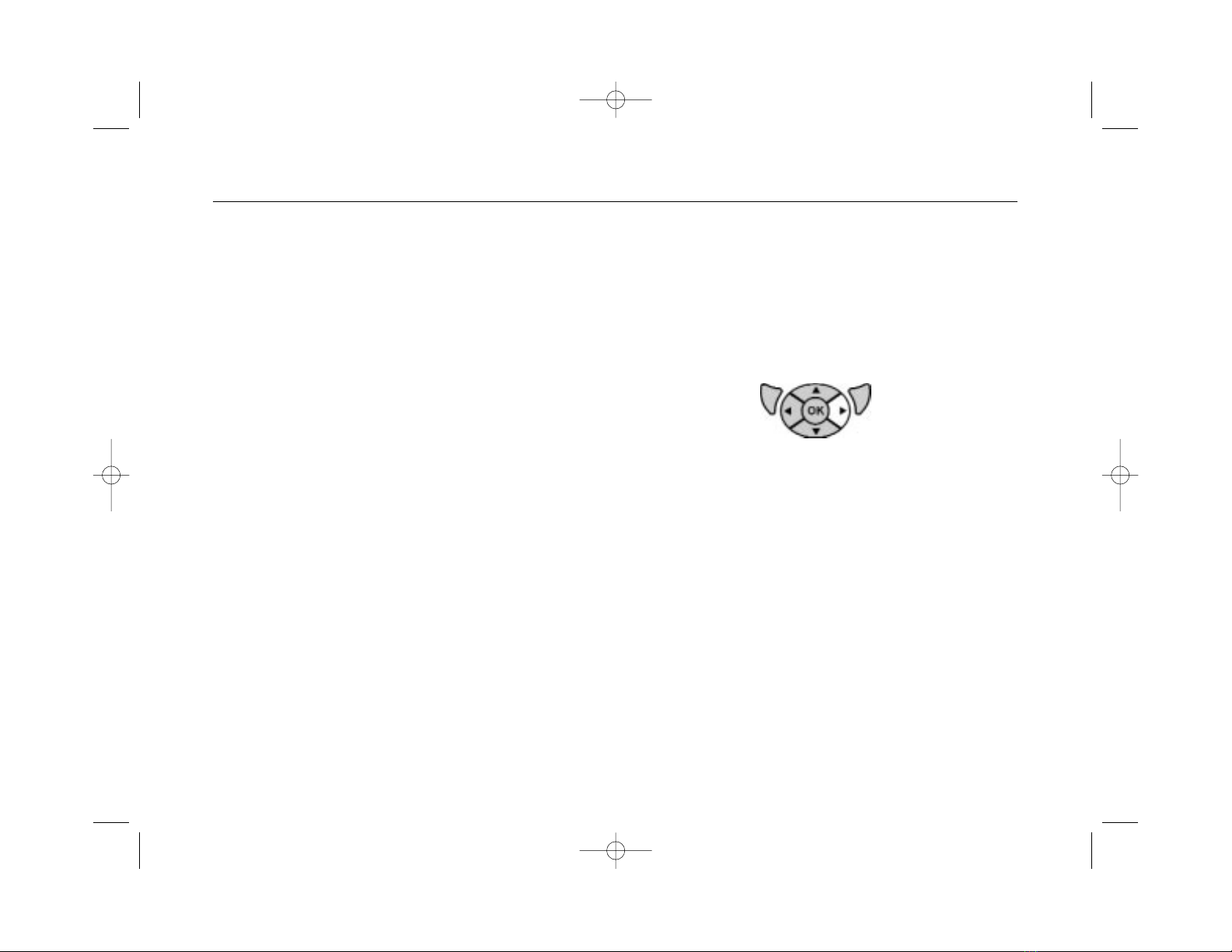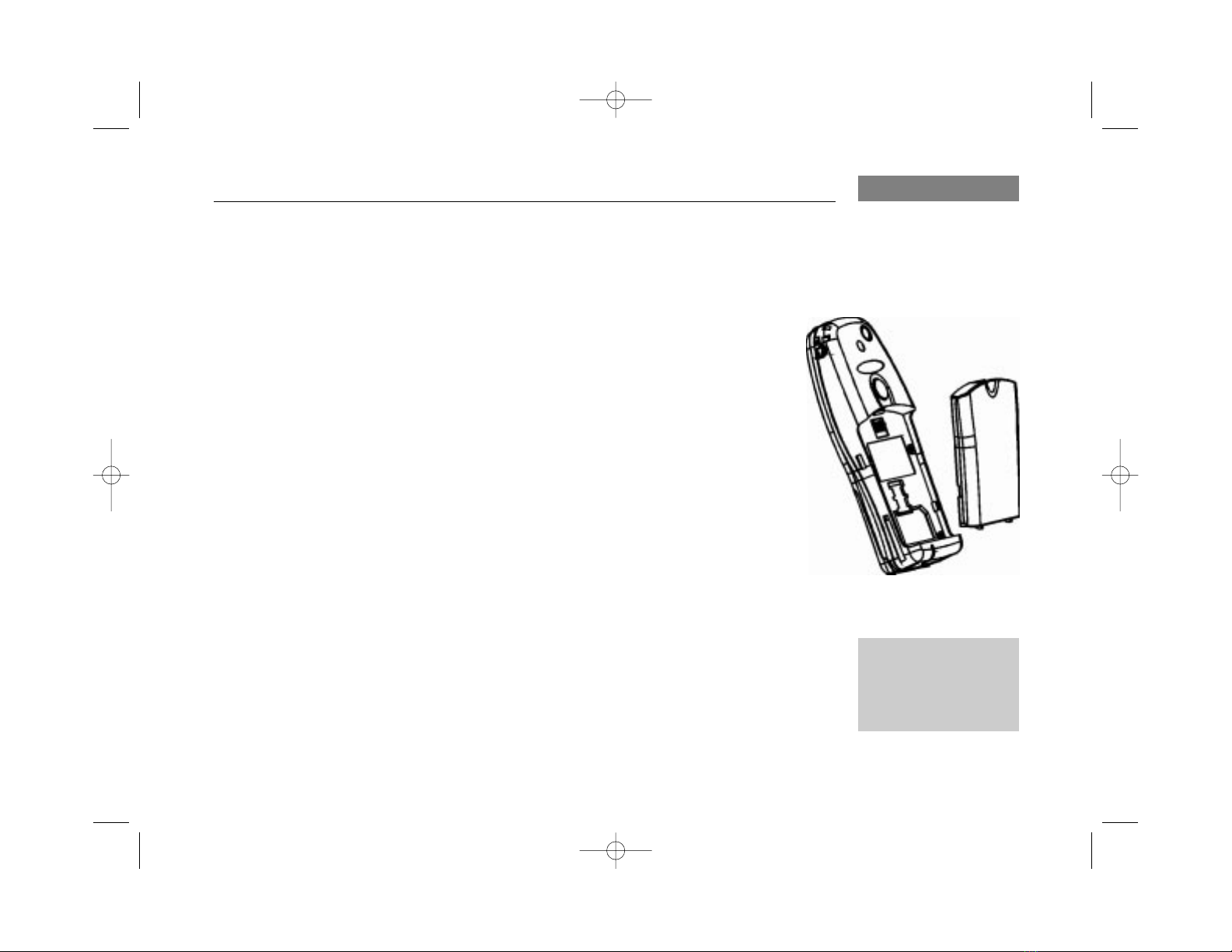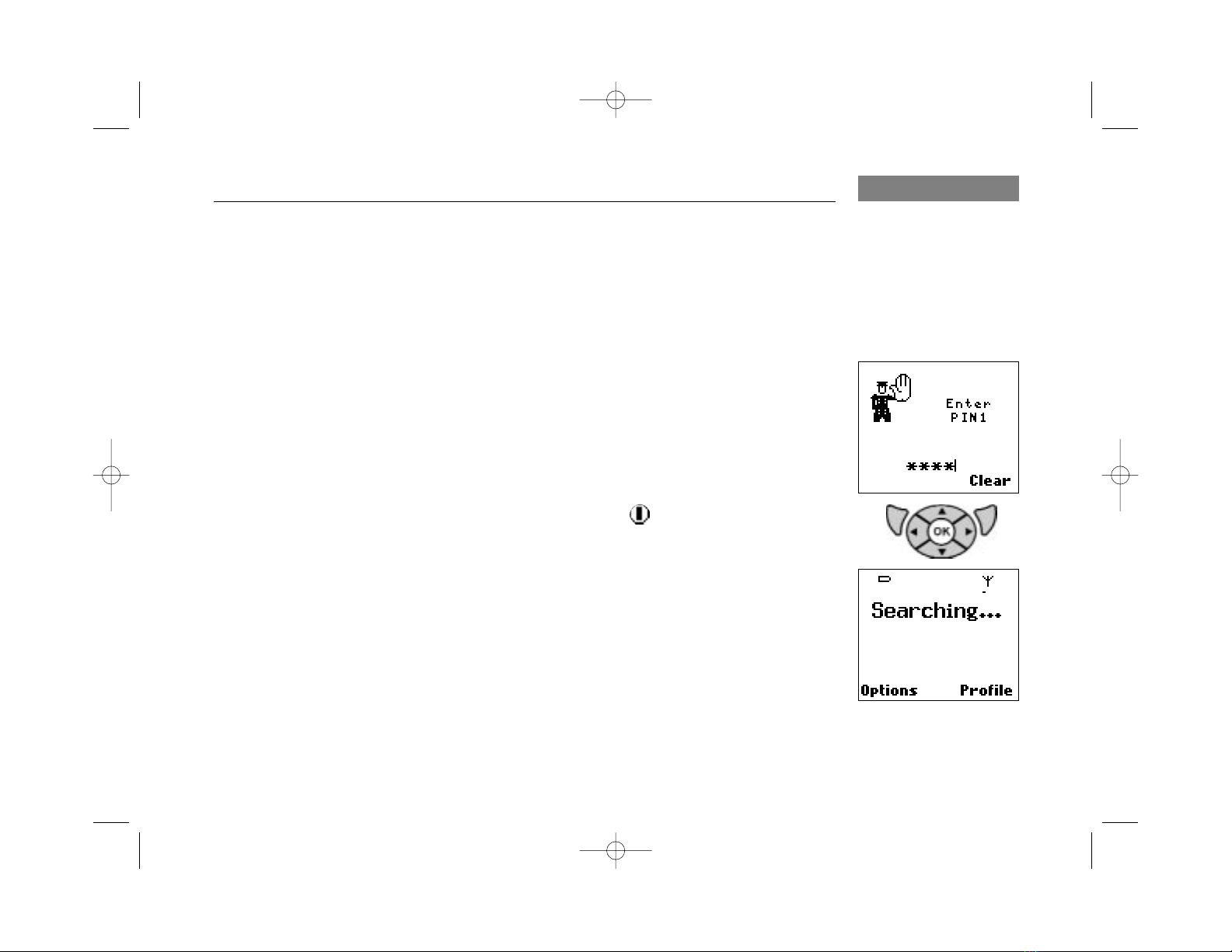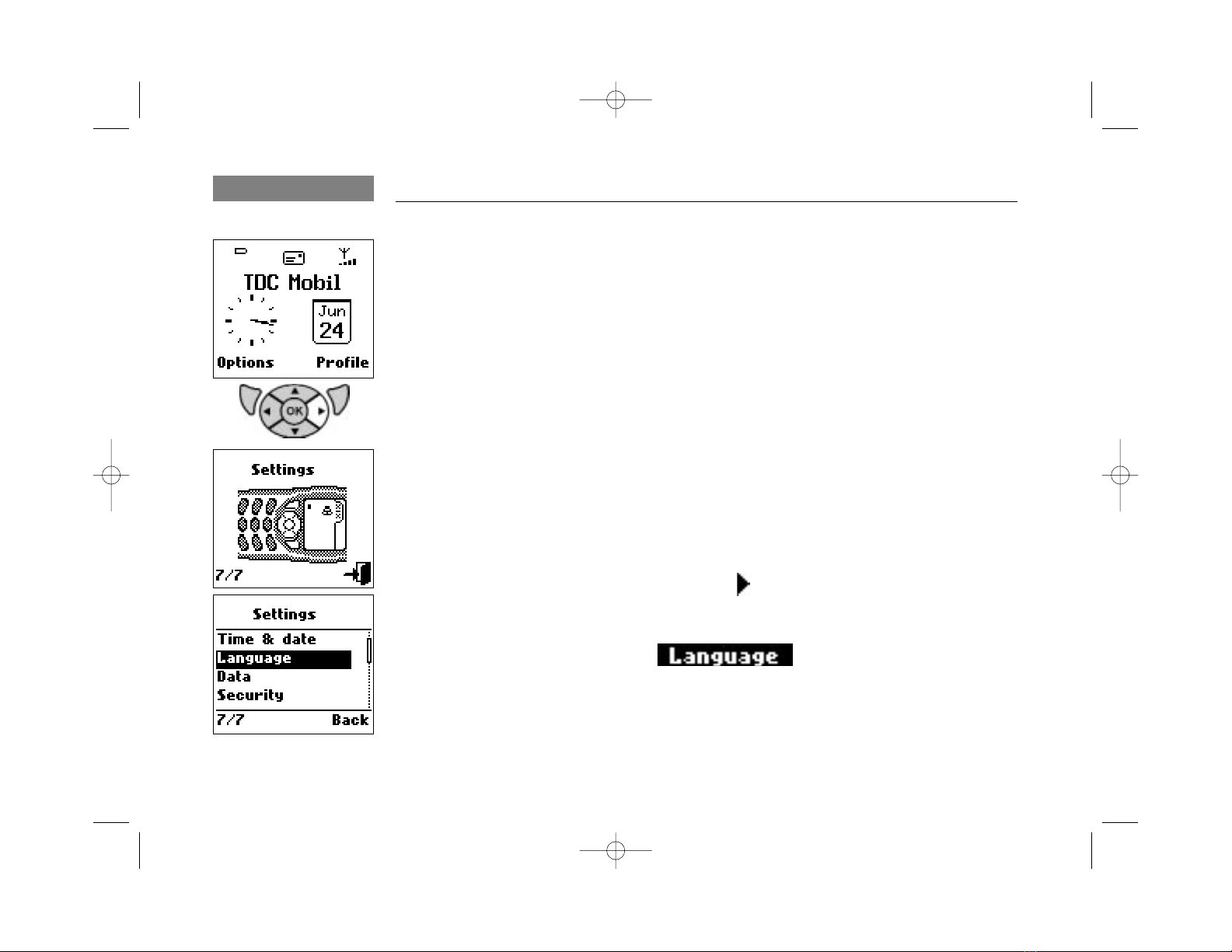4
Introduction
About this user guide
This user guide is written for the
Maxon MX7810, MX7811, MX7812
and MX7812i cellular handsets and
for these models only.
The user guide is structured in the
same order as the user interface
in the telephones.
Optional functions, that may not
be shared by all models, are
printed in grey colour. In general:
●indicates a user action
- italic indicates a response from
the phone
■indicates a listing (of events or
items)
Bold is used to emphasis text.
Italic may also be used in Notes,
Hints and Warnings.
Where the keypad is used as an
illustration of an action, active
keys are white, inactive are grey.
Most common functions and an
abridged menu overview is found
in the Mini Guide.
User Guide order no.: 02201055
Mini Guide order no.: 02201059
Queries regarding the guides or
phone handling to:
Maxon Technical Marketing
maxon@maxon.dk