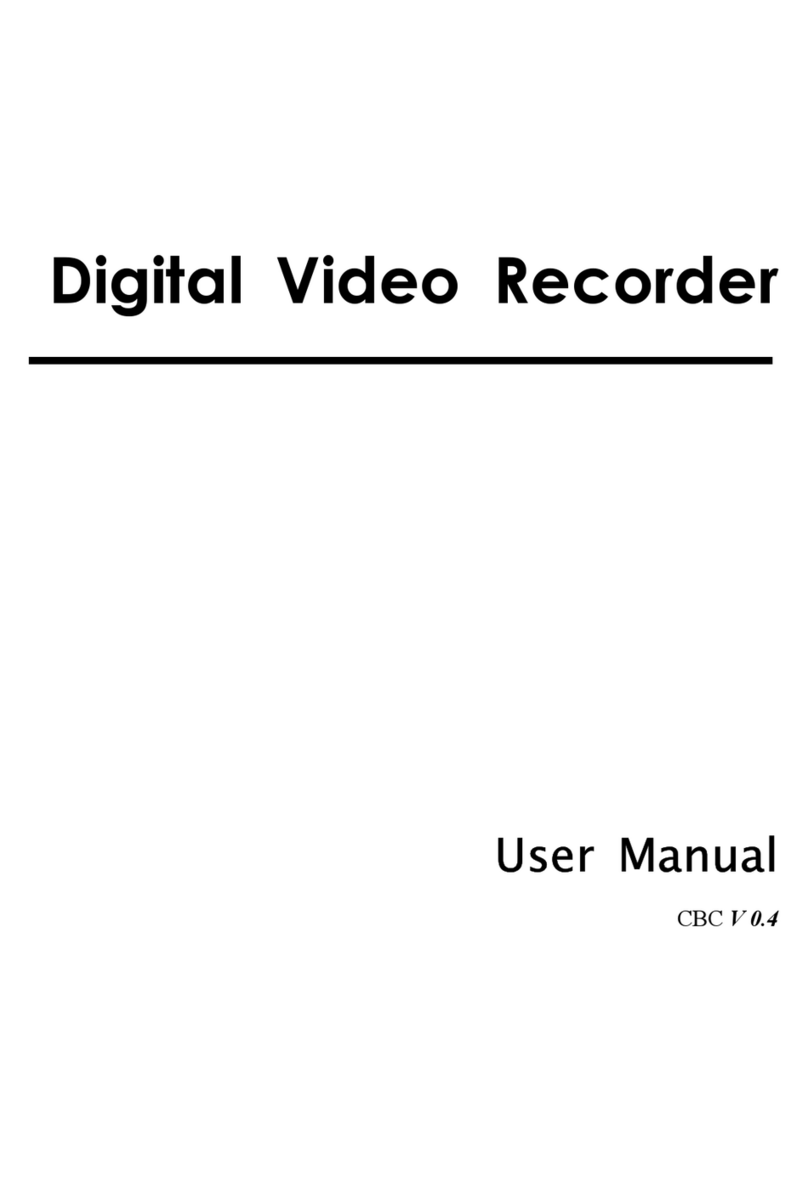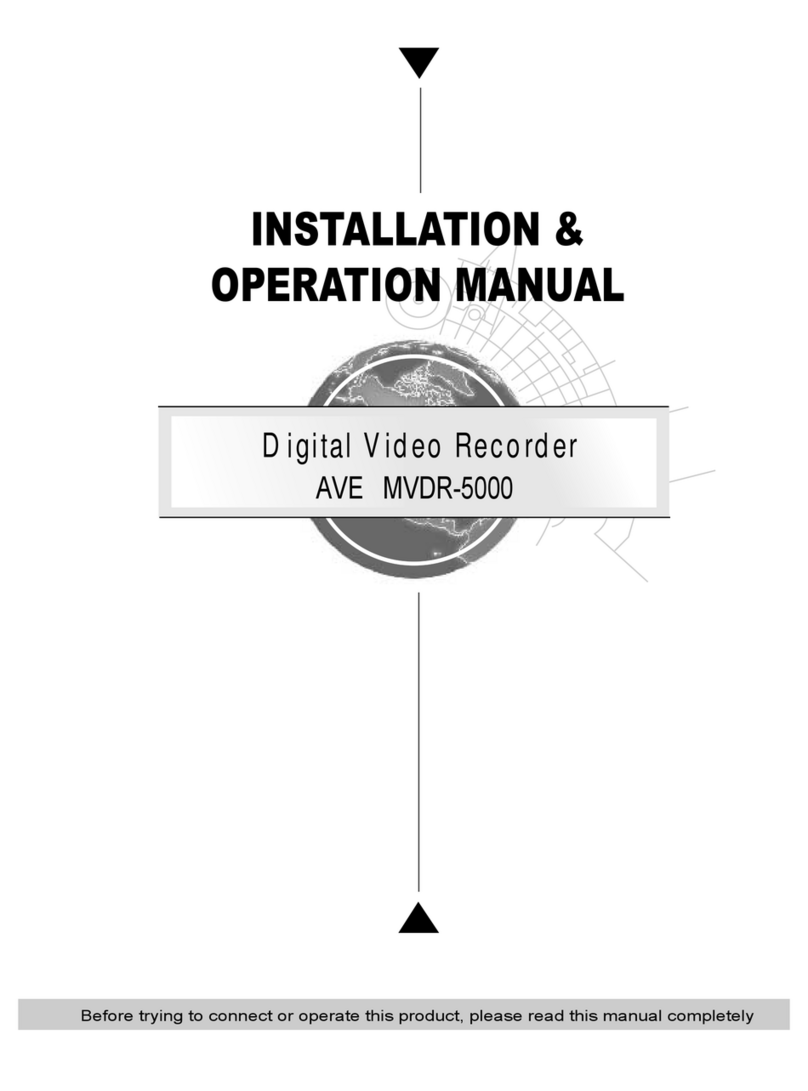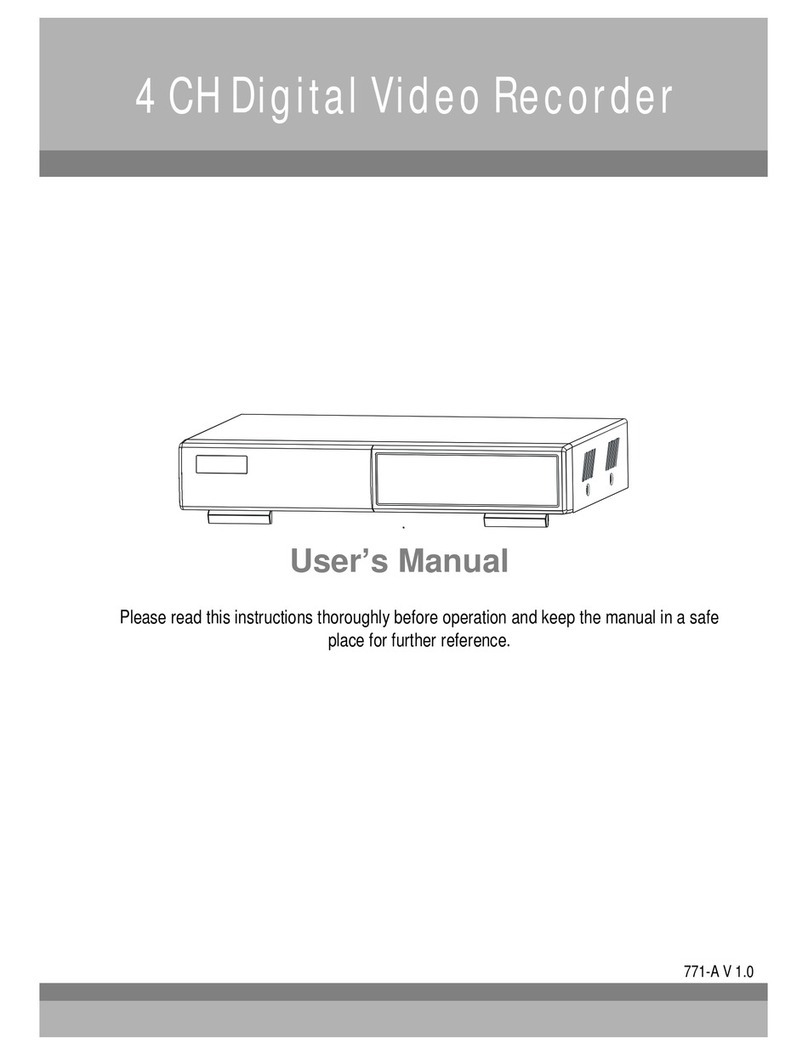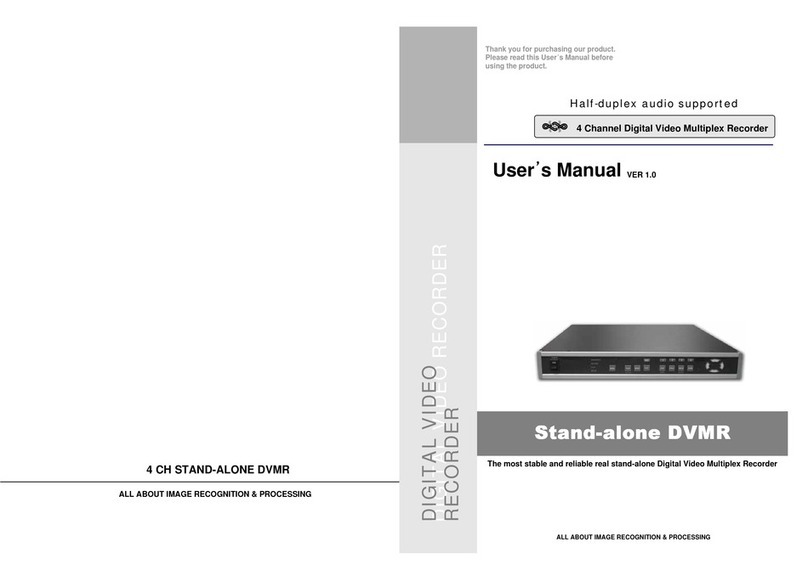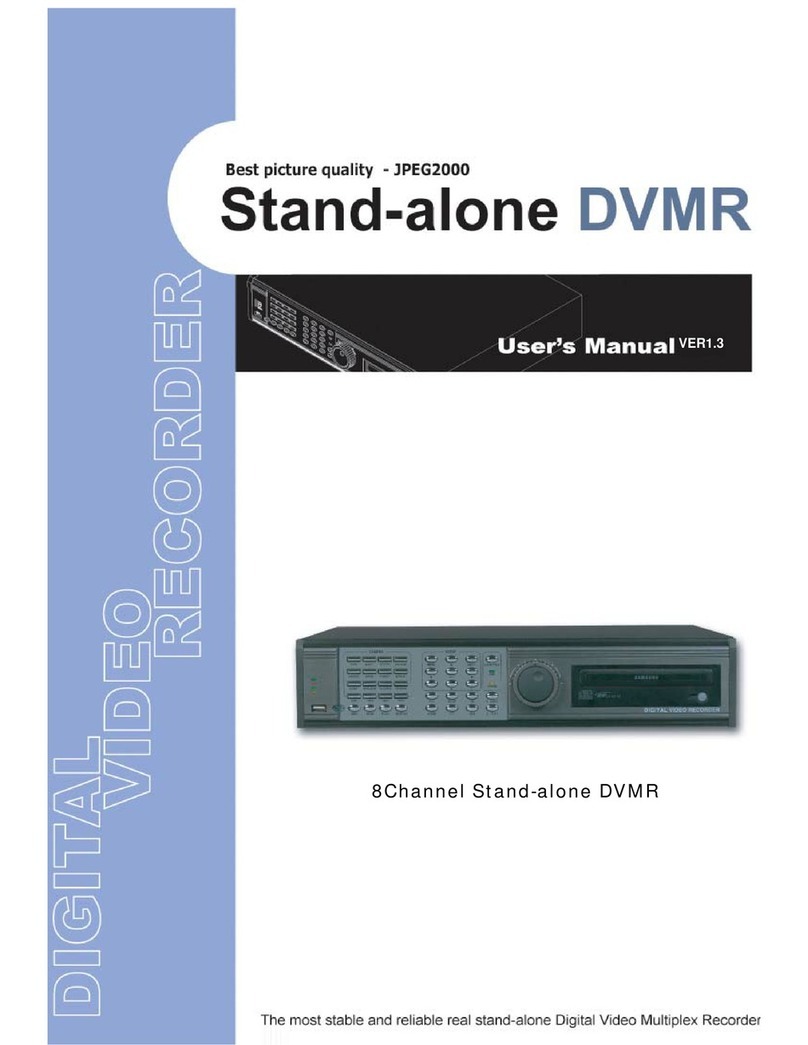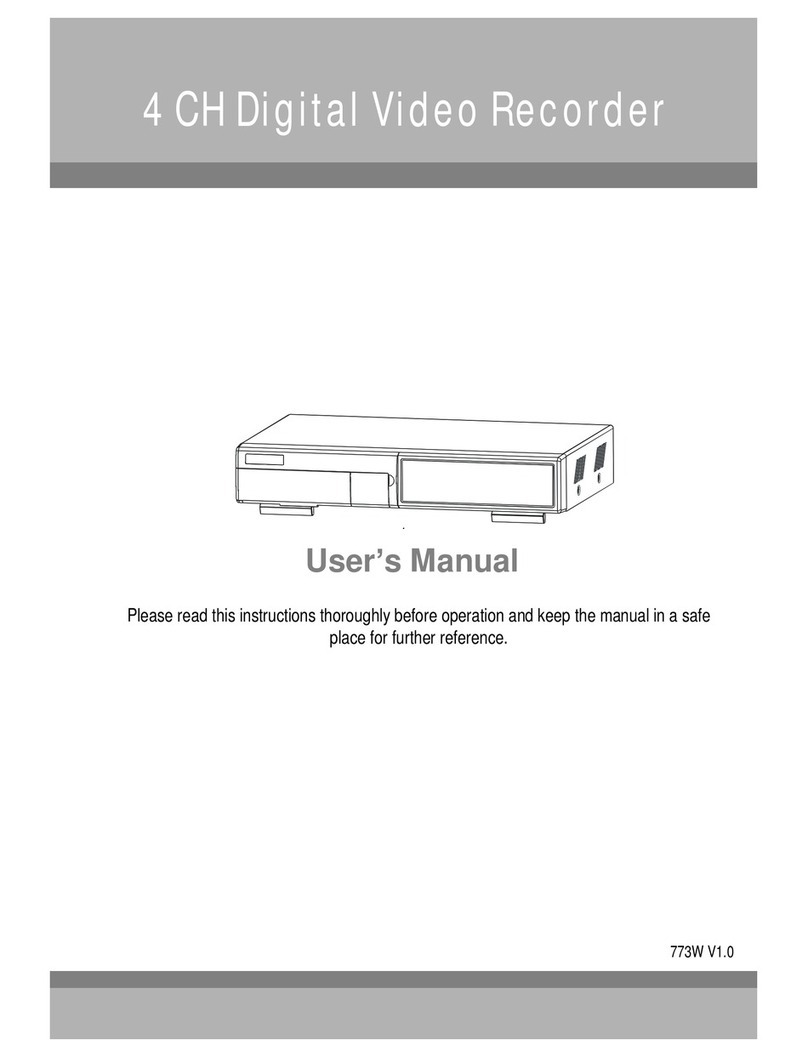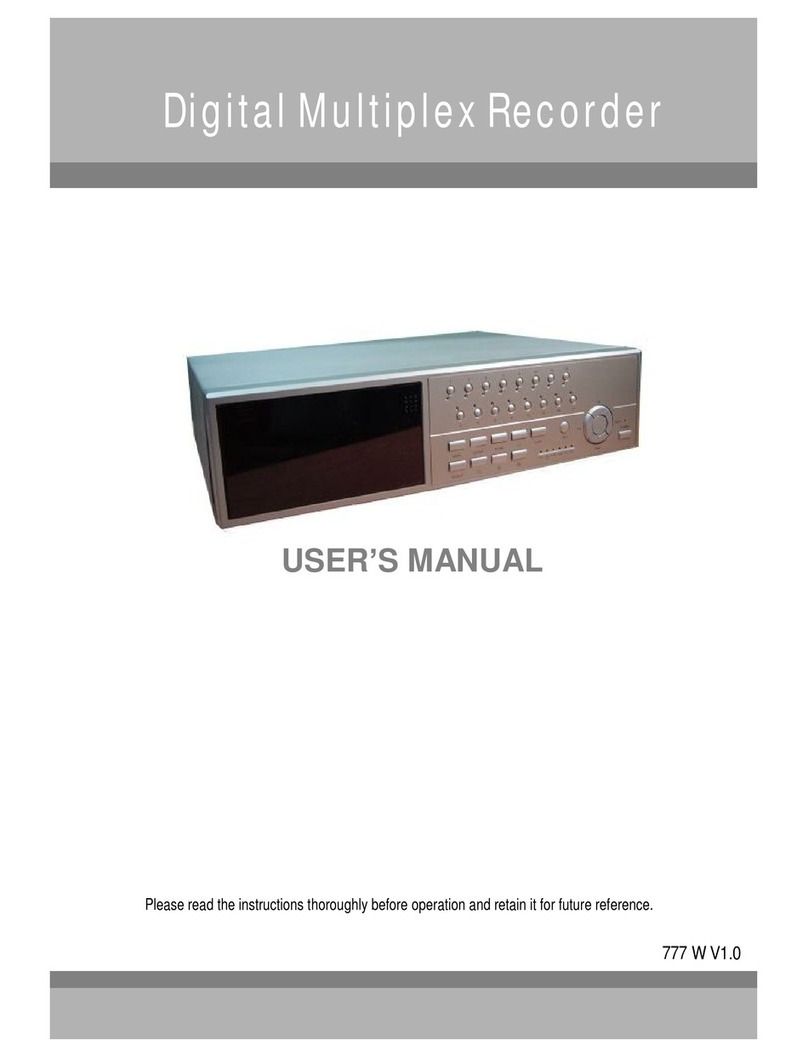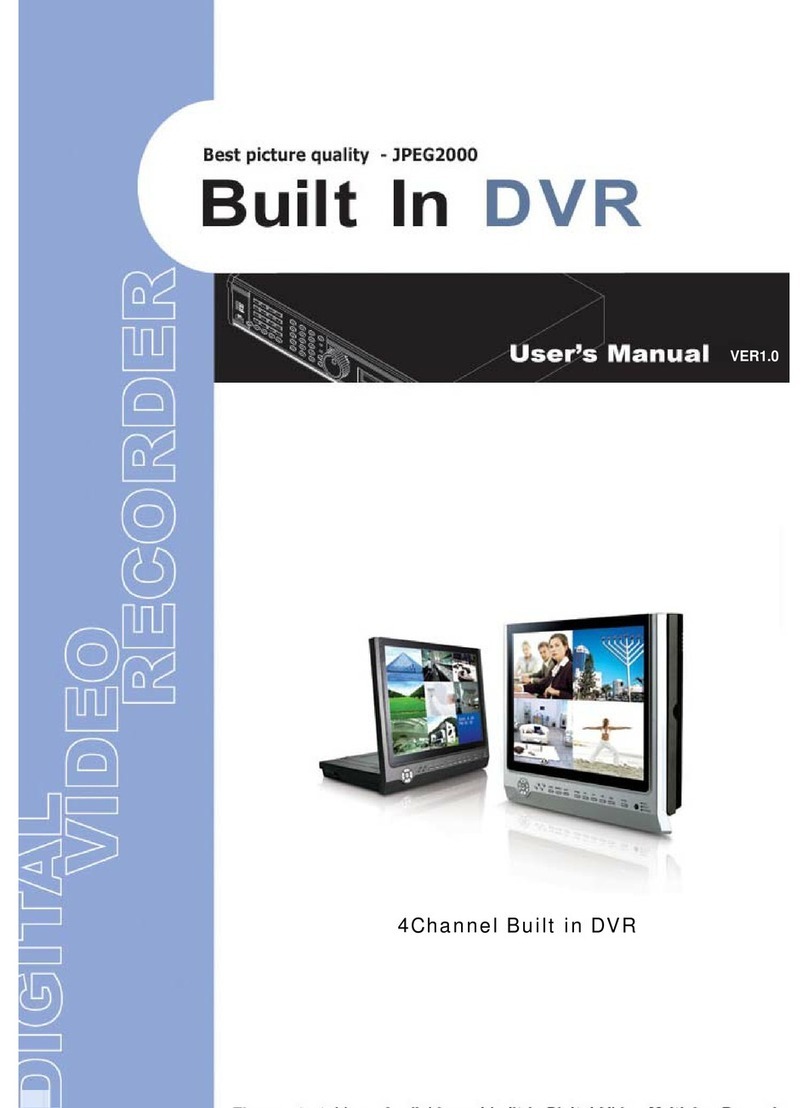Connect theAC Power Cord andplug intoan electrical outlet thenpress thepower switch ON”. TheRedLED
indicator light will be ON and the DMR is in Standby mode.
1.
Press the Power button. The POWER LED will turn from red to orange,and other redLED indicators will turn ON. It
takes approximately 5 to 15 seconds to boot the system with the message: HDD Detecting ”. Onceconnected, the
POWER LED will changetogreen color, and theAlarm LED will be ON.
2.
8
Before using theDMR, please have a HDDinstalled ready, or it willbefunctioned as 4 CH multiplexer (refer to Appendix #1
for installation or removal of aHDD).
GETTINGSTARTED Basic Operation
OPERATION
RECORDING
The DMR offers avariety of recording modes, suchas record continuously, by scheduled time, andby events. You can
set up recording speedand resolution.You can setthese options by selecting MENU /RECORD before recording, please
refer to page.13.Under therecording status, if power is off accidentally, recordedvideo will stillbe storedin theHDD.
DMR will returntooriginal recording situation after power restores again.
On the screen, you will find thedate, time, HDD recording type, theamount of available GB left in the HDD memory and
theletter ” represents the methodofrecording that is occurring.
(OW : HDD Overwrite)
NOTE : 1. When the HDD is full under O/W Recording mode,previousrecorded files
will be overwritten without further warning notices.
2. If the HDD capacity is only 5GB left, it willdisplay 5GB”on the up-right screen and shows orange
color, and it will buzz for seconds; soas in 4GB, 3GB, 2GB and 1GB.If the O/W Recording mode
(NOTE 1) is on, it won’t havethe warning buzzer.
There are4 recording modes:Alarm, Motion,Timer andManual Record.
1. ALARM RECORDING
DMR is triggeredby analarm input. symbol will be shownon the triggered channel.
2. MOTION TRIGGER RECORDING
Recording is triggered by motion detection. symbol will be shown onthe triggeredchannel.
3. TIMER RECORDING
Recording is scheduled by a Timer. Itwill indicate by the symbol .
4. MANUAL RECORDING
Recording is initiated manuallyby pressing the REC button. Symbol will be shown.
2002 JAN 01 01:02:03
OW
3. Before operating theDMR, setthe system time first. (refer to page.11).
NOTE : If the HDD is not installed correctly or not installed, the HDD not found”messagewill
appear only3 seconds and then return to 4CH Multiplexer displaymode.