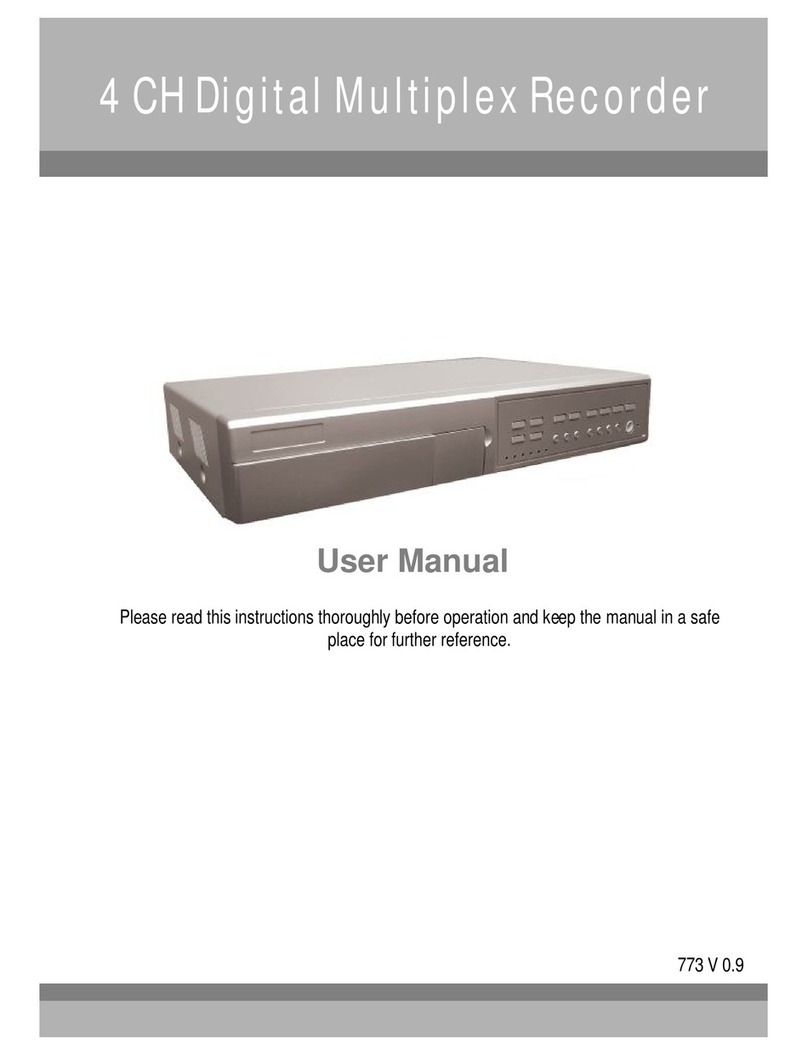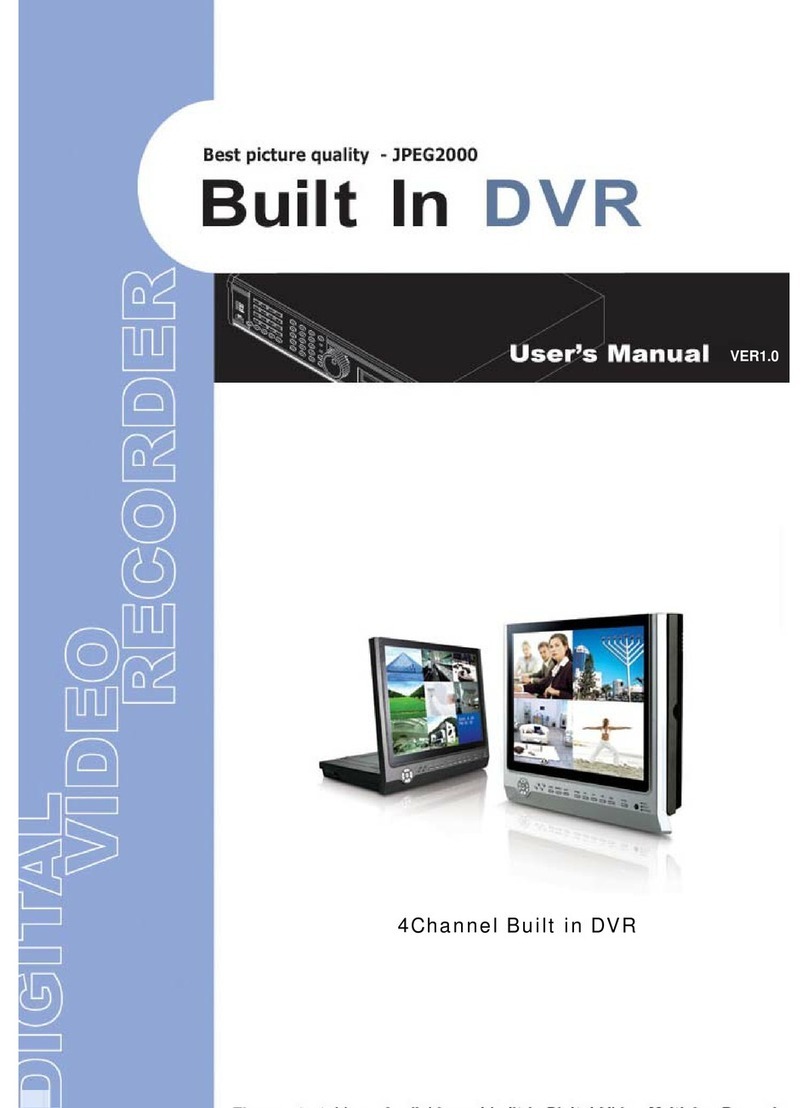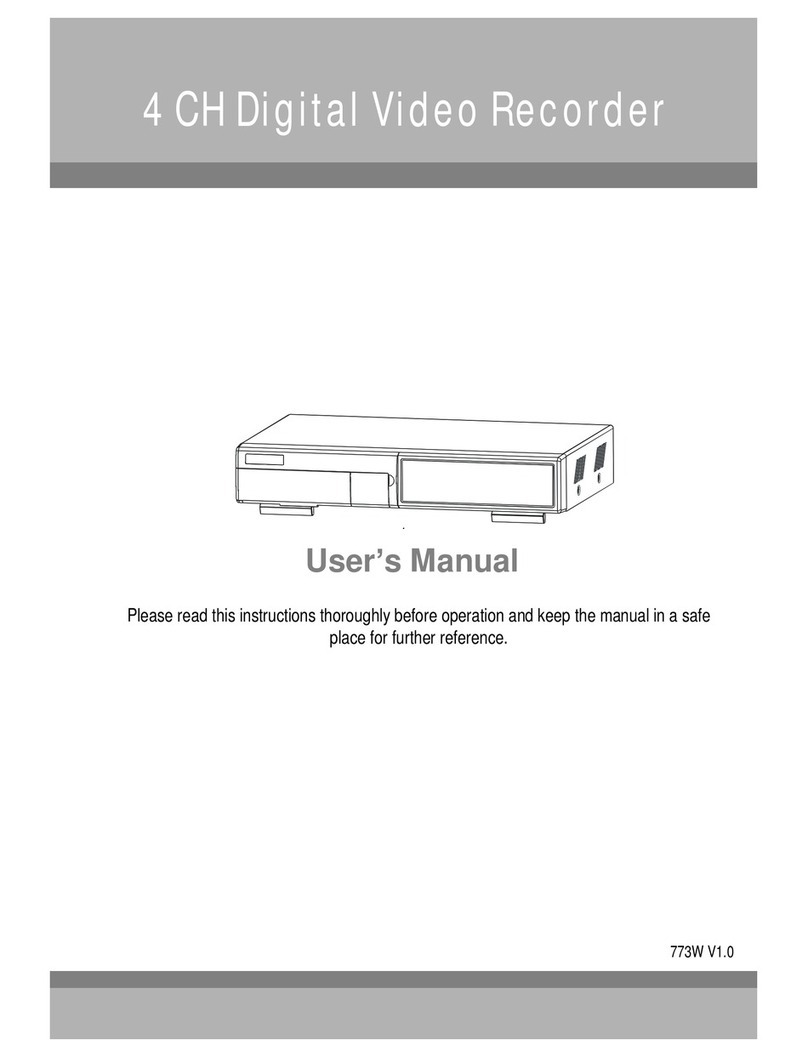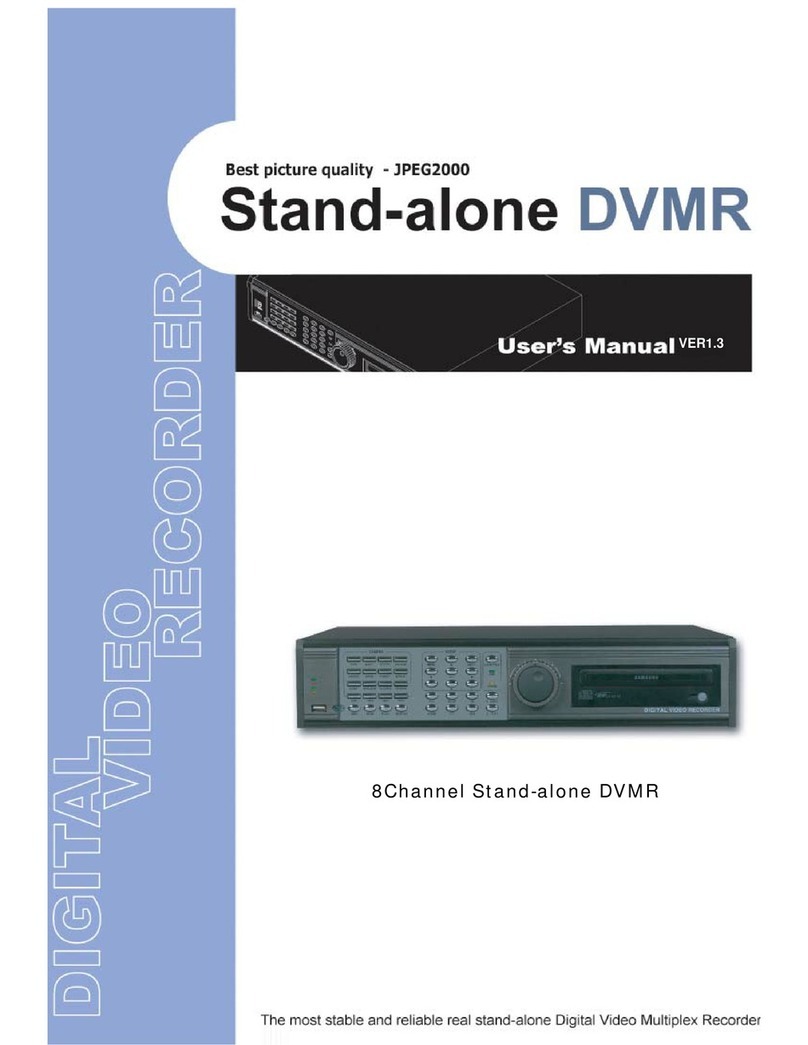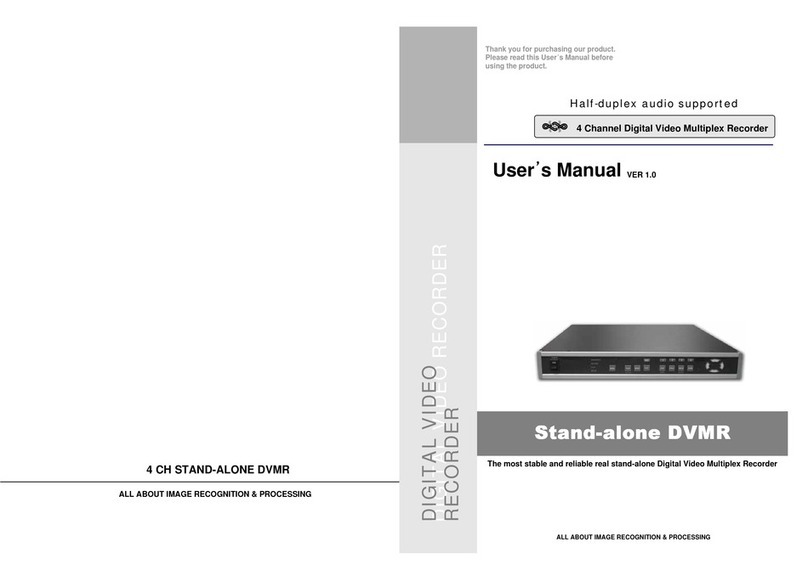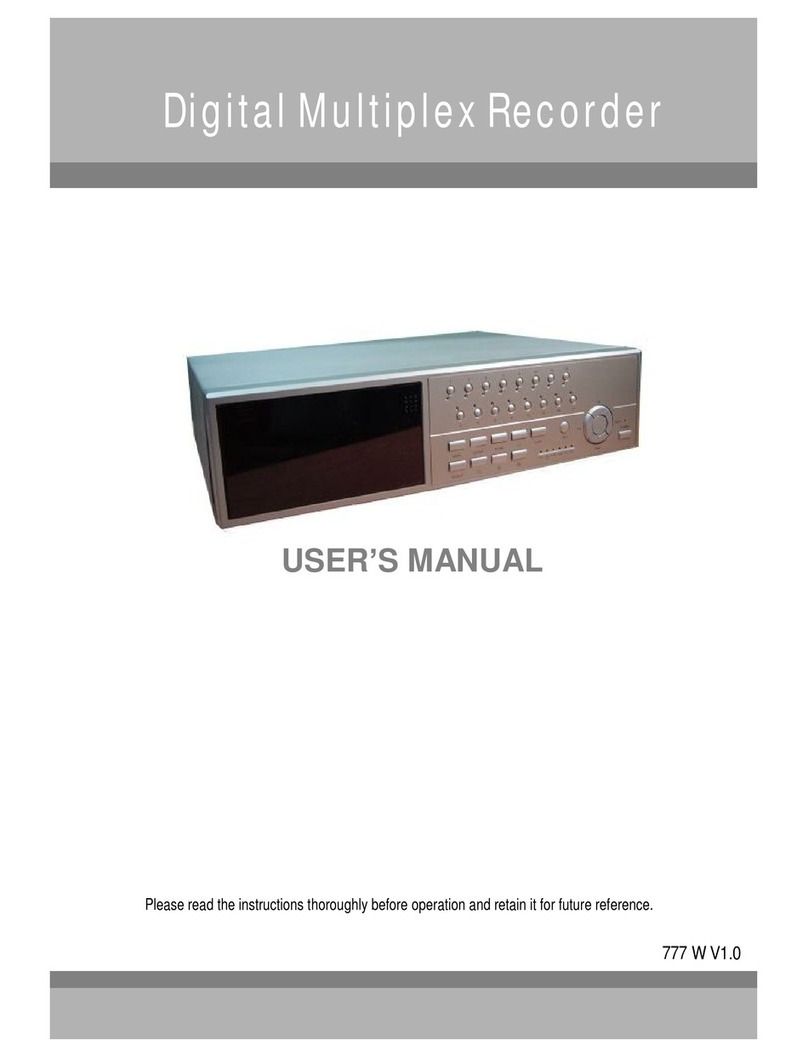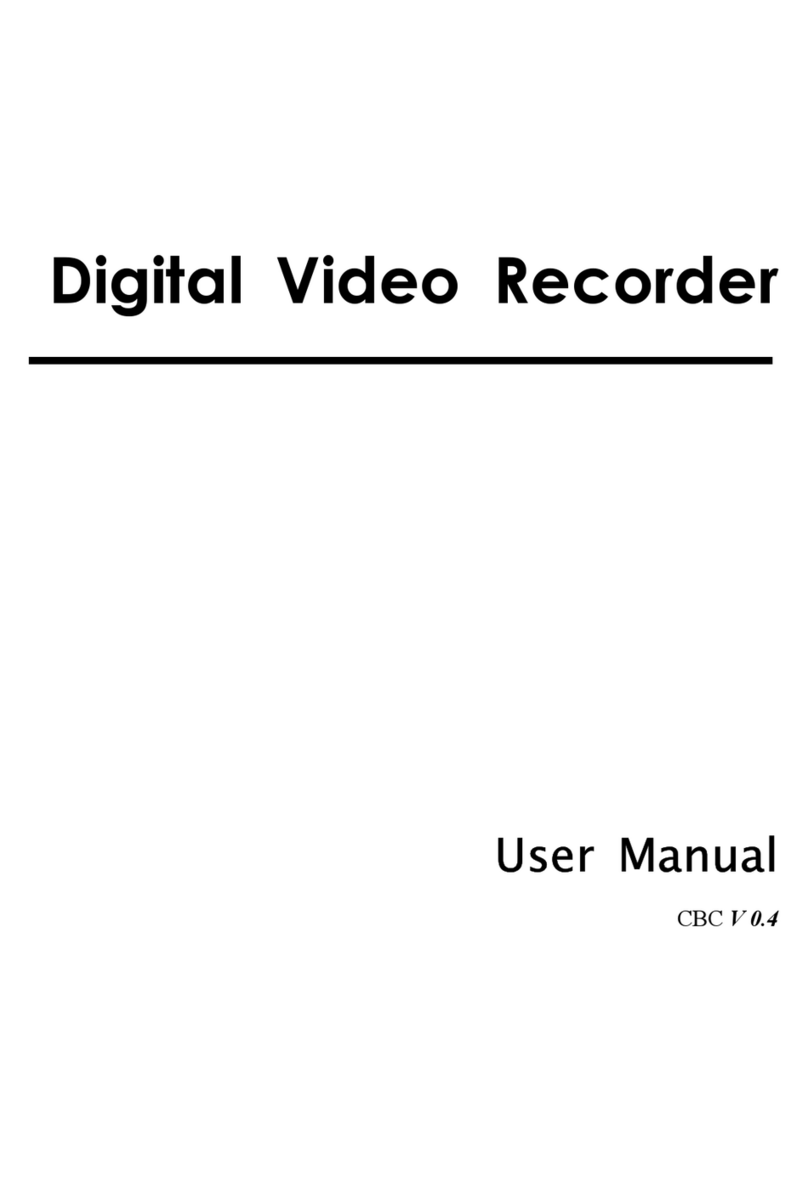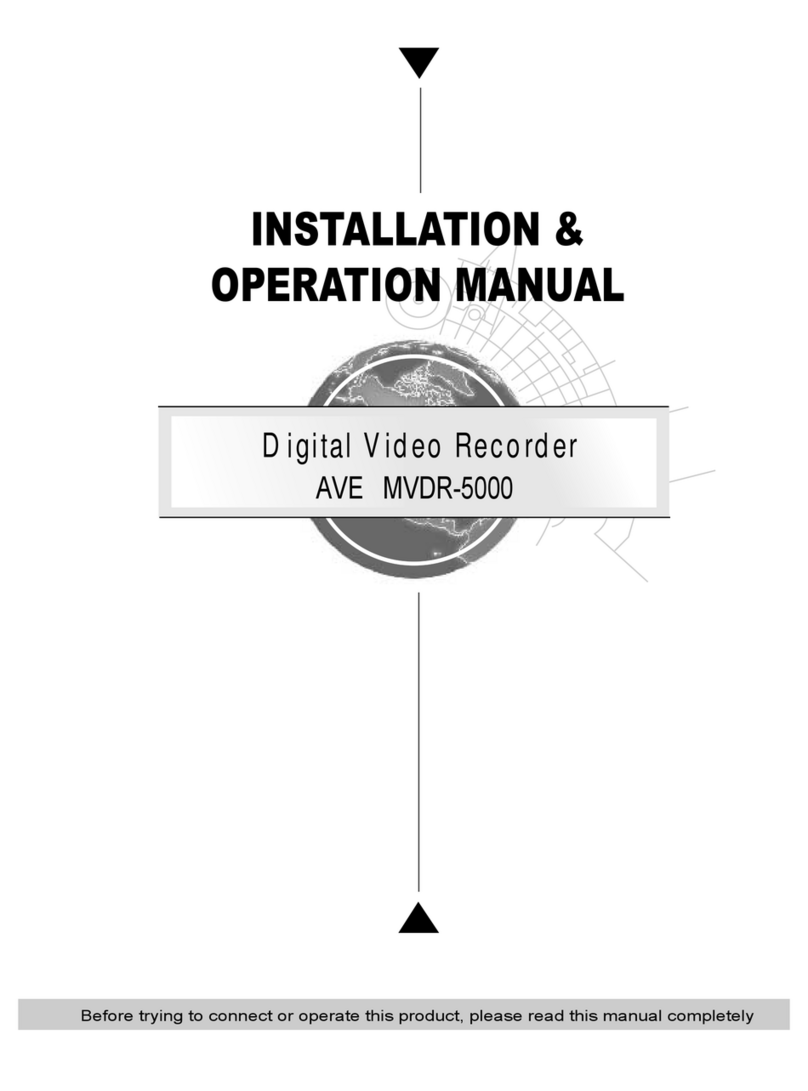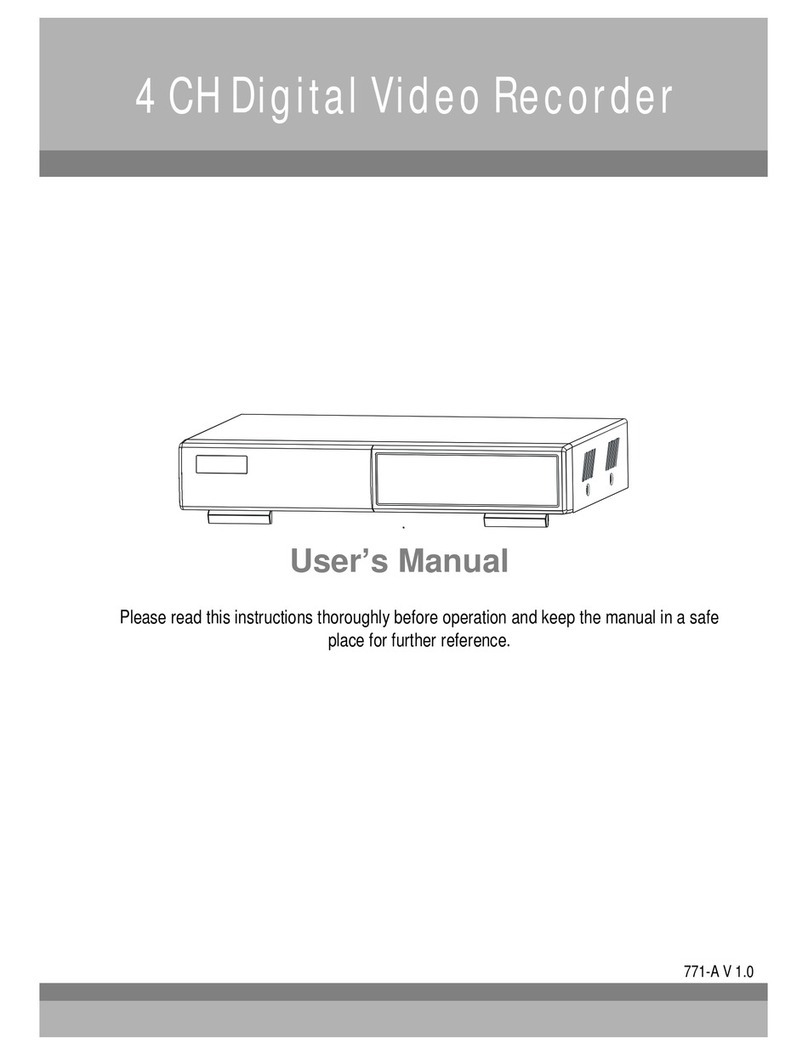COMPATIBLE HDD MODELS
COMPANY MODEL SIZE RPM BUFFER INTERFACE
HDS728080PLAT20 80 GB 7200 RPM 2 M E-IDE
HDS721680PLAT80 82 GB 7200 RPM 8 M E-IDE
HDT722516DLAT80 160 GB 7200 RPM 8 M E-IDE
HDT722516DLAT80 164 GB 7200 RPM 8 M E-IDE
HDS722525VLAT80 250 GB 7200 RPM 8 M E-IDE
HDT722525DLAT80 250 GB 7200 RPM 8 M E-IDE
HDT725025VLAT80 250 GB 7200 RPM 8 M E-IDE
HDT725032VLAT80 320 GB 7200 RPM 8 M E-IDE
HITACHI
HDS725050KLAT80 500 GB 7200 RPM 8 M E-IDE
MAXTOR 6L300R0 300 GB 7200 RPM 16 M E-IDE
SP0822N 80 GB 7200 RPM 2 M E-IDE
SAMSUNG SP1604N 160 GB 7200 RPM 2 M E-IDE
WD1600BB-22GUA0 160 GB 7200 RPM 2 M E-IDE
WD2000BB-00GUA0 200 GB 7200 RPM 8 M E-IDE
WD2500BB-00KEA0 250 GB 7200 RPM 8 M E-IDE
WD3200JB-00KFA0 320 GB 7200 RPM 8 M E-IDE
WESTERN DIGITAL
WD5000AAKB 500 GB 7200 RPM 16 M E-IDE
ST3400-15ACE 40 GB 7200 RPM 2 M E-IDE
ST3800-12ACE 80 GB 7200 RPM 2 M E-IDE
ST31200-25ACE 120 GB 7200 RPM 2 M E-IDE
ST31600-22ACE 160 GB 7200 RPM 2 M E-IDE
ST3300820ACE 300 GB 7200 RPM 8 M E-IDE
ST3300831ACE 300 GB 7200 RPM 8 M E-IDE
ST3400832ACE 400 GB 7200 RPM 8 M E-IDE
ST3400820ACE 400 GB 7200 RPM 8 M E-IDE
ST3500641A 500 GB 7200 RPM 16 M E-IDE
ST3750840ACE 750 GB 7200 RPM 8 M E-IDE
SEAGATE
ST3750640A 750 GB 7200 RPM 16 M E-IDE
NOTICE
The brands and models of all HDD should be the same. If the brands and models of each HDD are different
with others, the DVR could not recognize HDD.
8