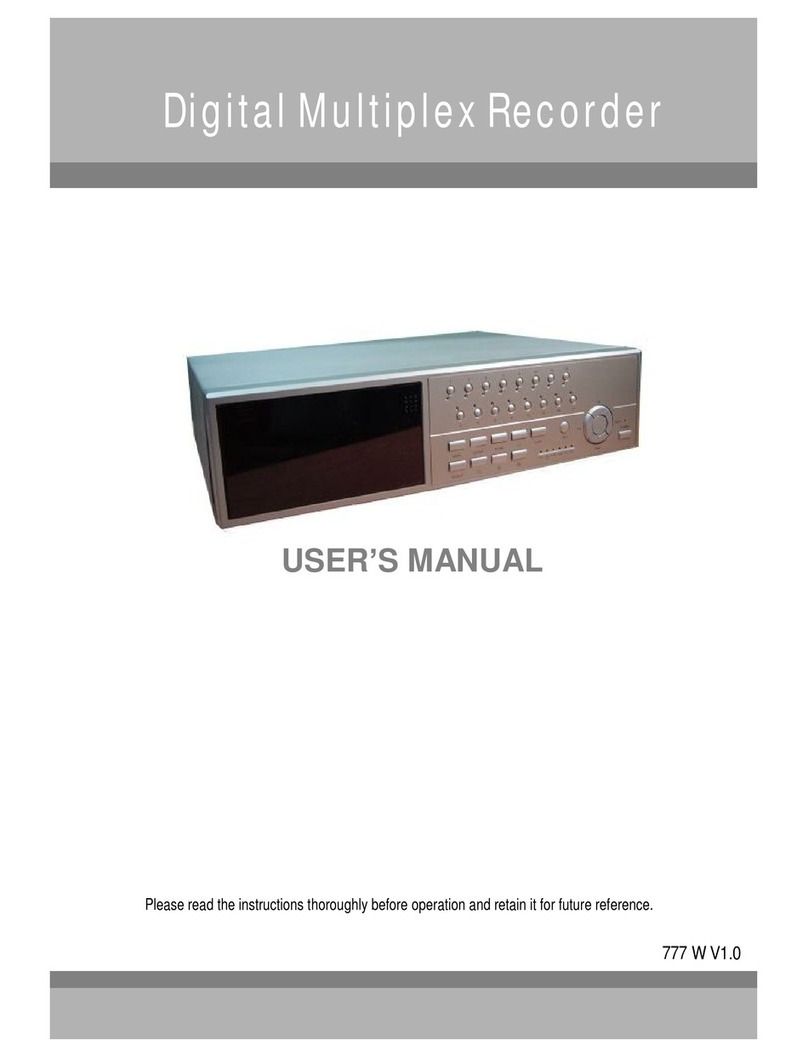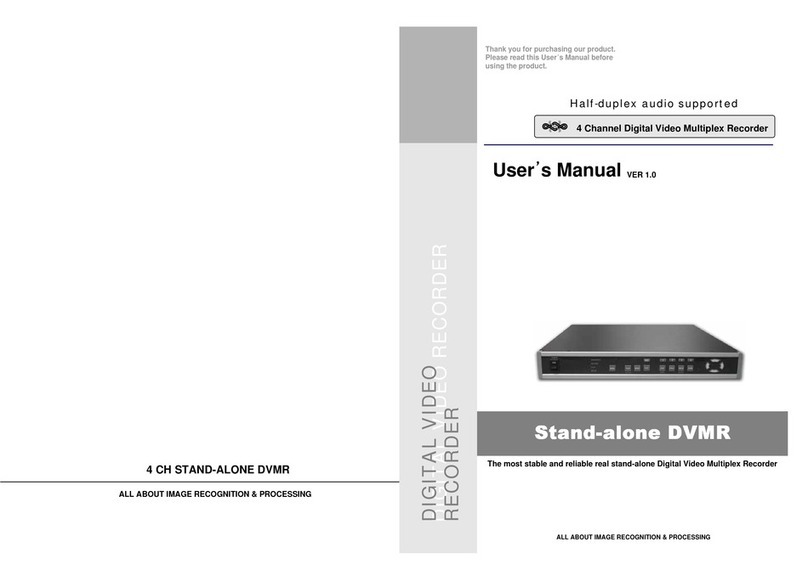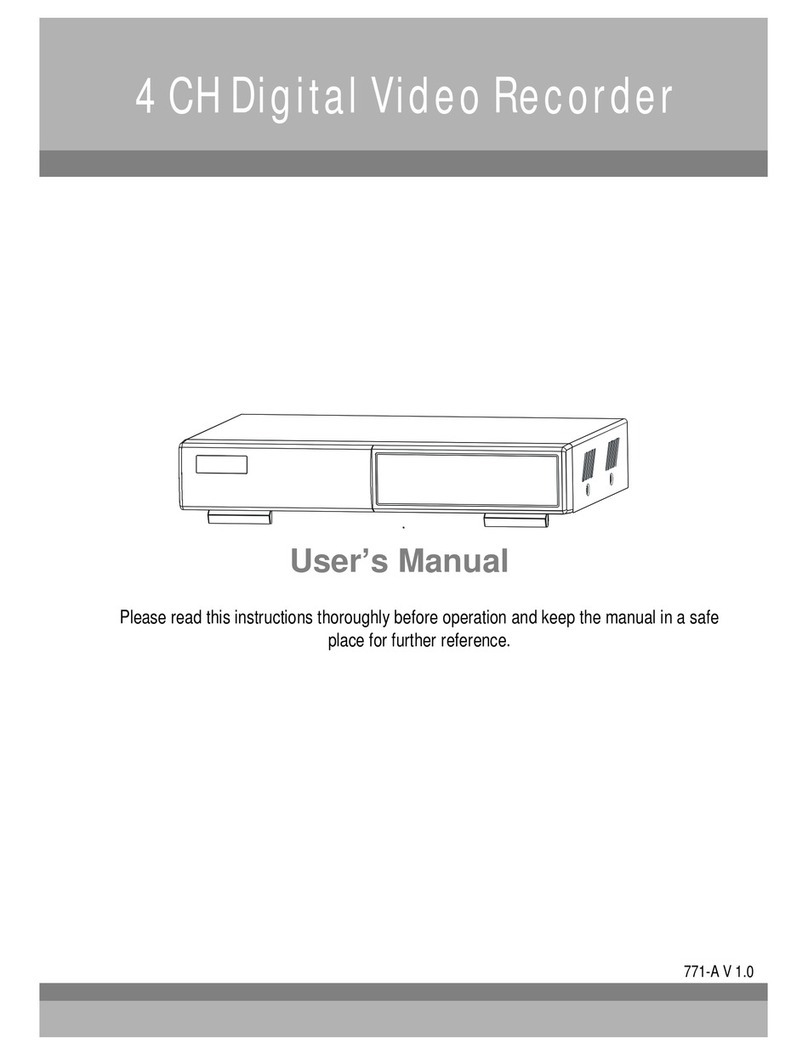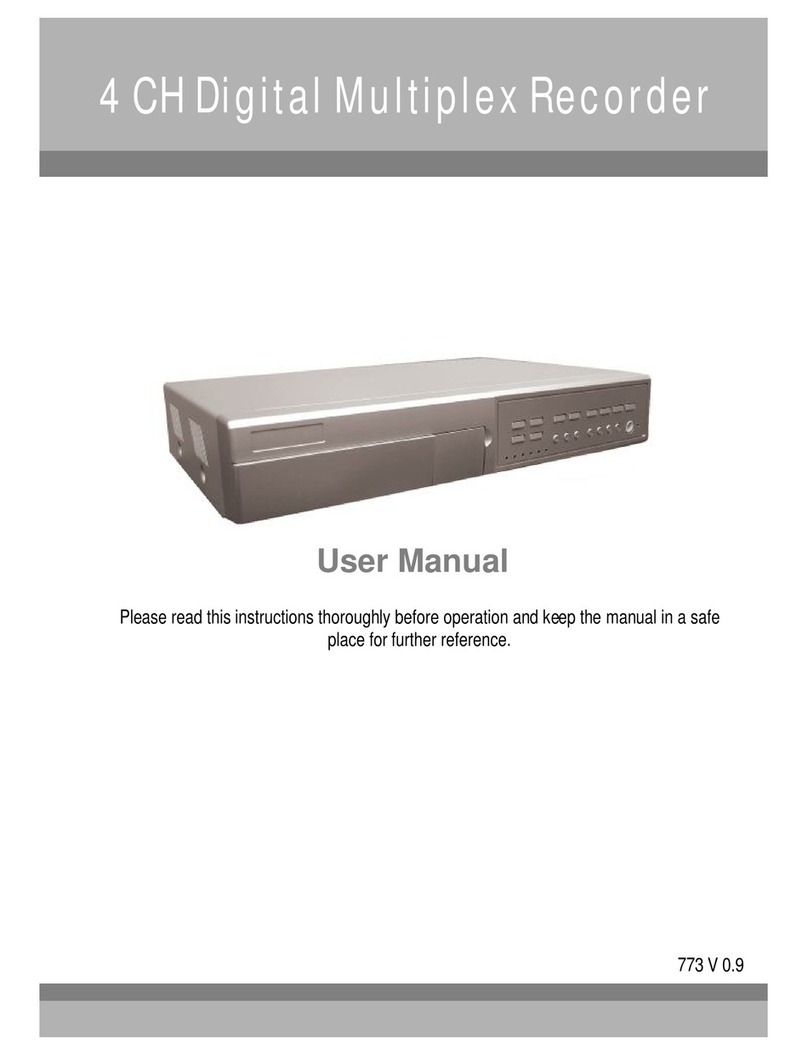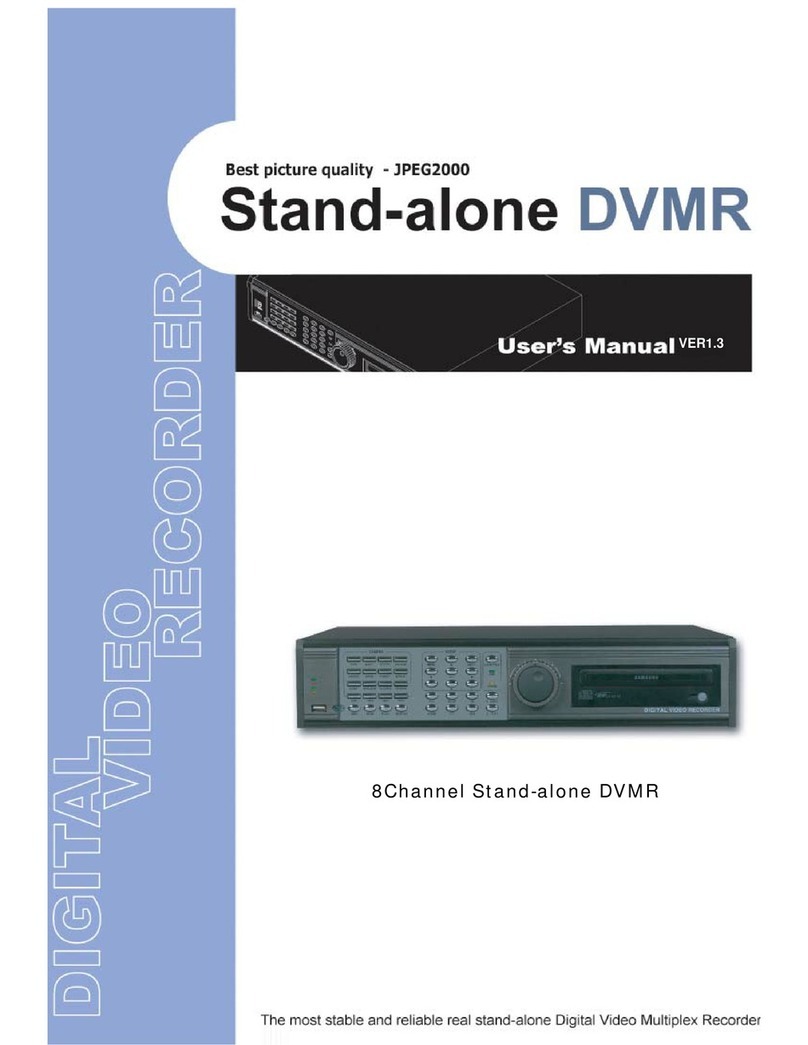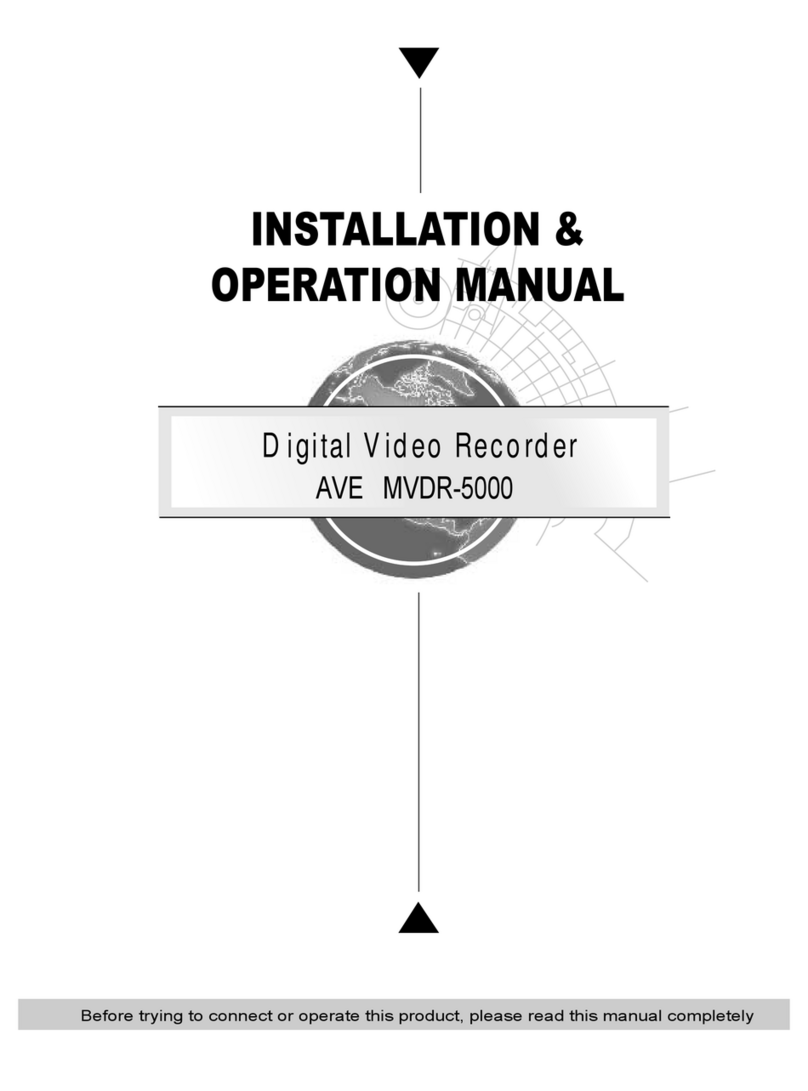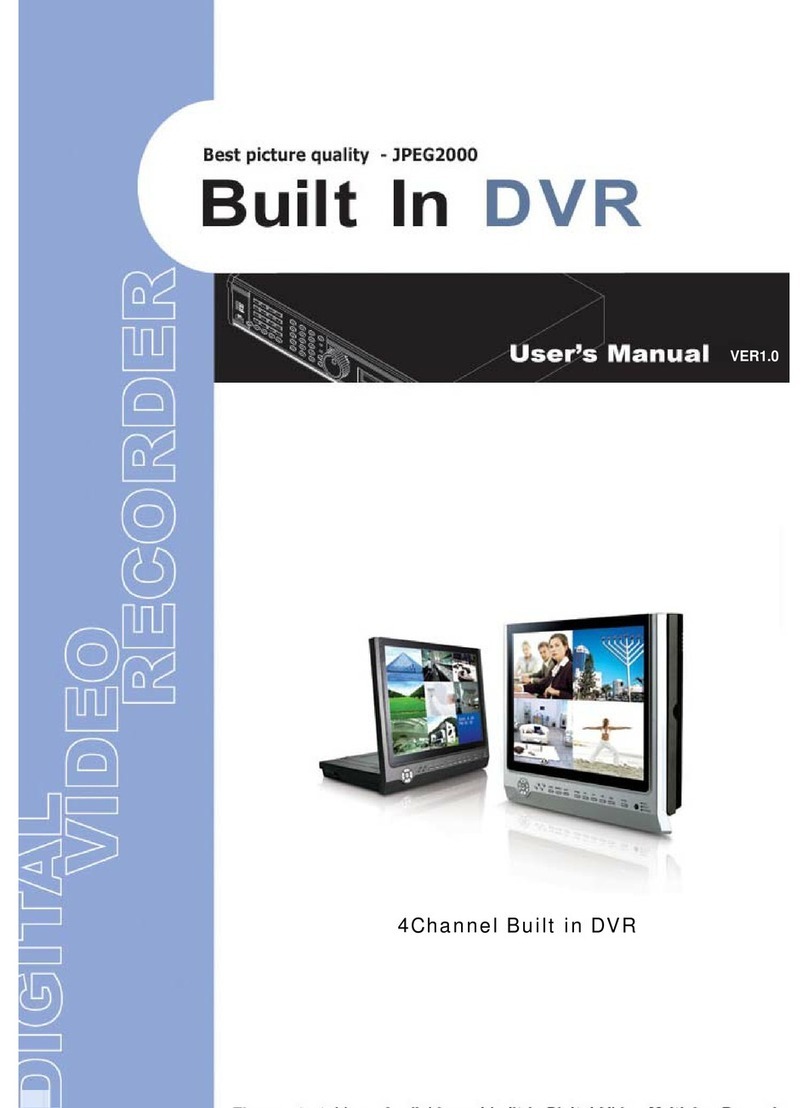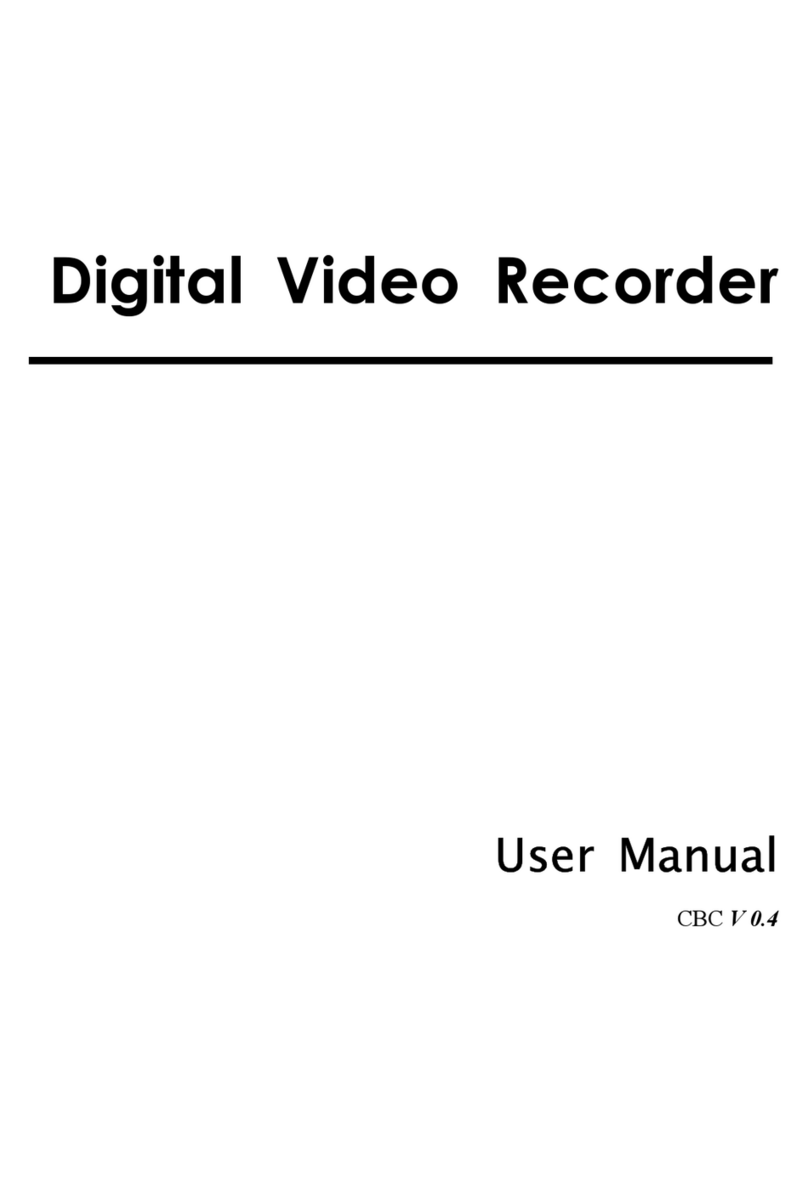RECORDING
The DVRoffers4recordingmodes,varietyof recording modes. Refertop.11 foradvanced setting of recording speedand
resolution.Underthe recording status,ifpowerisoff accidentally,therecordedvideo will still be stored inthe HDD.And
the DVRwillreturntooriginalrecordingsettingafterthe powerrestoresagain.
Onthe screen, you willfindthe date, time, HDD recordingtype,theavailablespaceof HDD (in GB)leftand thesymbol
“ ” representsthe recording mode.
NOTE:1. UnderO/Wrecording mode,previouslyrecordedfiles will be
automaticallyoverwrittenwithout furtherwarning notices, whenthe
HDD isfull.
2. IftheHDD capacityisonly5GBleft, itwilldisplay “5GB”on theup-right
screenandshowsorangecolor,and itwill buzz forseconds;soas in4GB, 3GB, 2GBand 1GB. Ifthe
O/WRecording mode(NOTE1)ison, itwon’thave thewarning buzzer.
Thereare4recording modes:Alarm, Motion, Timerand ManualRecording.
1. ALARMRECORDING
DVRistriggeredbyan alarminput. symbol willbeshownon the triggered channel. (refertopage12)
2. MOTIONTRIGGERRECORDING
Recordingistriggered bymotion detection.symbol willbe shownon the triggered channel. (refertopage13)
3. TIMERRECORDING
Recordingisscheduled byaTimer. It will indicatebythesymbol. (refertopage9)
4. MANUALRECORDING
Recordingisinitiatedmanuallybypressing theRECbutton.Symbol will beshown.
Connect the ACpowercordand plugintoan electrical outlet. The Red LEDindicatorlight willbe ONand the DVRis
in standbymode.
1.
PressthePowerbutton. The POWERLEDwillturnfromredtoorange, and otherred LEDindicatorswillturnON. It
takesapproximately5to15secondstoboot the system withthemessage : “HDD Detecting ”. Onceconnected, the
POWERLEDwill change togreen color, and the AlarmLEDwill beON.
2.
Beforeusing theDVR, pleasehaveaHDD installed ready,oritwillfunction as4CH multiplexer(refertoAppendix#1and
Appendix#2forinstallationorremovalof aHDD).
GETTINGSTARTED
OPERATION
2002 –JAN –0101:02:03
OW
3. Beforeoperating theDVR, setsthe systemtimefirst.(refertopage.9).
NOTE:1.IftheHDD isnotinstalledcorrectlyornotinstalled,the “HDDnotfound”messagewill appear for3seconds
and thenreturnto4CHMultiplexerdisplaymode.
2.To switchthesystem, you needtoturnoffthepowerand pull outtheACpowercordbefore reconnecting the
power.Andafterpressing “POWER”+ “FF”toNTSCsystemor “POWER”+ “REW”toPALsystemand
reconnecttheACpowercord, thesystem oftheDVRwill beswitched.
6
(OW: HDD Overwrite)
BasicOperation