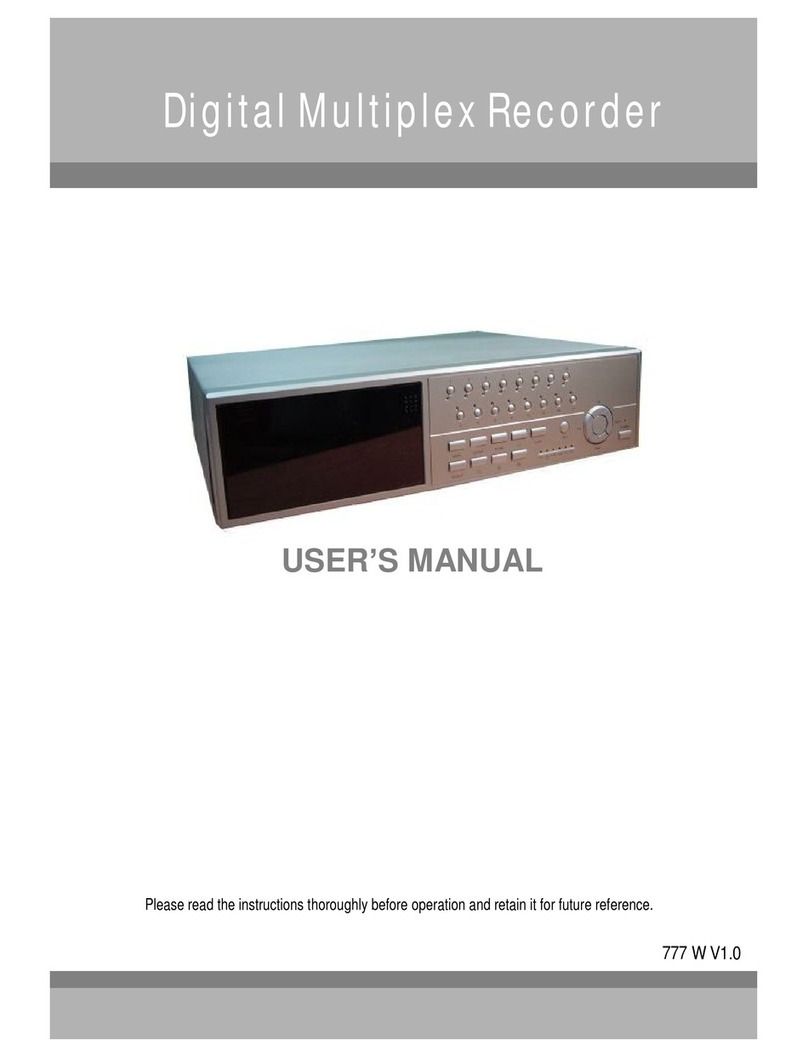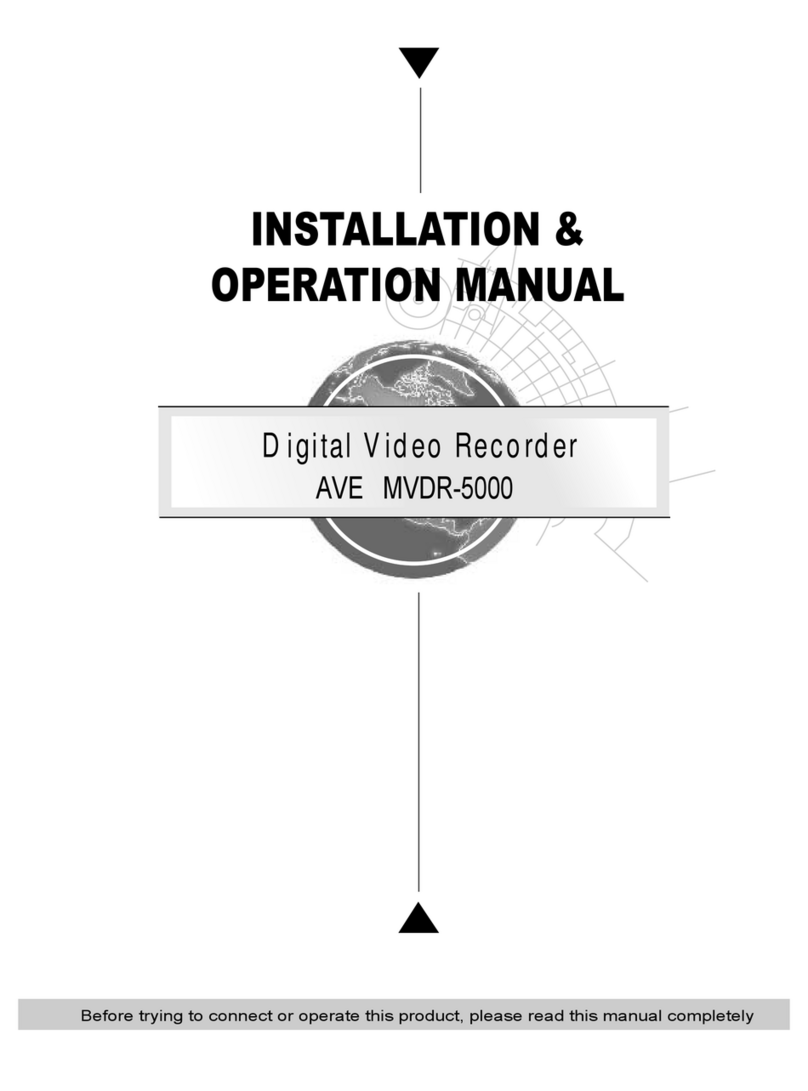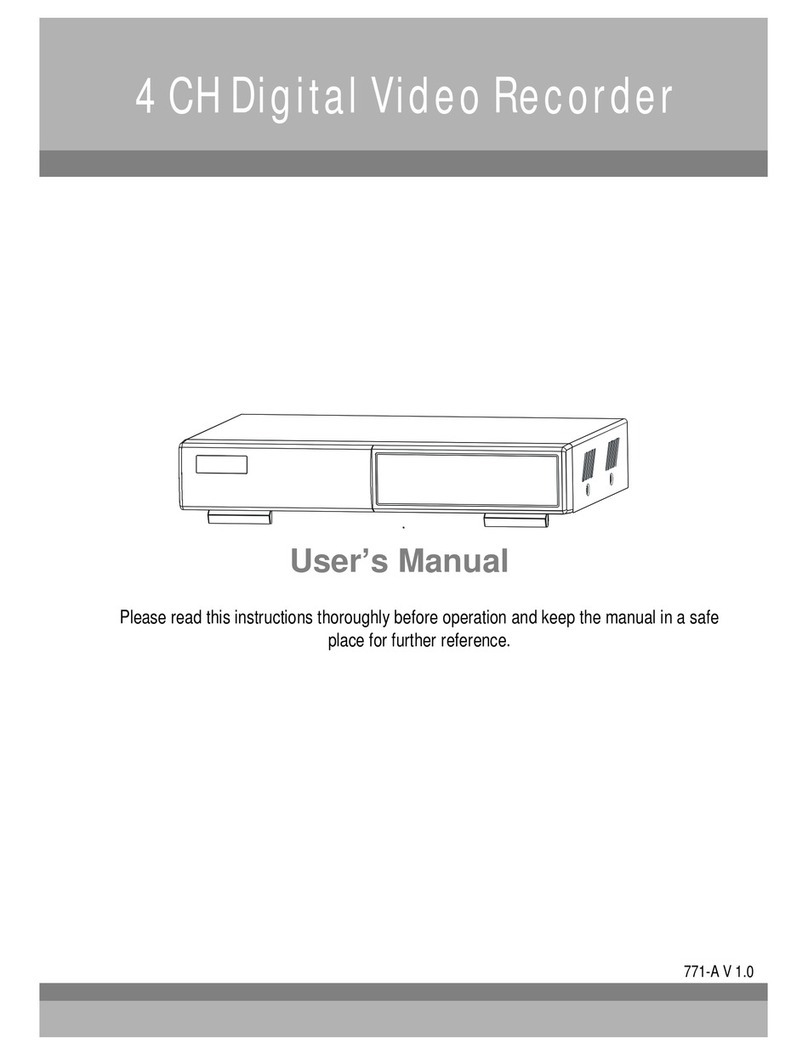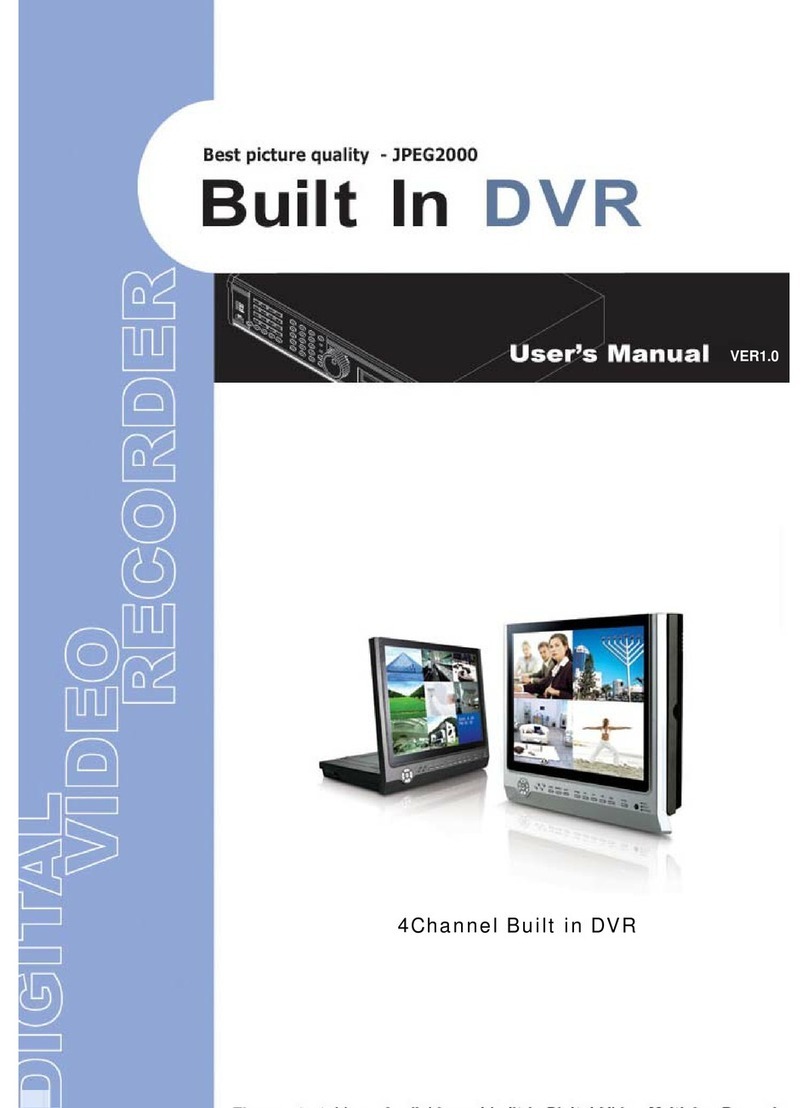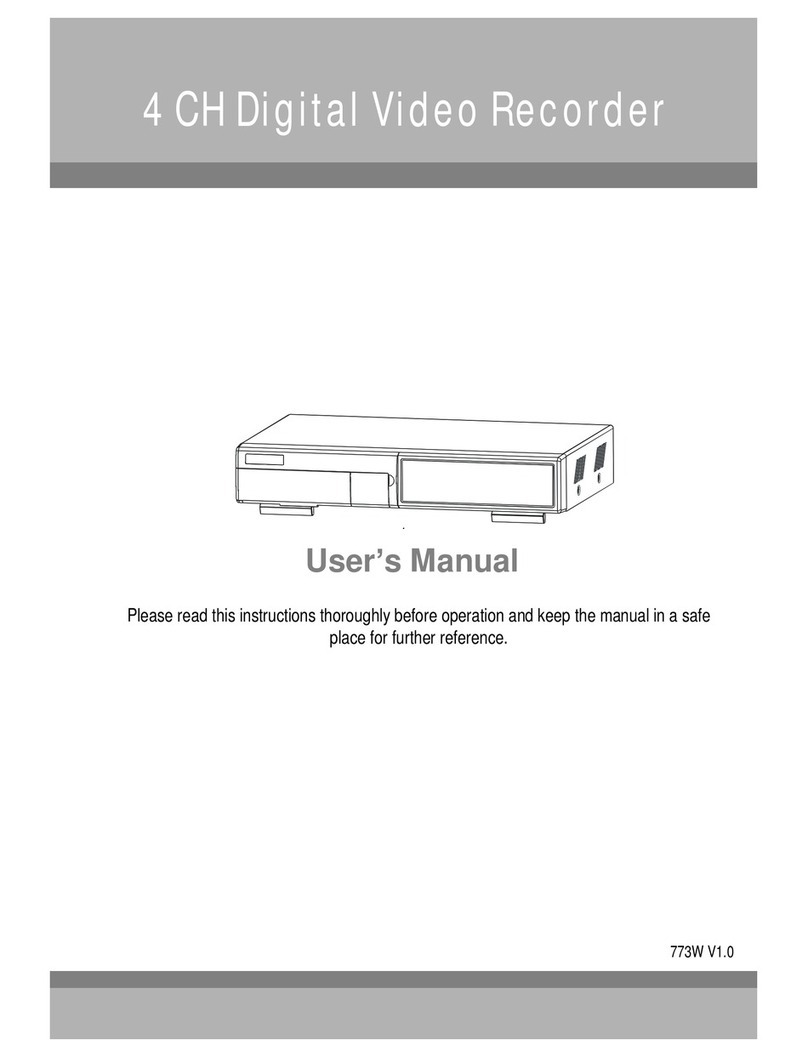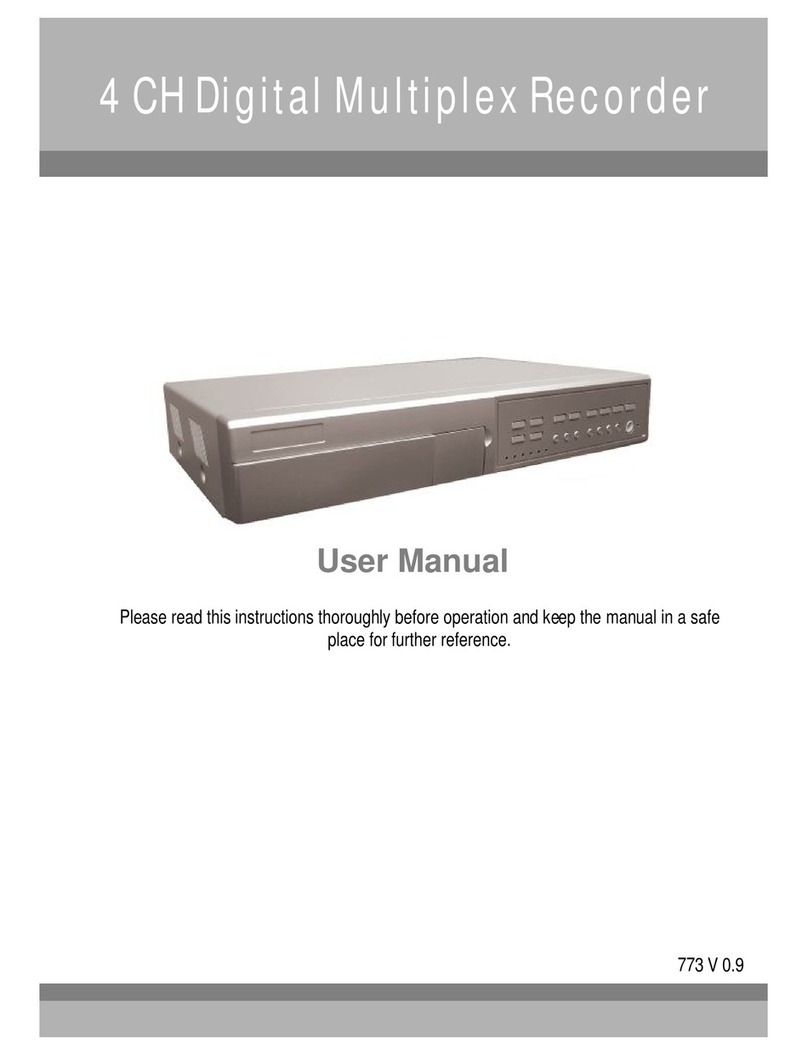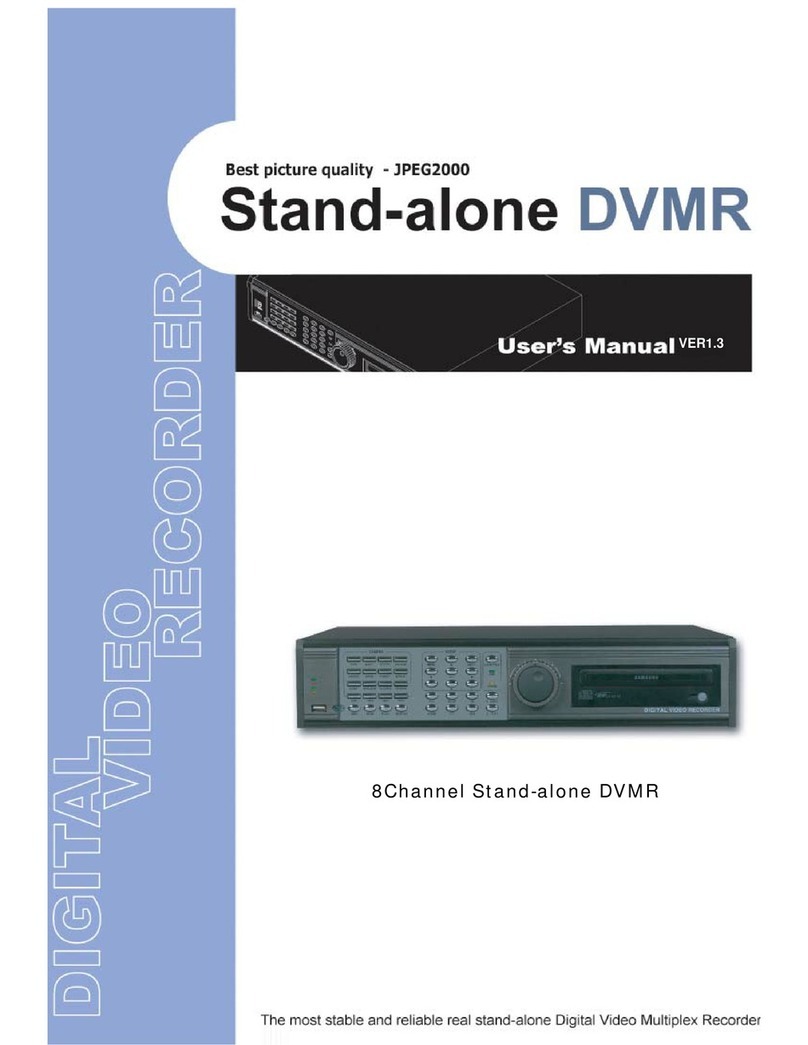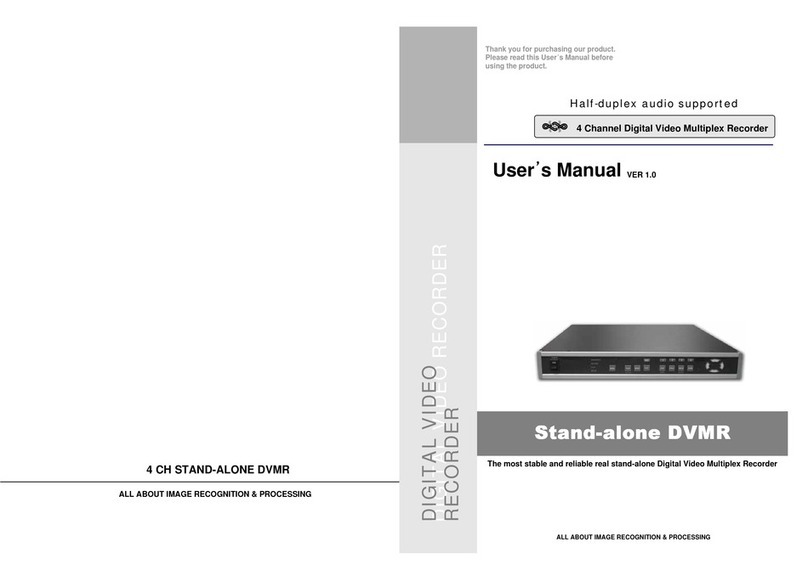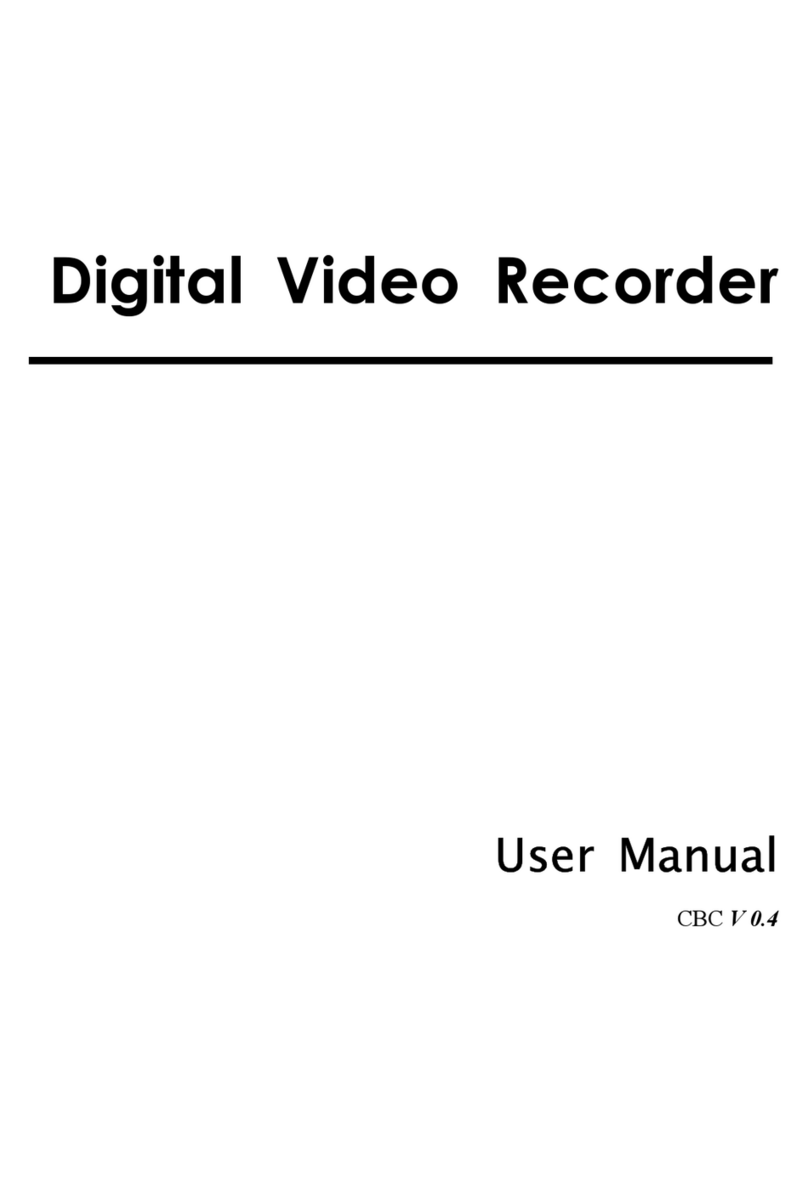3
Contents
CHA . 5 Set Up ---------------------------------------------------------------- 19
5-1. Entering the Menu ---------------------------------------------------------------- 19
5-2. Display Setup ---------------------------------------------------------------- 20
1) Screen Display ---------------------------------------------------------------- 20
2) Monitor Setup ---------------------------------------------------------------- 20
5-3. Configuration ---------------------------------------------------------------- 21
1) HDD Management ---------------------------------------------------------------- 21
2) TIME/DATE Setup ---------------------------------------------------------------- 23
3) Camera Setup ---------------------------------------------------------------- 23
4) Interval Setup ---------------------------------------------------------------- 25
5) Alarm Setup ---------------------------------------------------------------- 25
6) Event opup Setup ---------------------------------------------------------------- 25
7) Buzzer Setup ---------------------------------------------------------------- 26
8) assword Setup ---------------------------------------------------------------- 26
9) System Information ---------------------------------------------------------------- 26
5-4. Record Setup ---------------------------------------------------------------- 27
1) Record Configuration ---------------------------------------------------------------- 27
2) Schedule Setup ---------------------------------------------------------------- 28
3) Holiday Setup ---------------------------------------------------------------- 28
5-5. Back-Up (CDR, USB) ---------------------------------------------------------------- 29
5-6. External Device ---------------------------------------------------------------- 30
1) TC /I Setup ---------------------------------------------------------------- 30
2) RS-232C Setup ---------------------------------------------------------------- 32
3) an Tilt Zoom Setup ---------------------------------------------------------------- 32
4) Spot Monitor Setup ---------------------------------------------------------------- 33
5) Audio Setup ---------------------------------------------------------------- 33
5-7. Factory Default ---------------------------------------------------------------- 34
5-8. Language Setup ---------------------------------------------------------------- 34
CHA . 6 Network Setup ---------------------------------------------------------------- 35
6-1. DVR Network Configuration ---------------------------------------------------------------- 35
6-2. Remote Viewer rogram ---------------------------------------------------------------- 39
6-3. Back-Up CD layer ---------------------------------------------------------------- 44
CHA .7 DDNS Web Server ---------------------------------------------------------------- 46
CHA .8 Specification ---------------------------------------------------------------- 52
CHA .9 Remocon Key Definition ---------------------------------------------------------------- 53