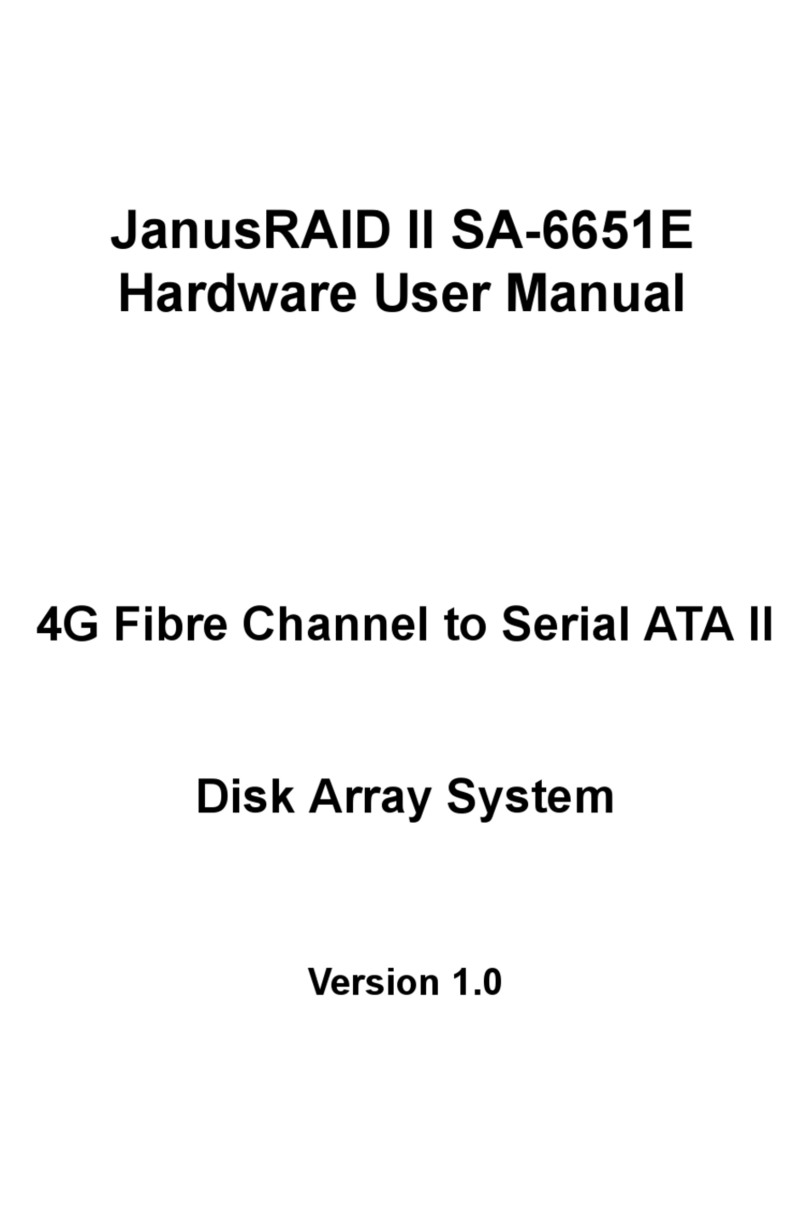Table of Contents
Copyright ..................................................................................................................................................................... i
CE Statement .............................................................................................................................................................. i
C-Tick .......................................................................................................................................................................... i
FCC Statement ............................................................................................................................................................ i
CB Statement .............................................................................................................................................................. i
Symbols used in this manual....................................................................................................................................... i
Important Safety Instructions, Care and Handling....................................................................................................... ii
Chapter 1: Product Overview.......................................................................................................... 1
Package Contents ............................................................................................................................................................... 1
System Requirements ......................................................................................................................................................... 2
Panel View .......................................................................................................................................................................... 3
Disk Tray ............................................................................................................................................................................. 4
SS-4503E (Single Controller) Rear View ........................................................................................................................... 5
SS-4503R (Redundant Controller) Rear View .................................................................................................................... 6
Chapter 2: Hardware Installation.................................................................................................... 7
Installing the Hard Disks...................................................................................................................................................... 7
SAS hard disks ............................................................................................................................................................ 7
SATA hard disks.......................................................................................................................................................... 9
Combining SATA-SAS................................................................................................................................................. 11
Mounting the RAID system.................................................................................................................................................. 13
Chapter 3: System Connections..................................................................................................... 13
Connecting to the Host........................................................................................................................................................ 13
Connecting the GUI Management Port ............................................................................................................................... 13
Connecting the CLI Management Port ................................................................................................................................ 14
Connecting JBOD Enclosure............................................................................................................................................... 14
Connecting and Turning On the Power ............................................................................................................................... 15
Chapter 4: Maintenance .................................................................................................................. 16
Replacing a Disk ................................................................................................................................................................. 16
Replacing a Controller......................................................................................................................................................... 17
Replacing a Power Supply .................................................................................................................................................. 18
Upgrading Memory.............................................................................................................................................................. 19
Replacing a Fan Module ..................................................................................................................................................... 20
Installing Battery Backup Module ........................................................................................................................................ 21
Appendix A: Specifications ............................................................................................................ 23
Technical Specifications .............................................................................................................................................. 23
Controller Specifications.............................................................................................................................................. 23
Appendix B: Accessories................................................................................................................ 24