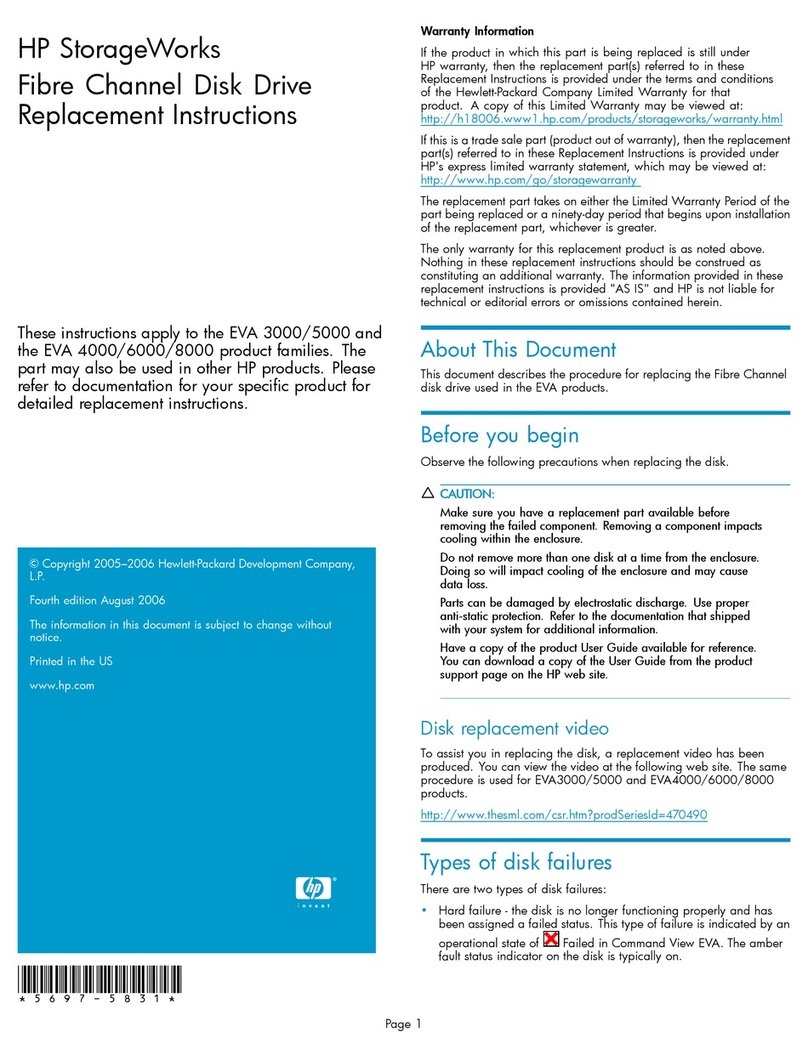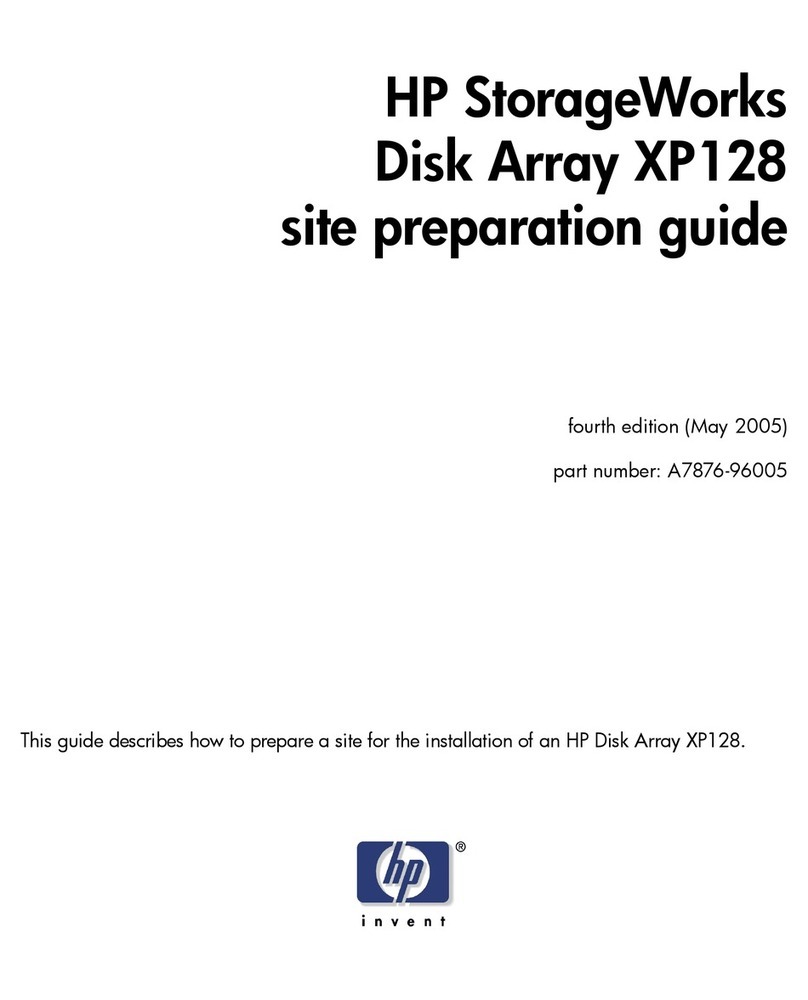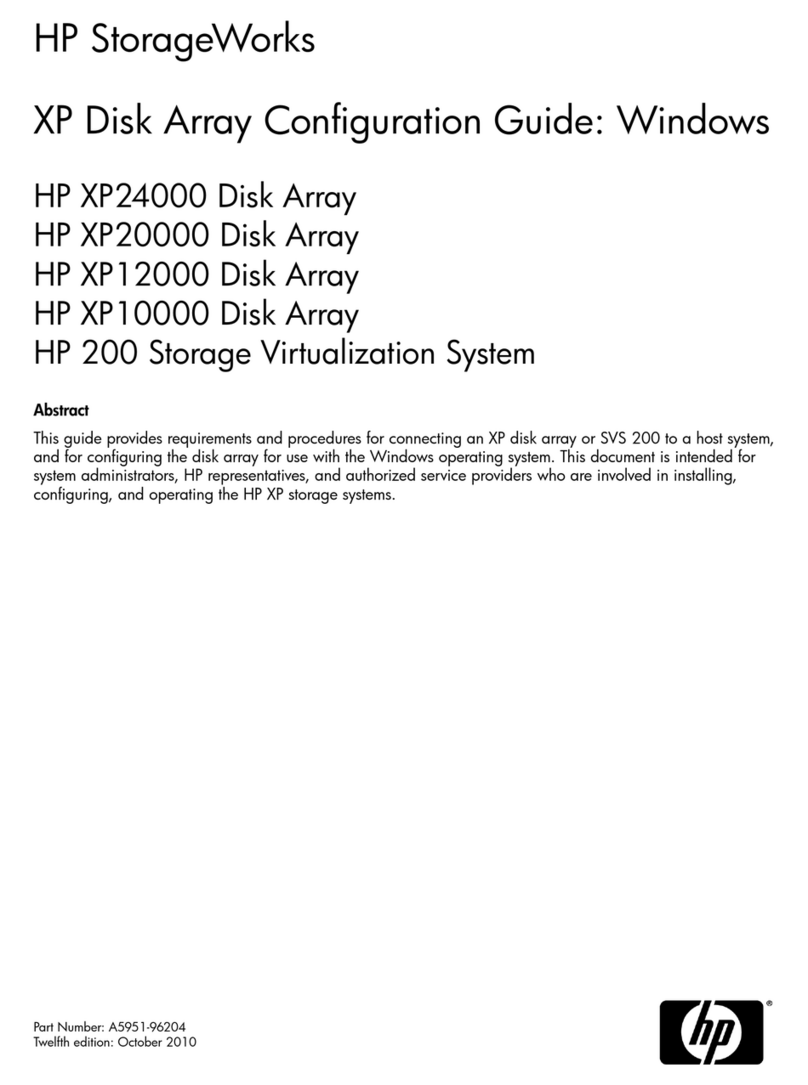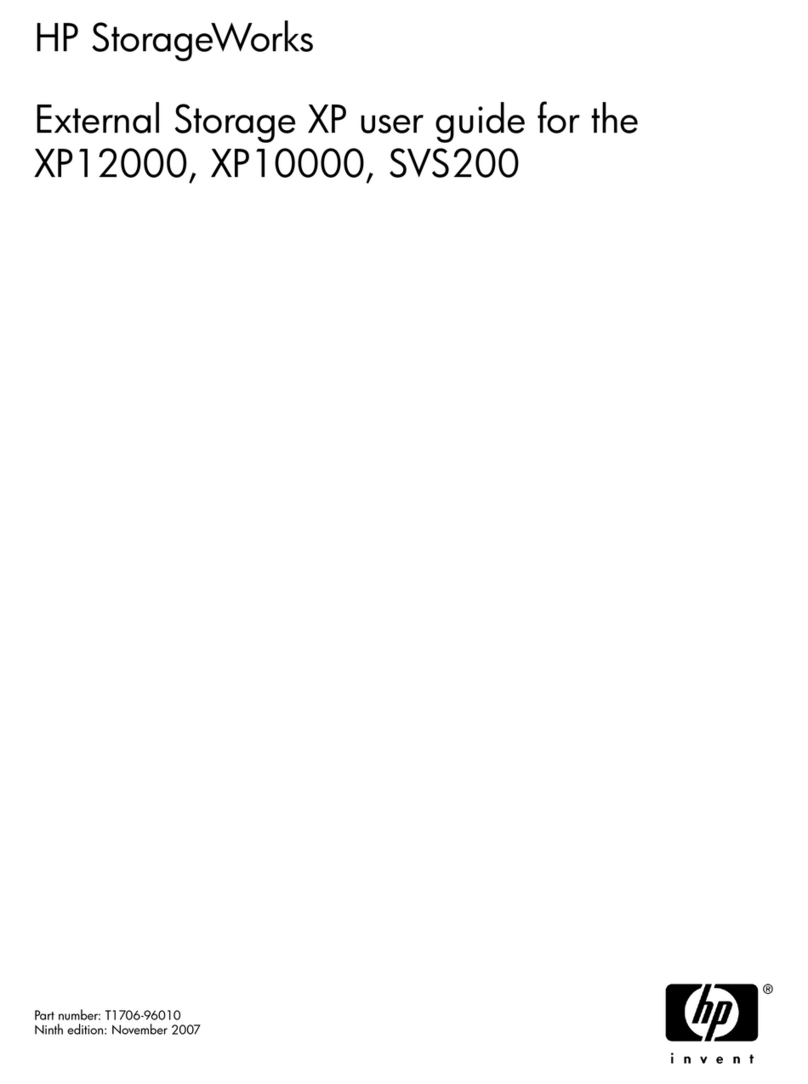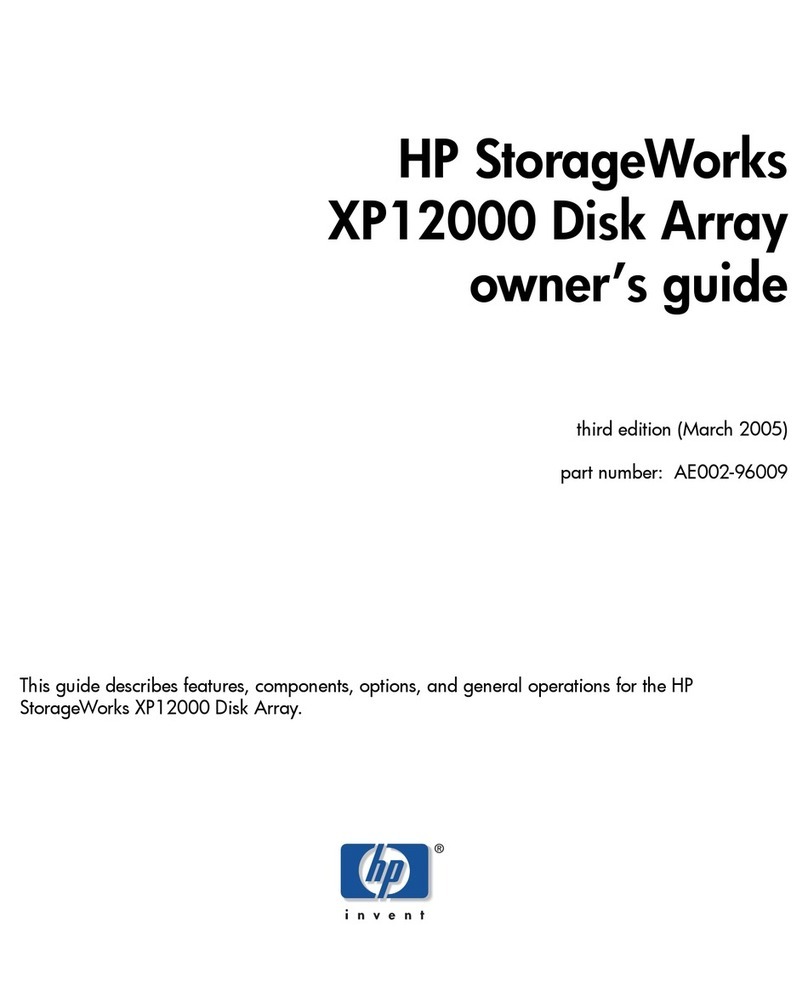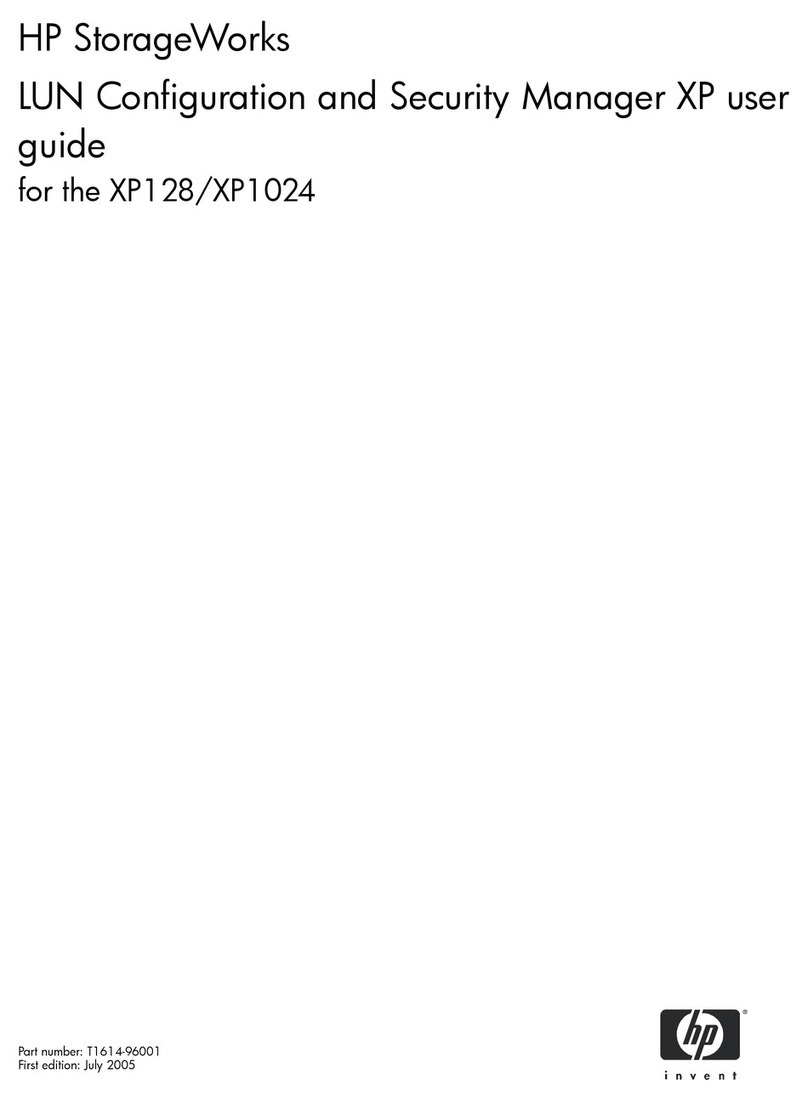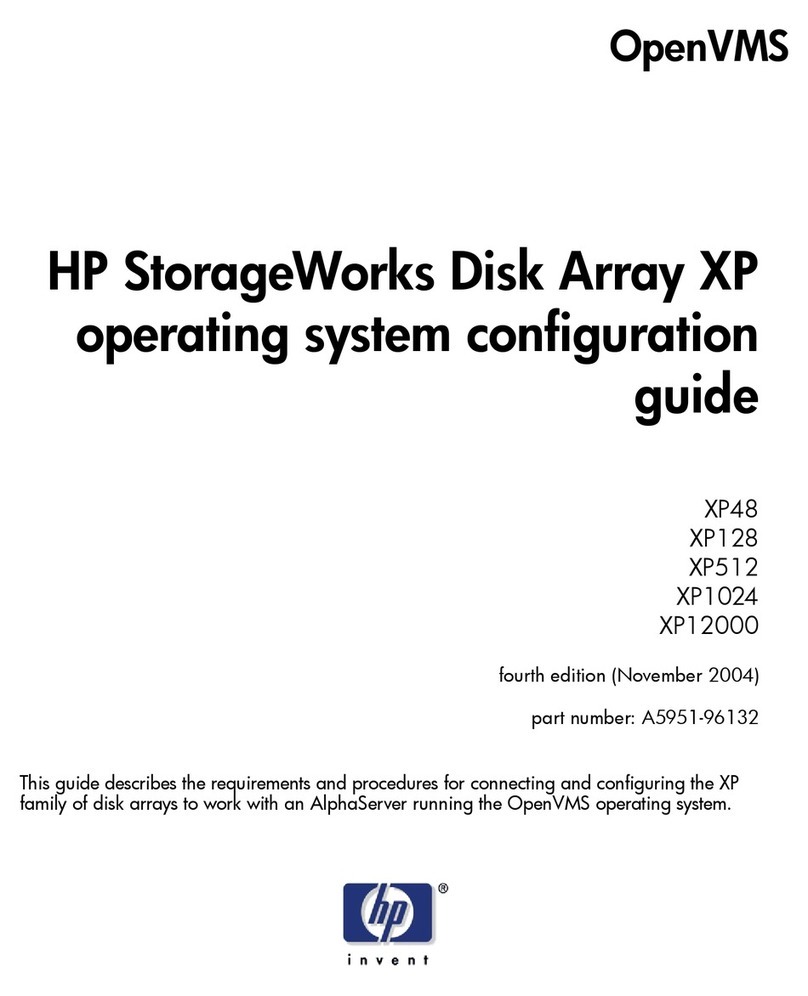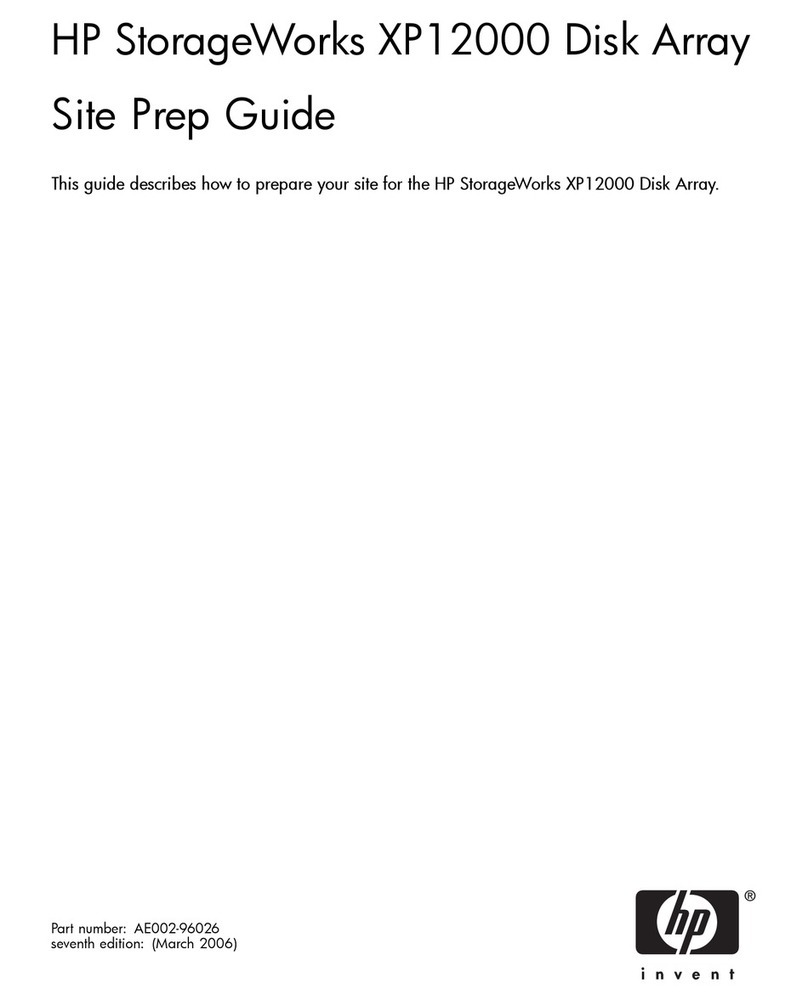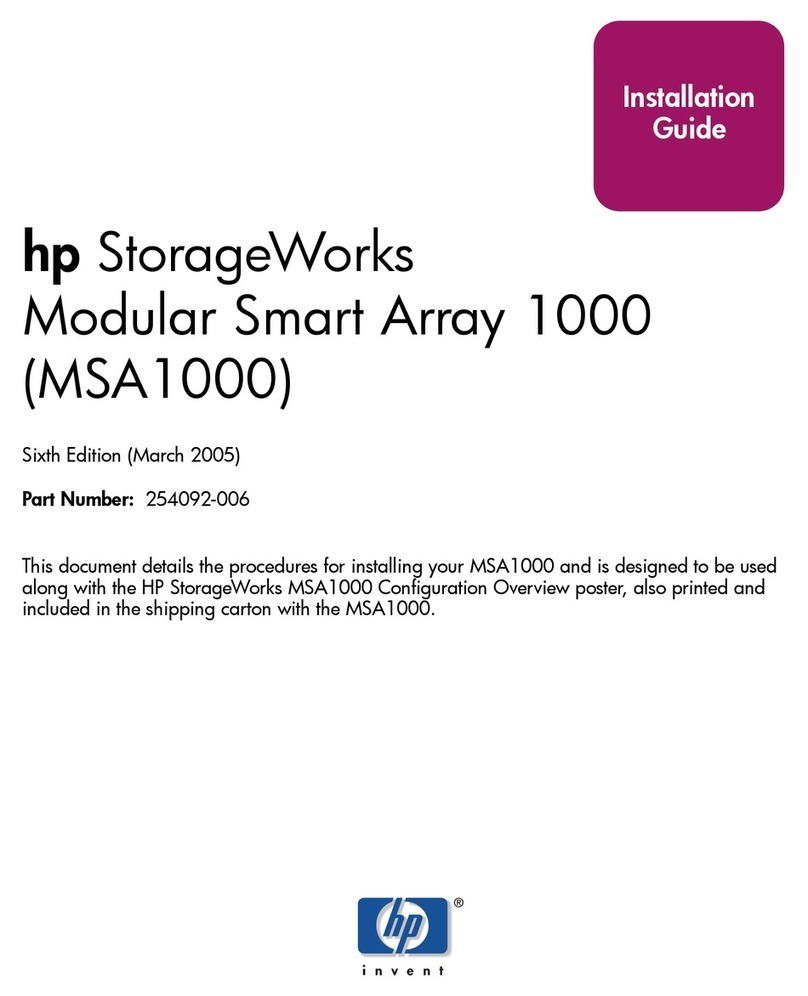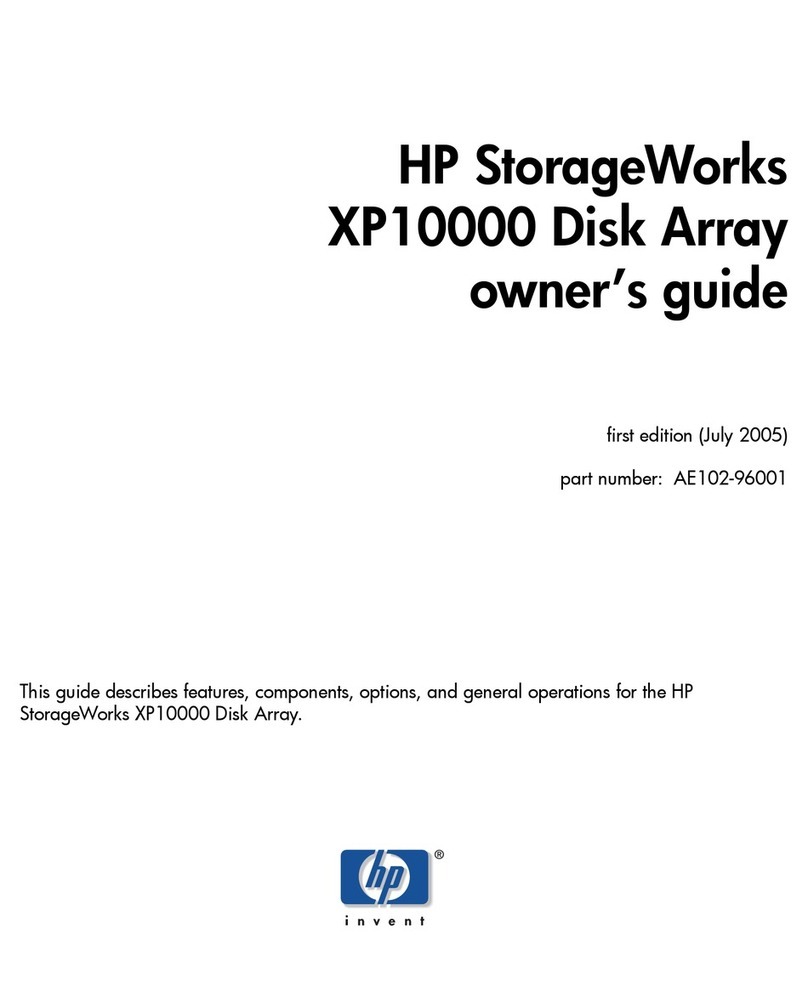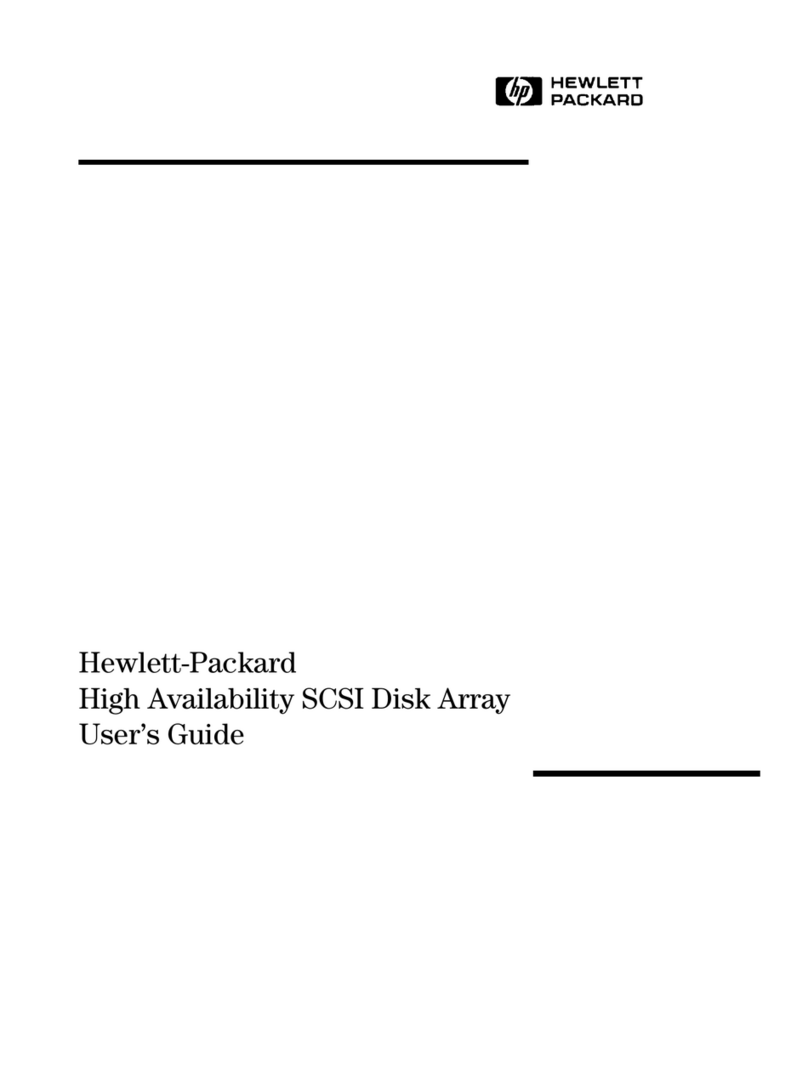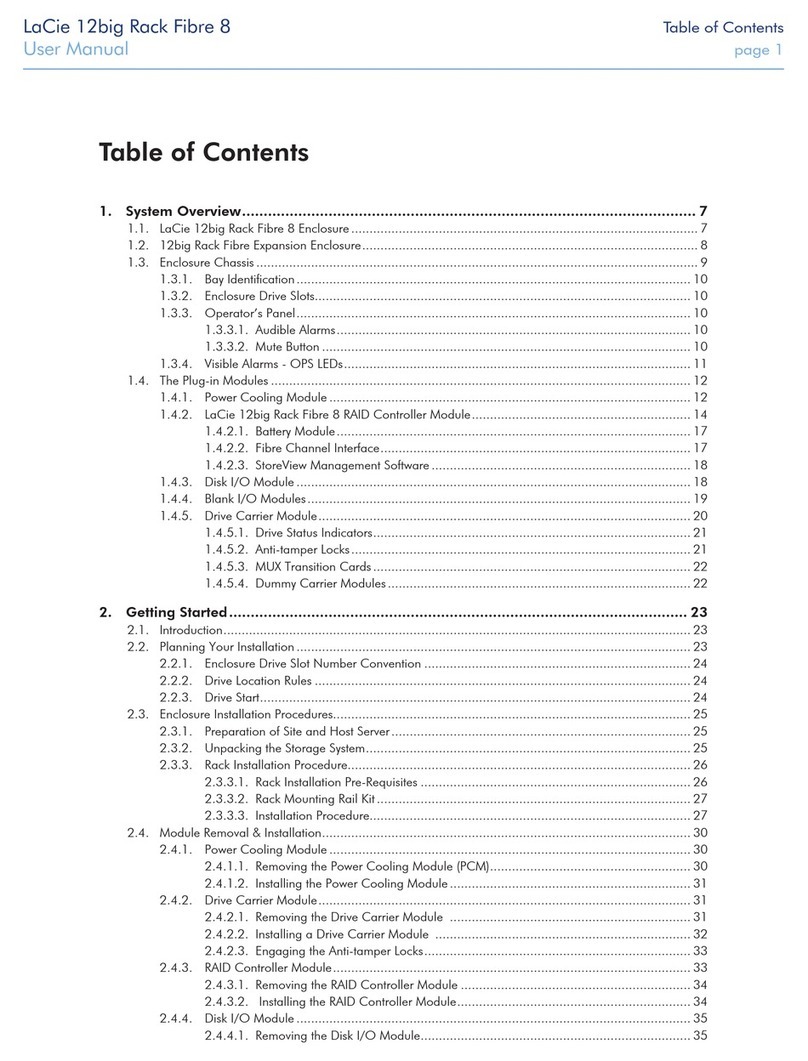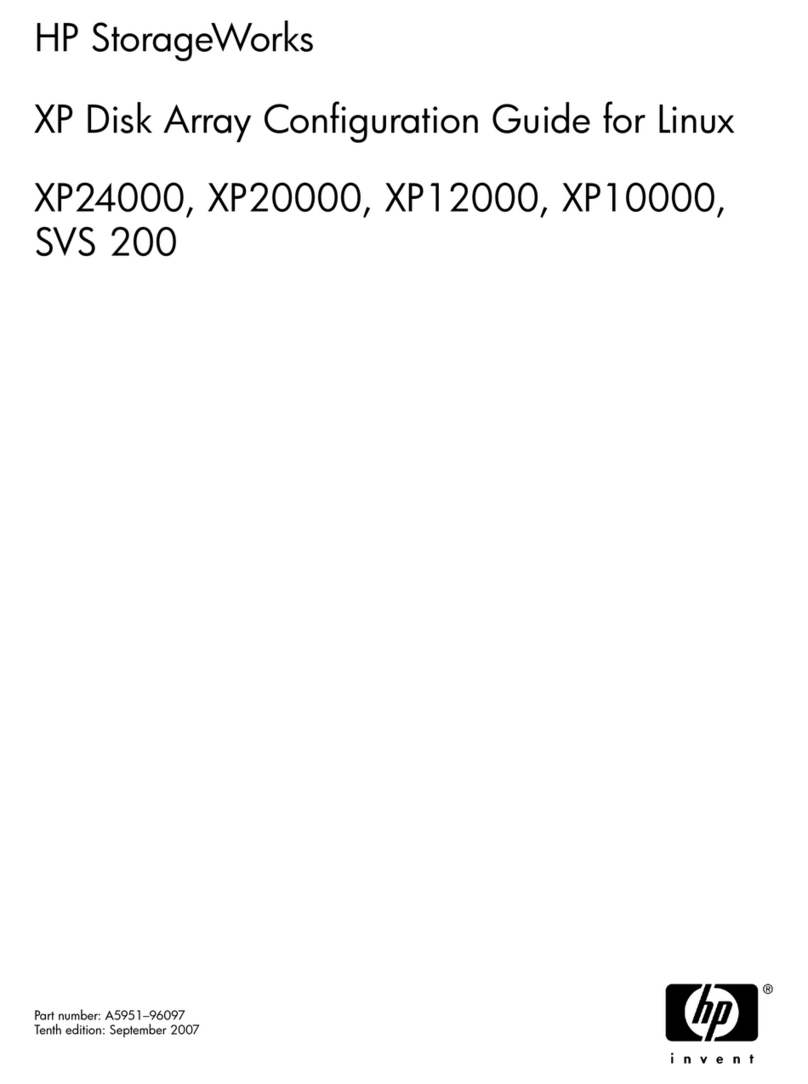hp
Storage
W
orks
ESL
E-ser
ies
e1200-160
NetworkStor
age
Contro
ller
Caution:
P
artscanbedam
agedby
elect
ros
tatic
discha
rge
.Keeppa
rtsinthei
r
conta
iners
untilneed
ed.Ensur
eyouar
e
prop
erly
groun
dedwhe
ntouc
hingsta
tic
-
sensit
ive
compone
nts.
Note:
Thispart
isnothot-pl
uggabl
e.
Itisneces
sarytopo
werdo
wnthelib
rary
torep
lacethis
part.
2
3
1
Opentheba
ckdoor
ofthelibr
ary
.
4
Flip
thetwobr
eake
rswi
tche
soffatthepo
wer
distr
ibuti
onunit
.
Inspec
tthecont
entsofth
ekit.
P
ow
erdow
nthelibr
ary
.
a.
Plac
ethelibr
aryoff-li
nebypr
essin
gthe
Standb
y
button
onthelibr
ary'sfr
ontpane
l.
Thelibr
aryrobo
ticsco
mplet
esany
curr
ent
comman
dsandthen
stops
.
b.Ve
rifytha
tthefr
ontpane
ldispla
yindica
tes
“Sy
stemOff
-line
”
.
c.Ve
rifytha
tthepic
keris
empty
.Ifther
eisa
tapecart
ridg
einthepic
ker
,perfo
rma
Move
comman
dtoplacethe
cartri
dgeinan
avai
lableslo
t.[Con
tentnee
ded.]
d.Pres
sandholdth
epow
erbutto
nlocated
on
thefr
ontofthe
library
behindthe
laptoptr
ay
untilthe
fron
tpanelgoe
sblank.
hp
StorageWorks
ESL
E-series
e1200-160
NetworkStorage
Controller
Caution:
Partscanbedamagedby
electrostaticdischarge.K
eeppartsintheir
containersuntilneeded.En
e
properlygroundedwhentou
static-
sensitivecomponents.
Note:Thispartisnotho
Itisnecessarytopo
toreplacethispart.
2
3
1
Openthebackdo
4
Flipthetwo
ffatthe
distribution
Inspectthecontentsofth
Powerdownthelibra
.
a.
Placethelibraryoff
Standby
buttononthelibra
Thelibraryrobotics
current
commandsandthe
b.
Verifythatthefron
dicates
“SystemOff-line”
.
c.
Verifythatthepick
.Ifthereisa
tapecartridgein
ormaMove
commandtoplac
availableslot.[C
d.
Pressandholdth
thefrontofthelib
y
untilthefrontpa
hp
StorageWorks
ESL
E-Series
Connecting
TwoSANs
Caution:Partscanbedamagedby
electrostaticdischarge.Keeppartsintheir
containersuntilneeded.Ensureyouare
properlygroundedwhentouchingstatic-
sensitivecomponents.
Note:Thispartisnothot-pluggable.
Itisnecessarytopowerdownthelibrary
toreplacethispart.
2
3
1
Openthebackdoorofthelibrary.
4
Flipthetwobreakerswitchesoff(totheleft)at
the
po
werdistributionunit.
Besureyouhavethisposter,ane2400-160
roboticscontrollercard,therubberRFIgasket,a
razororotherscrapingtool,isopropylalcohol,a
#2Phillipsscrewdriver,andaslottedscrewdriver.
SeeEA#####forhowtoorderthegasket.
Downloadandinstallthefirmwareto
supportthe
e2
400-160.Ensurethat
youhavethelatestInterfaceManager
firmware,andCommandViewESL
software.RefertotheHPStorageWorks
CommandViewUsersGuidefor
detailedproceduresonchecking
firmwarerevisionsand
making
updates.
HP
StorageWorks
Connecting
TwoSANs to
ESL E-Series
Robotics
Caution:Parts canbedamagedby
electrostaticdischarge.Keepparts in their
containersuntil needed.Ensureyou are
properly groundedwhen touchingstatic-
sensitive components.
Note:This part is not hot-pluggable.
It is necessary topower downthelibrary
toreplacethispart.
3
1
Openthebackdoorof thelibrary.
Besureyou havethisposter, ane2400-160
robotics controller card,therubberRFI gasket, a
razoror otherscrapingtool, isopropyl alcohol,a
#2Phillipsscrewdriver,andaslottedscrewdriver.
SeeEN0605Wfor how to orderthegasket.
2
Power off thelibrary:
a. Use yourbackupsoftwaretoemptythepicker
or to verifythat thepicker is empty.
b. Placethelibraryoff-linebypressingthe
Stopbutton on thelibrary'sfrontpanel.
c.Select Yesto takethelibraryoff-line.
d. Verifythat thefront panel displayindicates
“Stopped”.
e.Press andhold thepowerbutton, locatedon
thefront of thelibrarybehindthelaptoptray,
until thefront panel clears.
4
Flip thetwo breakerswitchesoff (totheleft)at
thep
ower distributionunit.
HP
StorageWorks
Connecting
Two SANs to
ESL E-Series
Robotics
Caution: Parts can be damaged by
electrostatic discharge. Keep parts in their
containers until needed. Ensure you are
properly grounded when touching static-
sensitive components.
Note: This part is not hot-pluggable.
It is necessary to power down the library
to replace this part.
3
1
Open the back door of the library.
Be sure you have this poster, an e2400-160
robotics controller card, the rubber RFI gasket, a
razor or other scraping tool, isopropyl alcohol, a
#2 Phillips screwdriver, and a slotted screwdriver.
See EN0605W for how to order the gasket.
2
Power off the library:
a. Use your backup software to empty the
picker or to verify that the picker is empty.
b. Press and hold the power button, located
on the front of the library behind the laptop
tray, until the front panel clears.
4
Flip the two breaker switches off (to the left) at
the power distribution unit.