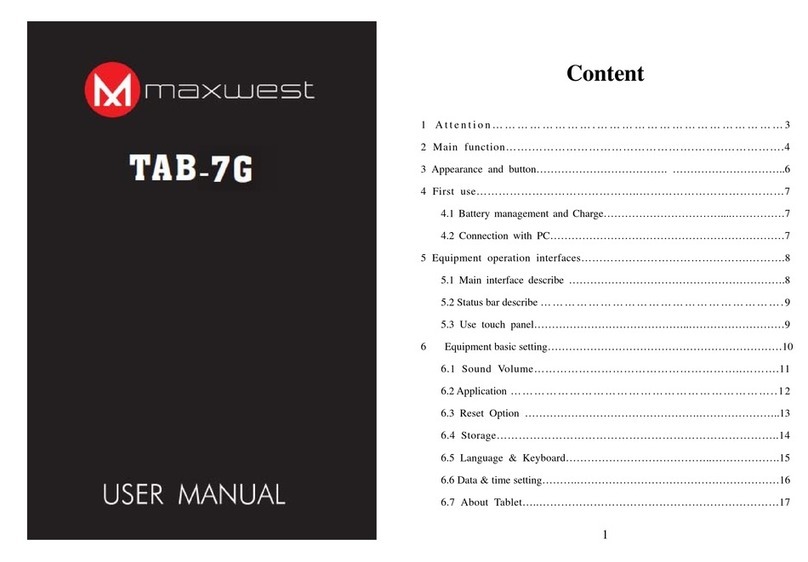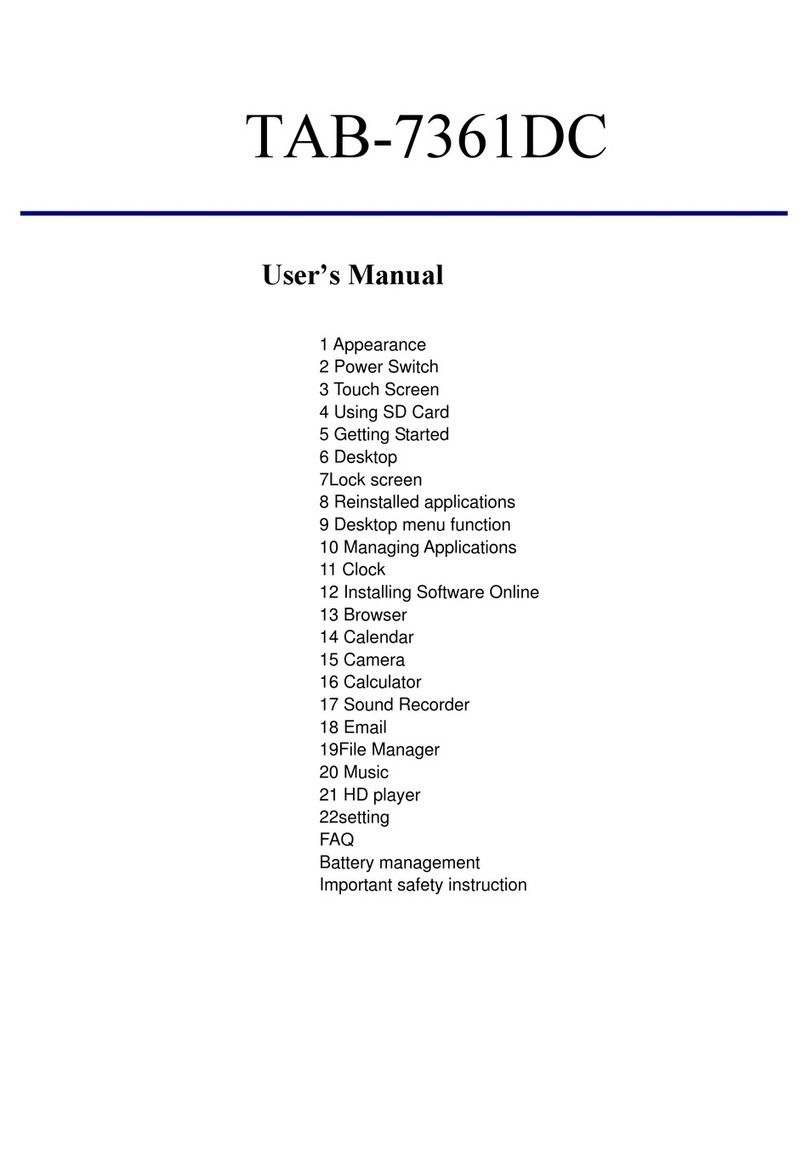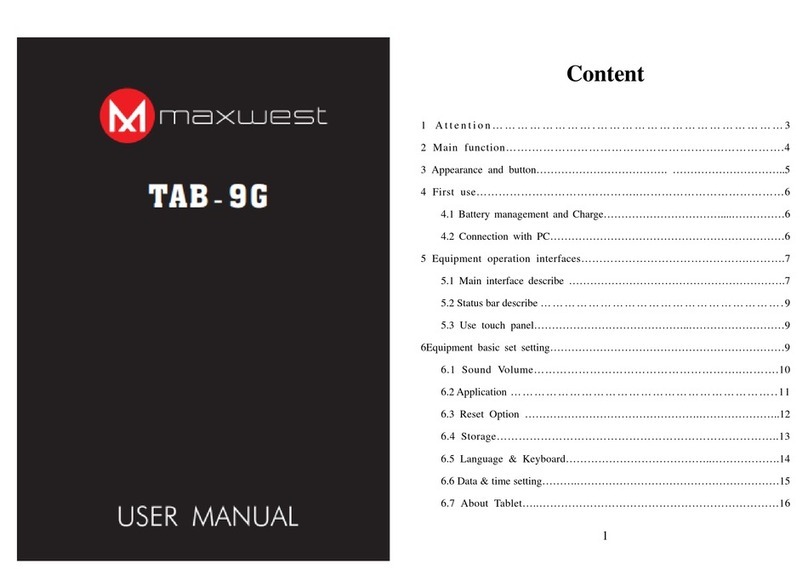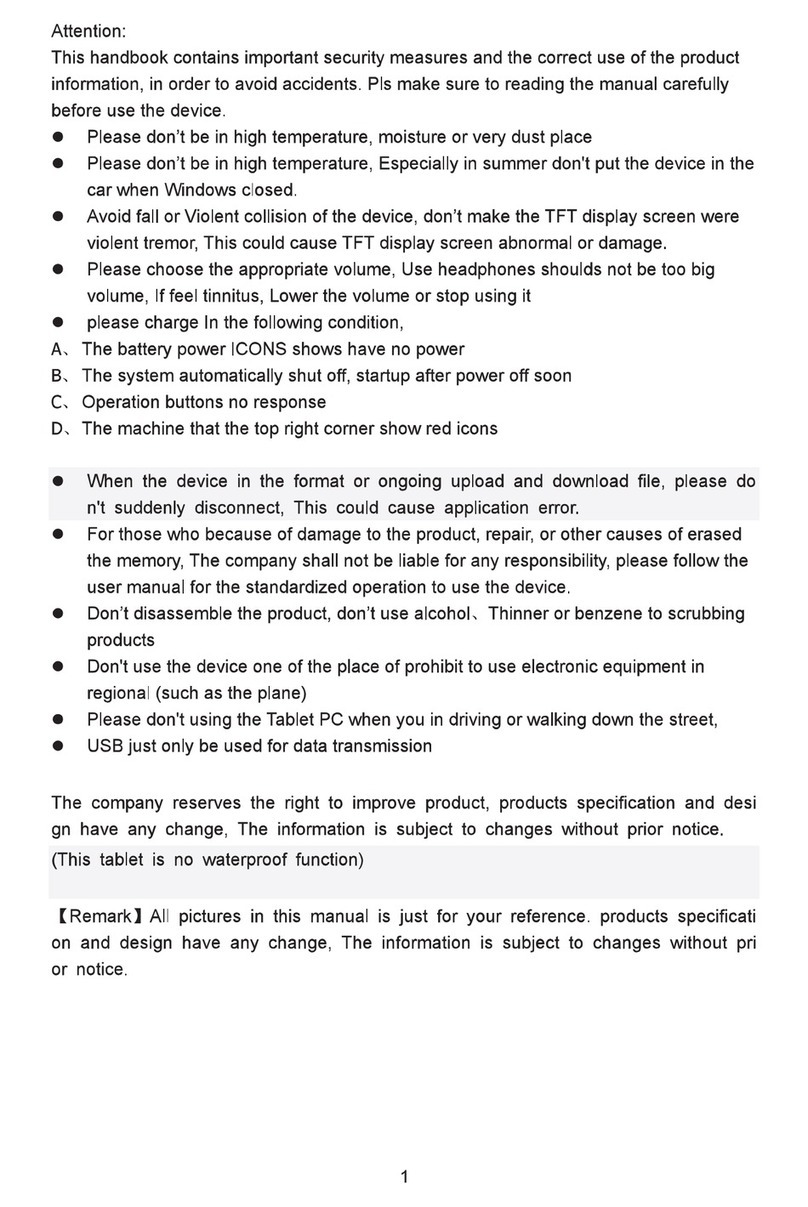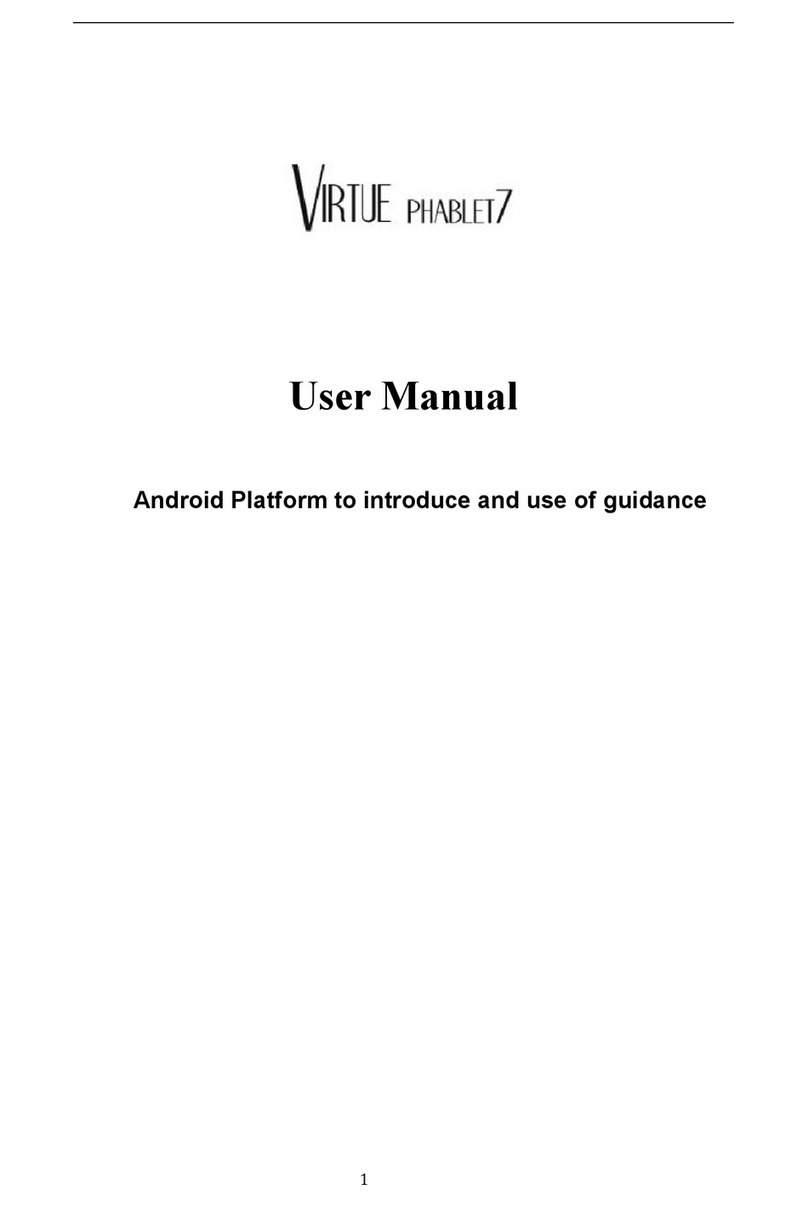2. Main function
Operation systems: Android™11(Go Edition)
Processor: Allwinner A100
CPU processor speed: Quad core, ARM Cortex™-A53
Memory: 16GB FLASH
RAM: 1GB DDR3
WI-FI Function:802.11b/g/n
Bluetooth:v4.2
Micro SD card: up to 128GB
Display screen: 7inch Capacitive multi-touch
Resolution: 1024*600 TN
Dual camera: Front:0.3M Pixels;Rear: 2.0M Pixels
Battery and capacity: rechargeable Built-in type polymer battery, 3.7V/2800mAh
USB: 2.0
G-sensor 3D
Support Speaker
Record: built-in microphone
MIC phone:input
Video: asf, avi, flv, f4v, mkv, mov, mp4/m4v, vob, mpg, pmp, ts/tp, m2ts,
mts, wmv, webm, 3GP
Music:aac, aiff, amr, ape, atrac, caf, dsd, flac, g729, mp3, ogg, wav
Pictures: JPG, JPEG, BMP, and PNG
Recording function:Format supported: 3ga Format
3G function: Support external 3G USB-DONGLE wireless network
E-book Function:Format Supported: TXT,EPUB,PDF,WORD,EXCEL,PPT
Working temperature:-5 ~ 40 ℃
Languages:Chinese、English, Japanese、French、German、Spanish、Russian,
etc.
The company reserves the right to improve product, products specification and
design have any change, and the information is subject to changes without prior
notice.
01 02 03 04 05 06
07 08 09 10 11 12 13
14 15 16 17 18 01 02
03 04 05 06 07 08
09 10 11 12 13 14 15
16 17 18 19