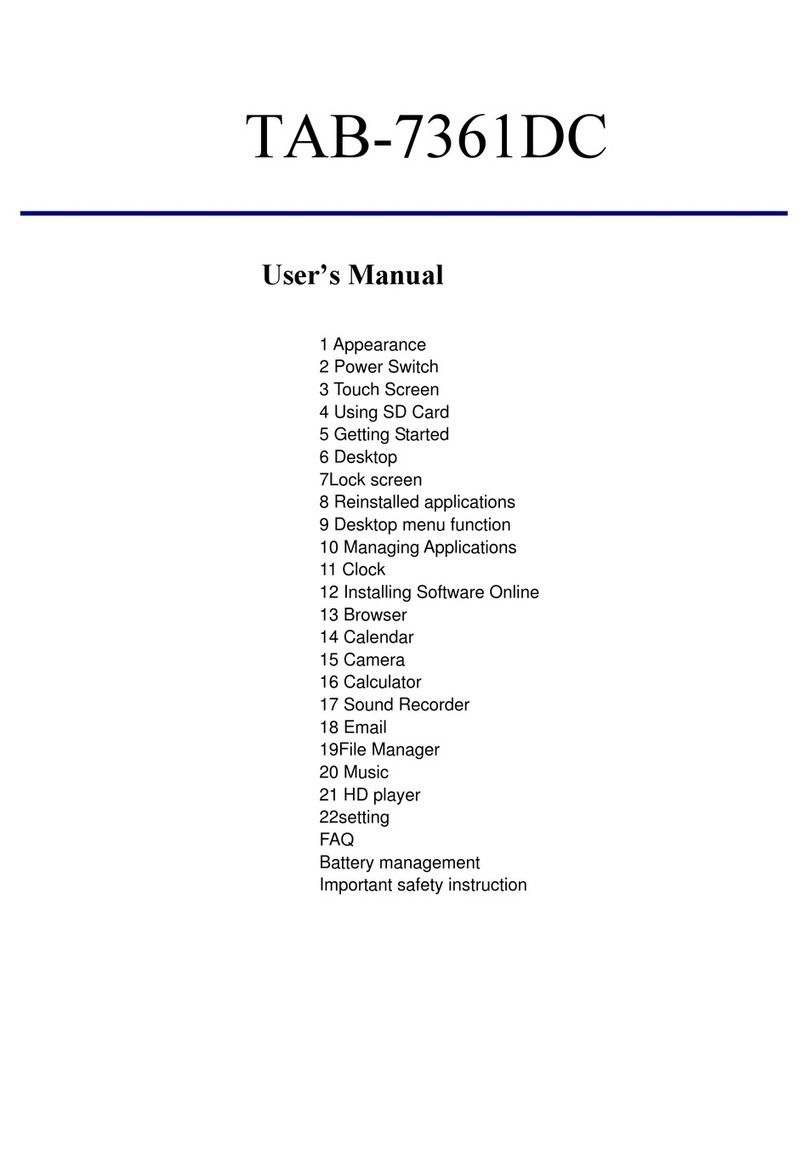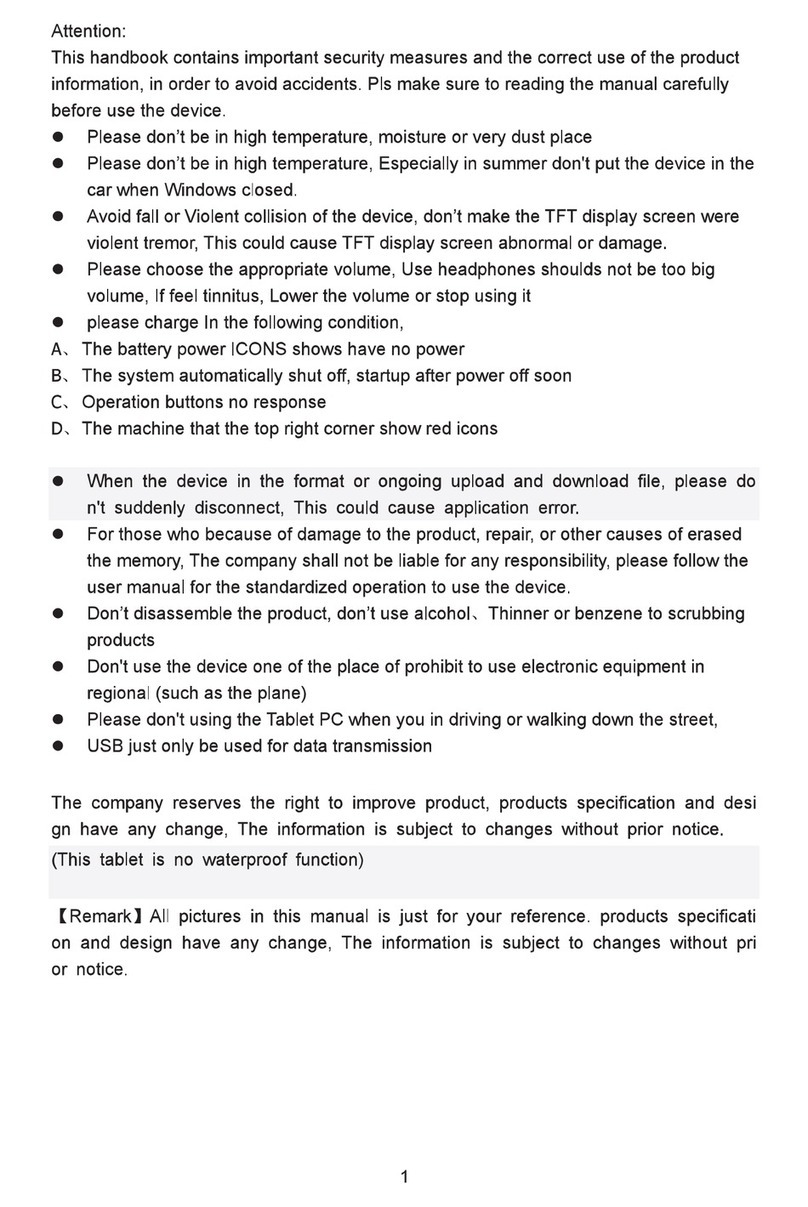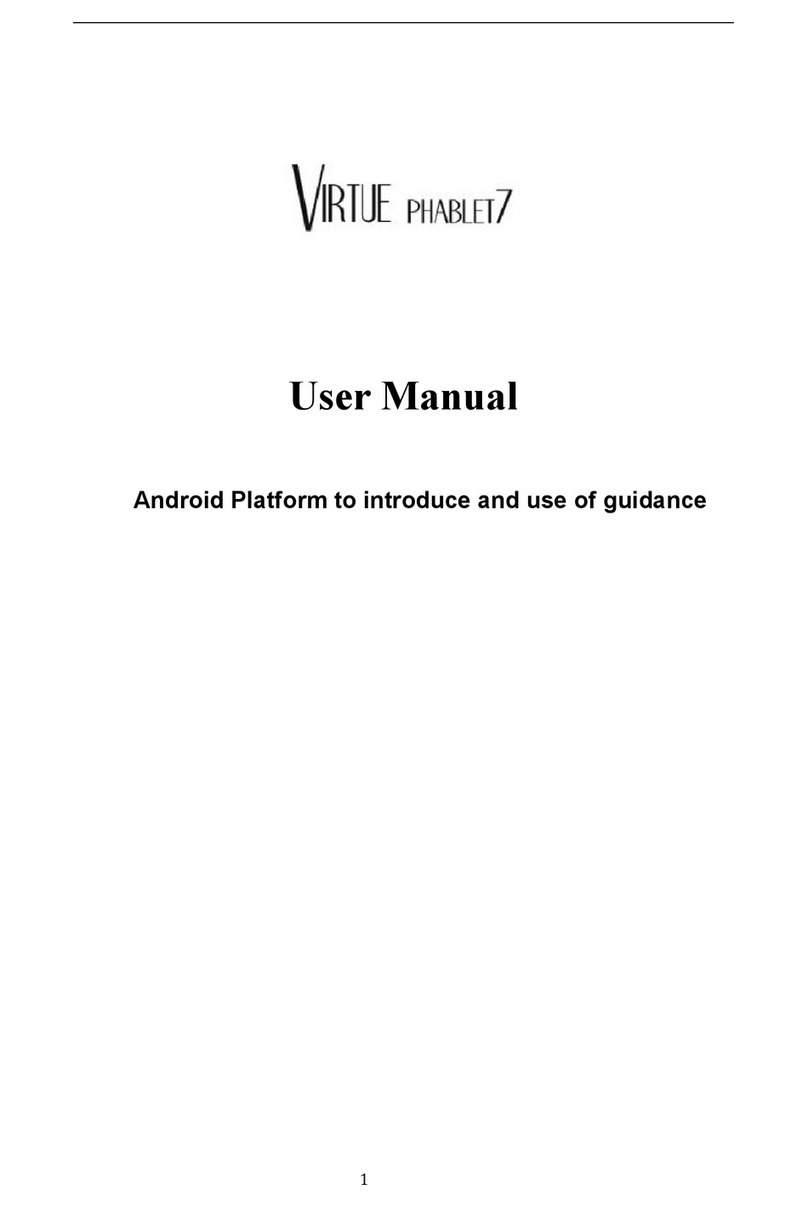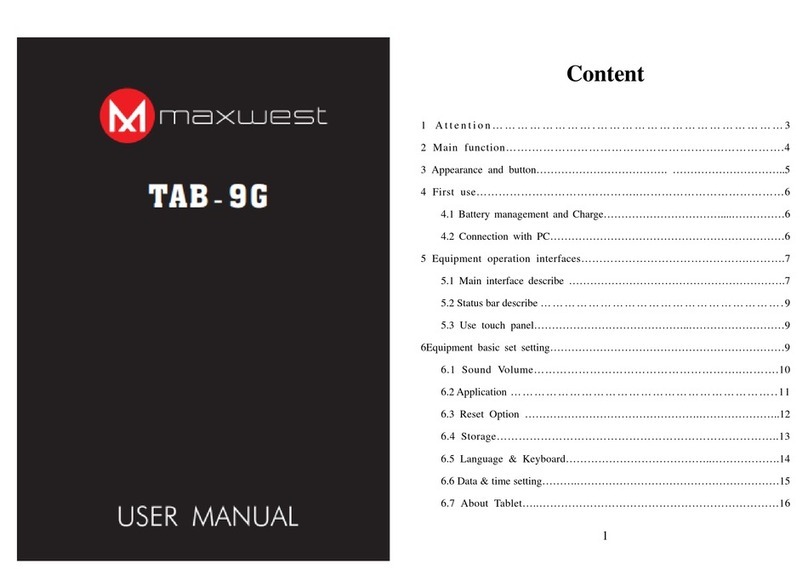4
2. Main function
Operation systems: AndroidTM 8.1 OreoTM (Go Edition)
Processor: Rockchip RK3126C
CPU processor speed: Quad core, ARM Cortex-A53 1.3GHz
Memory: 8GB FLASH
RAM: 1GB DDR3
WI-FI Function:802.11b/g/n
Micro SD card: up to 32GB
Display screen: 7inch Capacitive multi-touch
Resolution: 1024*600 TN
Dual camera: Front:0.3M Pixels;Rear: 2.0M Pixels
Battery and capacity: rechargeable Built-in type polymer battery, 3.7V/2000mAh
USB: 2.0
G-sensor 3D
Support Speaker
Record: built-in microphone
MIC phone:input
Video: AVI, MKV(XVID/px/H.263/H.264), MOV, TS, M2TS, RM/RMVB, FLV, 3GP,
MPEG1 UP TO MP, MPEG2 UP TO MP,MPEG4 UP TO ASP LEVEL 5.2,DAT, MP4
MVC
5
Music:MP3、WMA、APE、FLAC、OGG、WAV
Pictures: JPG, JPEG, BMP, and PNG
Recording function:Format supported: WAV Format
3G function: Support external 3G USB-DONGLE wireless network
E-book Function:Format Supported: TXT、LRC、PDF、Html、Htm、EPUB
Working temperature:-5 ~ 40 ℃
Languages:Chinese、English, Japanese、French、German、Spanish、Russian, etc.
The company reserves the right to improve product, products specification and design have
any change, and the information is subject to changes without prior notice.