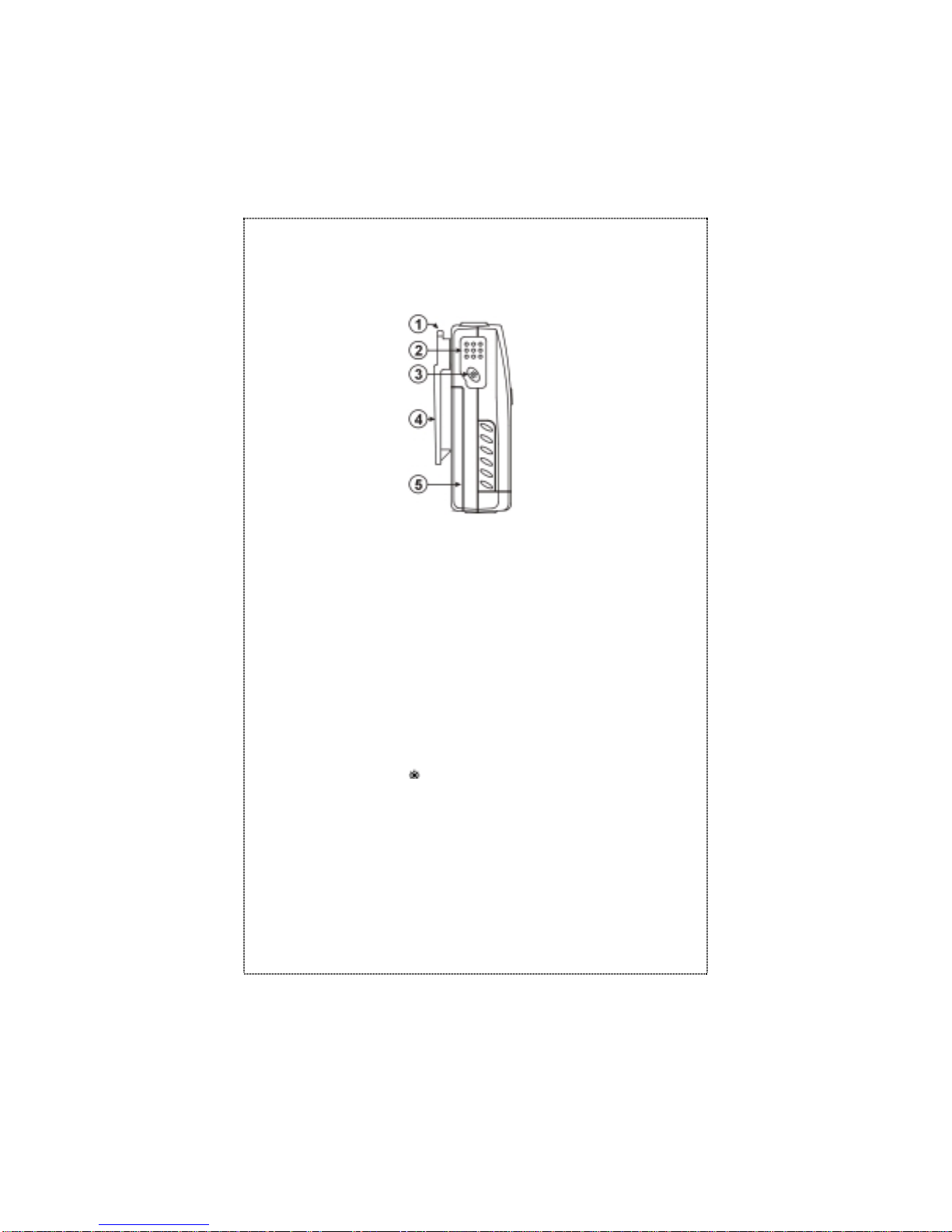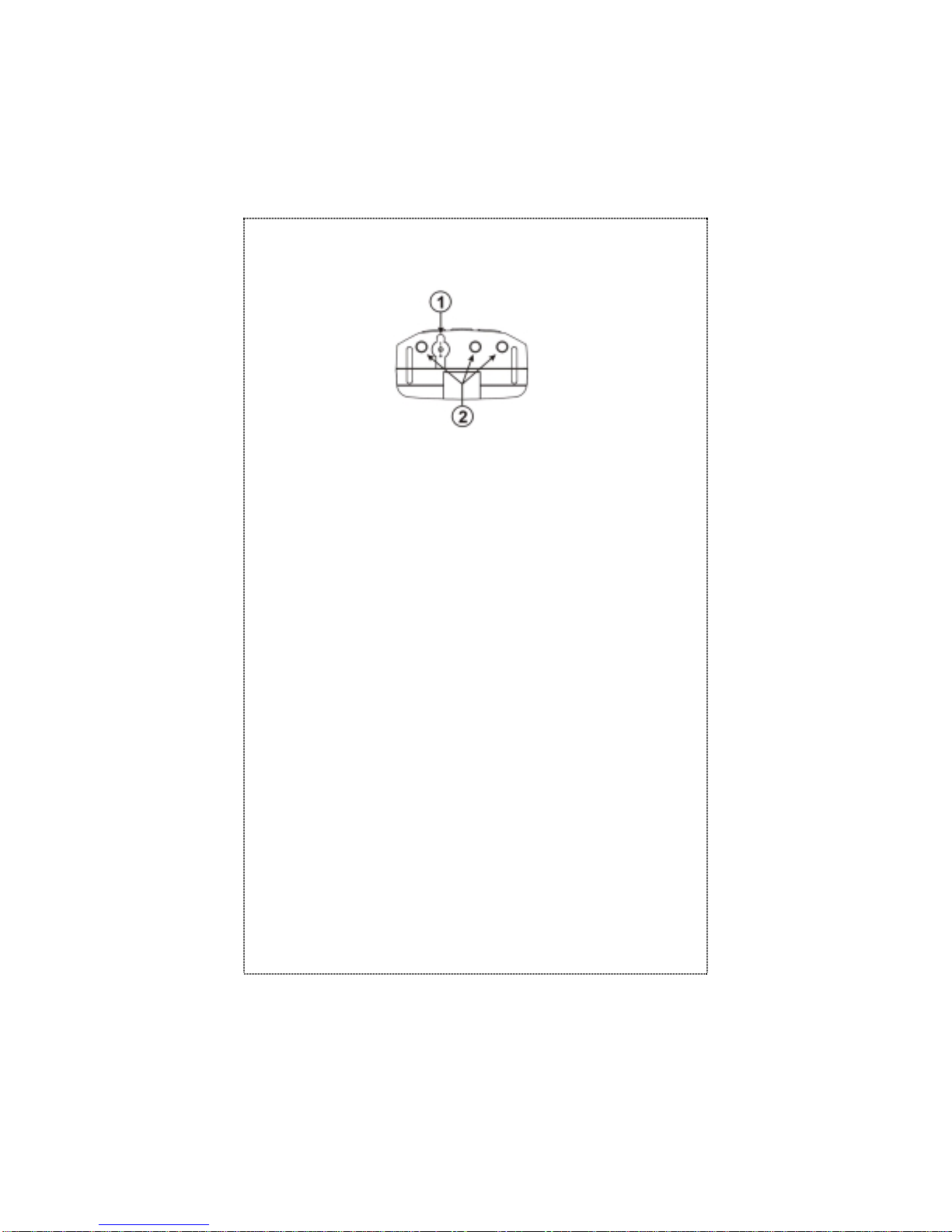4
Congratulations on your purchase of the maycom EH-465
Advanced Family Radio Service (FRS) Portable radio. Your
maycom radio is designed to provide trouble-free service and
advanced user features to make it the premier choice in radio
communications.
GENERAL FEATURES
Compact size and light weight
Easy viewing multi-purpose LCD display
CPU controlled frequency synthesizer for reliable operation
CTCSS Tone Squelch system to avoid interference
Advanced user features – Vox, Scan, Call Tones, Melody Call
and Roger Beep
Operates on 4 AAA alkaline batteries, Ni-Mh Rechargeable
Battery Pack or DC Power Supply
Connections for optional accessories to enhance your
communication pleasure
Belt Clip and hand strap for easy carrying
FCC ID : O7MPRO-301
NEMO21 INFORMATION & COMMUNICATIONS
THIS DEVICE COMPLIES WITH PART 15 OF THE FCC RULES.
OPERATIONIS SUBJECT TITHE FOLLOWINGTWOCONDITIONS:
(1) THIS DEVICE MAY NOT CAUSE HARMFUL INTERFERENCE,
AND
(2) THIS DEVICE MUST ACCEPT ANY INTERFERENCE RECEIVED,
INCLUDING INTERFERENCE THAT MAY CAUSE UNDERSIRED
OPERATION.