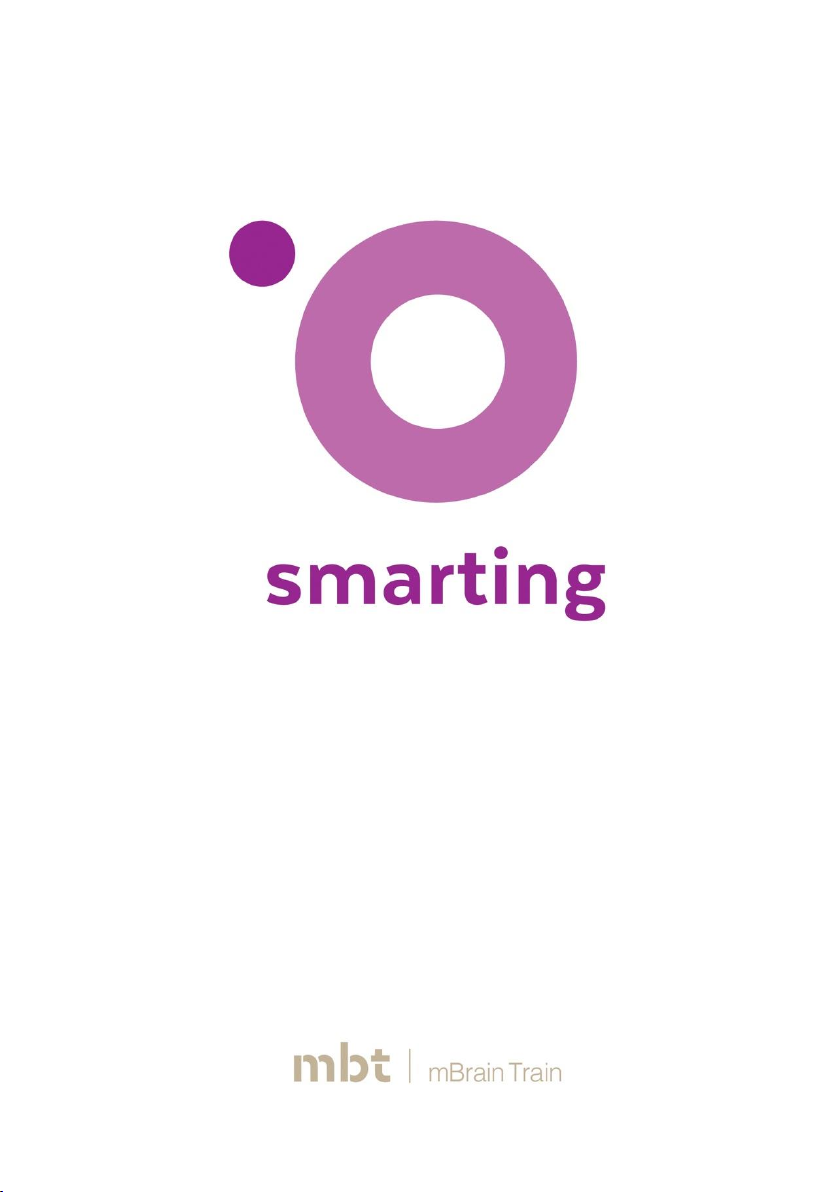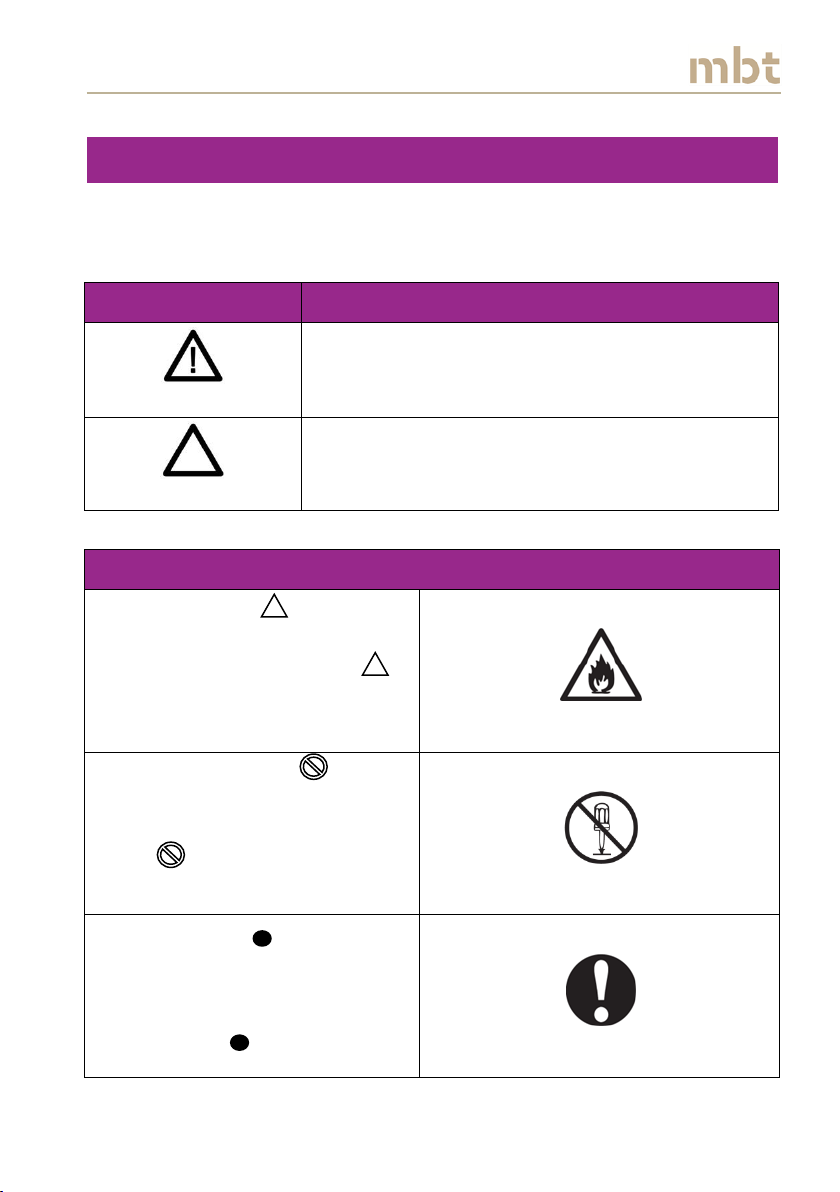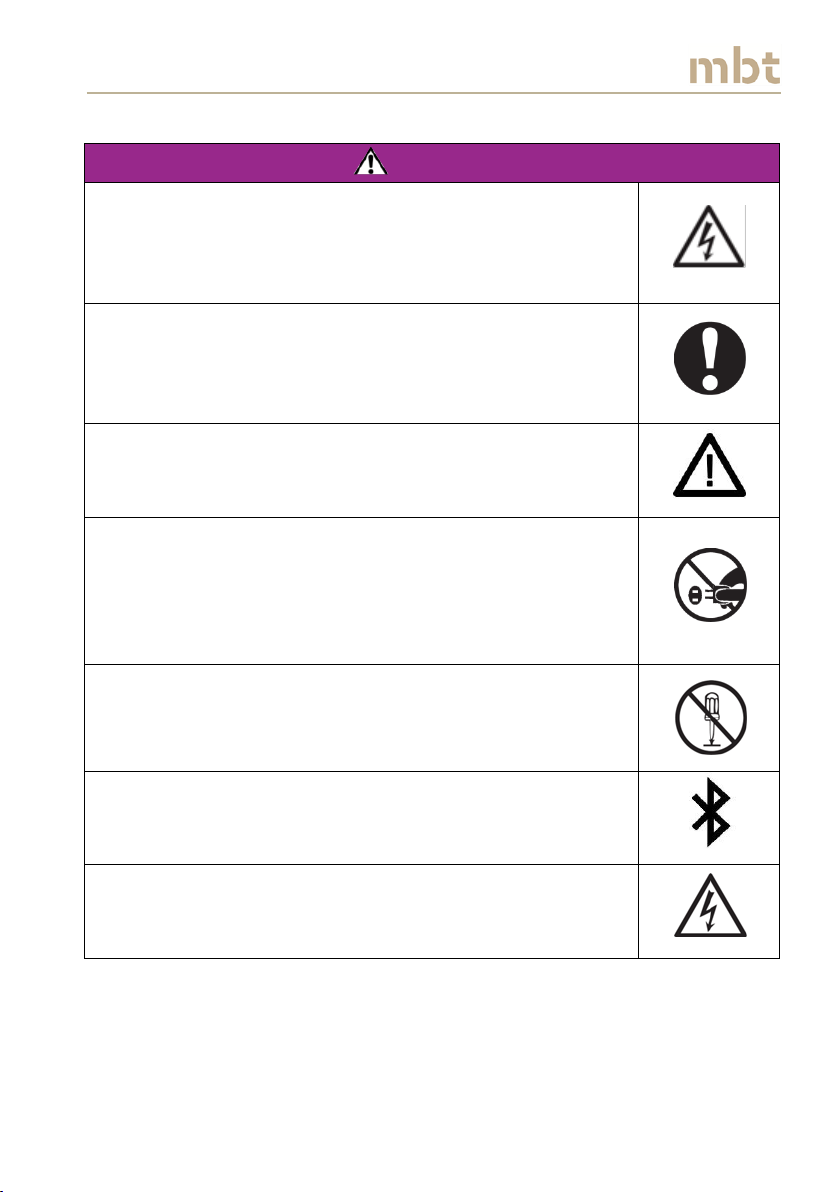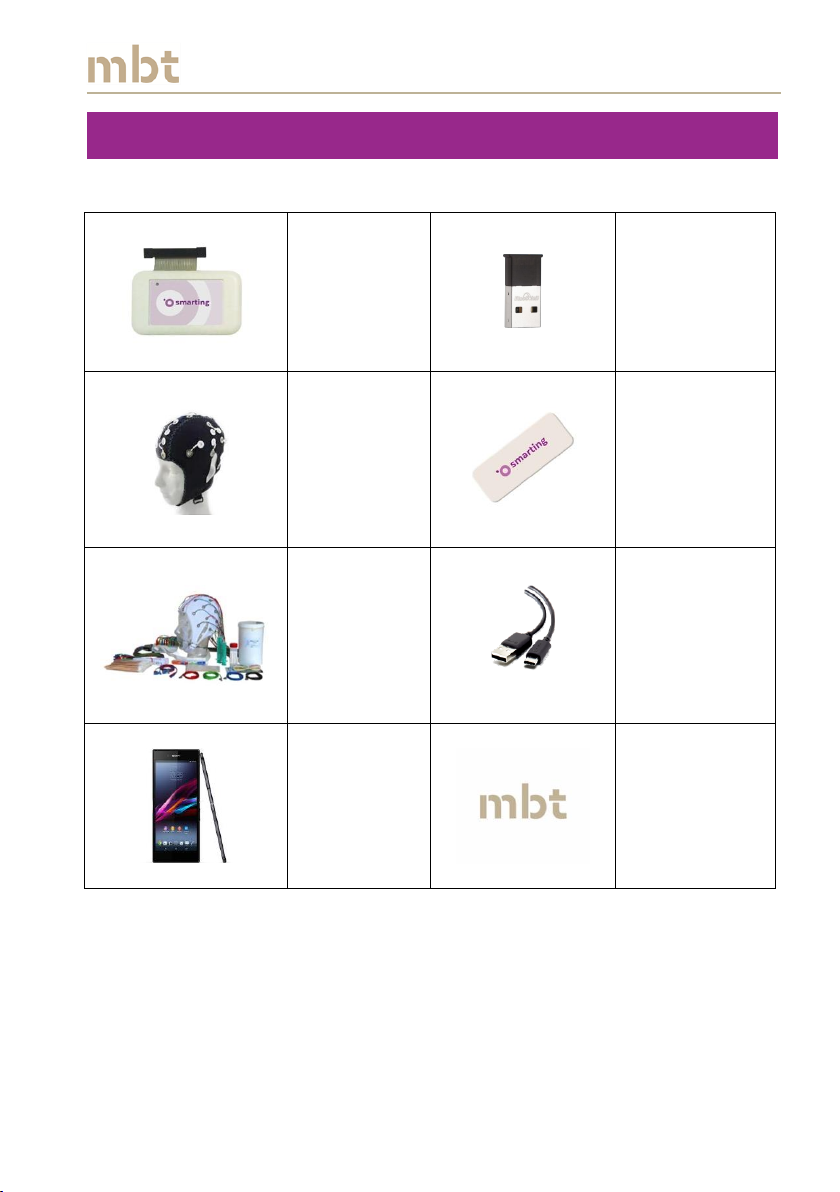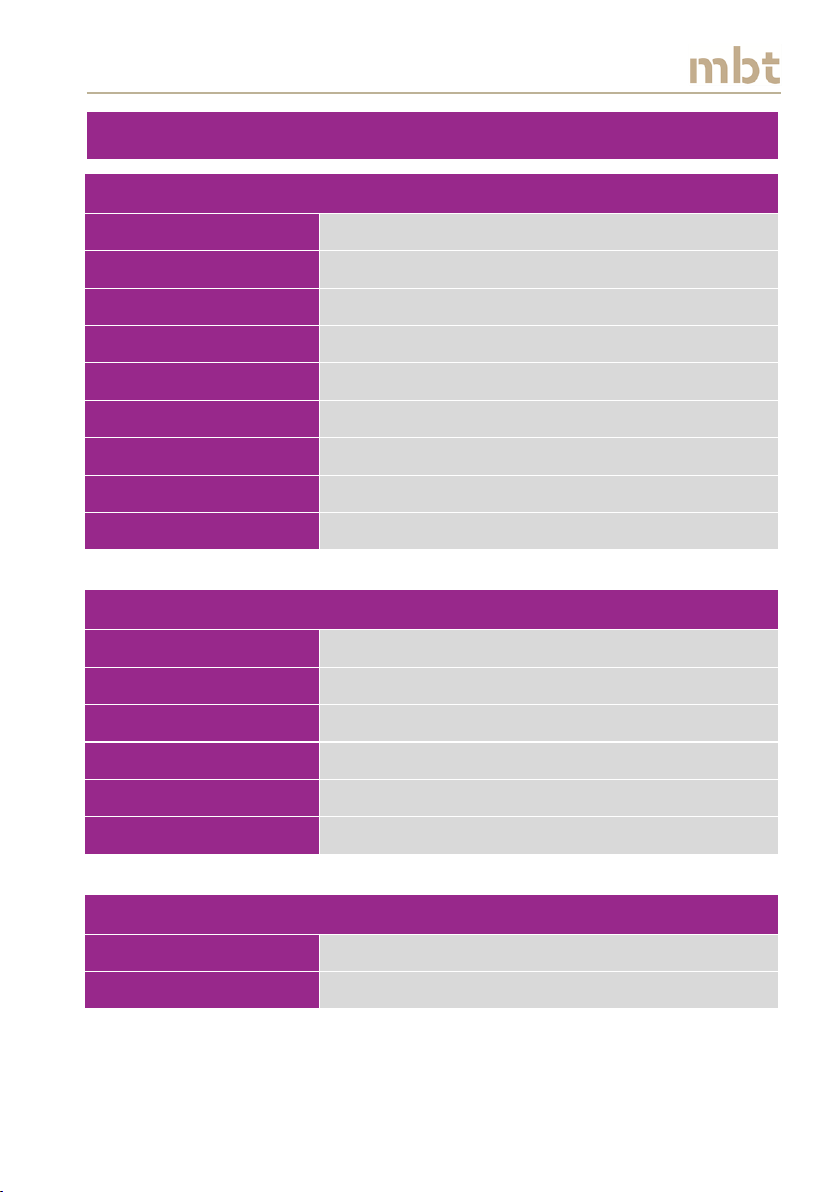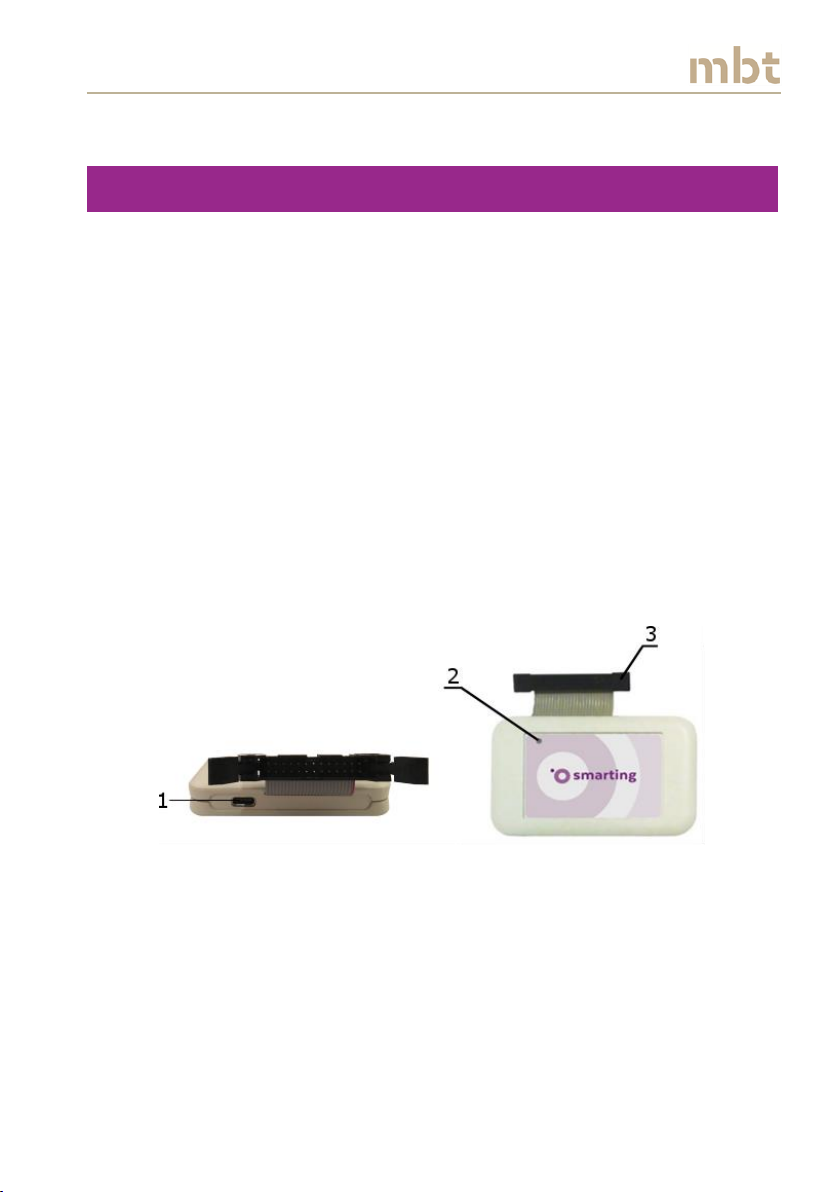SMARTING User Manual –Release 11/03/2019 i
Contents
1. Safety warnings............................................................................................. 1
2. Package content ........................................................................................... 4
3. Technical specifications ................................................................................ 5
4. SMARTING device description...................................................................... 7
5. Connecting the Device to PC using BlueSoleil Bluetooth driver................... 9
5.1. Connecting SMARTING to PC................................................................10
6. SMARTING Streamer standalone PC utility ................................................ 13
6.1 Installation ............................................................................................13
6.2 Starting up (The main window) ............................................................14
6.3 Streaming the signal with 500 Hz sampling frequency and with the
measure impedance on ref box selected .............................................16
6.4 Streaming signal with 500 Hz sampling frequency and the impedances
switched on ..........................................................................................18
6.5 Streaming signals with 500 Hz sampling frequency and with the
impedance measurements switched off..............................................20
6.6 Streaming signals with 250 Hz sampling frequency .............................22
6.7 Signal display window ..........................................................................23
6.8 Recording the EEG signals from SMARTING streamer ..........................25
6.8.1 Recording the XDF file format ........................................................26
6.8.2 Recording the BDF file format ........................................................29
6.9 Closing the Signal display window and disconnecting the amplifier.....30
6.10 Software update ..................................................................................30
7. Setting up the system ................................................................................. 33
8. SMARTING Android..................................................................................... 36
8.1 Software installation layout...................................................................36