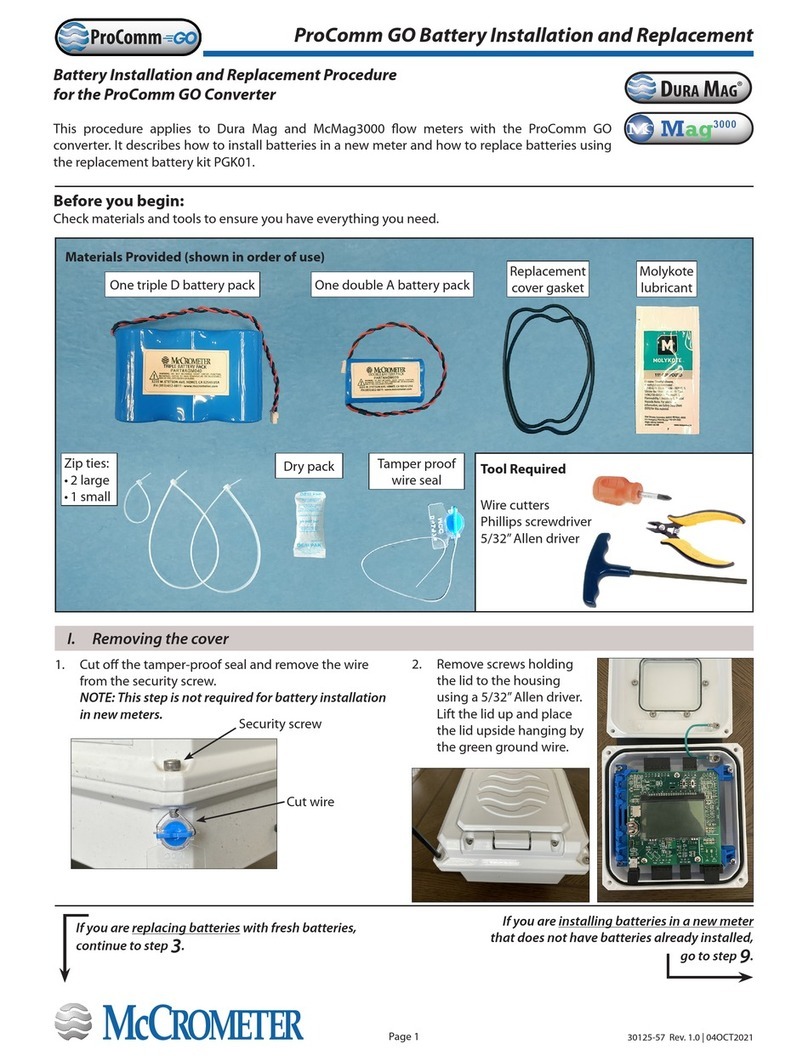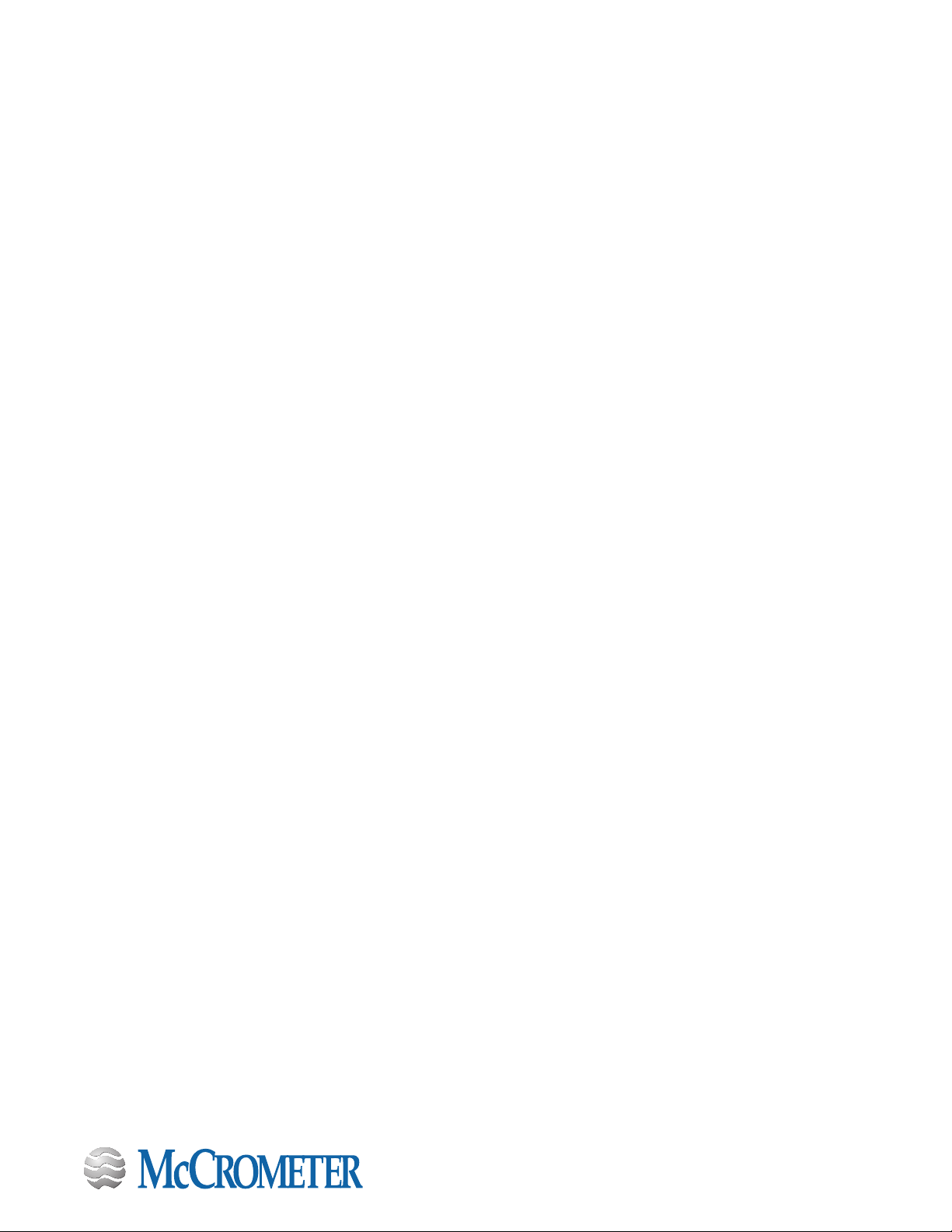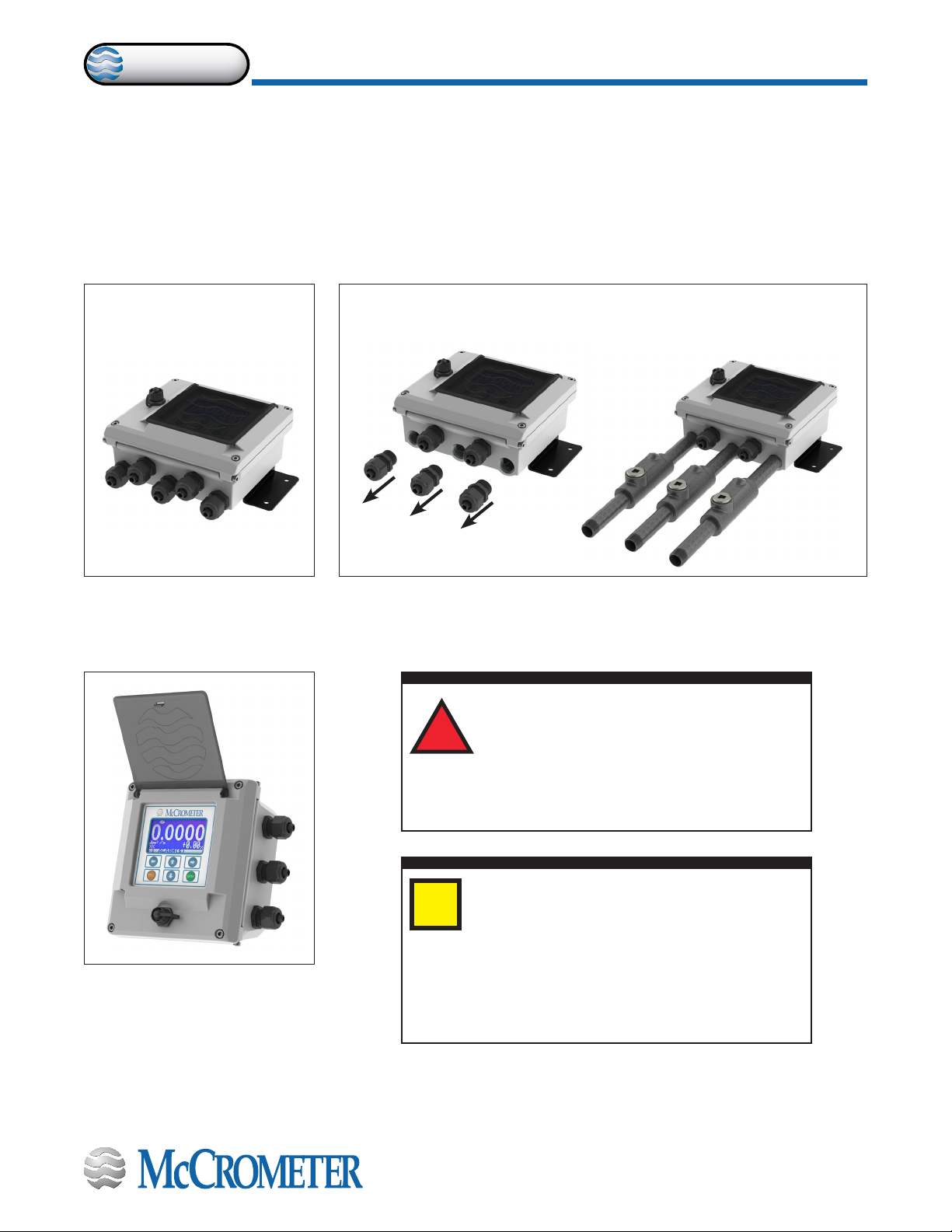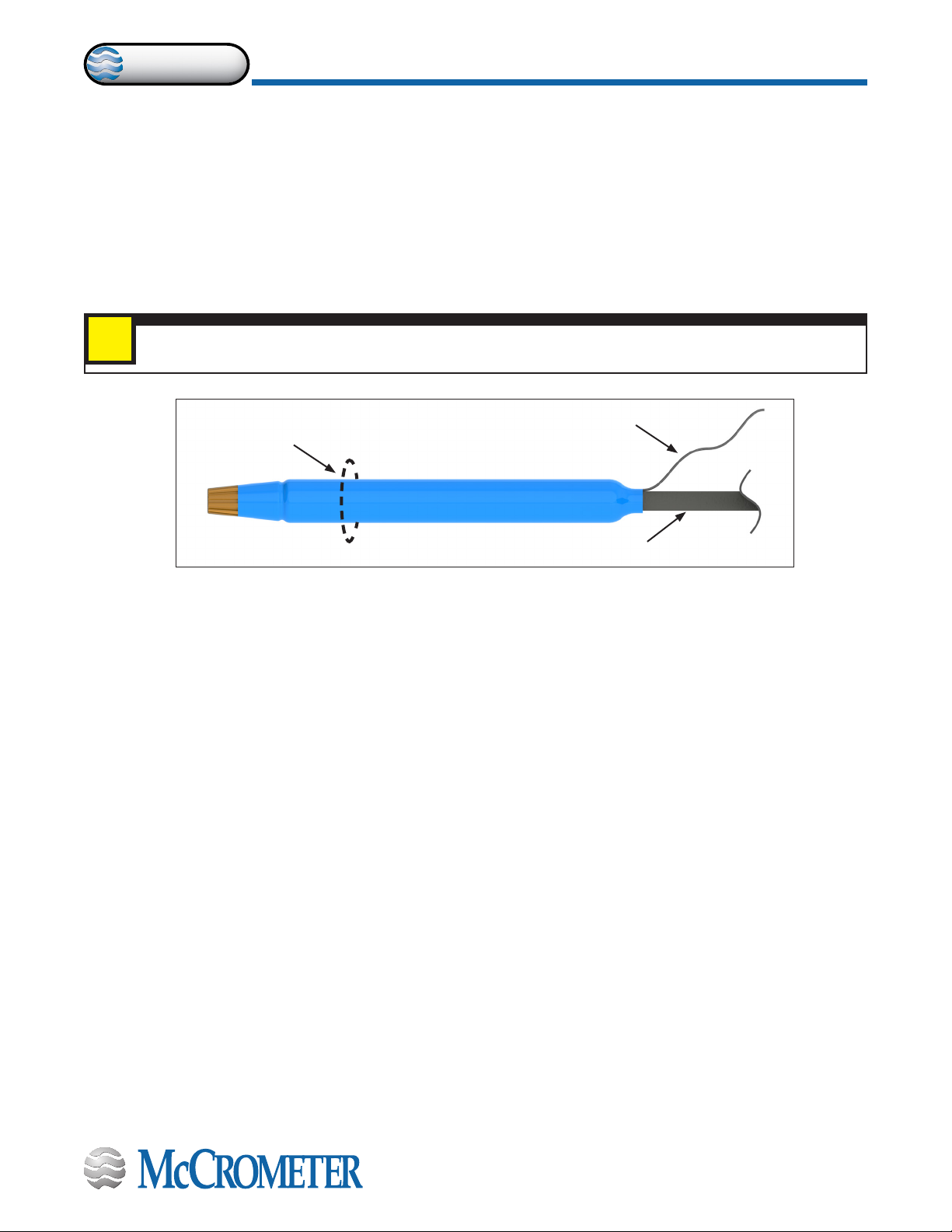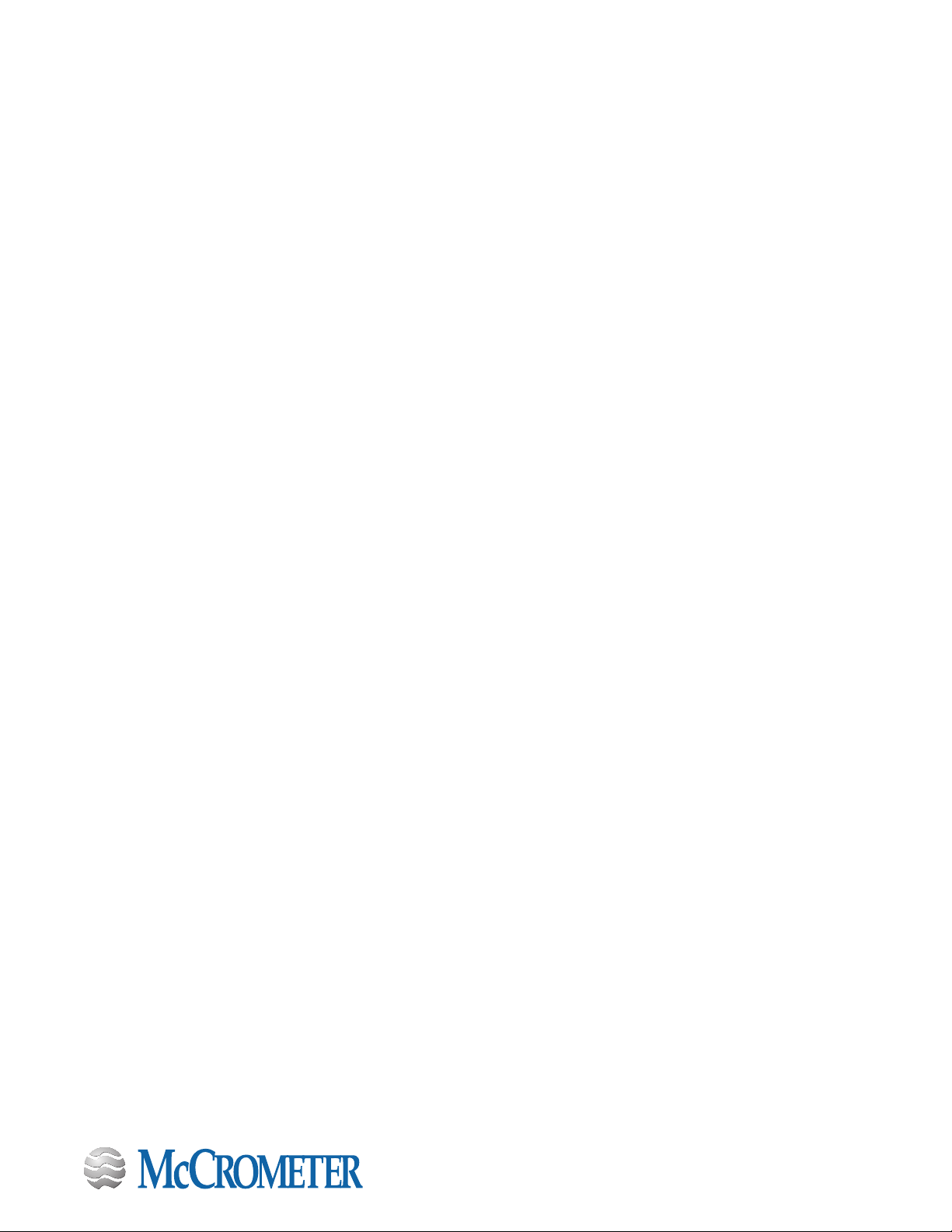
Table of Contents
SAFETY.....................................................................................1
Safety Symbols ................................................................................... 1
Safety Warnings .................................................................................. 1
1.0 CONVERTER DESCRIPTION .............................................................2
2.0 INSTALLING THE CONVERTER AND CABLES .............................................2
2.1 Verify Serial Numbers .................................................................... 2
2.2 Mounting the Converter .................................................................. 3
2.3 Installing Cables through Cable Glands and Conduit ....................................... 4
2.4 Cable Gland Assignment for Wiring Harnesses ............................................. 5
2.5 Pulling Sensor Cable Through Electrical Conduit ........................................... 6
3.0 CONNECTING WIRES TO TERMINALS . . . . . . . . . . . . . . . . . . . . . . . . . . . . . . . . . . . . . . . . . . . . . . . . . . . . 7
3.1 Terminal Block Diagram .................................................................. 7
3.2 Wiring Diagrams ......................................................................... 8
3.3 4-20mA Hook-Up ........................................................................ 9
3.4 Opto-Isolated Pulse Output Hook-Up ....................................................10
3.5 Opto-Isolated Input . . . . . . . . . . . . . . . . . . . . . . . . . . . . . . . . . . . . . . . . . . . . . . . . . . . . . . . . . . . . . . . . . . . . . 10
3.6 Optional Smart Output Hook Up .........................................................11
3.7 Converter Power Wiring Diagram ........................................................11
4.0 CONVERTER OPERATION..............................................................12
4.1 Starting up the Converter ...............................................................12
4.2 Menu Navigation .......................................................................12
4.3 Front Panel Display .....................................................................13
4.4 Menu Structure .........................................................................15
4.5 Factory Set Key Code ....................................................................16
4.6 Converter Access Code ..................................................................16
4.7 Changing Settings on the Quick Start Menu ..............................................17
4.8 Changing Main Menu Settings ...........................................................18
5.0 MENU DESCRIPTIONS ................................................................19
5.1 Menu 1 - Sensor ........................................................................19
5.2 Menu 2 - Units ..........................................................................21
5.3 Menu 3 - Scales .........................................................................22
5.4 Menu 4 - Measure .......................................................................24
5.5 Menu 5 - Alarms ........................................................................26
5.6 Menu 6 - Inputs .........................................................................27
5.7 Menu 7 - Outputs .......................................................................29
5.8 Menu 8 - Communication ................................................................31
5.9 Menu 9 - Display ........................................................................32
5.10 Menu 10 - Data Logger ..................................................................32
5.11 Menu 11 - Functions.....................................................................35
5.12 Menu 12 - Diagnostic....................................................................35
5.13 Menu 13 - System .......................................................................36
6.0 BIV (BUILT-IN VERIFICATION) ..........................................................37
6.1 Functioning ............................................................................37
6.2 Saving Reference Values (Characteristic Parameters) ......................................37
6.3 Criteria and Internal Limits Values........................................................37
6.4 General Notes for the Activation of BIV ...................................................37
6.5 ISOBIV Interface ........................................................................38
7.0 ERROR CODES........................................................................39
8.0 ALARM MESSAGES ...................................................................40
9.0 SPECIFICATIONS .....................................................................42
10.0 DIMENSIONS.........................................................................44
11.0 RETURNING A UNIT FOR REPAIR .......................................................46
12.0 TROUBLESHOOTING GUIDE ...........................................................47
WARRANTY STATEMENT ....................................................................48
30124-60 Rev. 1.2 | 16DEC2019
Page ii