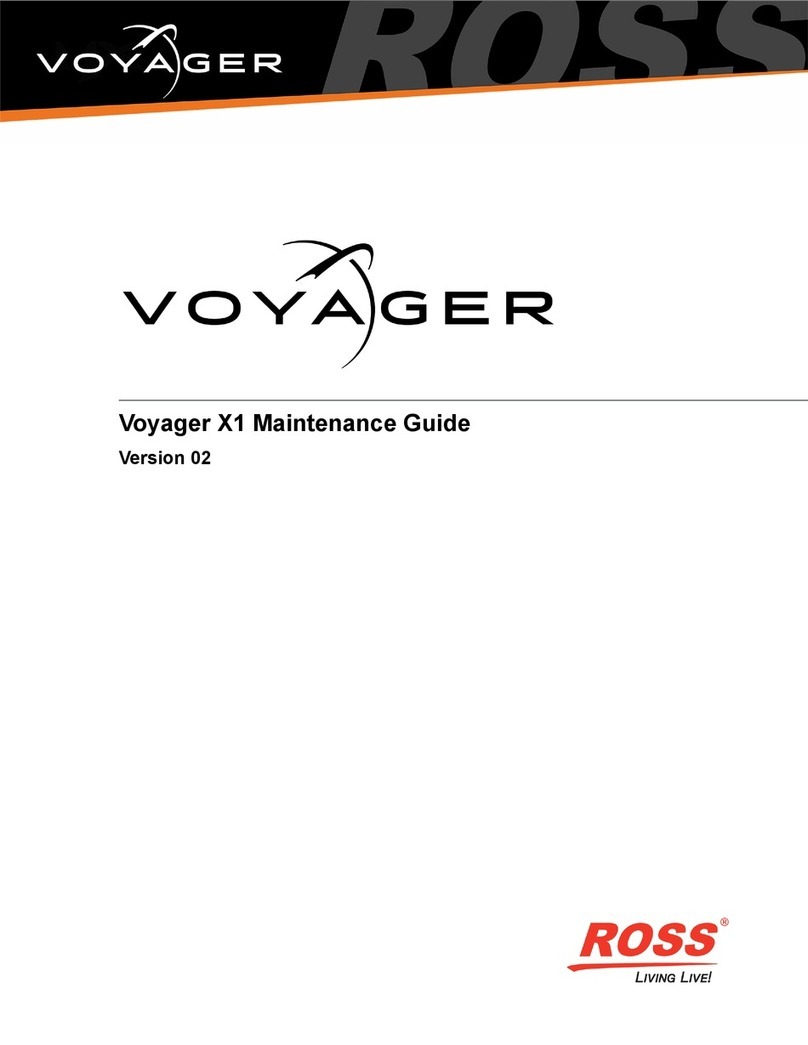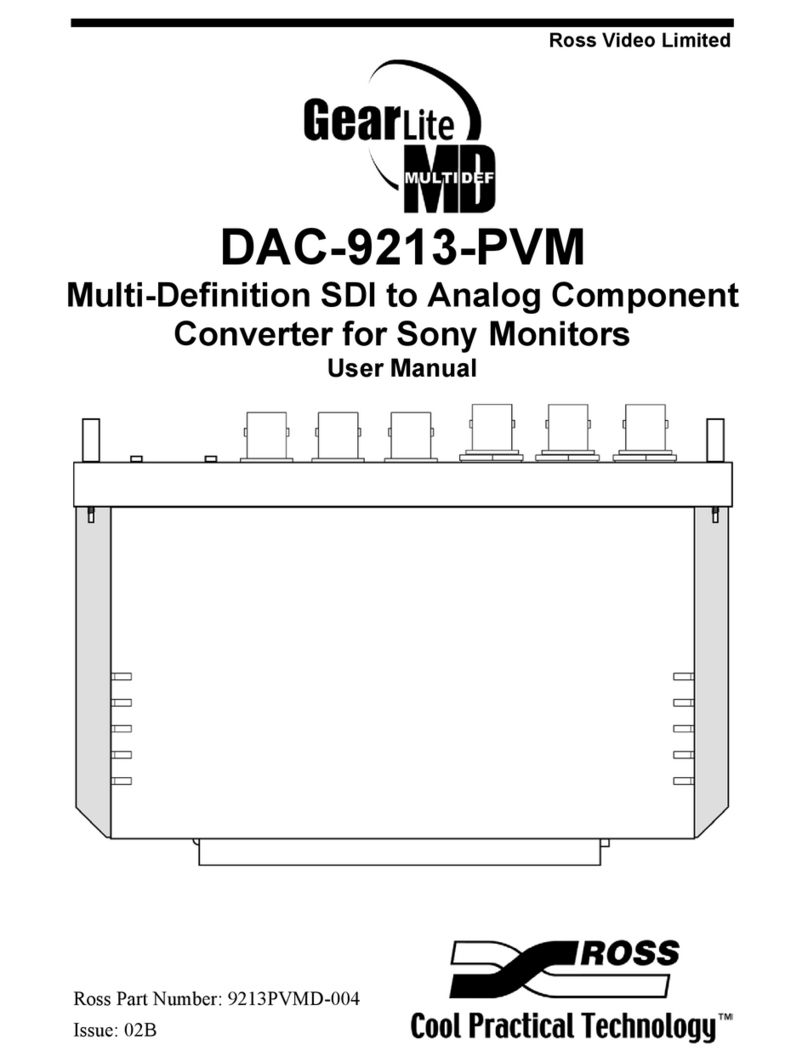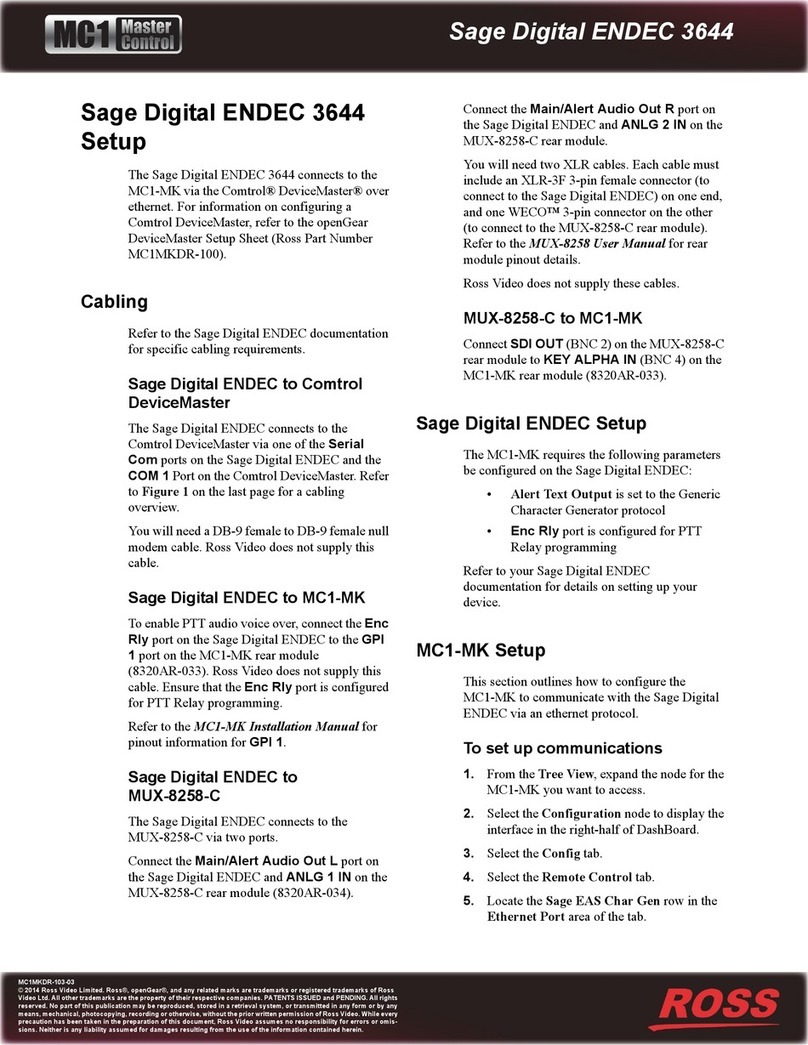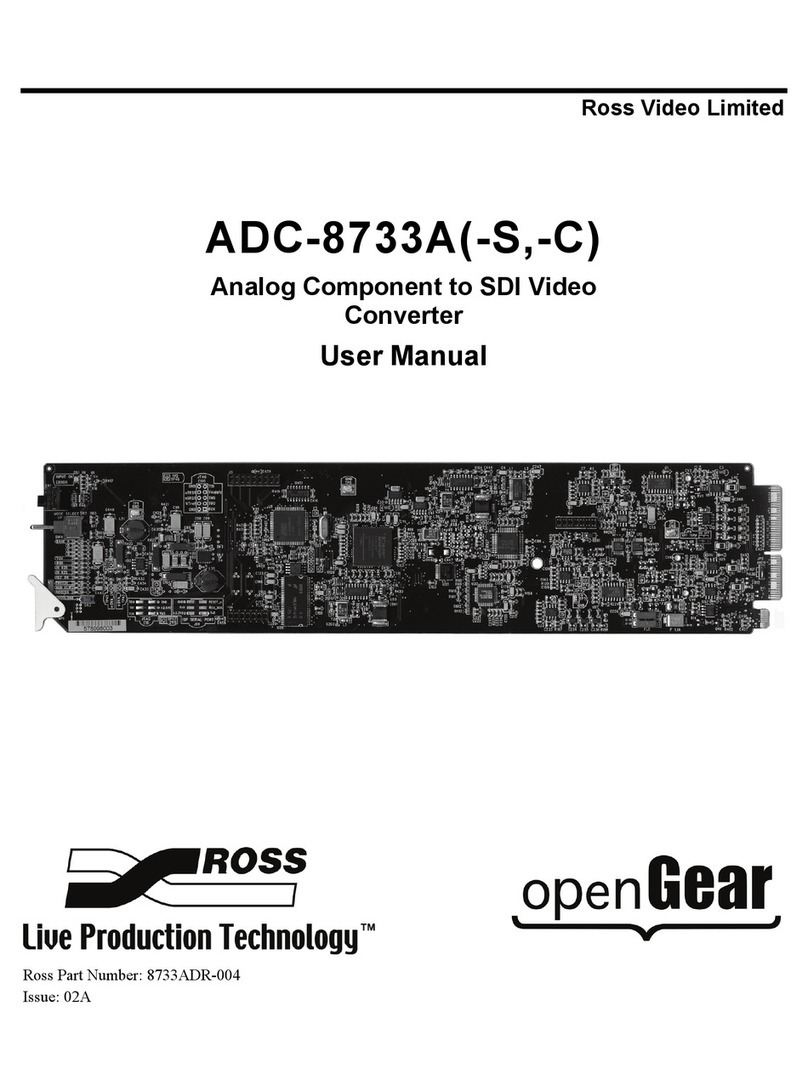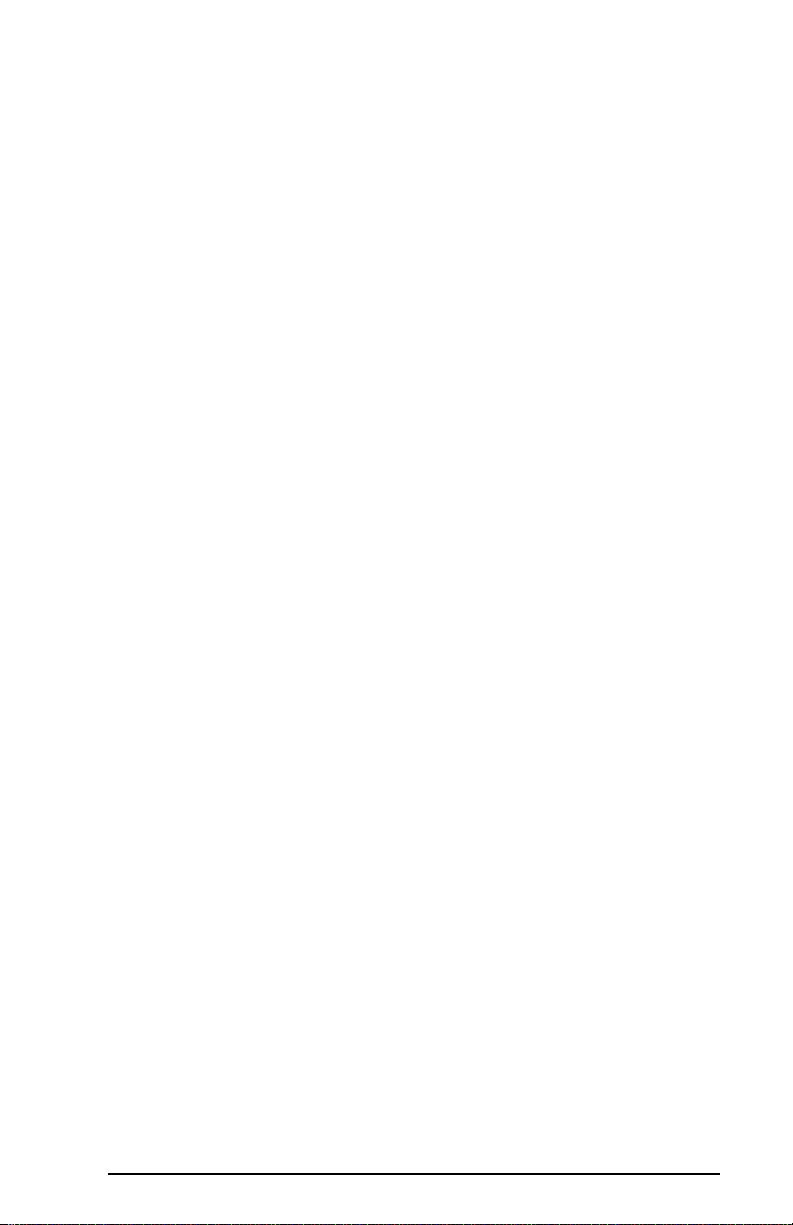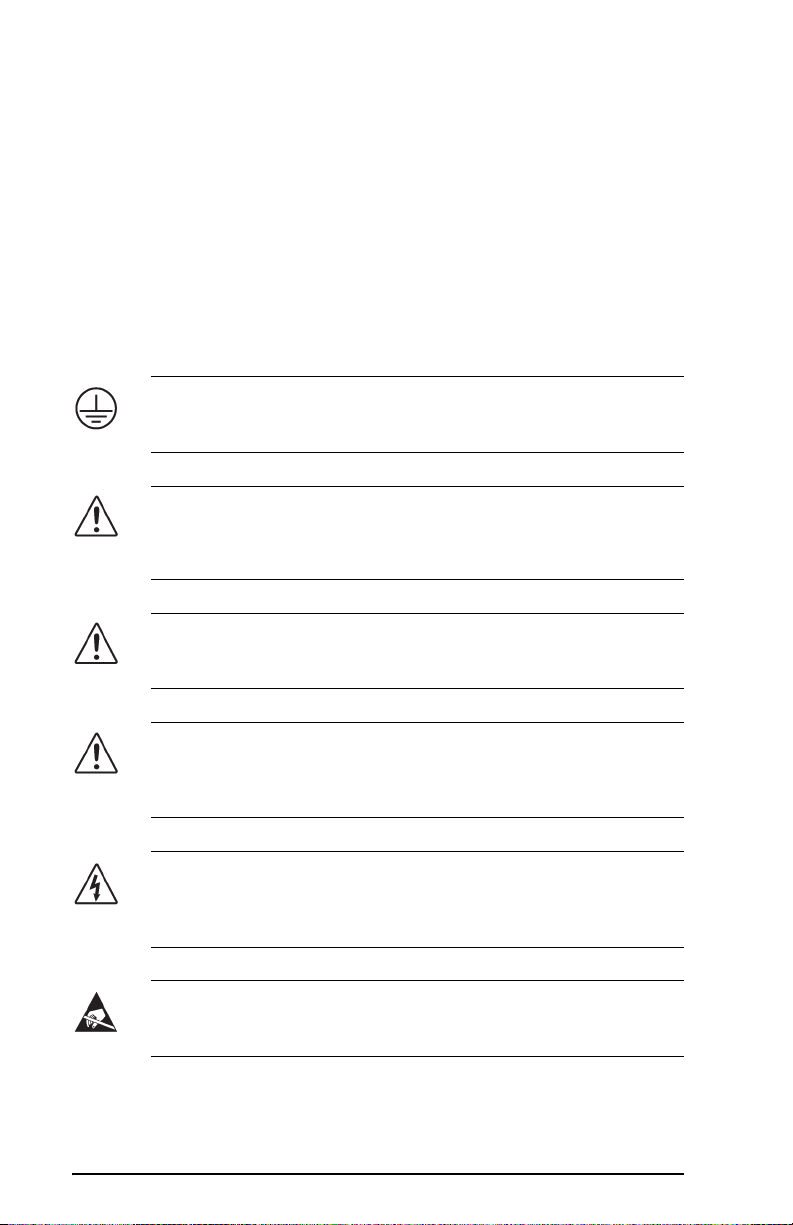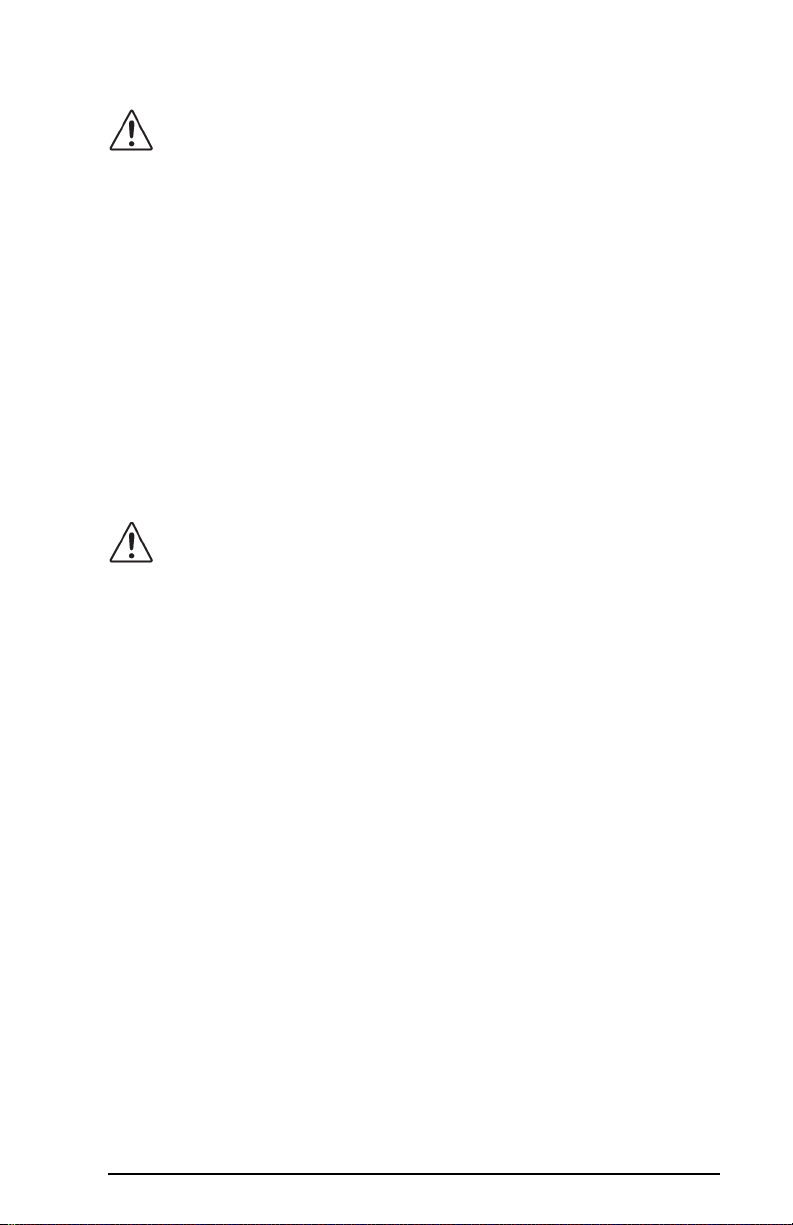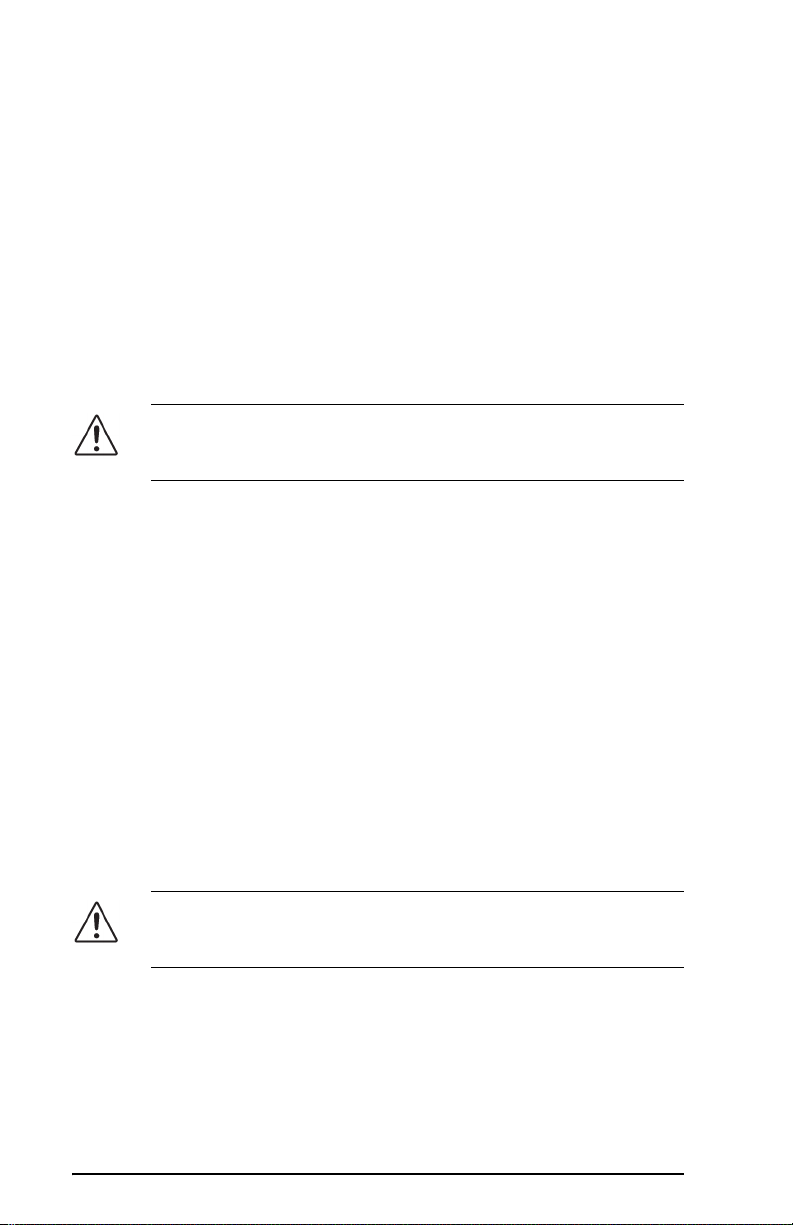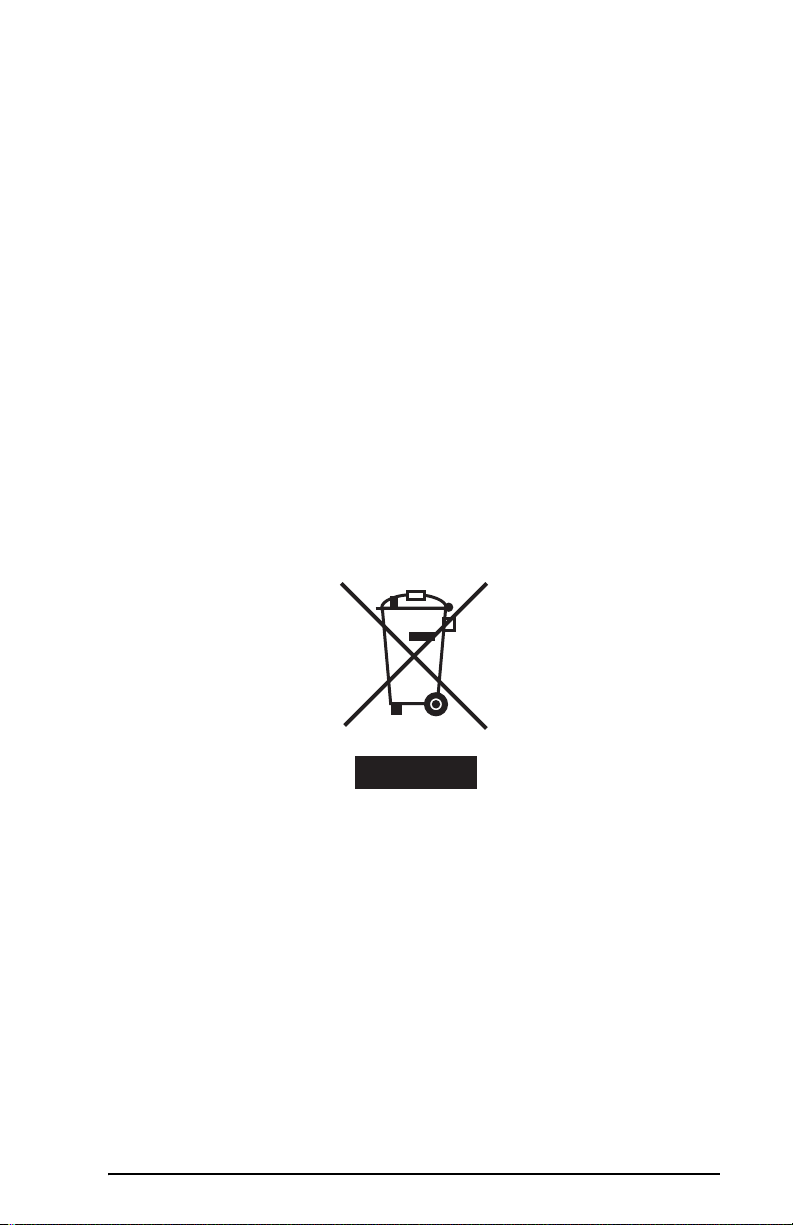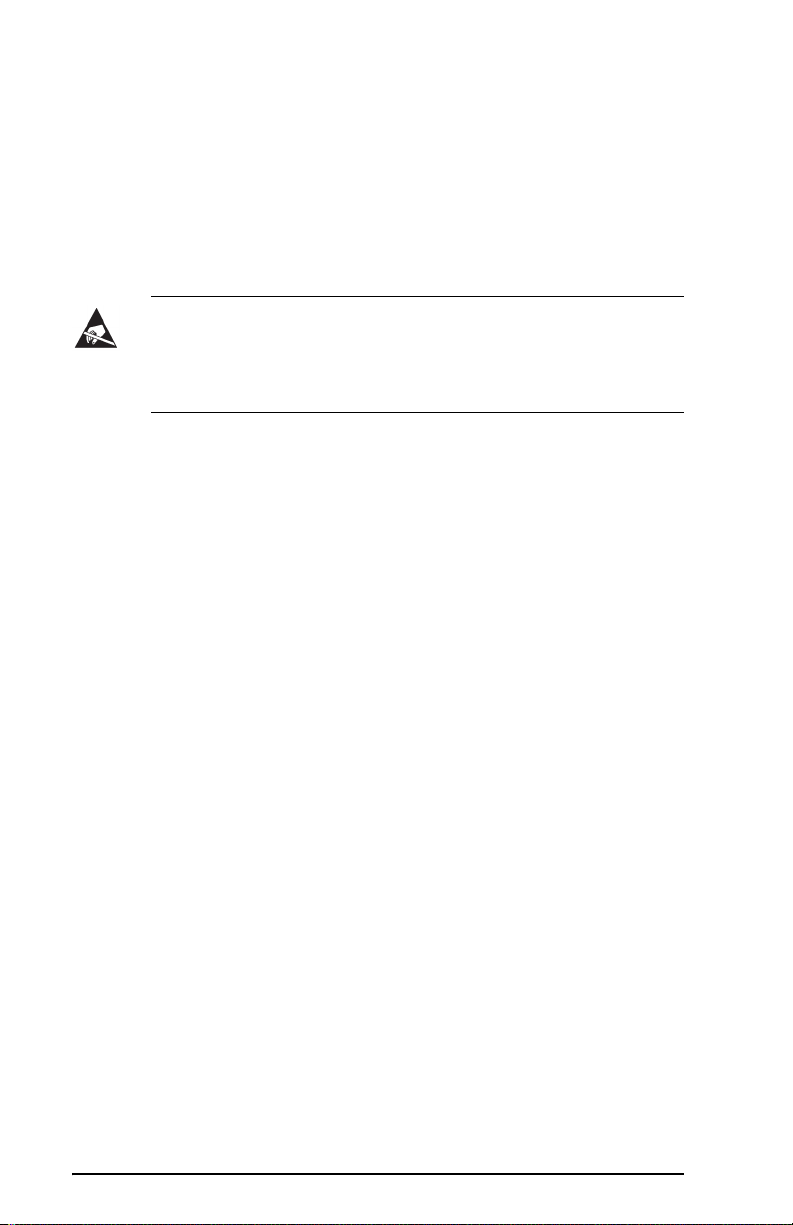4
Important Safety Instructions
1. Warning – Read these instructions.
2. Keep these instructions.
3. Heed all warnings.
4. Follow all instructions.
5. The safe operation of this product requires that a protective earth
connection be provided. A grounding conductor in the equipment's
supply cord provides this protective earth. To reduce the risk of
electrical shock to the operator and service personnel, this ground
conductor must be connected to an earthed ground.
6. Do not defeat the safety purpose of the grounding-type plug. A
grounding type plug has two blades and a third grounding prong. The
third prong is provided for your safety. If the provided plug does not
fit in to your outlet, consult an electrician for replacement of the
obsolete outlet. Protect the power cord from being walked on or
pinching particularly at plugs, convenience receptacles, and point
where they exit from the apparatus.
7. Warning – Indoor Use: WARNING: To reduce the risk of fire or
electric shock, do not expose this apparatus to rain or moisture.
8. Do not block ventilation openings. Install in accordance with
manufacturer's instructions.
9. Do not install near heat sources such as radiators, heat registers,
stoves, or other apparatus (including amplifiers) that produce heat.
10. Do not use this apparatus near water.
11. Only use attachments/accessories specified by the manufacturer.
12. Unplug this apparatus during lightning storms or when unused for
long periods of time.
13. Clean only with a dry cloth.
14. To avoid electrical shock, disconnect the A/C power cord before any
servicing.
15. Refer all servicing to qualified personnel. Servicing is required when
the apparatus has been damaged in any way, such as power-supply
cord or plug damage, liquid has been spilled or objects have fallen
into the apparatus, the apparatus has been exposed to rain or moisture,
does not operate normally, or has been dropped.