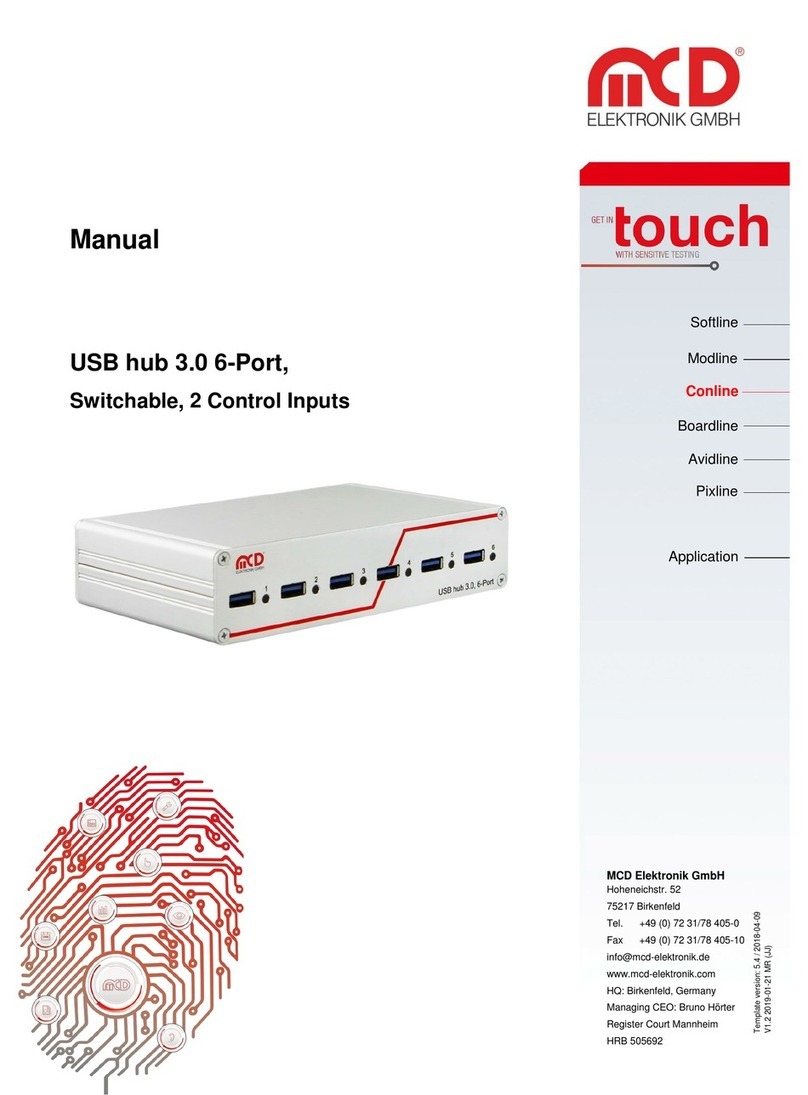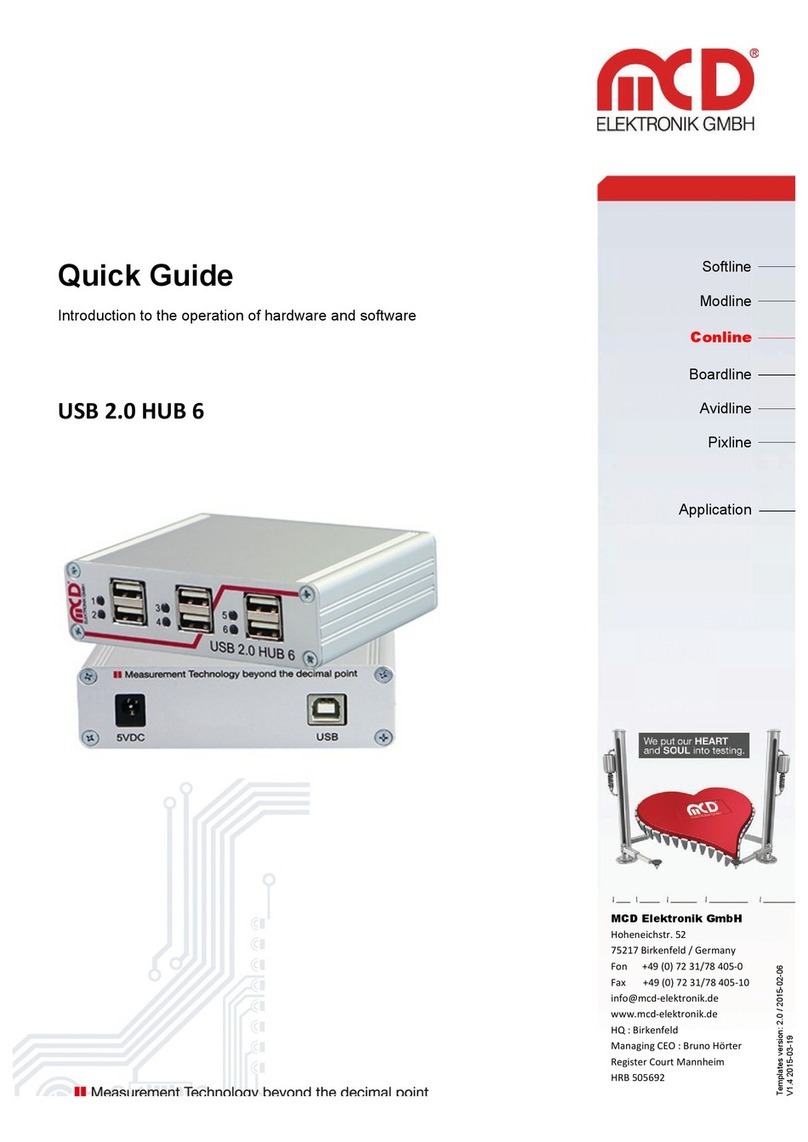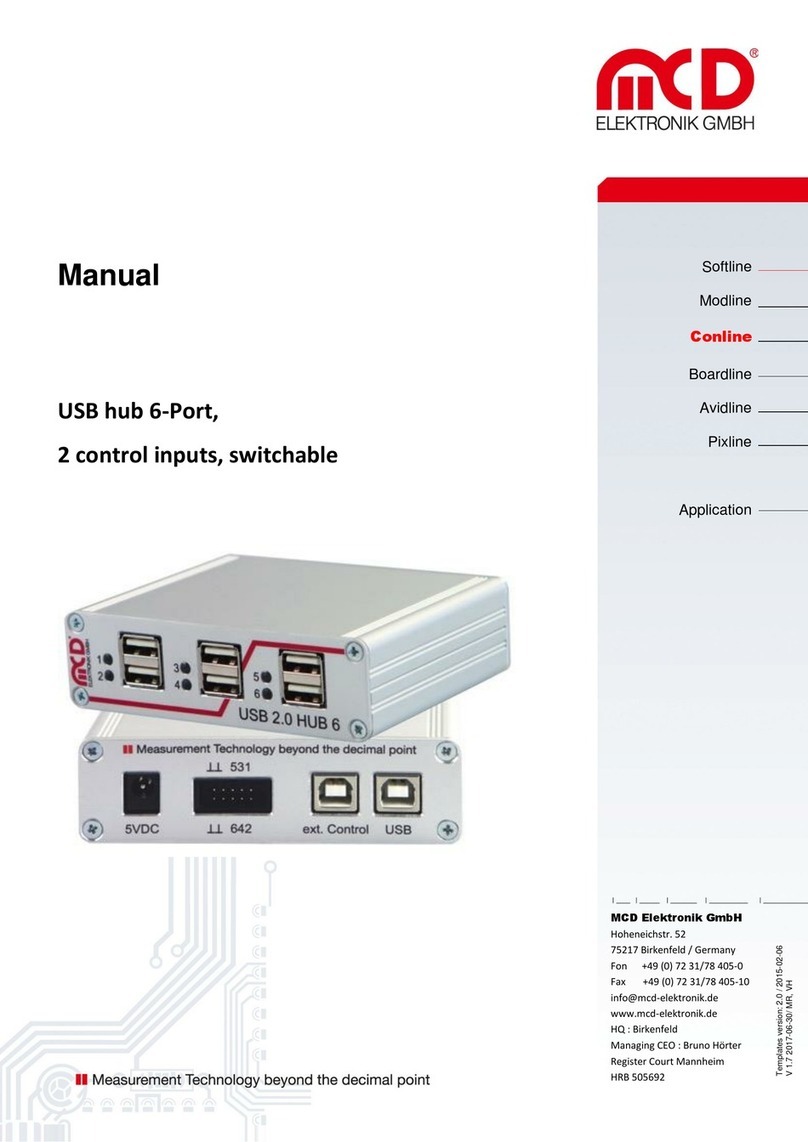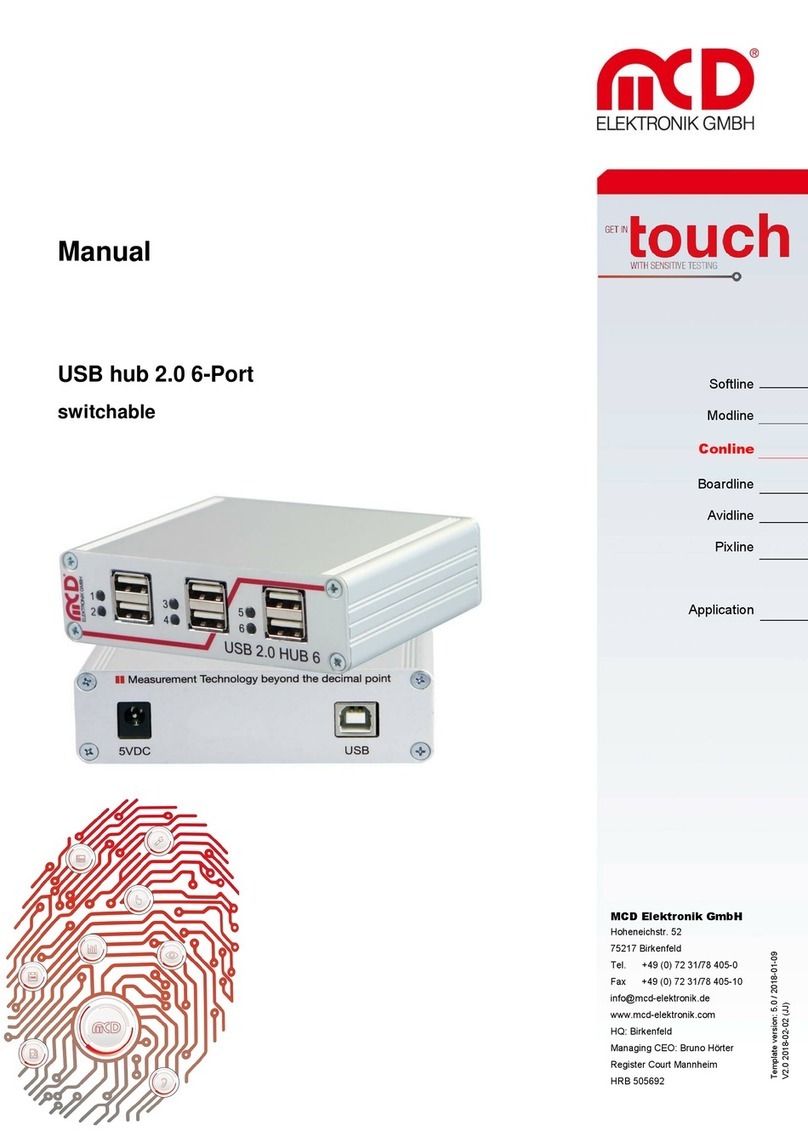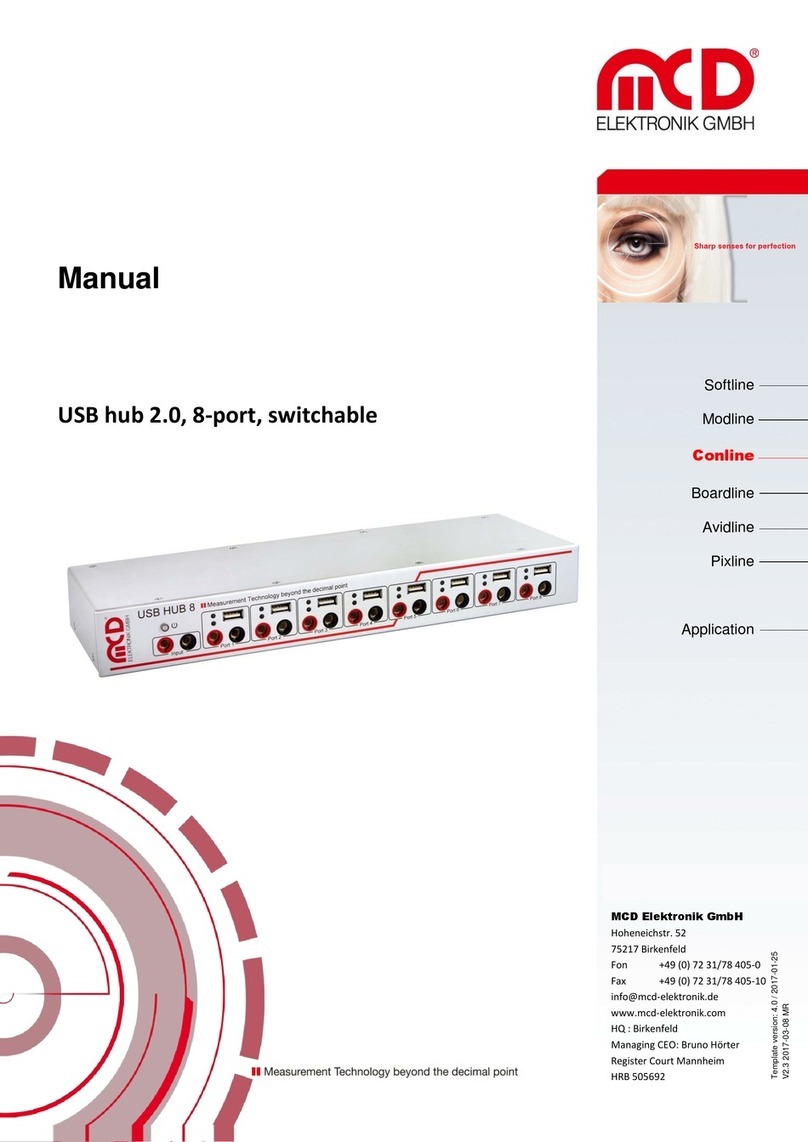Elektronik GmbH USB hub 3.0 8-Port Manual
Seite 2 von 22
Table of Contents
1. SAFETY INSTRUCTIONS ..................................................................................................................................................4
2. GENERAL........................................................................................................................................................................4
3. SCOPE OF DELIVERY .......................................................................................................................................................4
4. CONNECTION AND INSTALLATION .................................................................................................................................5
4.1. CONNECTING THE HARDWARE ..............................................................................................................................................5
4.2. INSTALLING DRIVERS ...........................................................................................................................................................6
4.3. INSTALLING TOOLMONITOR USB HUB8..................................................................................................................................6
5. INTRODUCTION .............................................................................................................................................................7
5.1. PROPERTIES ......................................................................................................................................................................7
5.2. INTERNAL CONFIGURATION .................................................................................................................................................8
5.3. INDICATORS ......................................................................................................................................................................8
5.4. PUSHBUTTON....................................................................................................................................................................8
6. FUNCTION OF THE USB-PORTS.......................................................................................................................................9
6.1. OPERATION MODE ............................................................................................................................................................9
6.2. ATTACH DETECTION ...........................................................................................................................................................9
6.3. CURRENT MEASUREMENT..................................................................................................................................................10
6.4. CURRENT LIMITING...........................................................................................................................................................10
6.5. HOST NOTIFICATION ........................................................................................................................................................10
6.6. USB CONNECTIVITY..........................................................................................................................................................10
7. FUNCTION OF THE RELAY MULTIPLEXER ......................................................................................................................11
8. FUNCTION OF THE HUB................................................................................................................................................ 12
8.1. CONTROL INPUT ..............................................................................................................................................................12
8.2. STARTUP BEHAVIOR .........................................................................................................................................................12
8.3. STANDBY MODE BEHAVIOR ...............................................................................................................................................12
8.4. AFTER STANDBY MODE BEHAVIOR......................................................................................................................................12
8.5. PUSHBUTTON LOCK..........................................................................................................................................................12
8.1. STORING OF THE CONFIGURATIONS .....................................................................................................................................13
8.2. IDENTIFICATION NUMBER..................................................................................................................................................13
8.3. RESET............................................................................................................................................................................13
9. SOFTWARE MANUAL ...................................................................................................................................................14
9.1. PROGRAMMING INTERFACE ...............................................................................................................................................14
9.2. PROGRAM SETTINGS.........................................................................................................................................................15