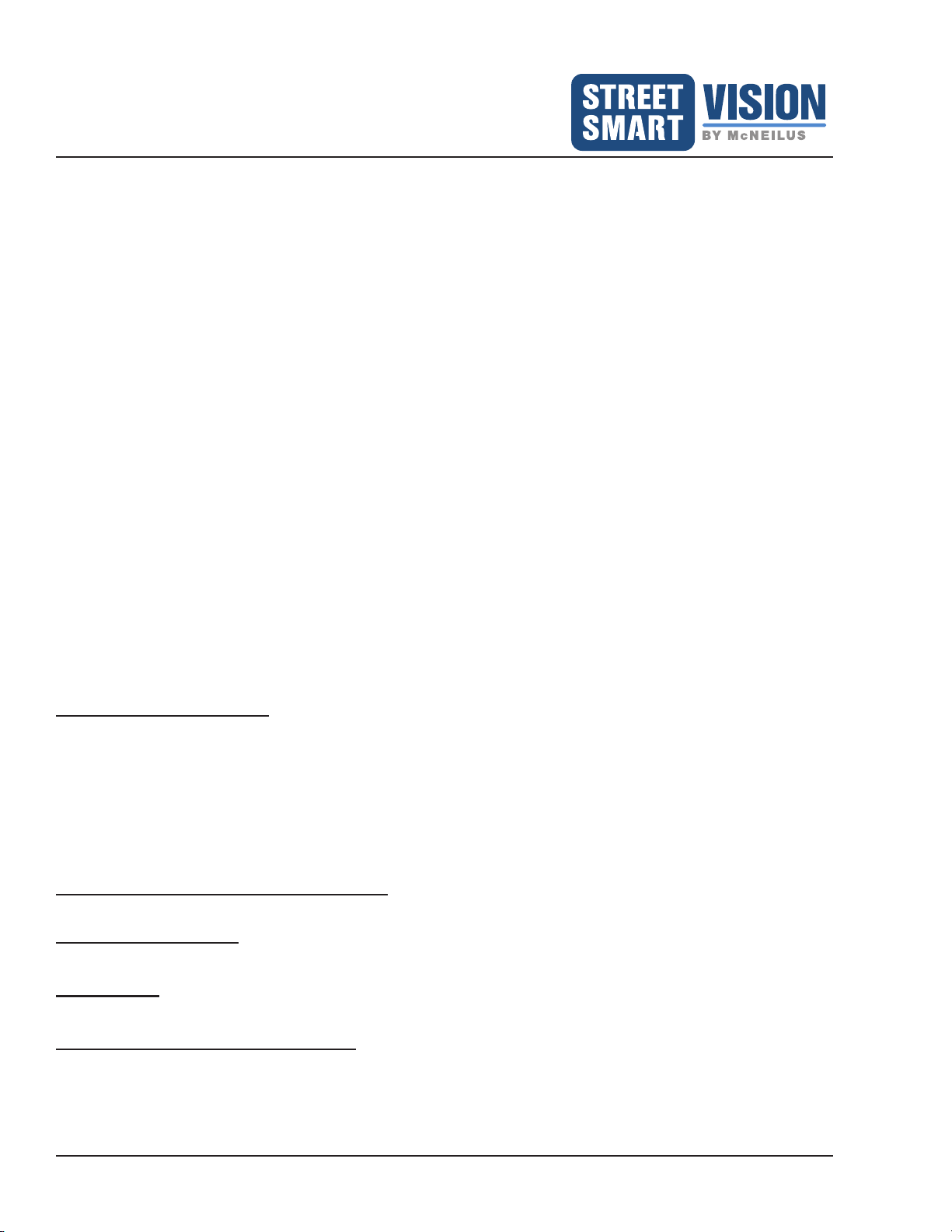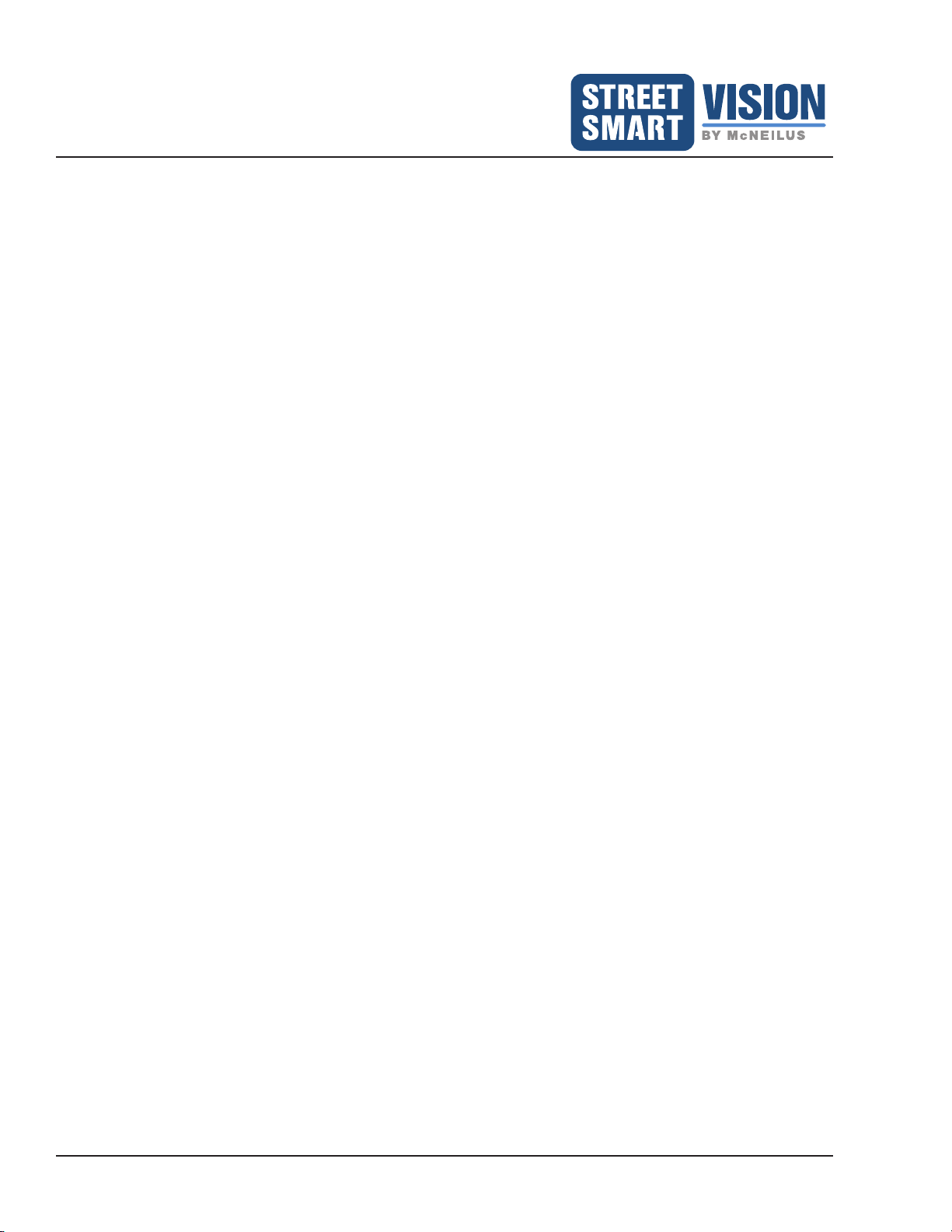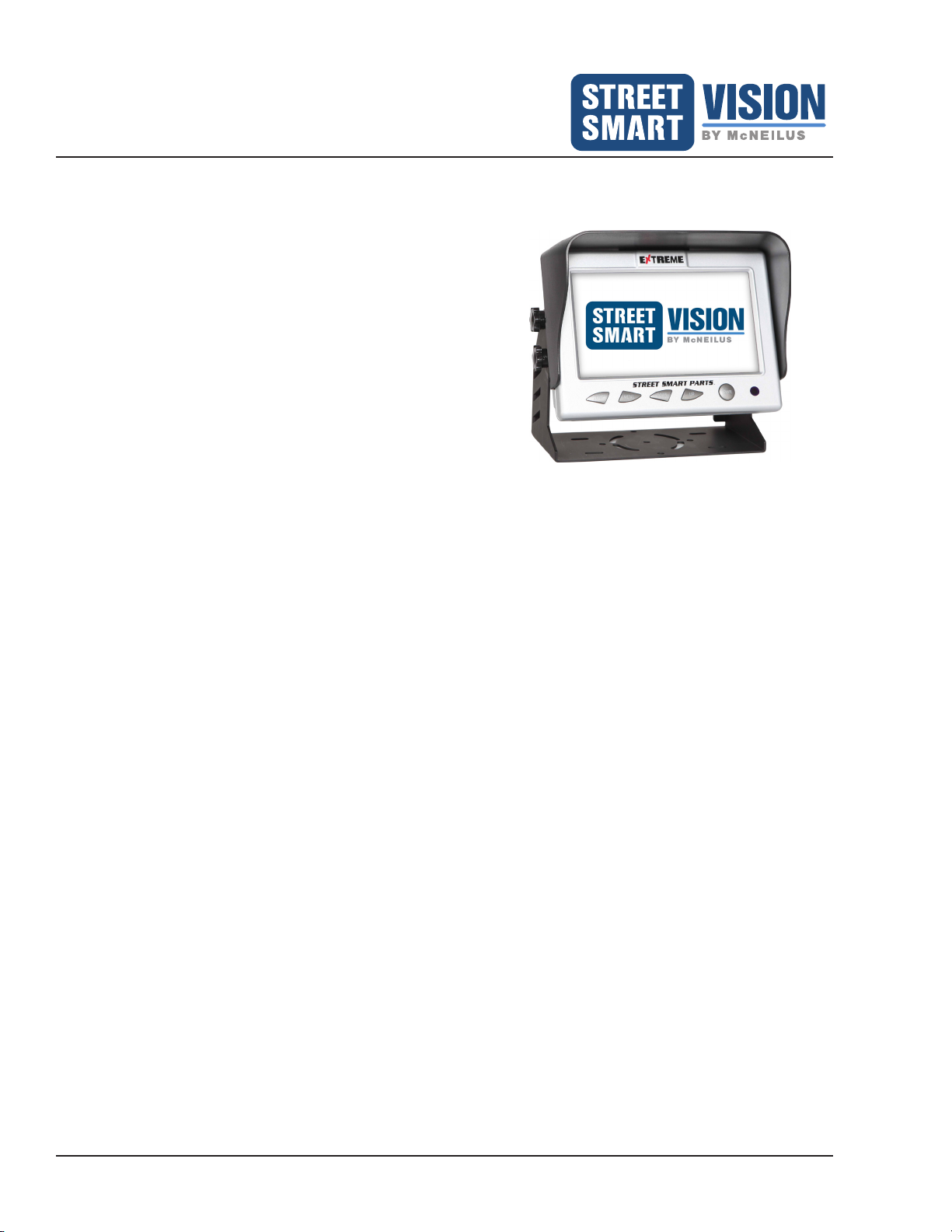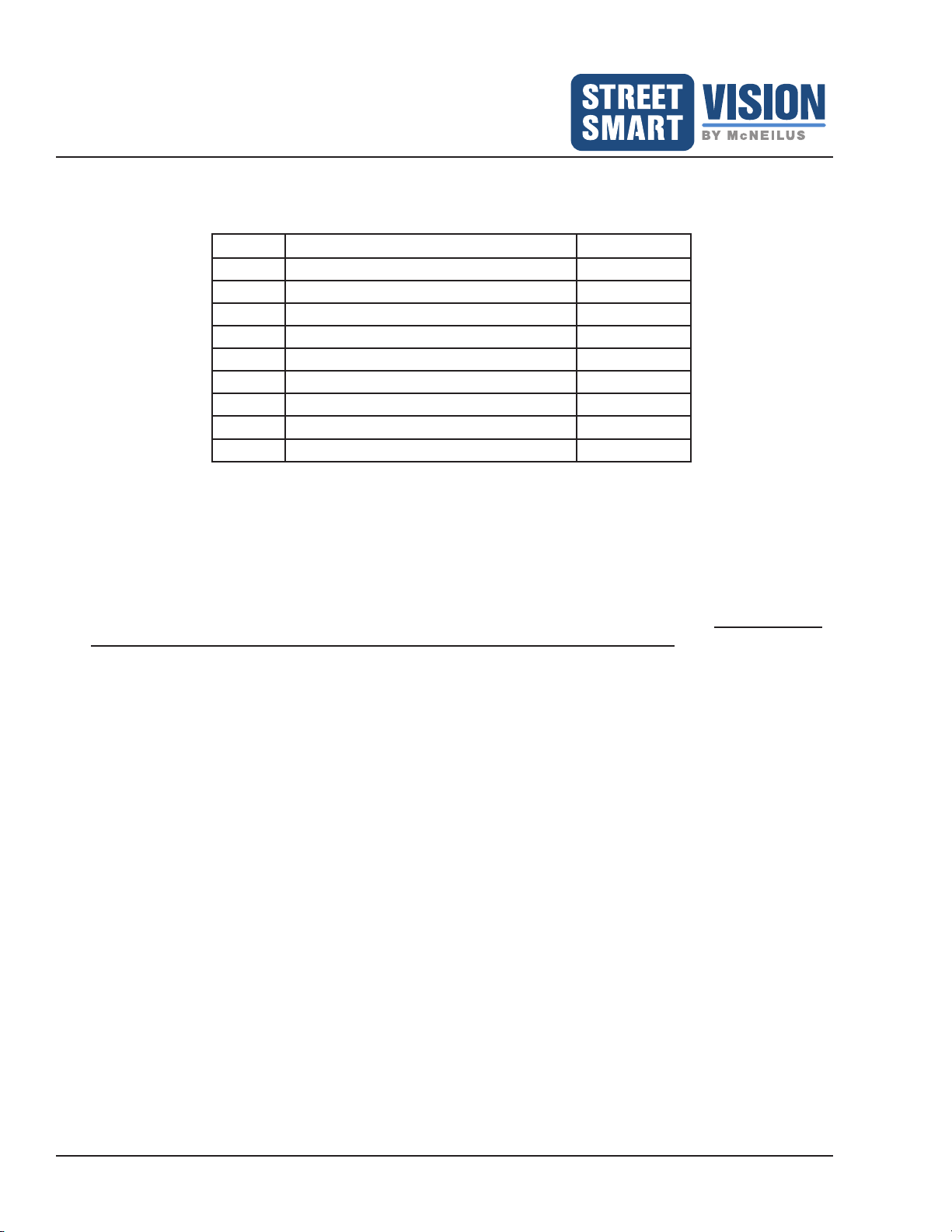Extreme 7" Monitor/DVR System © 2019 McNeilus Truck and Manufacturing, Inc.
Table of Contents
FOREWORD
Purpose of the Manual .............................................................................................................................. 1
Scope of the Manual ................................................................................................................................. 1
Parts and Service Locations...................................................................................................................... 2
Corporate Headquarters............................................................................................................................ 2
SAFETY
Important Safety Information ..................................................................................................................... 3
Operation Precautions............................................................................................................................... 3
Federal Communications Commission (FCC) Statement ......................................................................... 3
COMPONENT FEATURES
Monitor Features ....................................................................................................................................... 4
Camera Features ...................................................................................................................................... 5
INSTALLATION
Basic Installation for the Monitor and its Components ........................................................................................6
Monitor Kit Parts List ................................................................................................................................. 6
Monitor Installation .................................................................................................................................... 6
Power Accessory Harness.................................................................................................................... 7
Camera Harness .................................................................................................................................. 8
Camera Connection Pin Assignment.................................................................................................... 8
Connection Diagram............................................................................................................................. 9
OPERATION
Front Panel Buttons and System Start-Up ........................................................................................................10
Power ........................................................................................................................................................ 10
Jump.......................................................................................................................................................... 10
Menu ......................................................................................................................................................... 10
Up (+) ........................................................................................................................................................ 10
Down (-)..................................................................................................................................................... 10
Remote Control for OSD Menu Functions......................................................................................................... 11
Typically Used Remote Control Buttons.................................................................................................... 11
Access OSD Menu with Remote Control .................................................................................................. 11
Access DVR Menu with Remote Control................................................................................................... 11
On Screen Display Menu Options .....................................................................................................................12
Input Source .............................................................................................................................................. 13
Camera................................................................................................................................................. 13
DVR ...................................................................................................................................................... 13
Screen Settings ......................................................................................................................................... 13
LCD Setup ............................................................................................................................................ 13
Mode..................................................................................................................................................... 14
Dimmer ................................................................................................................................................. 14
Camera Settings........................................................................................................................................ 14
Mirror .................................................................................................................................................... 14
Jump..................................................................................................................................................... 14
Trigger Setup........................................................................................................................................ 15
Turn Signal Delay Module (Optional)............................................................................................... 15
Auto Scan Time .................................................................................................................................... 16
Camera System.................................................................................................................................... 16