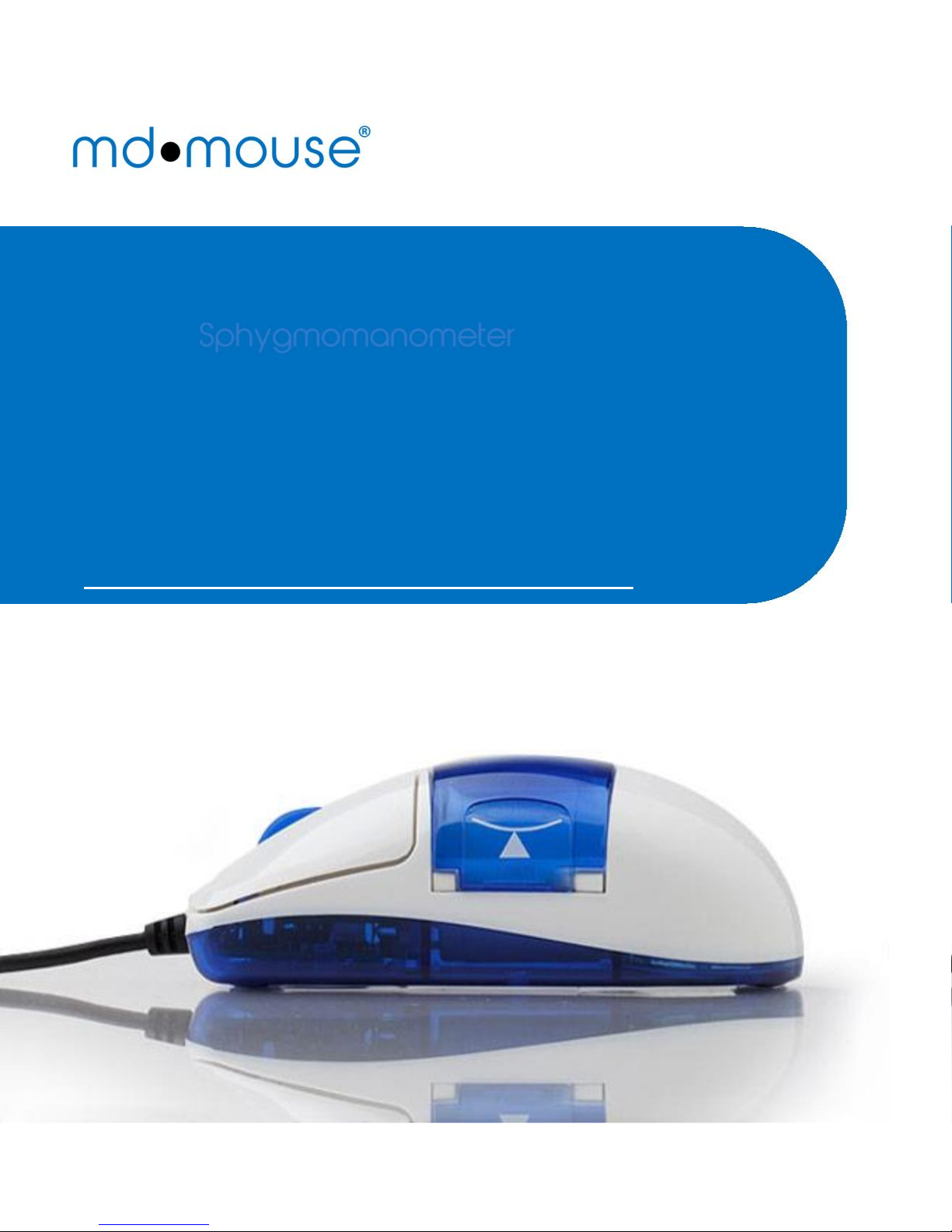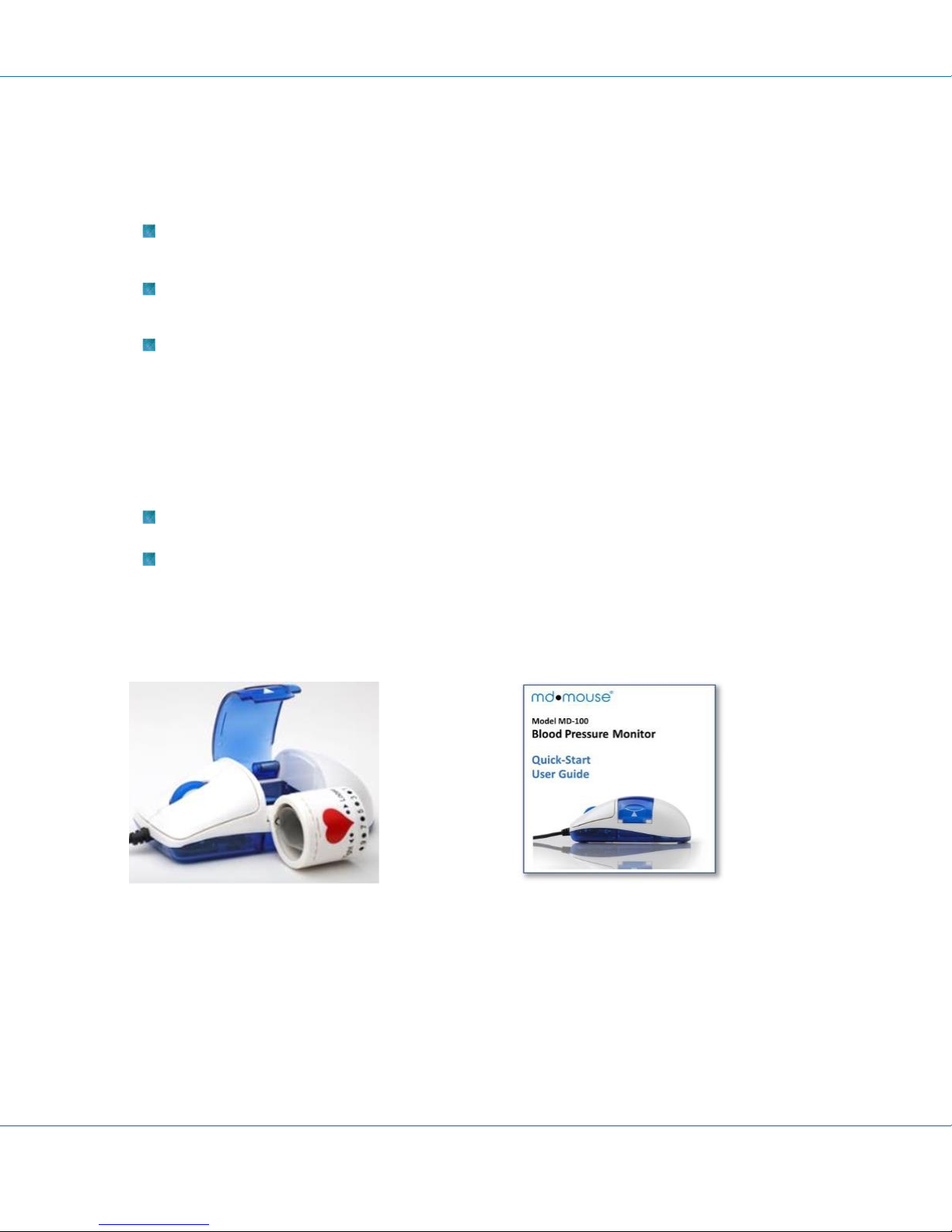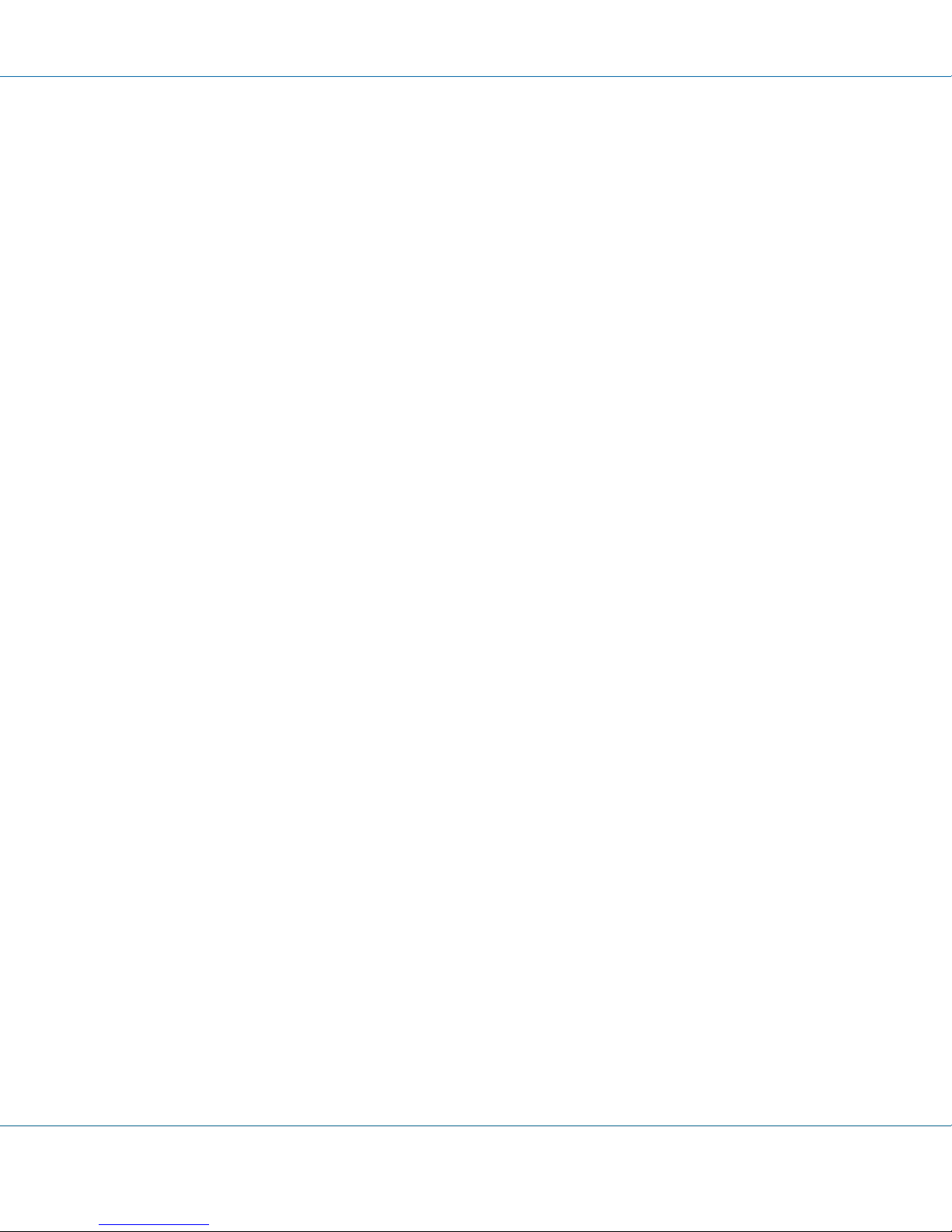MDMouse User Manual Model MD-100
Table of Contents
Understanding Blood Pressure............................................................................................... 7
What is blood pressure?............................................................................................................................7
What constitutes a high blood pressure?................................................................................................7
How can I tell how high my blood pressure is?.........................................................................................7
Changes in Blood Pressure........................................................................................................................7
Installing the Software and Mouse......................................................................................... 8
Making a Blood Pressure Measurement.............................................................................. 11
Start the MDMouse-ClickBP Application…..............................................................................................11
Taking a Blood Pressure Measurement..................................................................................................12
Exploring the MDMouse Capabilities................................................................................... 14
About the Application Screen................................................................................................................14
User Account Management................................................................................................. 15
Switching to a Different User Account....................................................................................................15
Creating other User’s Account................................................................................................................15
Removing other User’s Account .............................................................................................................15
User Profiles (Options)........................................................................................................ 16
Selecting a Display Language..................................................................................................................16
Selecting Chart Color ..............................................................................................................................16
Creating an ‘Email to’ Address……...........................................................................................................16
Recalling Other User’s Password……........................................................................................................16
Updating Existing Application Software..................................................................................................16
Starting, Stopping and Displaying a Measurement............................................................... 17
Starting a Measurement.........................................................................................................................17
Stopping a Measurement….....................................................................................................................17
Displaying a Measurement .....................................................................................................................17
Displaying Trend Curve of Blood Pressure……………............................................................... 18
Managing Measurement Records…....................................................................................... 19
Creating Measurements Excel File…………………………………………………………………………………….………………..19
Sending Measurements Using Email ......................................................................................................19
Printing Measurements…………………….....................................................................................................19
Deleting Measurements .........................................................................................................................19
5