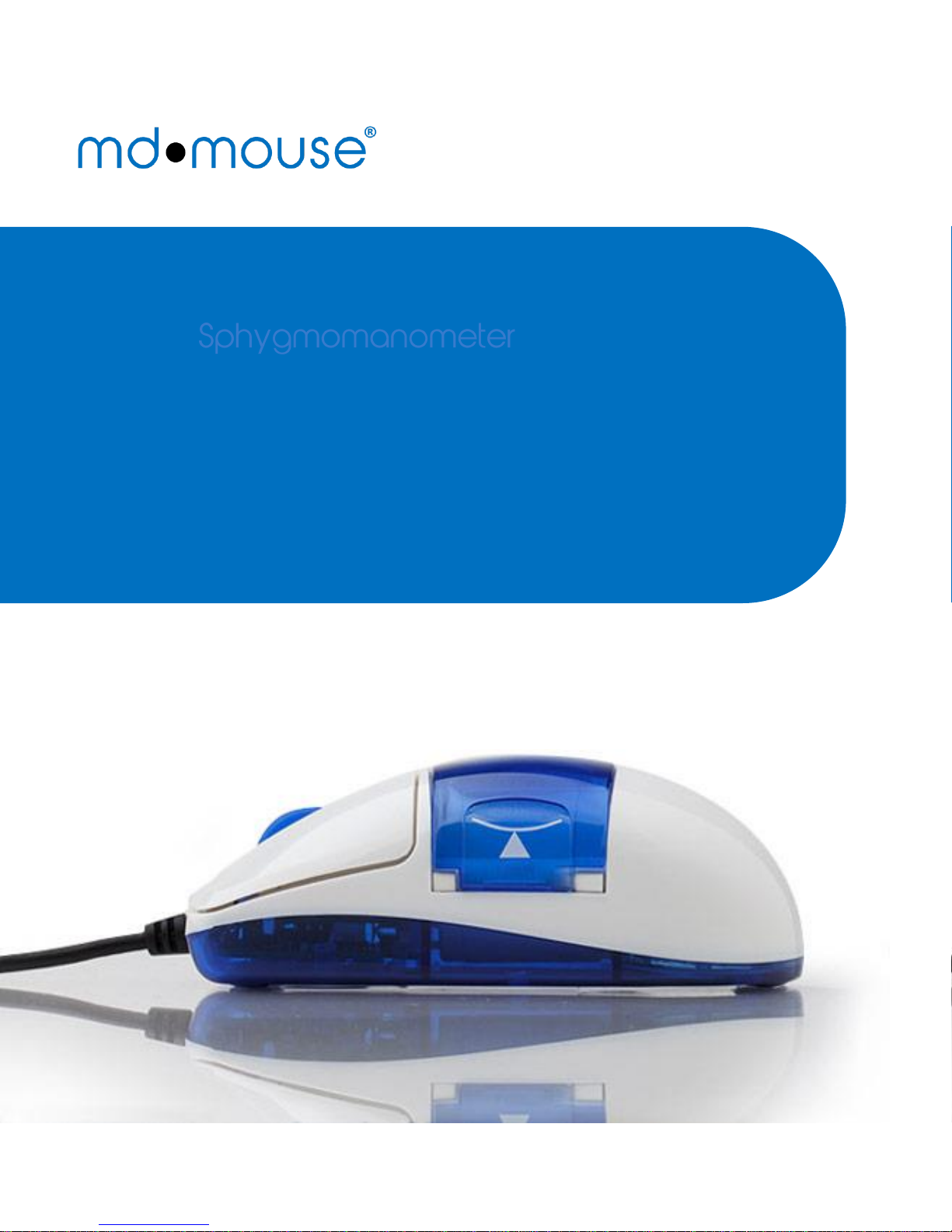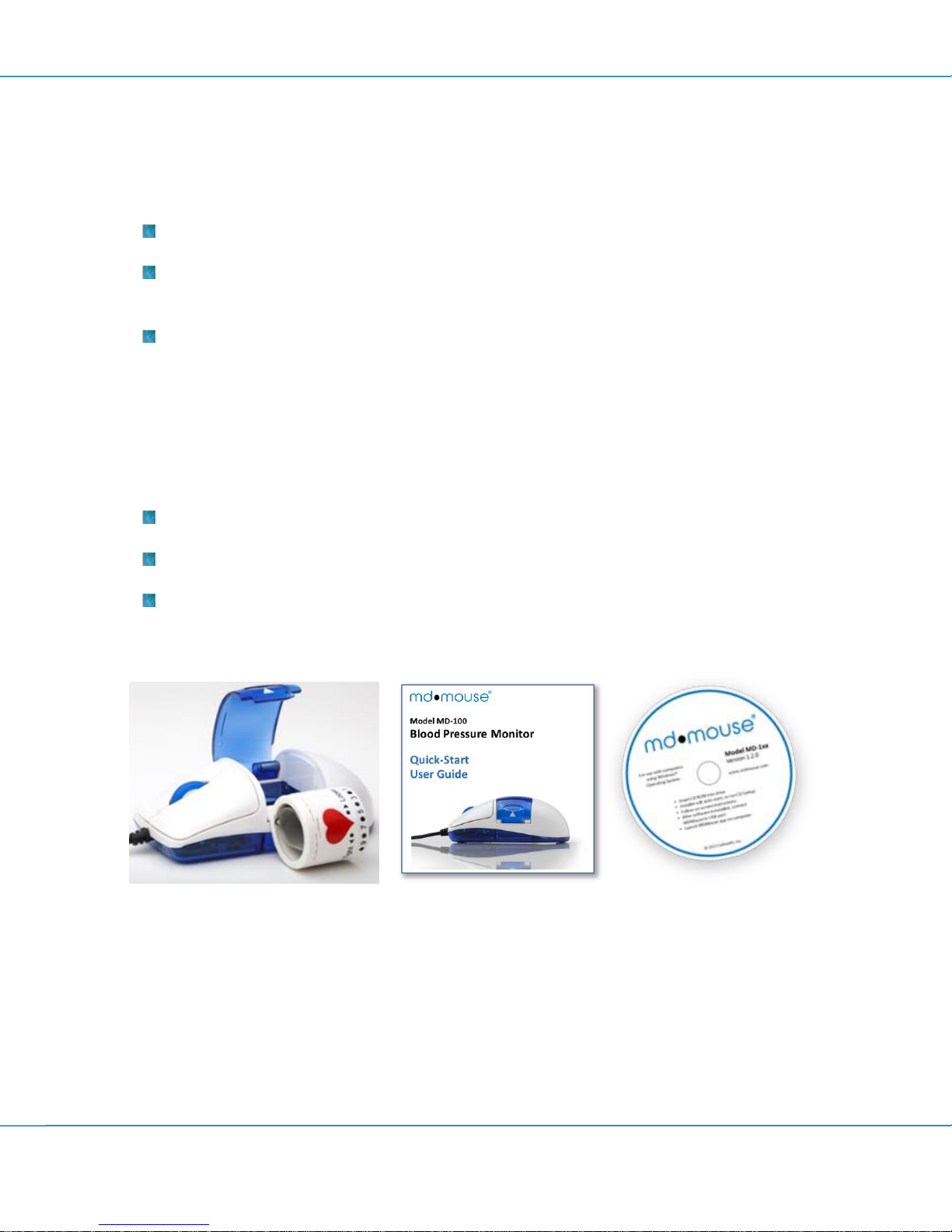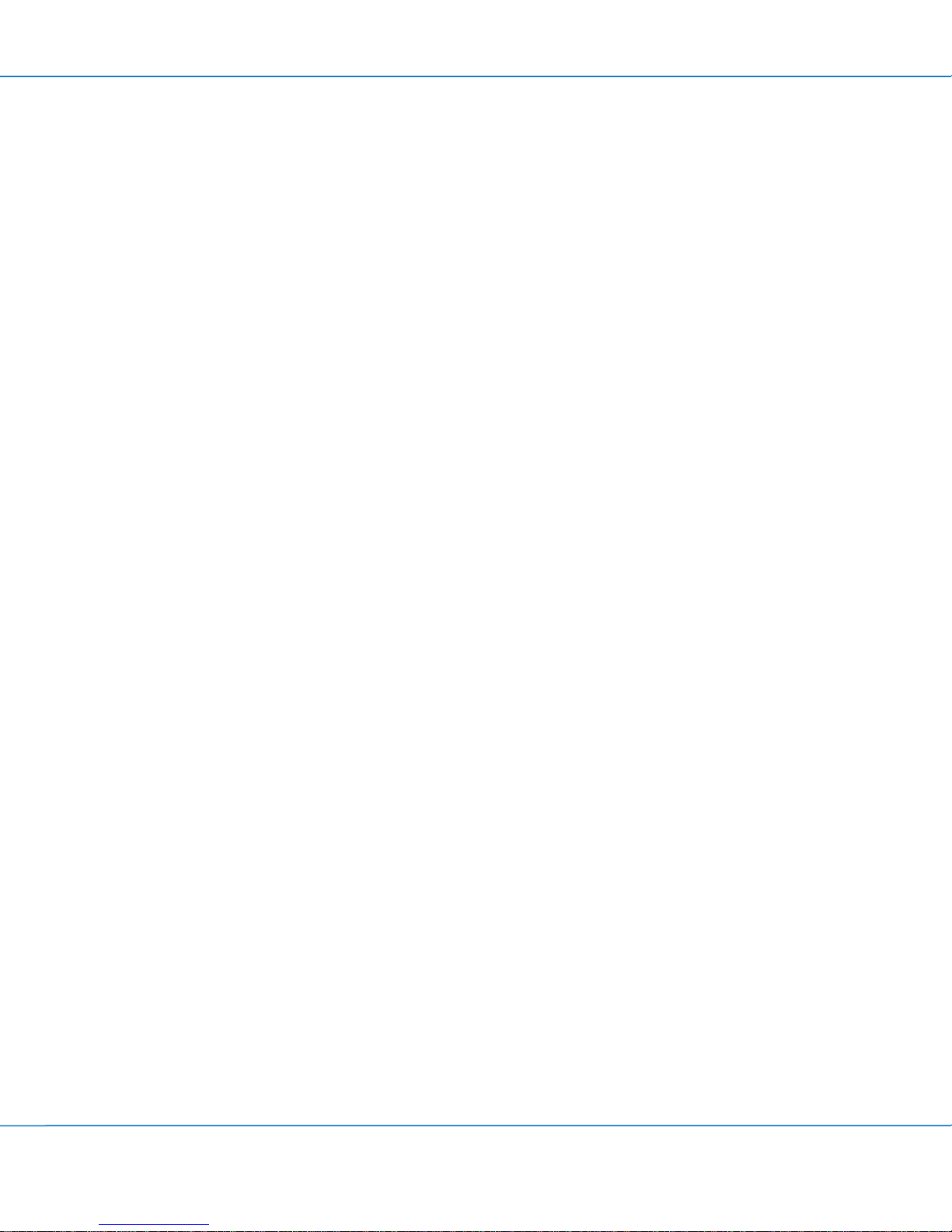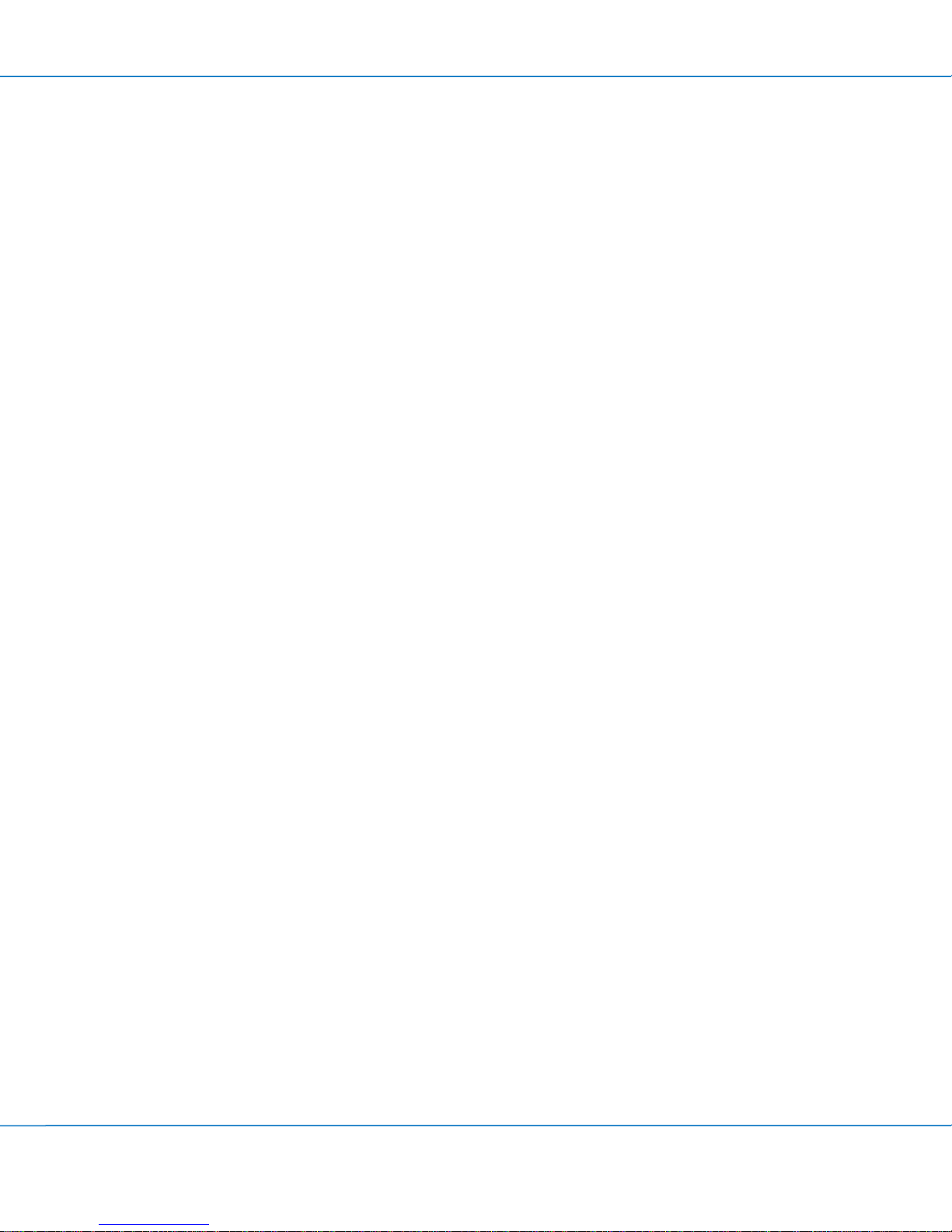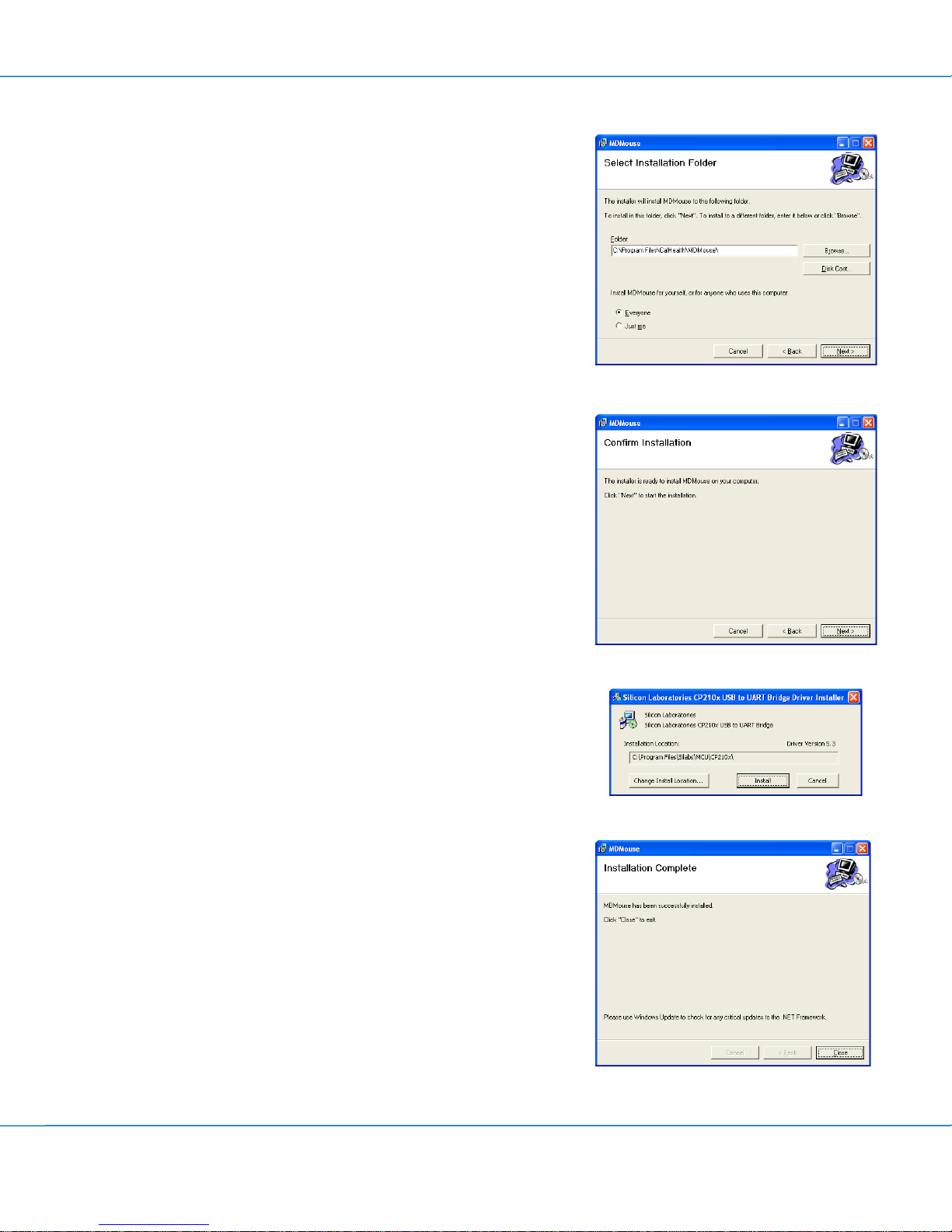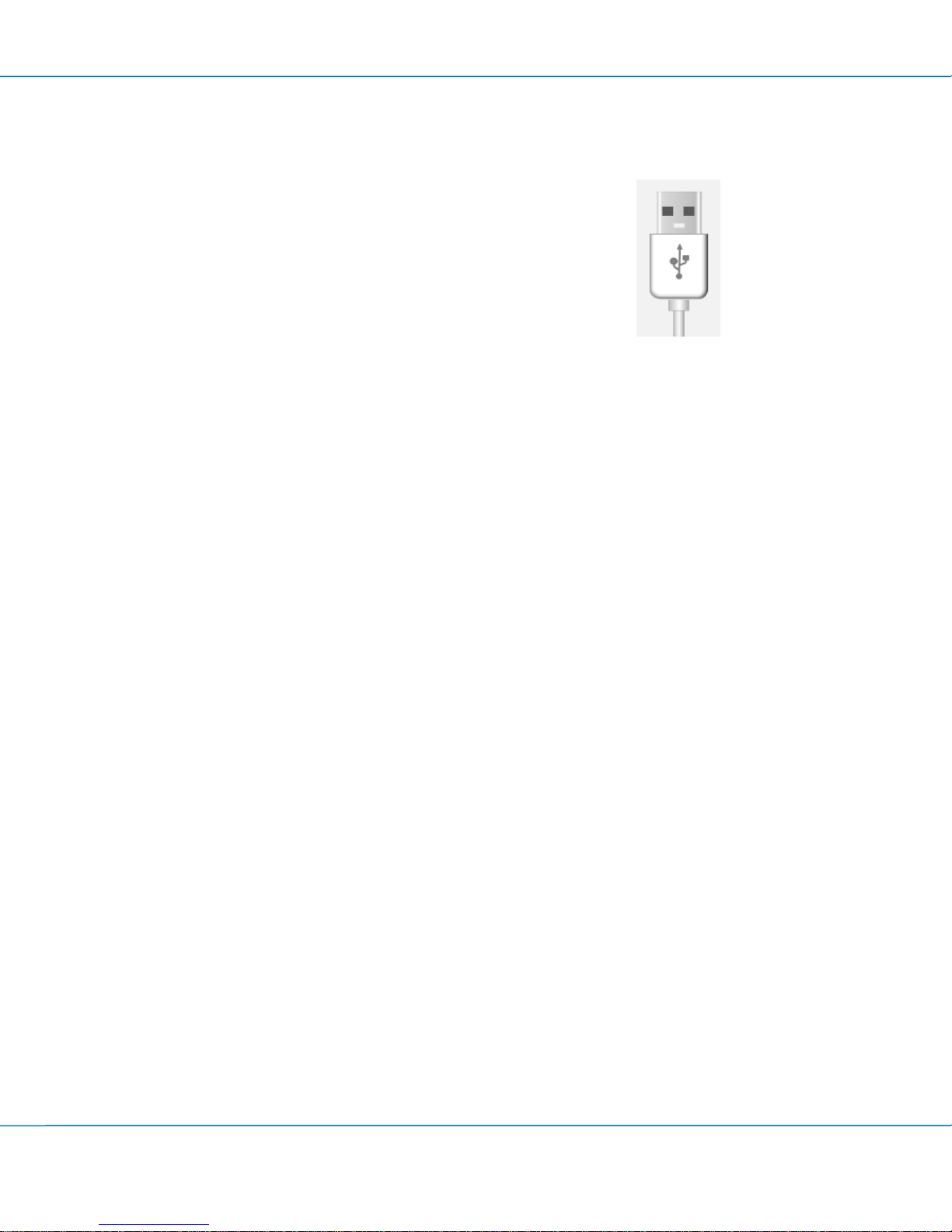MDMouse User Manual Model MD-100
5
Table of Contents
Understanding Blood Pressure............................................................................................... 7
What is blood pressure? ........................................................................................................................... 7
What constitutes a high blood pressure?................................................................................................ 7
How can I tell how high my blood pressure is?......................................................................................... 7
Changes in Blood Pressure........................................................................................................................ 7
Installing the Software and Mouse ........................................................................................ 8
Making a Blood Pressure Measurement............................................................................... 11
Start the MDMouse Application ............................................................................................................. 11
Taking a Blood Pressure Measurement..................................................................................................12
Exploring the MDMouse Capabilities ................................................................................... 14
About the Application Screen ................................................................................................................ 14
Selecting a Display Language ................................................................................................................. 14
User Account Management ................................................................................................. 15
Switching to a Different User Account.................................................................................................... 15
Creating a New User Account................................................................................................................. 15
Deleting a User Account ......................................................................................................................... 15
User Profiles........................................................................................................................ 16
Personal Data .........................................................................................................................................16
Changing Your Account Password ..........................................................................................................16
Automatic Reminder............................................................................................................................... 16
Data Management and Personal Health Records.................................................................. 17
Data Storage........................................................................................................................................... 17
Nomore Clipboard...................................................................................................................................17
Options ............................................................................................................................... 18
Activating or De-activating MDMouse™ Tutorial at Start-up ................................................................ 18
Selecting a Video Clip.............................................................................................................................. 18
Starting and Storing a Measurement ..................................................................................................... 18
Sending Measurements Using Email ......................................................................................................19
Deleting Measurements .........................................................................................................................19
Using Data Logs ................................................................................................................... 20