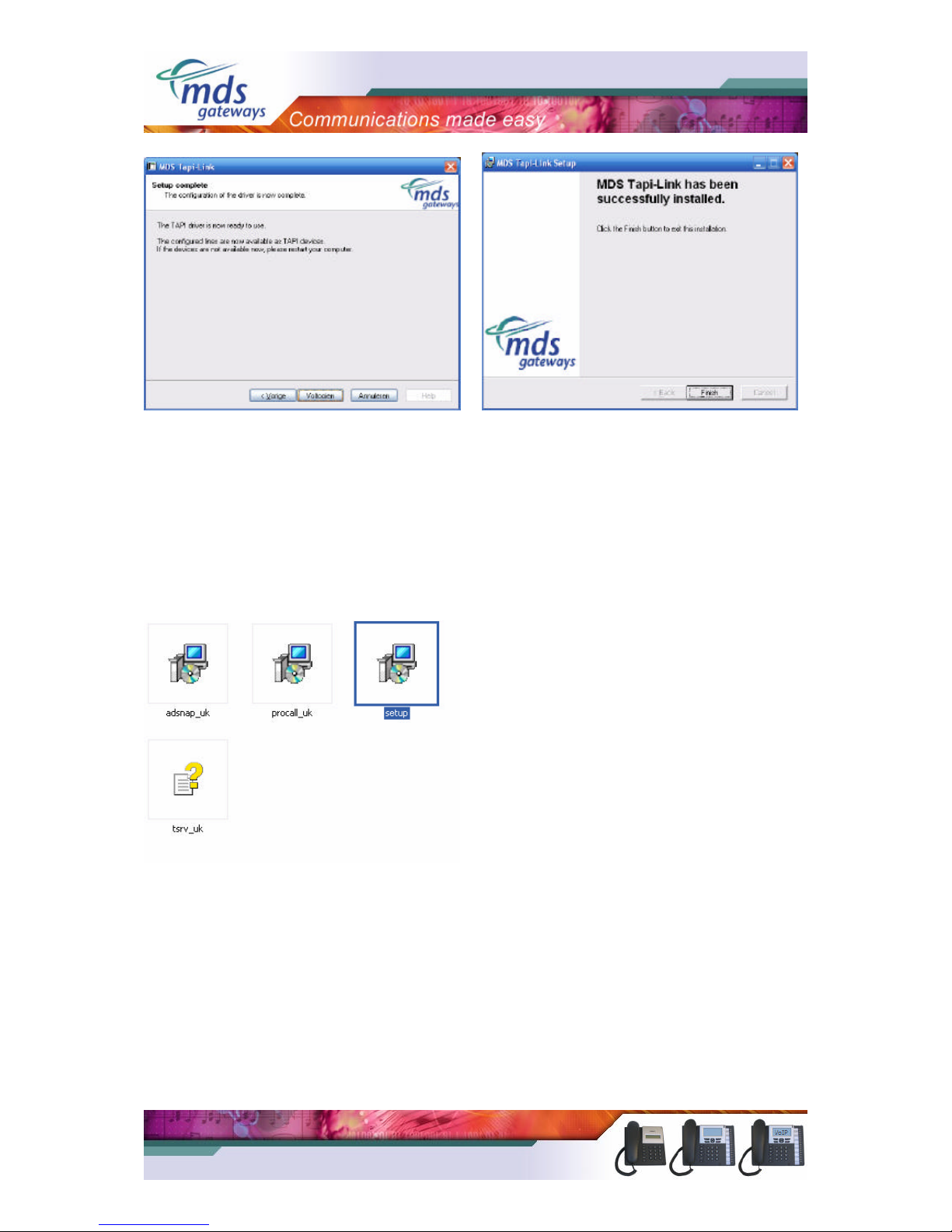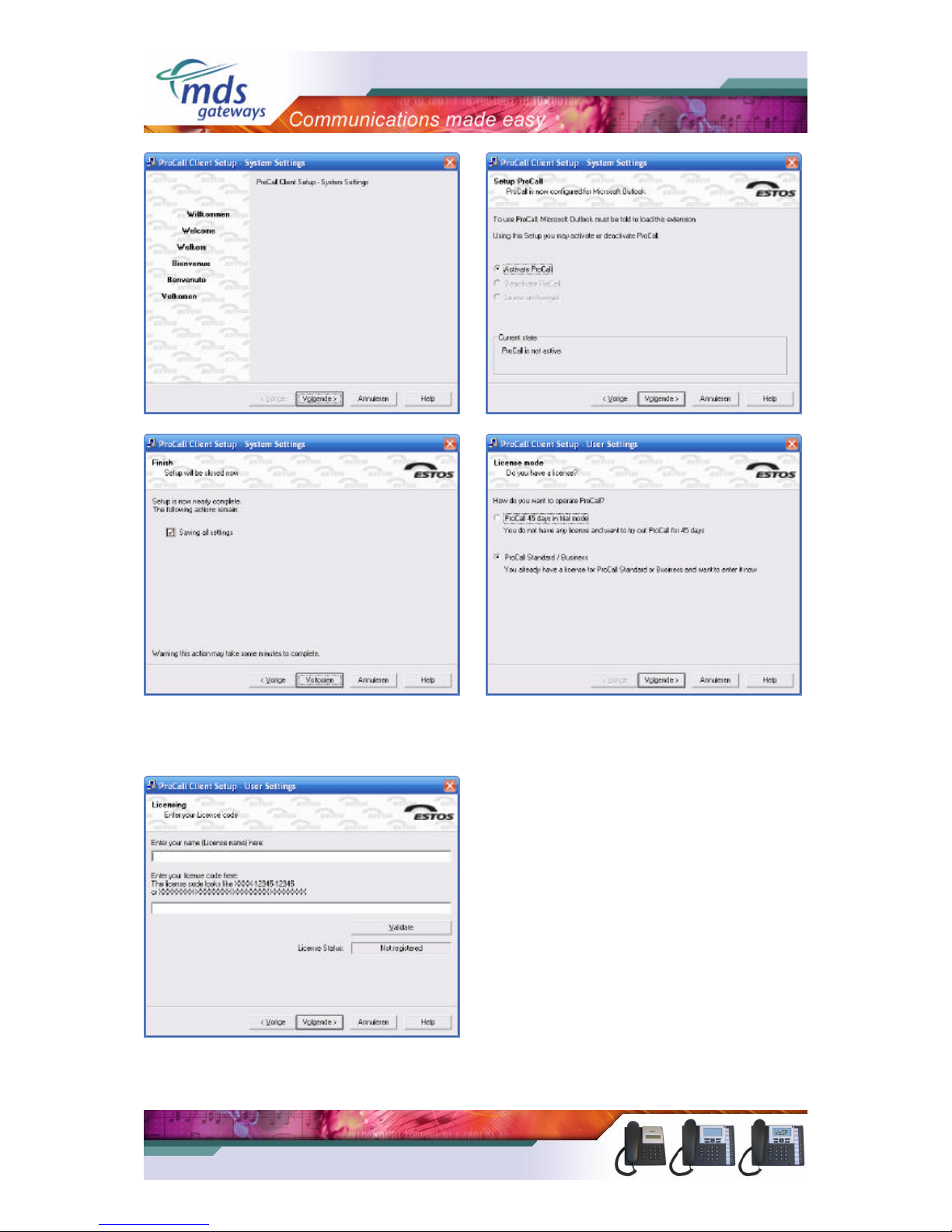1) Introduction
1.1) TAPI driver
The Telephony Application Programming Interface (TAPI) enables PCs running Microsoft
Windows to use telephone services. MDS Gateways delivers a basic TAPI driver with each
system free of charge. This basic version makes it possible to make calls and hang up calls
using your pc. By installing Procall Business, the TAPI driver is upgraded to a professional
version. With the professional version it is possible show the telephone status, show incoming
calls, transfer, conference, redirect and pickup calls using your pc.
Basic TAPI
Free of charge Professional TAPI
License required
Dialling/Hangup from the PC Yes Yes
Show telephone status NoYes
Show incoming calls NoYes
Transfer, conference NoYes
Redirect, pickup NoYes
MDS Gateways supports a single user software version only. This means that the software
will be installed, used and configured locally on the workstation. The license will also be
entered locally. The phone is directly connected to the workstation over the computer
network, where the TAPI-driver will be installed, that allows the communication and control
of the phone.
1.2) Procall Business
ProCall Business extends the capacity of the telephone at your workstation. It is used as a
Microsoft Outlook plug-in. The product has a phone call display with names, a journal of all
phone calls, a list of unanswered phone calls, extended search of names and phone numbers.
Single user -ProCall Business controls all important telephone functions, e.g. dial, accept,
hang-up, consultation, transfer, brokerage, redirect and establish a phone conference. In case
of an incoming call, all contact numbers are compared with the stored callers number. So you
can recognize immediately who is calling and all associated information is displayed.
Incoming calls are recorded to the journal. This gives you a perfect overview of all calls.
The table below shows an overview of the properties of Procall Business.
Procall Business Functions
Dialing, answer, hangup v