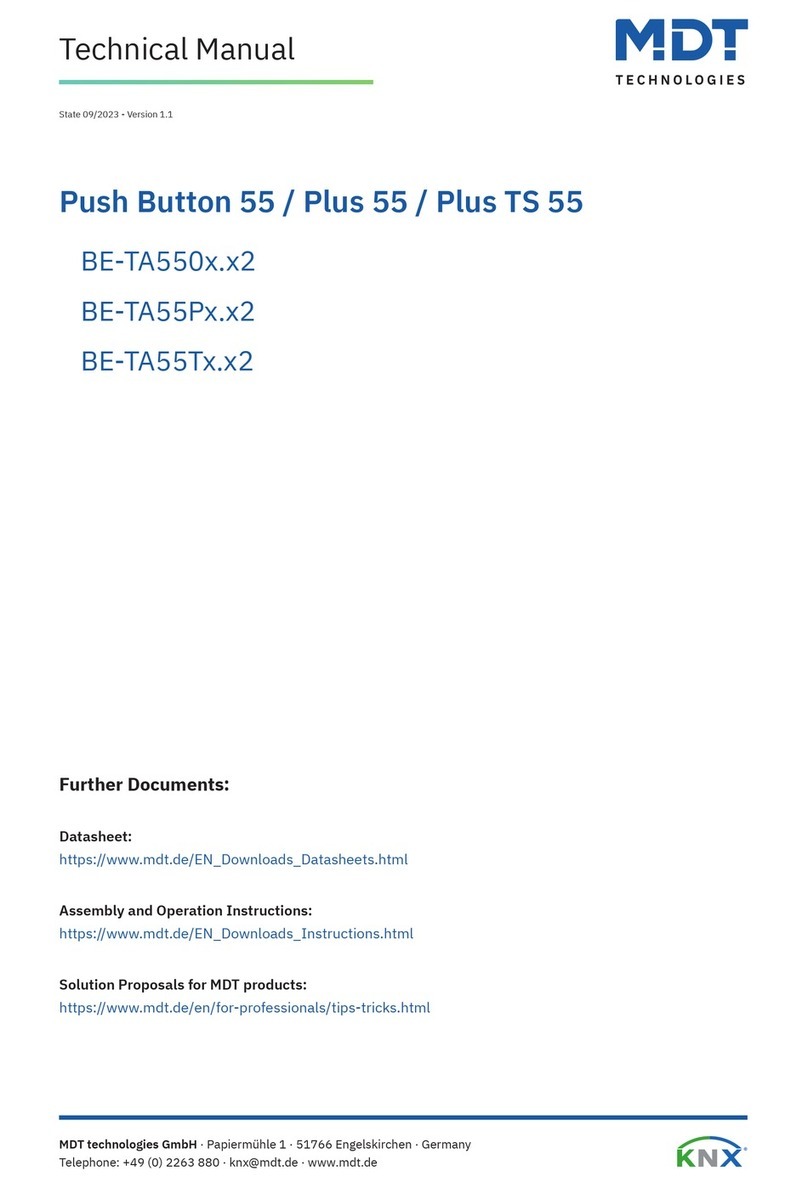Technical Manual
Glass Push Button II Smart & Push Button Smart 86
MDT technologies GmbH, Geschäftsbereich Gebäudeautomation
Phone: +49-2263-880 • Fax: +49-2263-4588 • E-Mail: knx@mdt.de • www.mdt.de
4.4.4.2 Subfunction: Switch ...................................................................................................... 40
4.4.4.3 Subfunction: Toggle...................................................................................................... 40
4.4.4.4 Subfunction: Send status ............................................................................................... 41
4.4.4.5 Subfunction: Send status with on-delay ........................................................................ 42
4.4.4.6 Subfunction: Send status with off-delay........................................................................ 43
4.4.4.7 Presentation on display.................................................................................................. 44
4.4.5 Send values........................................................................................................................... 44
4.4.5.1Subfunction: Send values............................................................................................... 44
4.4.5.2 Subfunction: Switching values/scenes (up to 4 values)................................................. 46
4.4.5.3 Subfunction: Shift value................................................................................................ 49
4.4.5.4 Send value after state..................................................................................................... 51
4.4.5.5 Presentation (Symblols)................................................................................................. 52
4.4.6 Switch/send value short/long (with 2 objects)...................................................................... 53
4.4.7 Scene .................................................................................................................................... 57
4.4.8 Blind/Shutter ........................................................................................................................ 59
4.4.9 Dimming............................................................................................................................... 63
4.4.10 HSV color control............................................................................................................... 65
4.4.11 Color temperature (Tunable White) ................................................................................... 66
4.4.12 Mode selection ................................................................................................................... 68
4.4.13 Temperature Shift............................................................................................................... 71
4.5 State LED.................................................................................................................................... 76
4.5.1 LED basic settings................................................................................................................ 76
4.5.2 LED 1-12/A/B...................................................................................................................... 78
4.5.2.1 Priority........................................................................................................................... 80
4.6 Logic............................................................................................................................................ 81
4.6.1 Logic basic settings .............................................................................................................. 81
4.6.2 Logic 1-4 .............................................................................................................................. 81
4.6.2.1 Submenu –Logic 1-4 .................................................................................................... 83
4.7 Temperature measurement.......................................................................................................... 84
5 Index................................................................................................................................................... 86
5.1 Register of illustrations ............................................................................................................... 86
5.2 List of tables................................................................................................................................ 88
6 Attachment......................................................................................................................................... 90
6.1 Statutory requirements............................................................................................................... 90
6.2 Disposal routine........................................................................................................................... 90
6.3 Assemblage.................................................................................................................................. 90
6.4 Revision History.......................................................................................................................... 90