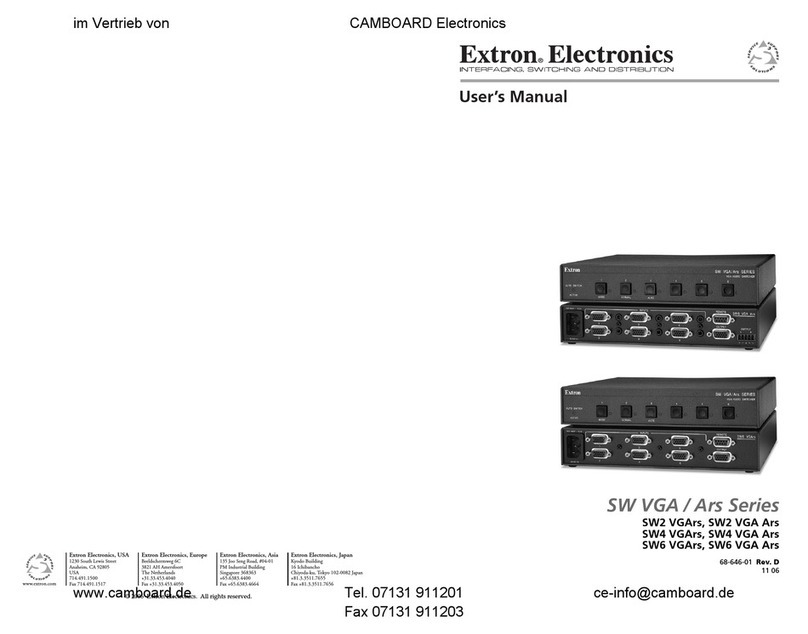Extron electronics SW2HD 4K PLUS User manual
Other Extron electronics Switch manuals

Extron electronics
Extron electronics YCS SW2 A User manual
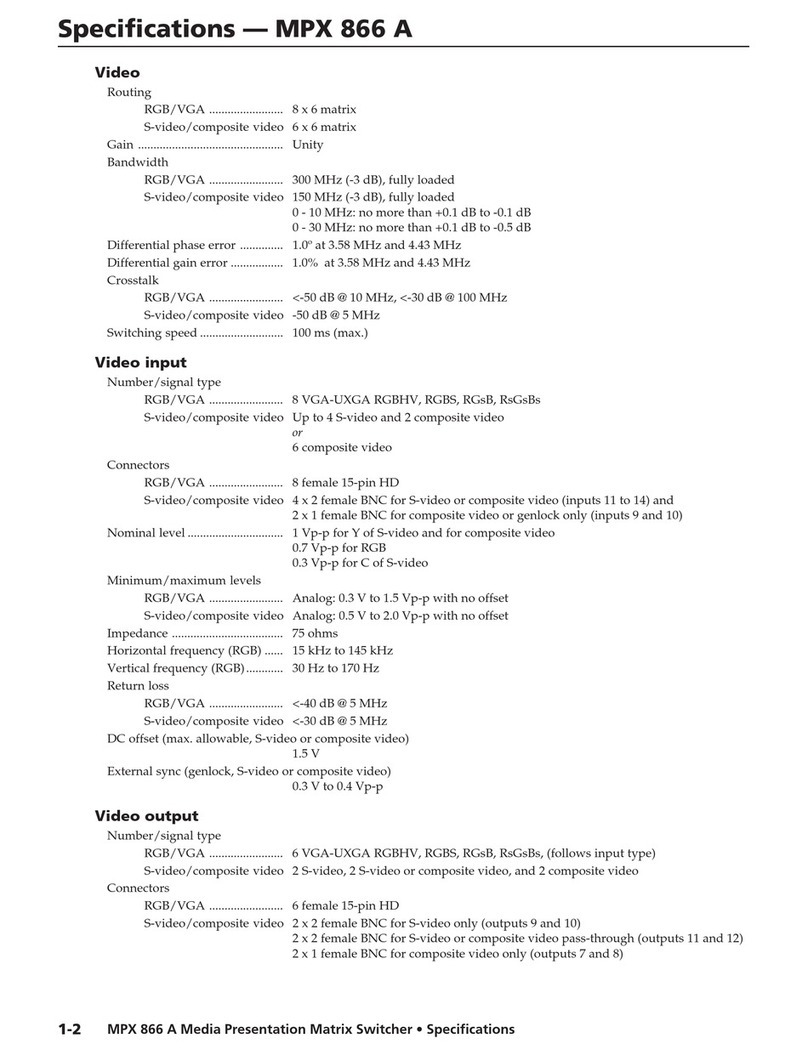
Extron electronics
Extron electronics MPX 866 A User manual
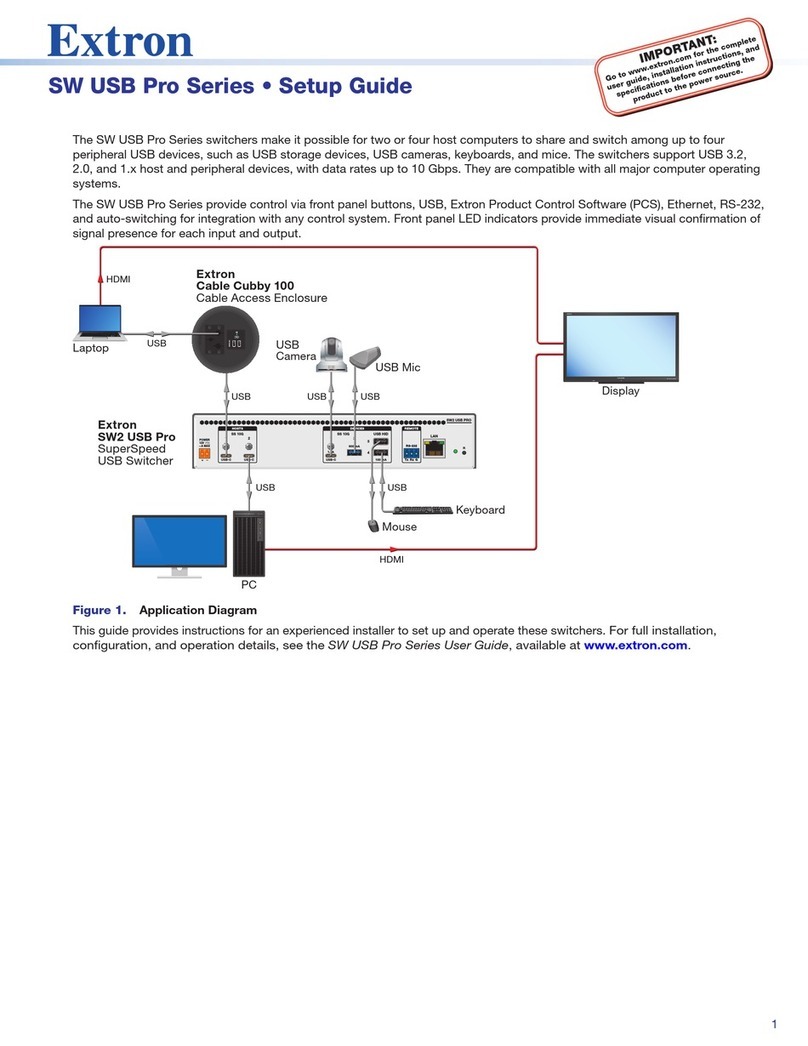
Extron electronics
Extron electronics SW USB Pro Series User manual

Extron electronics
Extron electronics MMX 42 Series User manual

Extron electronics
Extron electronics System 7SC User manual

Extron electronics
Extron electronics VSW 2VGA A User manual
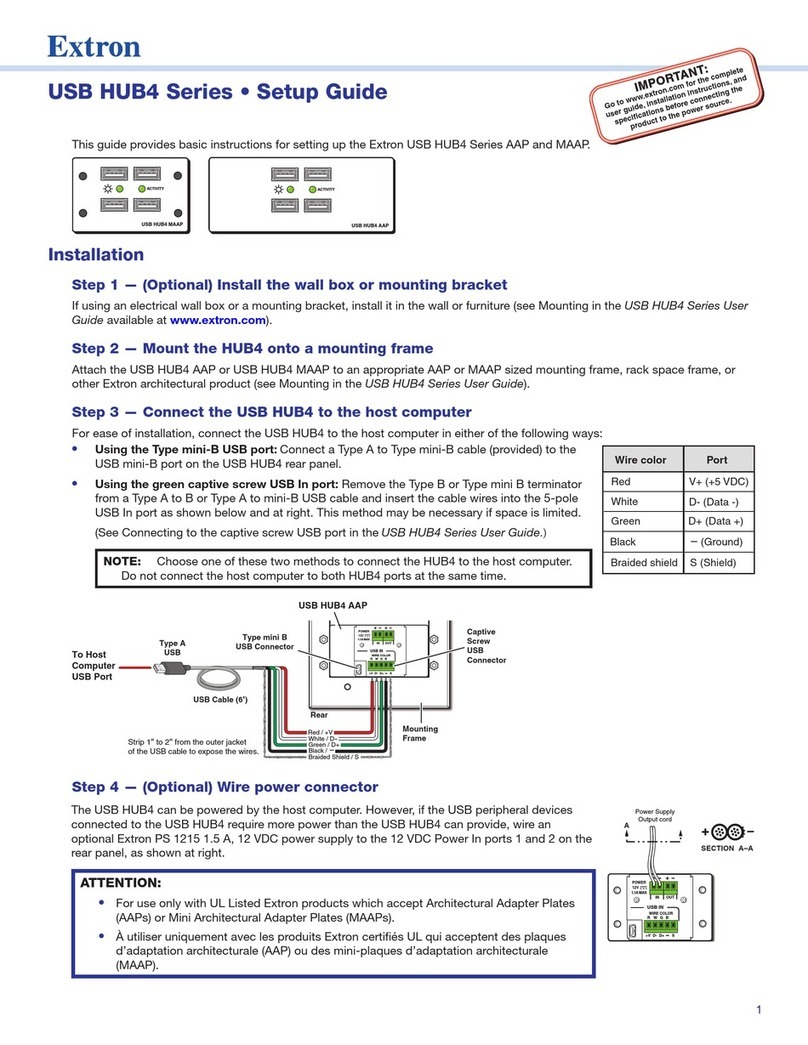
Extron electronics
Extron electronics USB HUB4 Series User manual

Extron electronics
Extron electronics MTP 15HD A Series User manual
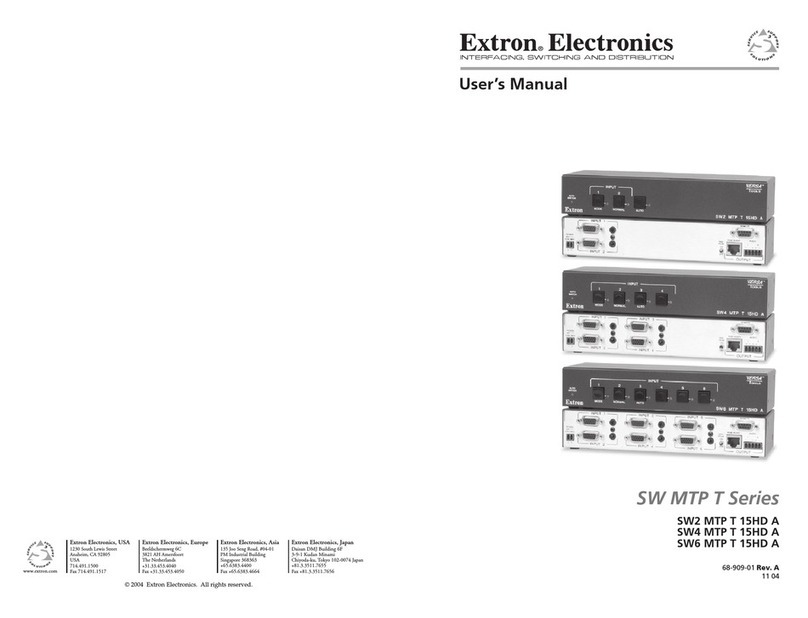
Extron electronics
Extron electronics SW2 MTP T 15HD A User manual
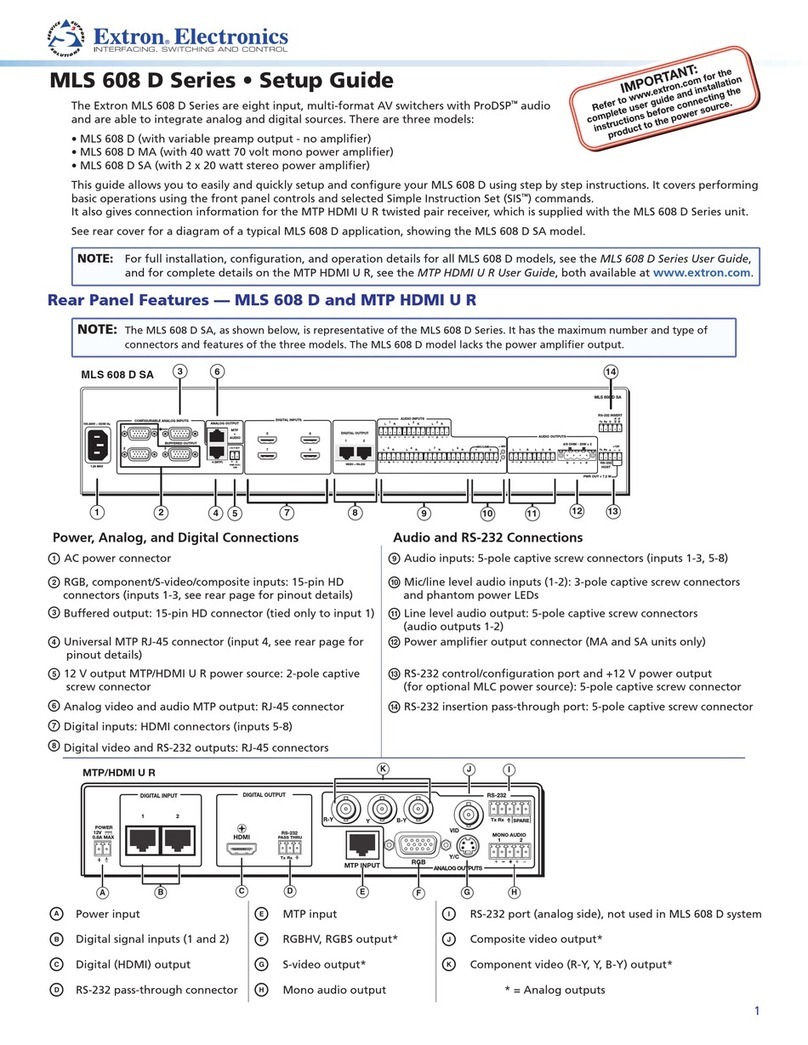
Extron electronics
Extron electronics MLS 608 D SA User manual

Extron electronics
Extron electronics IN1508 User manual

Extron electronics
Extron electronics ISS 612 User manual
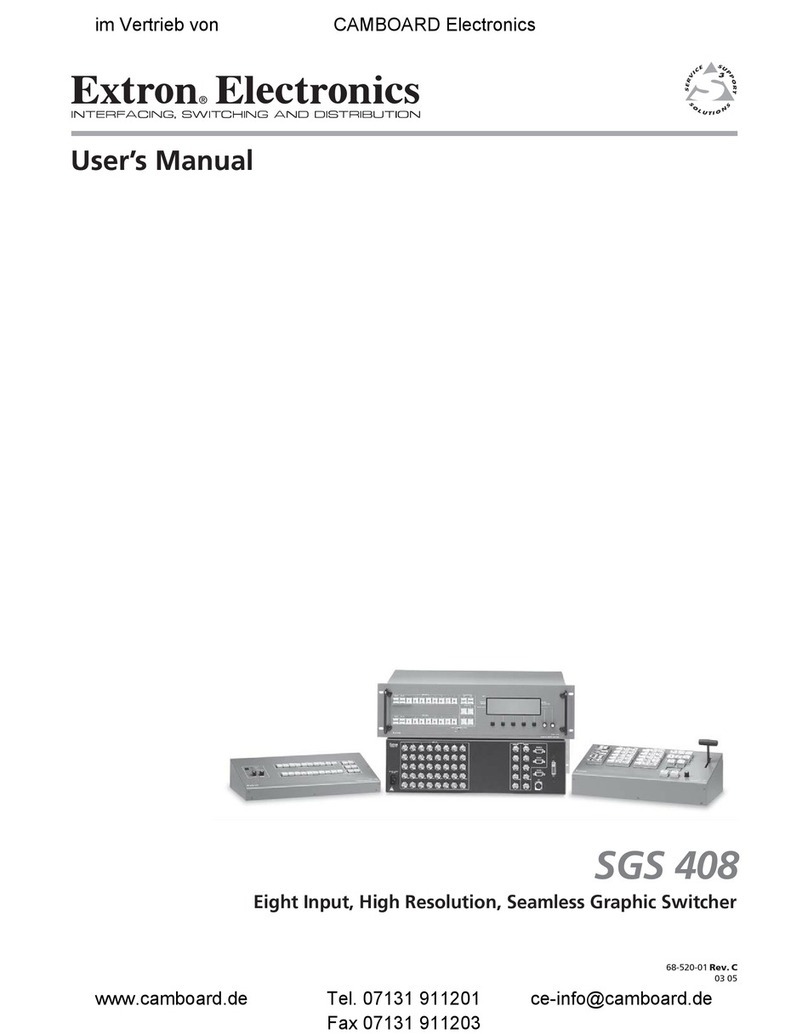
Extron electronics
Extron electronics SGS 408 User manual
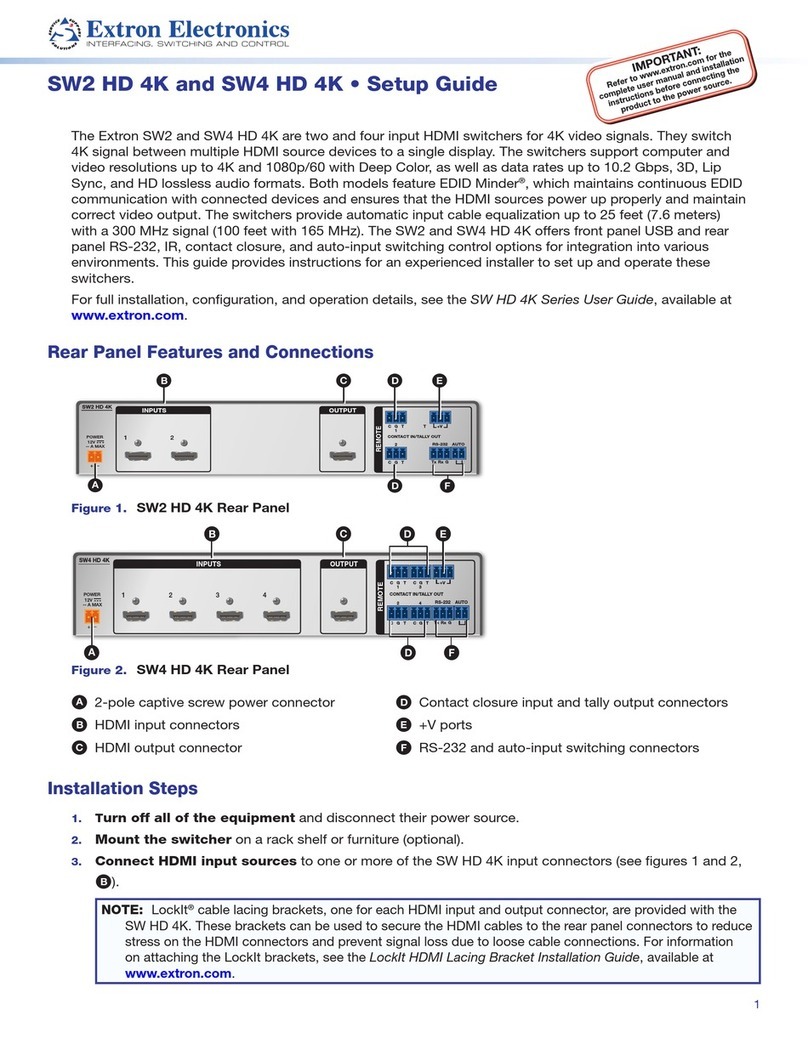
Extron electronics
Extron electronics SW4 ARxi User manual
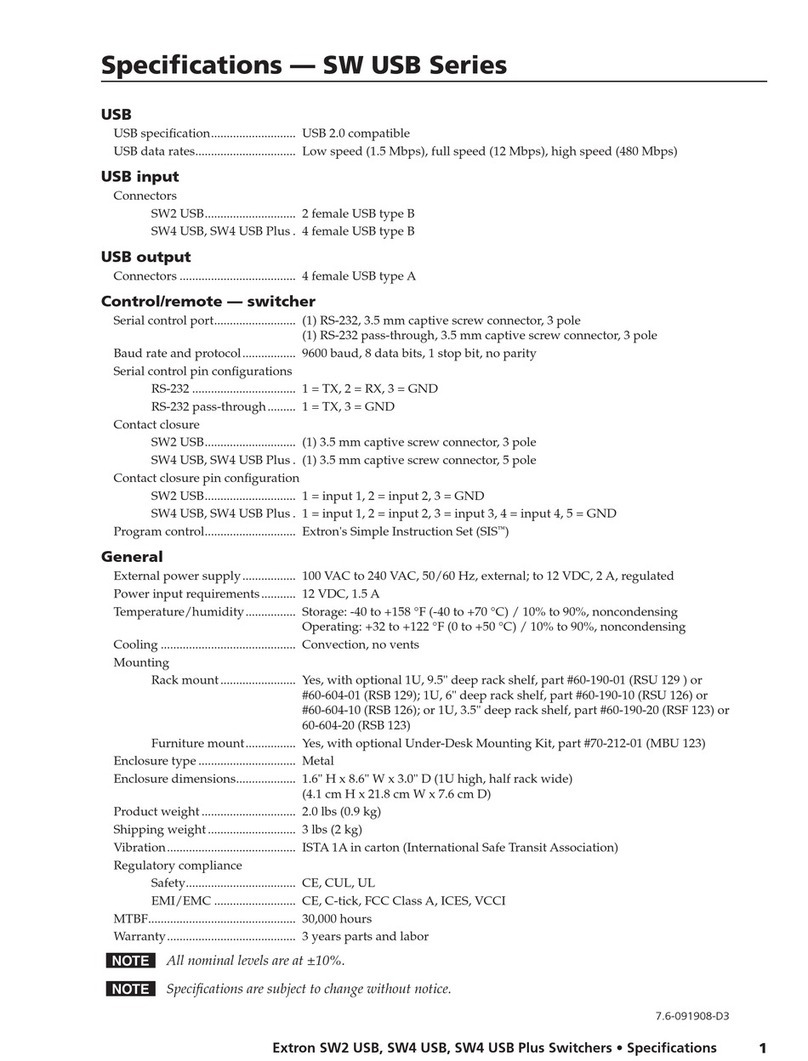
Extron electronics
Extron electronics SW2 USB User manual
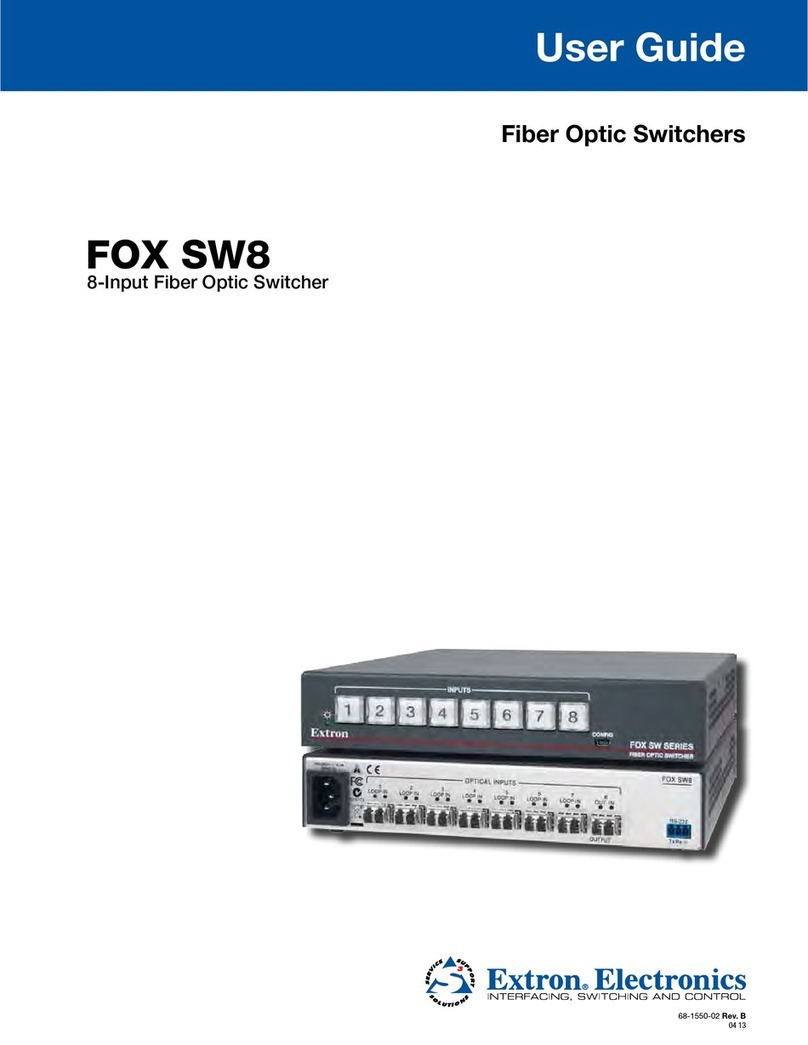
Extron electronics
Extron electronics FOX SW8 User manual

Extron electronics
Extron electronics ISS 608 User manual
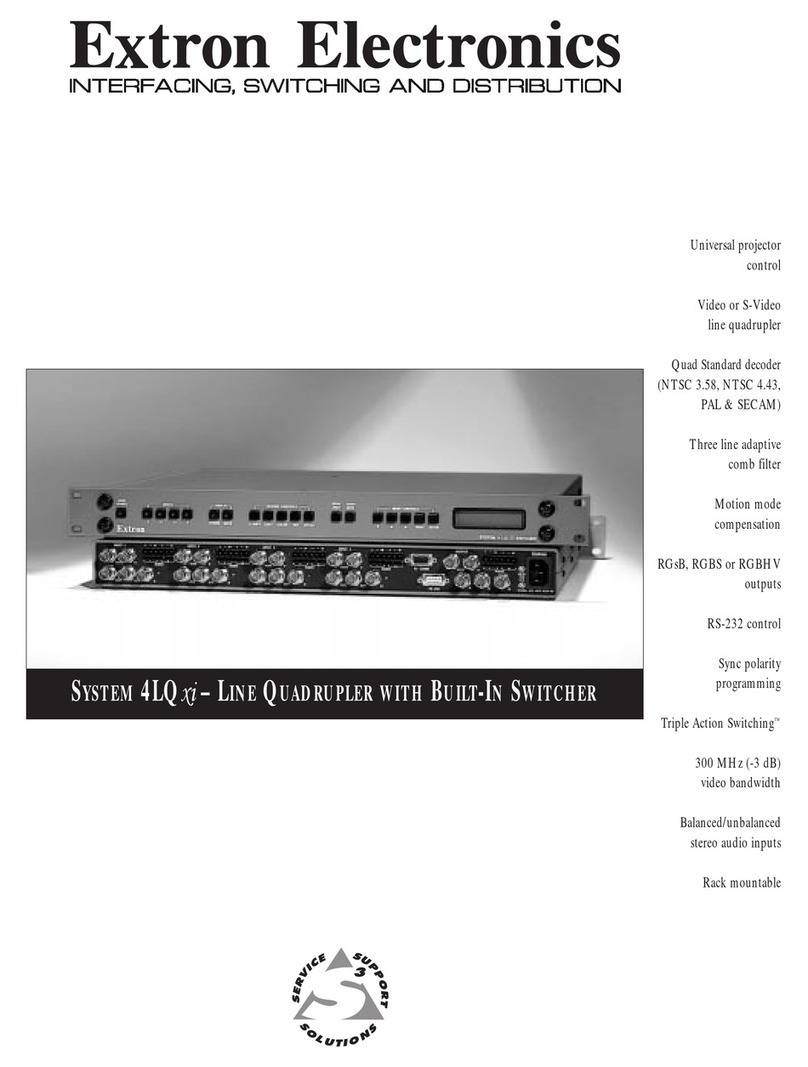
Extron electronics
Extron electronics System 4LQ xi User manual

Extron electronics
Extron electronics PVS 407D User manual
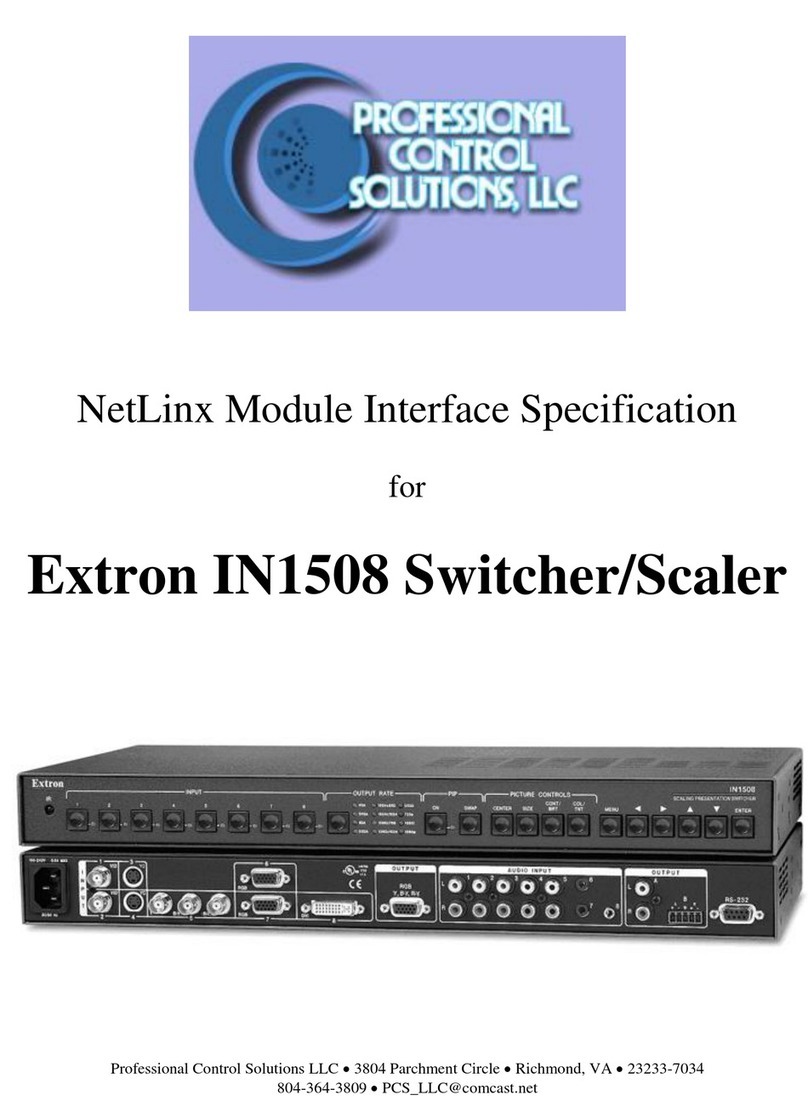
Extron electronics
Extron electronics IN1508 User manual
Popular Switch manuals by other brands

SMC Networks
SMC Networks SMC6224M Technical specifications

Aeotec
Aeotec ZWA003-S operating manual

TRENDnet
TRENDnet TK-209i Quick installation guide

Planet
Planet FGSW-2022VHP user manual

Avocent
Avocent AutoView 2000 AV2000BC AV2000BC Installer/user guide

Moxa Technologies
Moxa Technologies PT-7728 Series user manual

Intos Electronic
Intos Electronic inLine 35392I operating instructions

Cisco
Cisco Catalyst 3560-X-24T Technical specifications

Asante
Asante IntraCore IC3648 Specifications

Siemens
Siemens SIRIUS 3SE7310-1AE Series Original operating instructions

Edge-Core
Edge-Core DCS520 quick start guide

RGBLE
RGBLE S00203 user manual