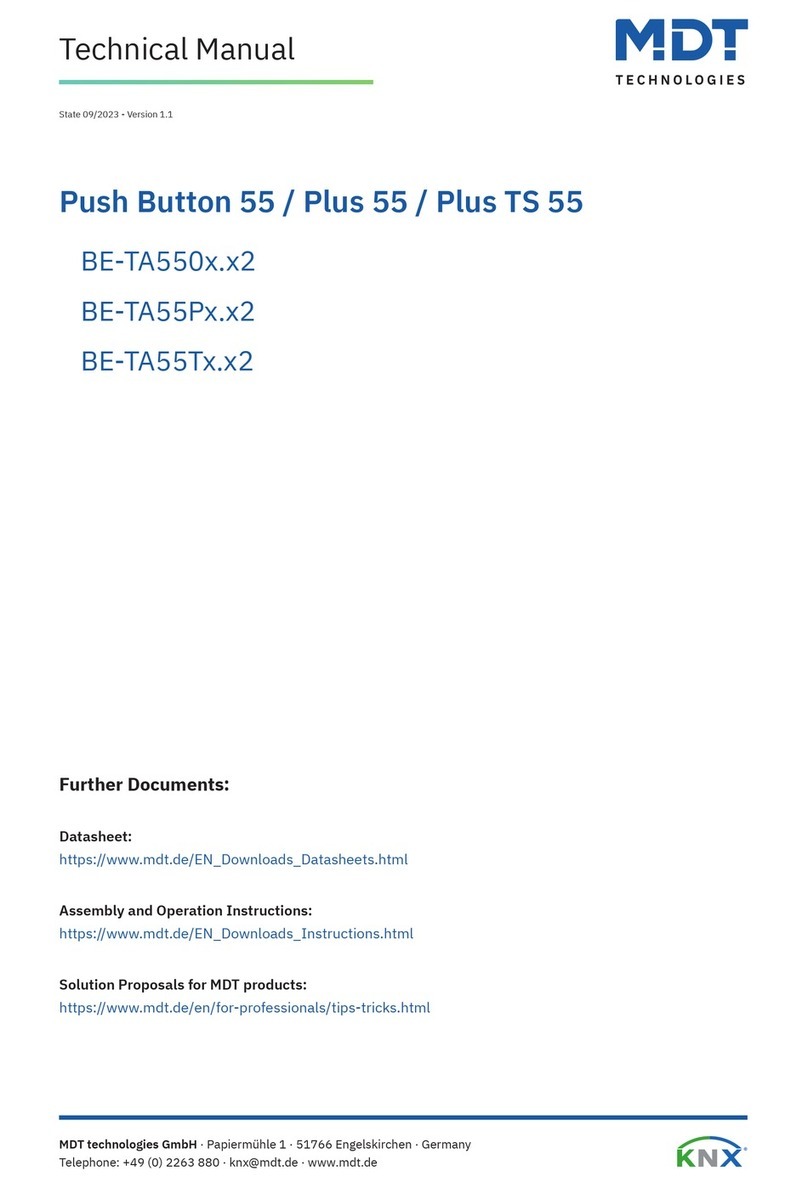4.4.4 Switch –General ...........................................................................................................42
4.4.4.1 Two-button function –Switch...................................................................................44
4.4.4.2 Subfunction: Switch ..................................................................................................45
4.4.4.3 Subfunction: Toggle ..................................................................................................45
4.4.4.4 Subfunction: Send Status..........................................................................................46
4.4.4.5 Presentation (Symbols).............................................................................................47
4.4.5 Send Values...................................................................................................................48
4.4.5.1 Subfunction: Send Values .........................................................................................48
4.4.5.2 Subfunction: Toggle Values/Scenes (up to 4 Values) ...............................................50
4.4.5.3 Subfunction: Shift Value............................................................................................ 53
4.4.5.4 Subfunction: Send value by state..............................................................................55
4.4.5.5 Presentation (Symbols).............................................................................................56
4.4.6 Switch/send value short/long (with 2 objects) ............................................................. 57
4.4.7 Temperature Shift ......................................................................................................... 62
4.4.8 Mode selection ..............................................................................................................68
4.4.9 Scene ............................................................................................................................. 71
4.4.10 Blinds/Shutter ...............................................................................................................73
4.4.11 Dimming ........................................................................................................................ 78
4.4.12 HSV colour control.........................................................................................................81
4.4.13 Colour temperature (Tunable White) ............................................................................82
4.5 Status LED ............................................................................................................................. 84
4.5.1 LED basic settings .........................................................................................................84
4.5.2 LED 1-12/A/B ................................................................................................................86
4.5.2.1 Priority .......................................................................................................................89
4.6 Logic ......................................................................................................................................90
4.6.1 Logic basic settings .......................................................................................................90
4.6.2 Logic 1-4........................................................................................................................90
4.6.2.1 Submenu –Logic 1-4 ................................................................................................ 92
4.7 Temperature measurement ..................................................................................................93
5Index .............................................................................................................................95
5.1 Register of illustrations .........................................................................................................95
5.2 List of tables ..........................................................................................................................97
6Appendix .......................................................................................................................99
6.1 Statutory requirements .........................................................................................................99
6.2 Disposal ................................................................................................................................. 99
6.3 Assembly ............................................................................................................................... 99
6.4 History ................................................................................................................................... 99