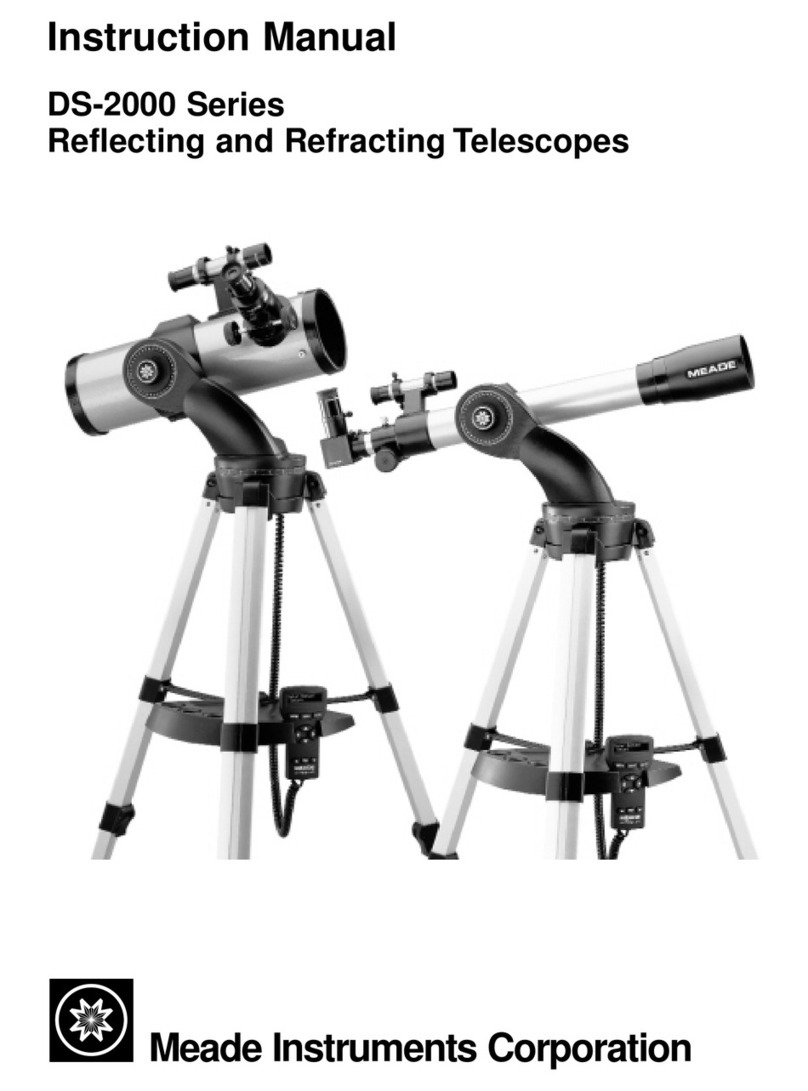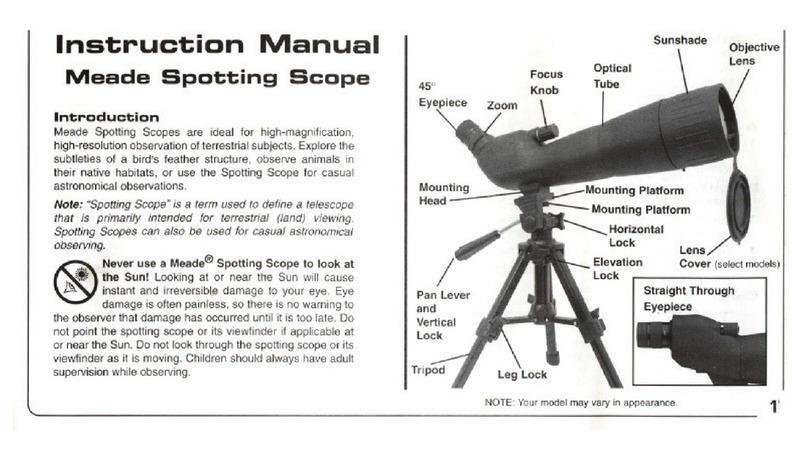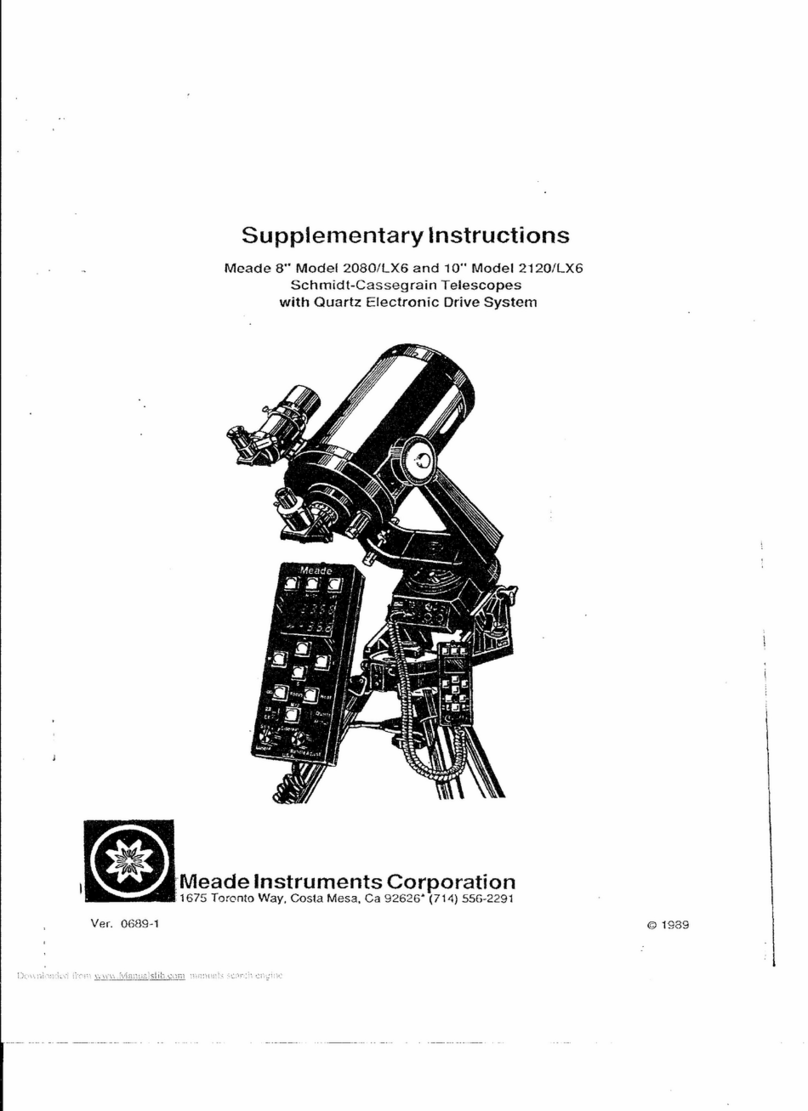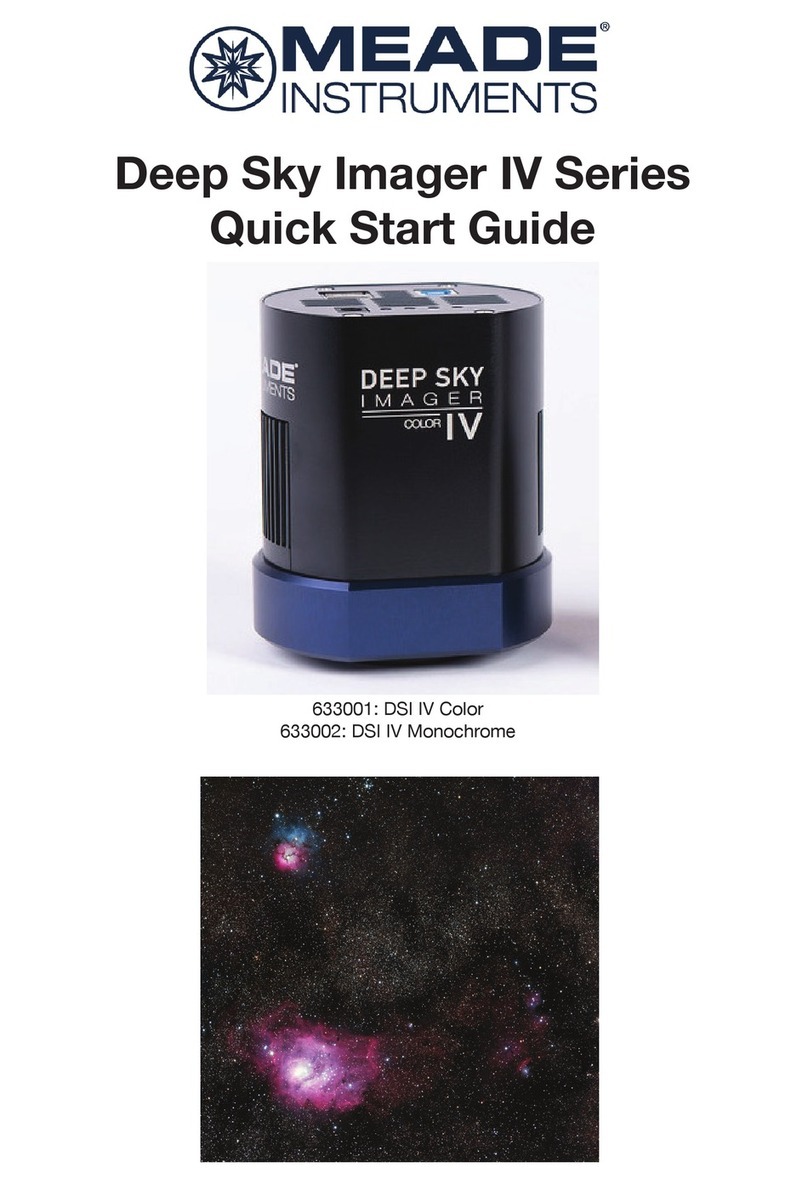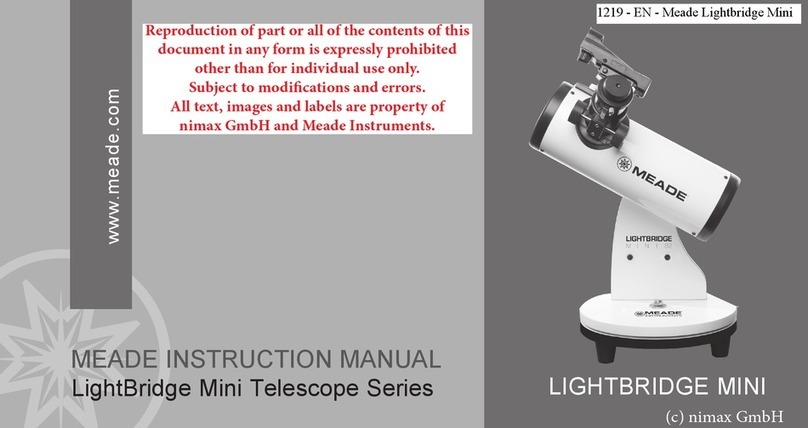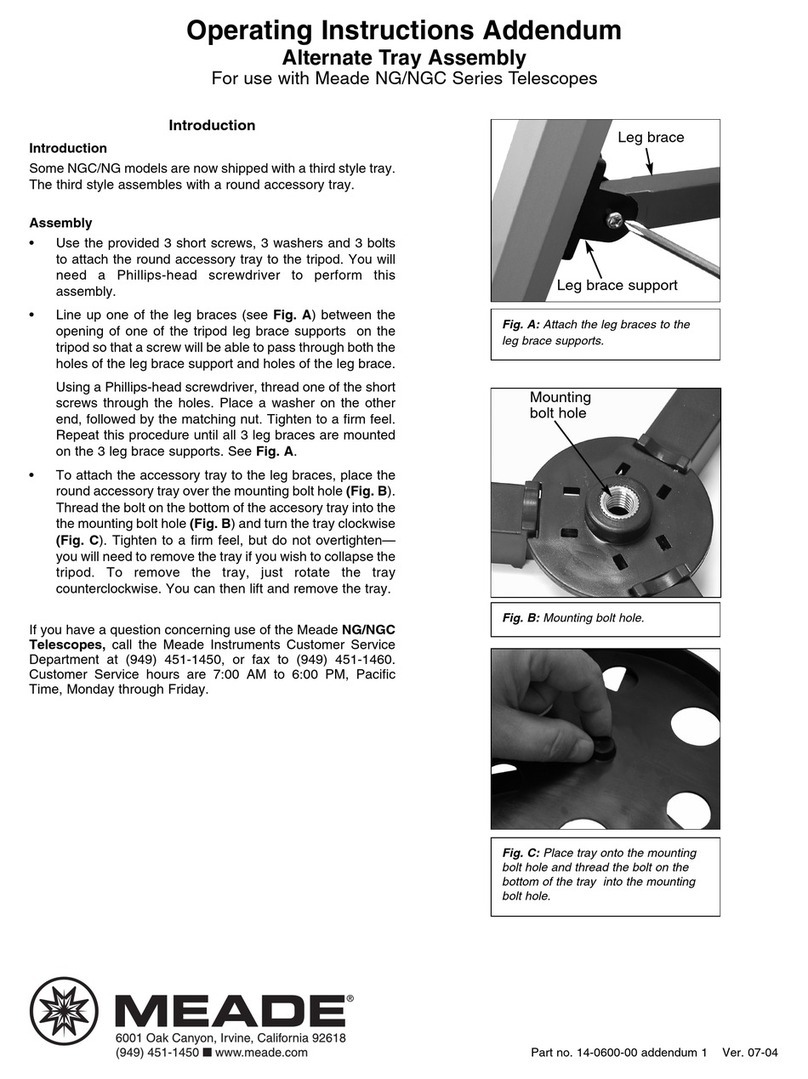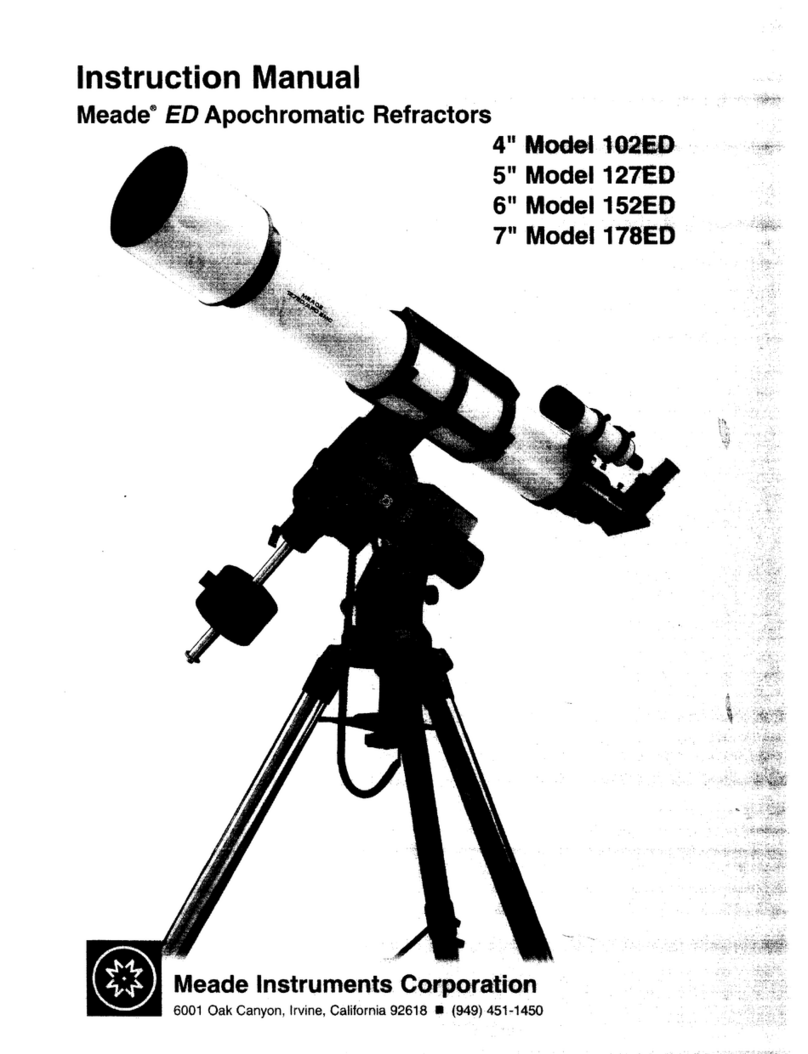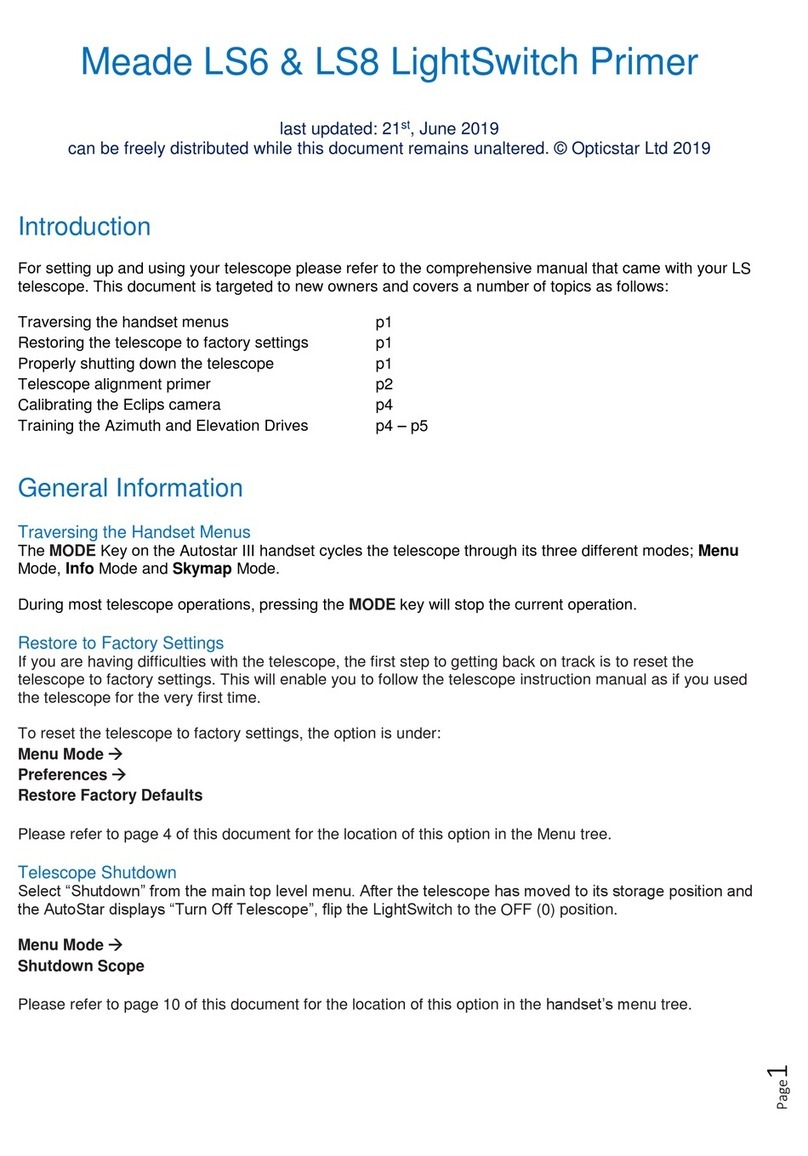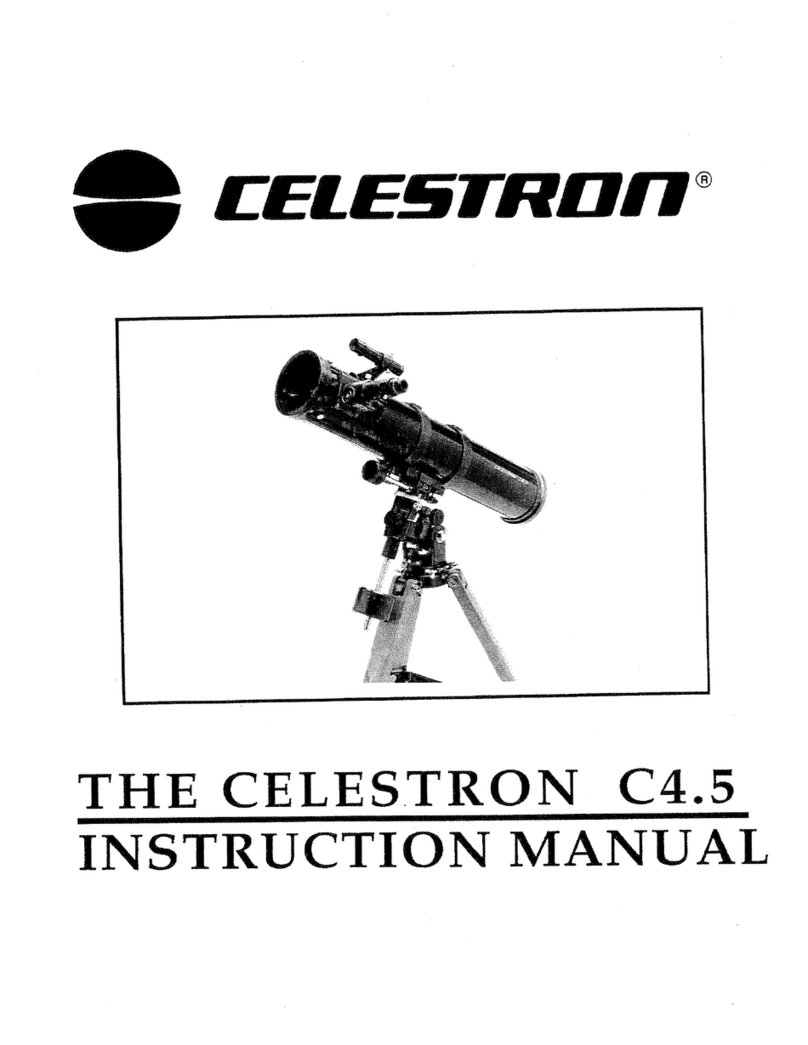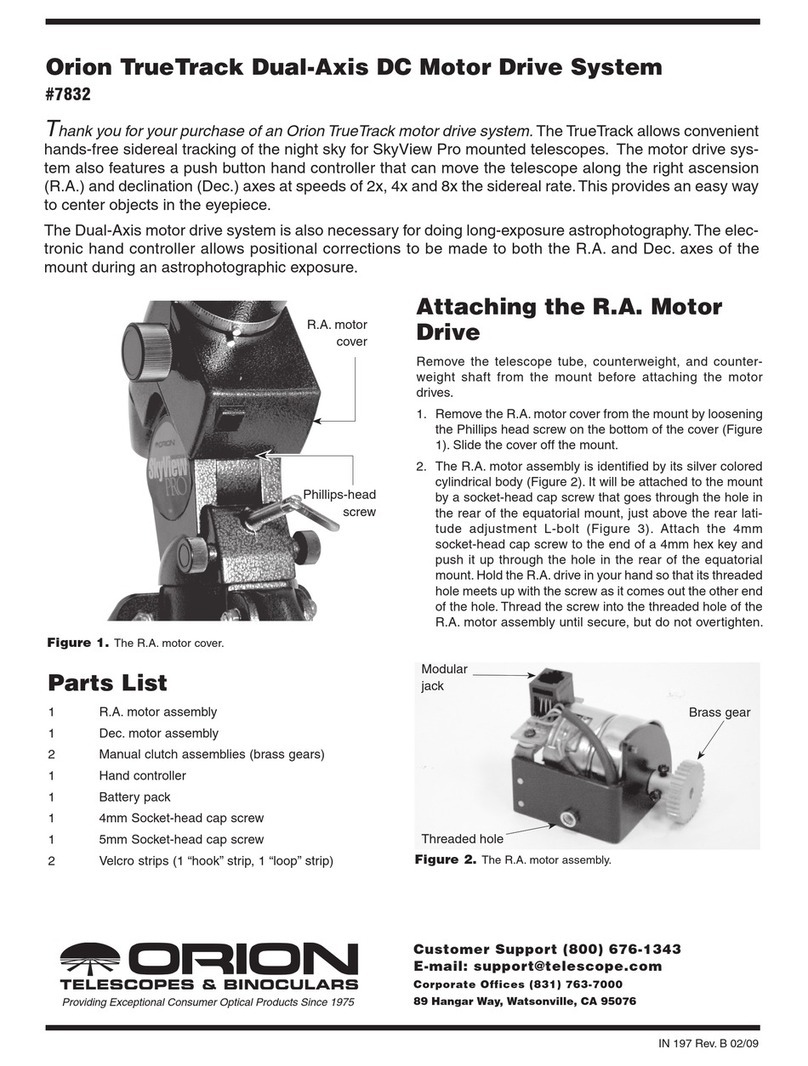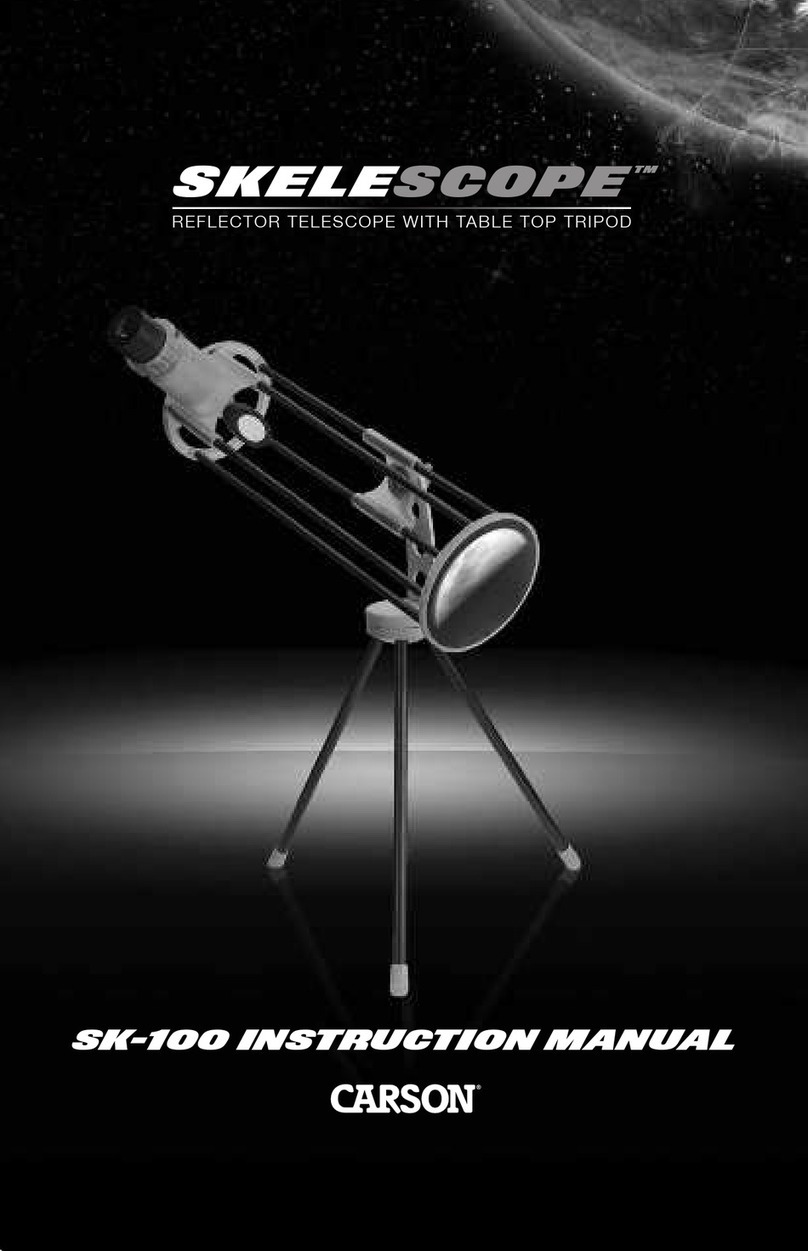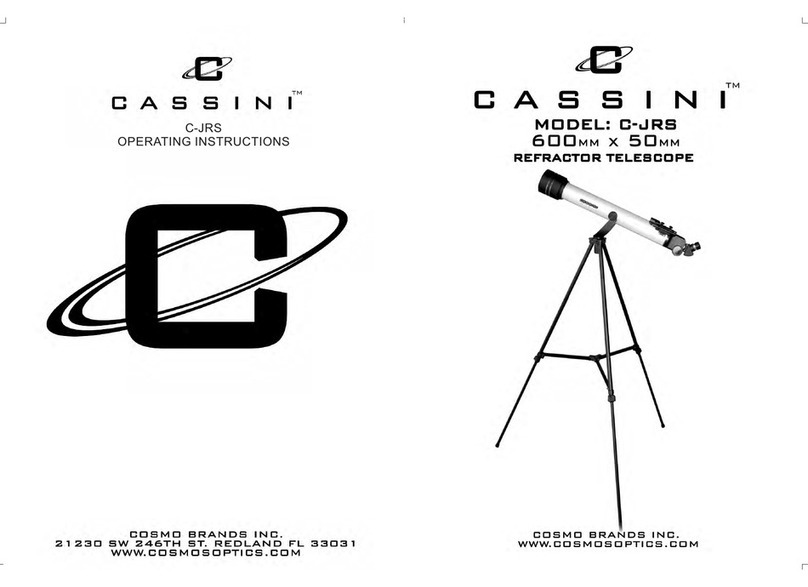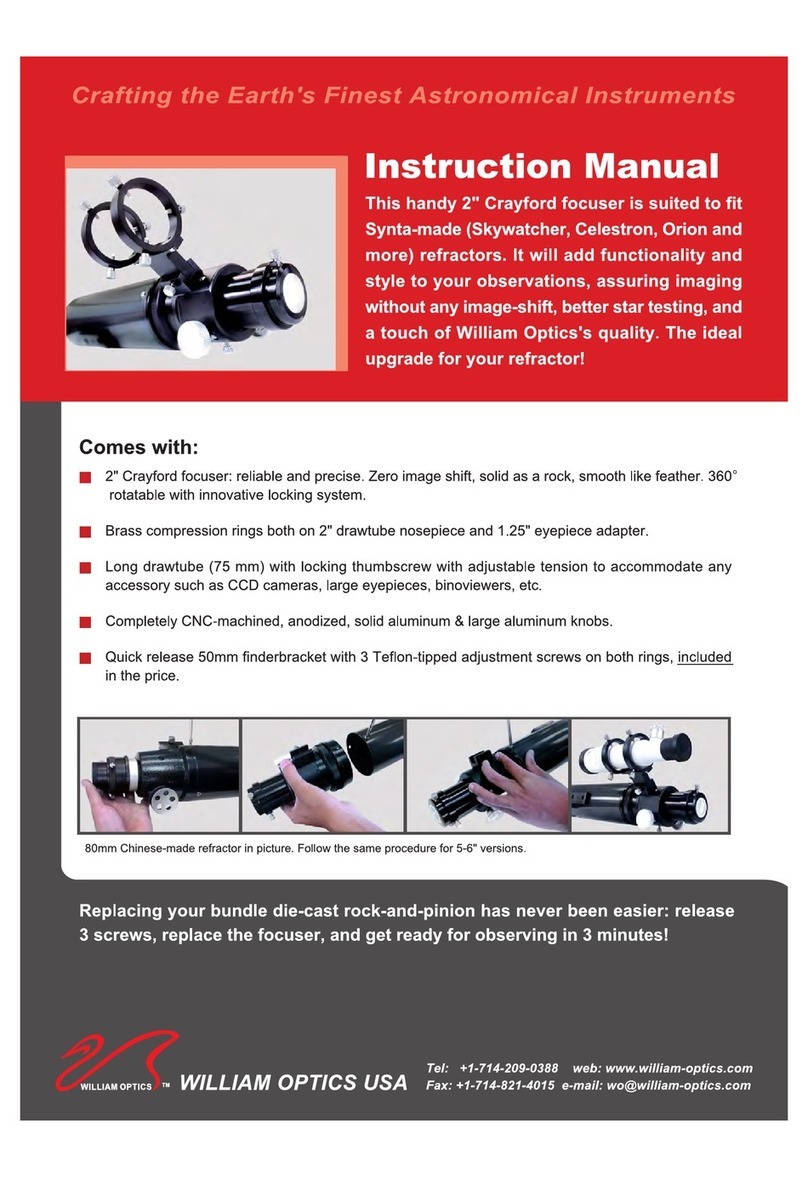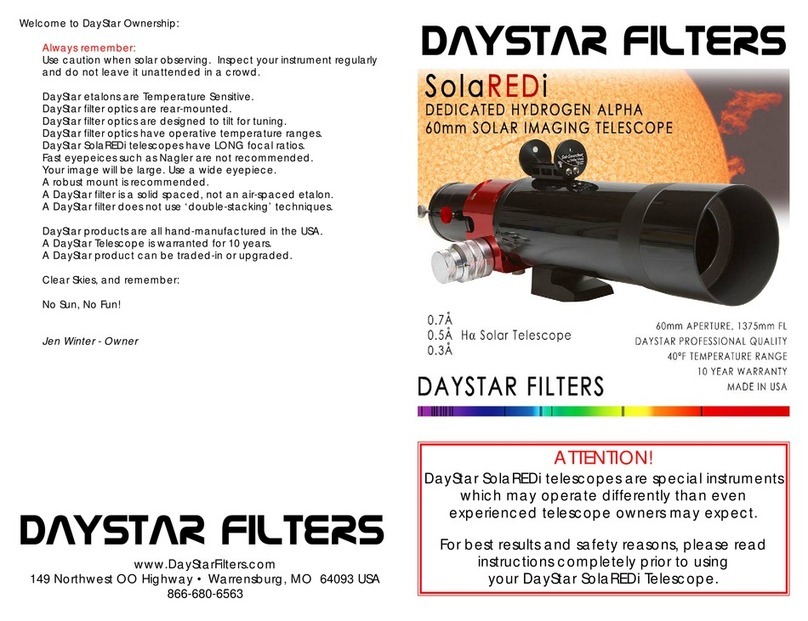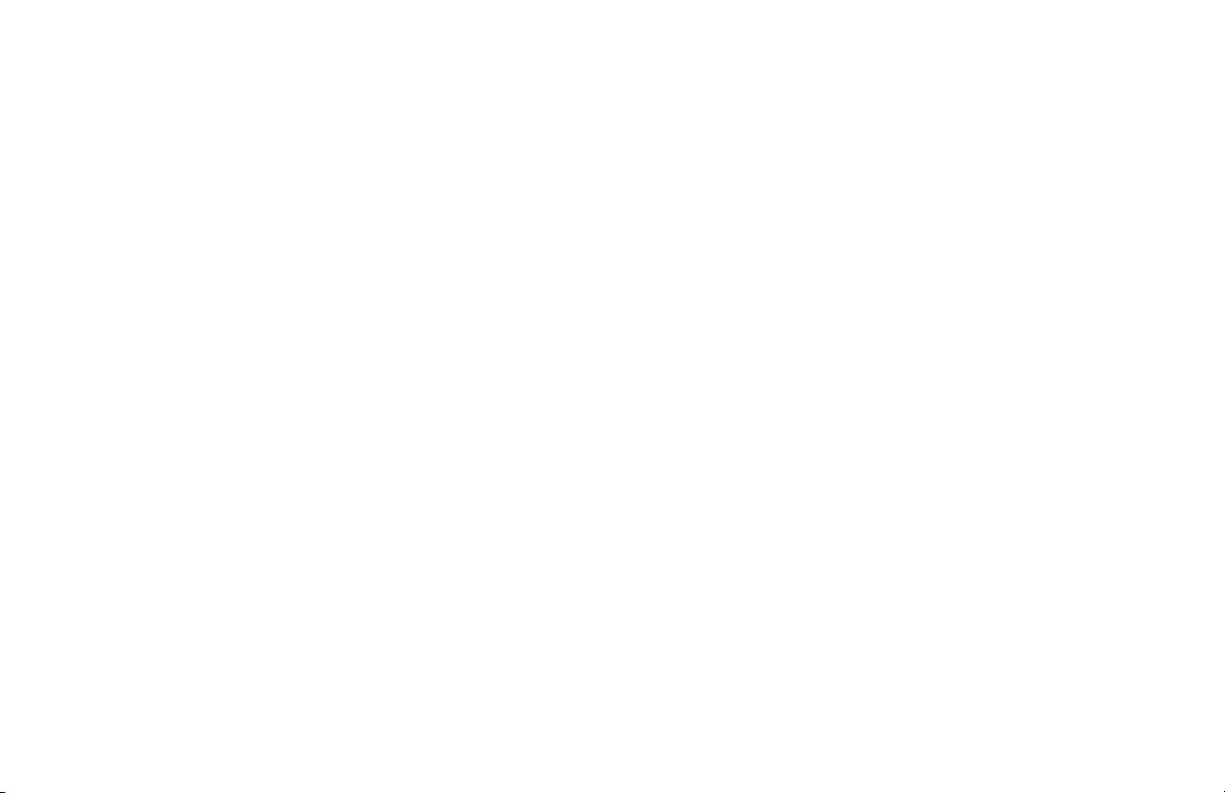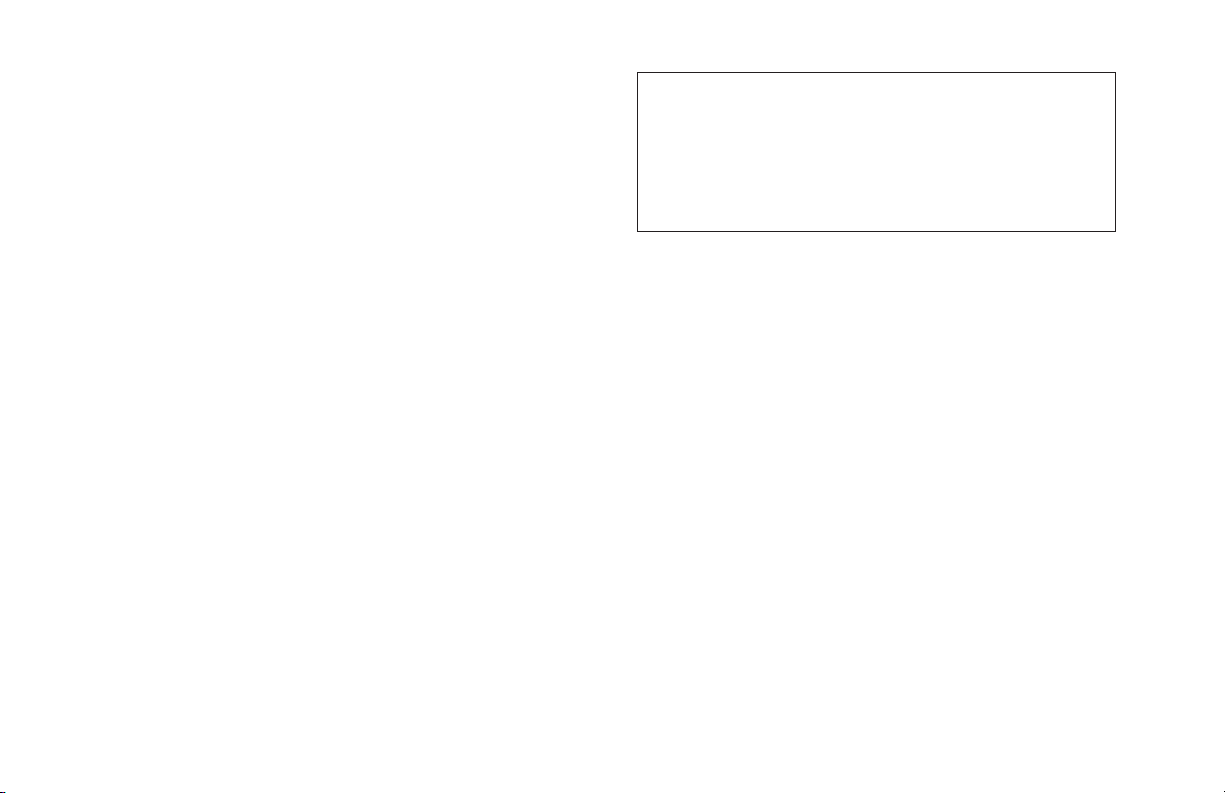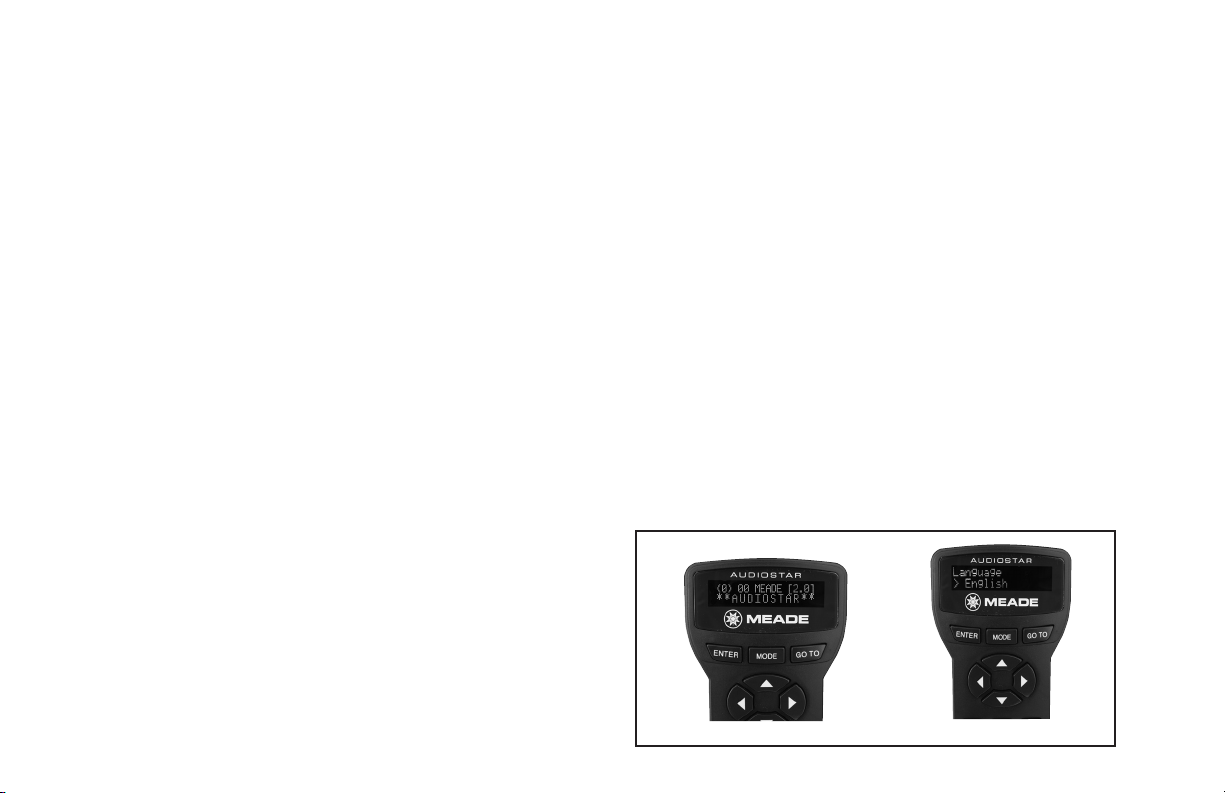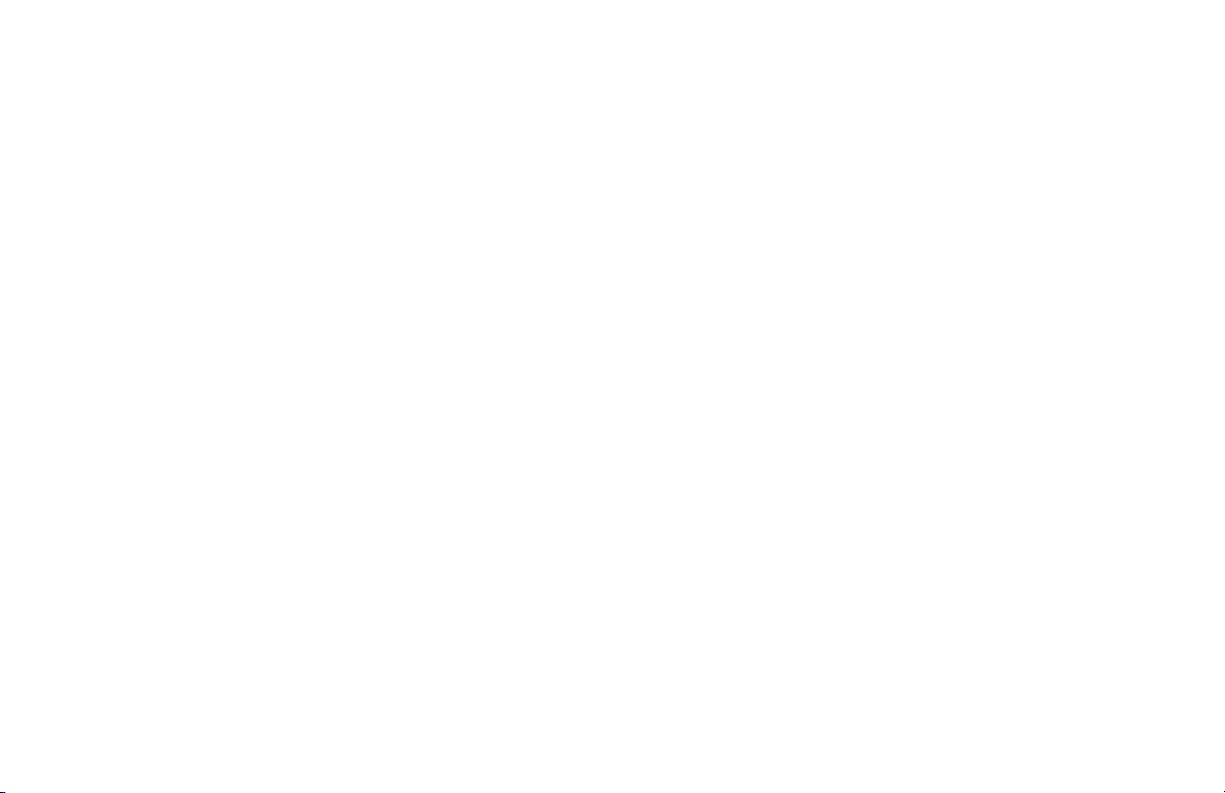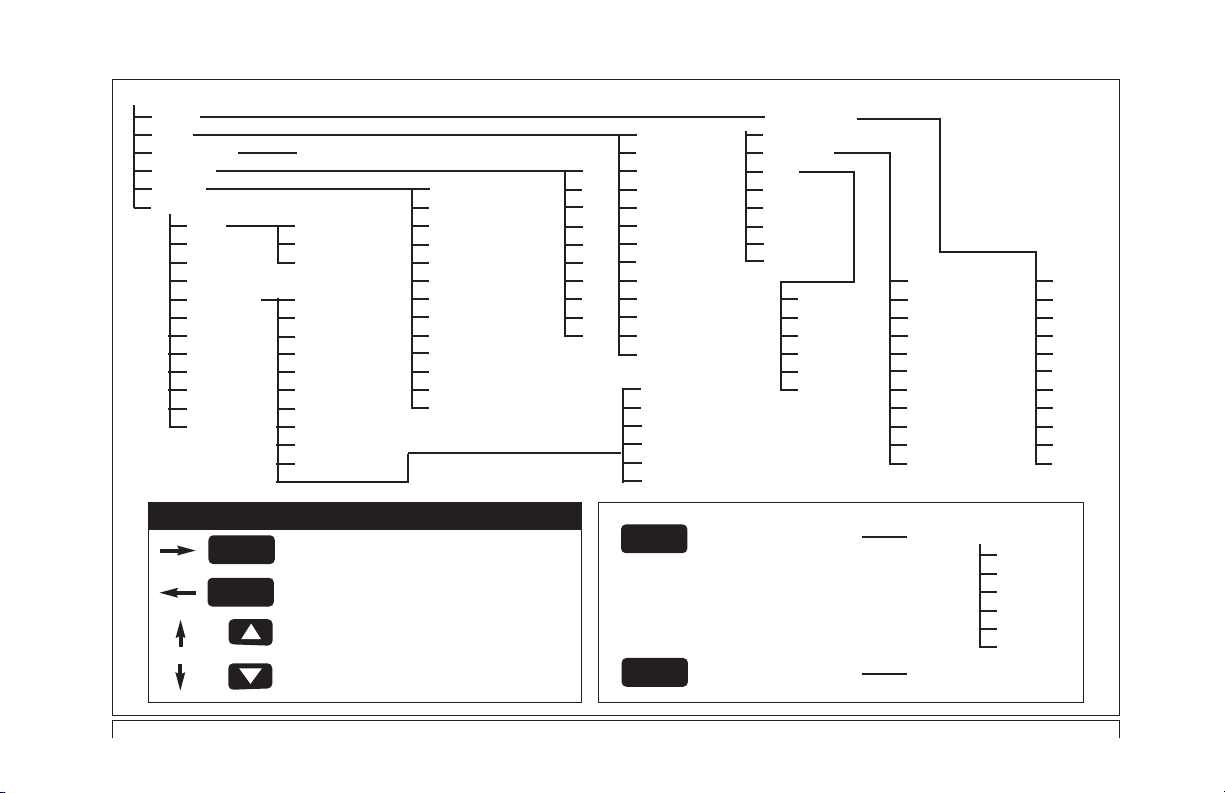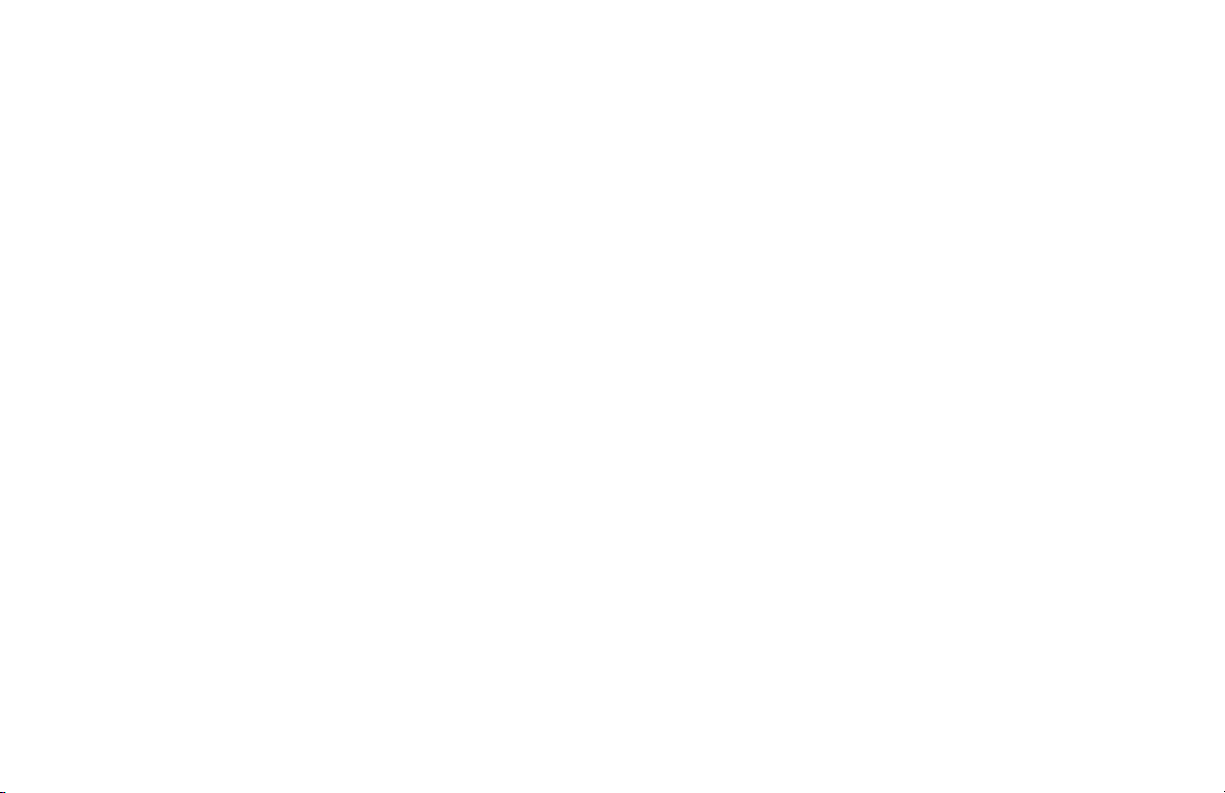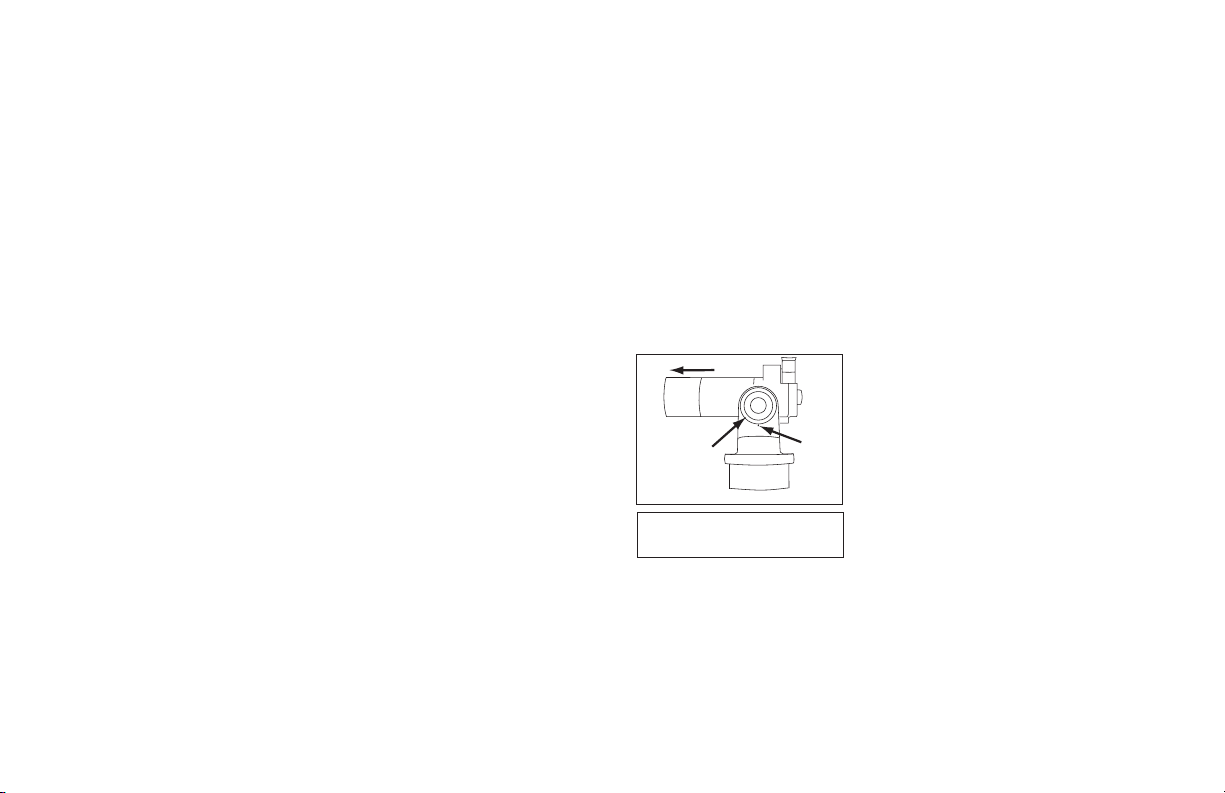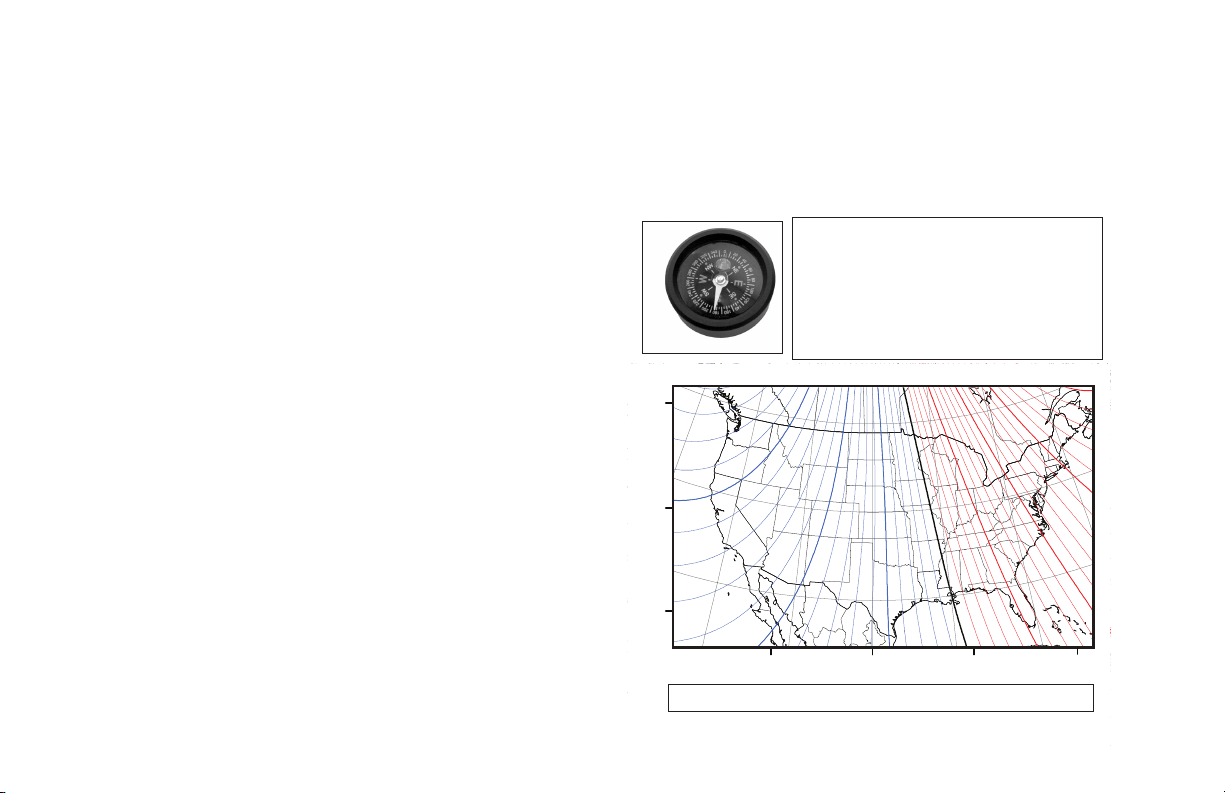- 8 -
When a moving message appears the speed can be changed using
the SCROLL keys. To exit the message, press MODE briefly, unless
the message gives some other instruction. Sometimes embedded in
a moving message is a bracketed [word], referred to as “Hypertext.”
AudioStar Hypertext is similar to that used on the Internet. While a
Hypertext word is visible, press ENTER, and the definition of the
word appears, replacing the first message. After the new message
is complete, press MODE and return to the original message. If the
Hypertext is an object, like Jupiter, press GO TO while the word is
visible and the telescope moves and points at the object.
AudioStar Menus
AudioStar Menu Structures: AudioStar has menus with lists of
available features (see Figure 2). The menus are organized in
descending levels and are seen on the AudioStar screen (1, Fig.
1a). The top line of the screen is the currently active menu category
and the bottom line has the list of menu options that can be selected.
Four keys are used to navigate the menus; ENTER, MODE, and
both SCROLL keys. Pressing ENTER activates the item listed on
the bottom line (moving down a menu level) and moves it to the top
line. With the selected function on the top line, a new list of functions
can then be displayed on the bottom line. To go back to the previous
menu (moving up a menu level), press MODE. Pressing a SCROLL
key changes the menu item visible on the bottom line. Since only
one item of a menu list can be displayed on the bottom line, scrolling
makes the other choices visible.
Figure 2 shows the complete AudioStar menu structure showing the
paths that can be followed. From any point in the menu, pressing
ENTER moves along a menu line to the right. Pressing MODE
moves to the left along a menu line. Pressing the down SCROLL
key moves down menu lists and pressing the up SCROLL key
moves up.
Menu Example: Finding the sunset time is a good example of how
to use AudioStar menus. Begin by pressing MODE several times
until the screen reads “Select Item:” on the top line and “Object” on
the bottom line. Pressing MODE multiple times causes AudioStar to
move back to the “Object” menu. The main menu has six choices;
Object, Event, Guided Tour, Glossary, Utilities, and Setup.
Pressing a SCROLL keys makes each of these visible on the bottom
line of the screen. Press a SCROLL key until the bottom line reads,
“Event,” then press ENTER to select that menu. The top line now
reads “Event:” and the bottom line reads, “Sunrise” (the first item
in the “Event” menu). Use a SCROLL key to view the other items,
finishing with “Sunset” on the bottom line. Press ENTER to start
the sunset calculation which then displays the sunset time for the
current day.
To leave the “Sunset” function and return to the “Event” menu, press
MODE. Press MODE again to return to the main menu with the top
line reading, “Select Item:” and the bottom line “Event.” Use similar
sequences of the ENTER, MODE and SCROLL keys to explore
other functions in the AudioStar menu. Try other events or look up
words in the Glossary. Do not change any settings in the “Utilities” or
“Setup” menus until they have been explained later in this manual.
*Hint* To avoid changing any value, press MODE which returns
to the previous menu without making a change to any AudioStar
settings. Also use the Help (“?”) key for an explanation of any menu.
Telescope Training
AudioStar is not able to accurately point at objects unless it is
aligned and trained. Training AudioStar allows it to collect data about
the gears in the telescope motor system. Once training is complete,
AudioStar saves the data for later operations. Use great care in
training the AudioStar system to achieve maximum accuracy.
To train AudioStar, prepare the telescope for optical viewing by
removing dust covers and inserting an eyepiece. The viewfinder
should also be aligned and ready for use. Select a fixed land object
as a reference for the training process. Point the telescope at the
selected object and center it in the eyepiece. Press MODE until the