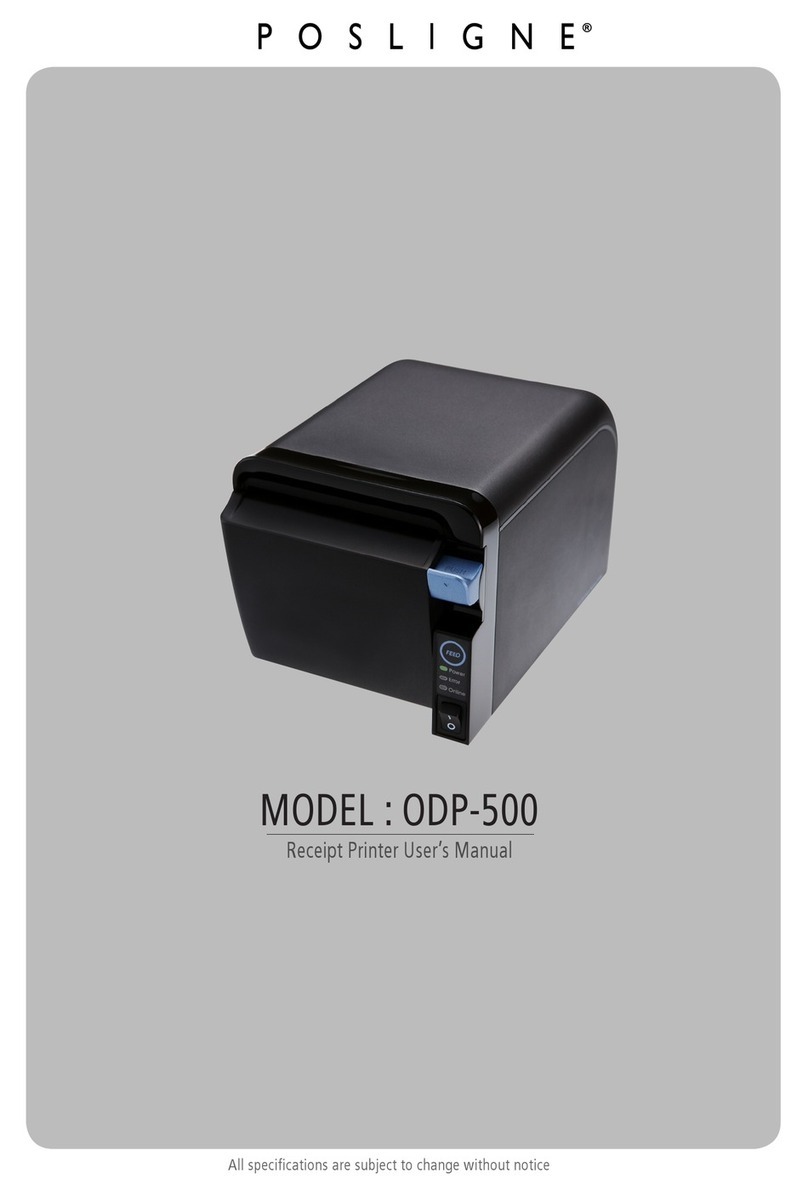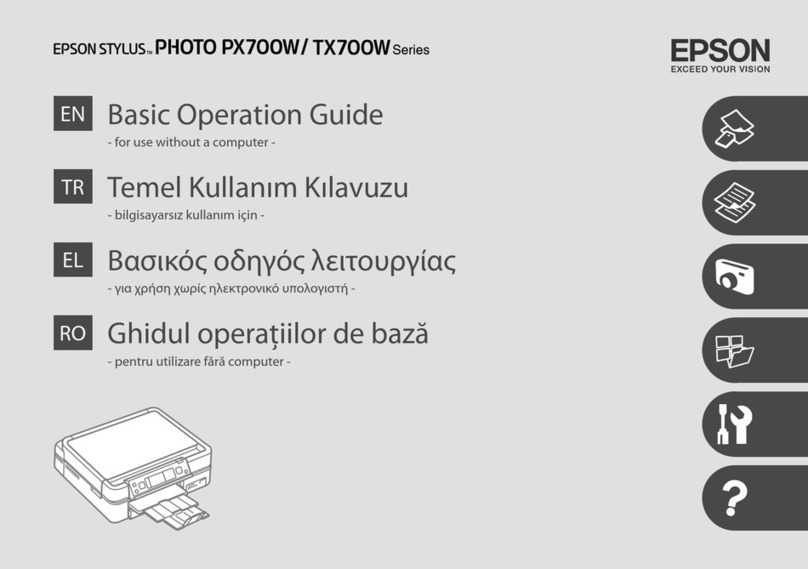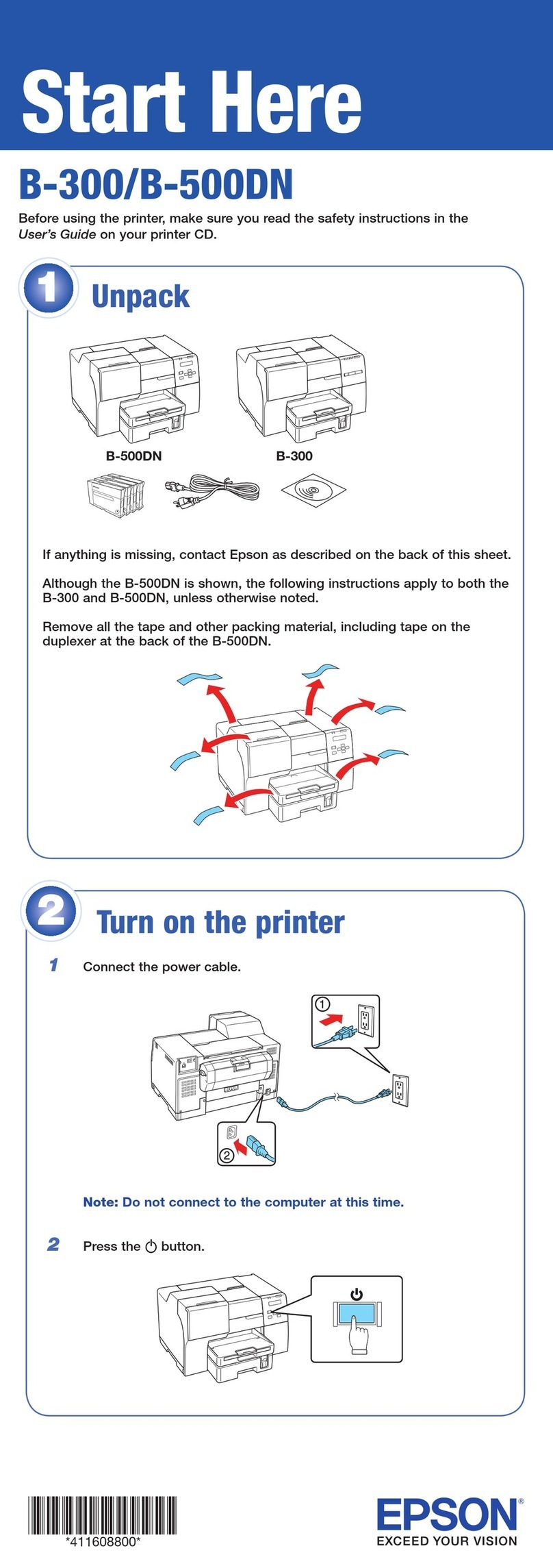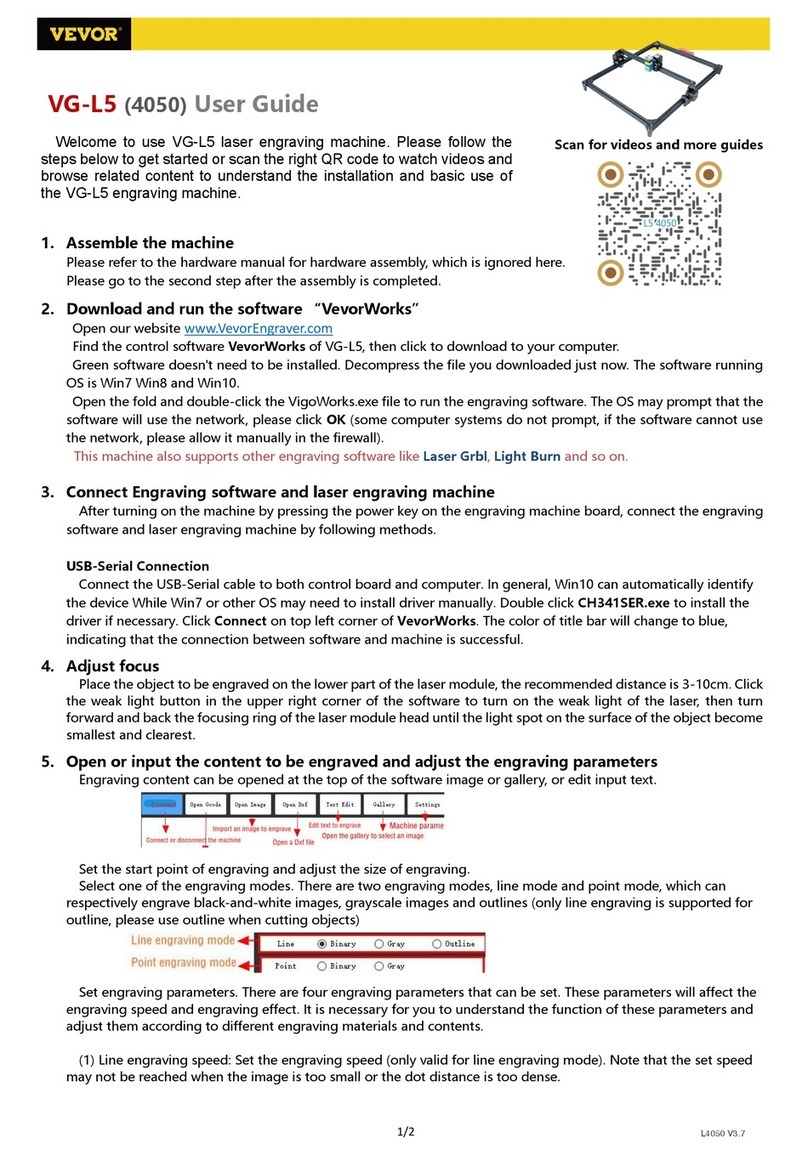Mechatro MTP-2100 User manual

1 / 65 Page Mechatro, INC.
USER MANUAL V1.2 MTP-2100
Direct Thermal Printer
MTP-2100
60mm (2inch)
USB Interface Version (Windows Driver Operation)
User Manual
MTP-2100

2 / 65 Page Mechatro, INC.
USER MANUAL V1.2 MTP-2100
Revision Record
Revision Date Comment
1.0 2006/11/25 Manual Written.
1.1 2007/04/30 Page 30, Test Print Out Procedure has been modified
2007/04/30 Page 26, description of cutting position is added
1.2 2007/09/21 Windows Driver Installation section is updated.

3 / 65 Page Mechatro, INC.
USER MANUAL V1.2 MTP-2100
Acknowledgments
This document is a publication of
Mechatro, Inc.
459-40 Gasan-Dong, Geumchun-Gu
Seoul, Korea 153-803
Tel +82 2 852 2811
Fax +82 2 852 2810
Web www.mechatro.co.kr
Mechatro,Inc 2006
Copy Rights ⓒ2006 MECHATRO, INC. --- REPUBLIC OF KOREA.
All features, specifications described are subject to change without notice.
Company and product names are trademarks or registered trademarks of their
respective companies.
All rights reserved. No matter what form, reproduction or modification of this document is forbidden.
This document is carefully written and checked by Mechatro, INC. however, there may be
an omissions or errors. If you see any omissions or errors, please let us know.
* If you see any errors or omissions, please let us know*

4 / 65 Page Mechatro, INC.
USER MANUAL V1.2 MTP-2100
Introduction
About this manual
This manual contains the information required to install the printer and to run it from
the host computer such as PC.
This manual contains the information such as printer specification, DLL commands list,
printer lay-out drawings...etc.
Printer features
MTP-2100 is 2inch (60mm) paper width direct thermal printer that features
z100mm/sec Printing Speed
z200dpi Resolution
z60mm Paper Width
zAutomatic-Cutter
zWindows XP Driver
zStatus Monitoring
zBi-Directional Communication Ready
z5inch Paper Roll Holder
zSerial Interface or USB Interface
z24VDC Power Requirement
zSelf-Test Facility
zSemi-Auto Paper Loading
Application examples
zQueue Management System
zAutomatic Teller Machine
zCash Dispenser
zVarious Kiosk Receipt
zParking Ticket
zMovie Ticket
zBarcode
zRetail Coupon
zBooking Kiosk
zSelf Service Machine…etc.

5 / 65 Page Mechatro, INC.
USER MANUAL V1.2 MTP-2100
TABLE OF CONTENTS
1. Printer Presentation
1.1 Printer Components
1.2 Indicators
1.3 Specifications
1.4 Dimensions
2. Installation
2.1 Installation Consideration
2.2 Connecting to the computer
2.3 Connecting the power
2.4 Windows Driver Installation
2.5 Windows Driver Set-Up
3. Operation
3.1 Installing a Paper Roll
3.2 Removing a Paper Jam
3.3 Self-Test Printout
4. Programming
4.1 Commands List
4.2 Character Code Tables
4.3 Command Notation
4.4 Explanation of Terms
4.5 Exception Processing
5. Command Descriptions
6. Errors
6.1 Error Processing
6.2 Error Recover
7. Programmer Guide
7.1 Get Last Checked Printer Status
7.2 Write User Code

6 / 65 Page Mechatro, INC.
USER MANUAL V1.2 MTP-2100
1. Printer Presentation
1.1 Printer Components
A. MTP-2100 – Exterior View (SW Isometric view)
1. Indicators (Test Print Button)
2. Indicators (LED)
3. Printer
4. Automatic-Cutter
5. Paper Exit
6. TPH Lever
7. DIP Switch (There is NO DIP switch whole in USB version)
Picture of MTP-2100 with optional ticket cutter
If you have MTP-2100 with standard cutter, the look of
the cutter is different but at the same position.
(1a)

7 / 65 Page Mechatro, INC.
USER MANUAL V1.2 MTP-2100
B. MTP-2100 – Exterior View (NE Isometric view)
1. Paper Entry
2. TPH (Thermal Print Head)
3. Interface (RS-232C or USB. In this picture it is RS-232C)
4. Power Connector
5. Near-End Sensor
6. Paper Roll Holder (5inch Paper Roll)
Picture of MTP-2100 with optional ticket cutter
If you have MTP-2100 with standard cutter, the look of
the cutter is different but at the same position.
(1b)

8 / 65 Page Mechatro, INC.
USER MANUAL V1.2 MTP-2100
1.2 Indicators
A. LED
The MTP-2100 has two LED.
●Green L.E.D ON indicates: 24V Present (Power ON)
●Red L.E.D ON indicates one of the following errors;
Paper Jam
Near-End Paper
No Paper
Cutter Error
Head-Up
TPH overheating
B. Test Print Button
When you insert the paper through the paper entry, the printer will automatically feed it
forward, cut and eject a blank receipt.
By pressing this button, the printer will print test pattern contains current printer setting
information.
[Please refer picture (1a) for indicators location on the printer]

9 / 65 Page Mechatro, INC.
USER MANUAL V1.2 MTP-2100
1.3 Specifications
A. Printer Specification
(1) Printer Method : Direct Thermal Line Printing
(2) Print Speed : 100 mm/sec (Max.)
(3) Dot Pitch : 0.125 mm (8 dots/mm)
(4) Paper Loading : Semi Auto Paper Loading
(5) Paper (Thermal)
① Thickness : 0.06 0.12 mm∼
② Width : 60.0 ± 0.5mm
(6) Paper End Detection : Photo-reflector
(7) Head Up Detection : Mechanical Switch
(8) Operating Environment
① Temperature : 5 40∼℃
② Humidity : 20 80% RH∼
(9) Storage Environment
① Temperature : -10 60∼℃
② Humidity : 10 90% RH∼
(10) Life
① TPH(Thermal Printer Head) : 100 km
② CUTTER : 500,000 Cuts
(11) Overall Dimension (WxDxH) : 105.7 × 205.8 × 108.1 mm (Without paper roll)
(12) Weight : 1.2 kg
B. Power : 24VDC / 4A (Typical)

10 / 65
Page Mechatro, INC.
USER MANUAL V1.2 MTP-2100
C. Paper Specification
(17) Paper Supply: Heat sensitive coated paper. (Thermal Paper)
(18) Type of paper: TF50KS-E2C, AF50KS-2, Mitsubishi TG7065,
or equivalent is recommended.
(19) Number of Layers: 1
(20) Paper Weight: 60g ~ 120g
(21) Paper Thickness: 0.06 ~ 0.12 mm
(22) Paper Width: 60 +0/-0.3 mm
(23) Paper Roll Diameter: 5inch (7inch for optional roll box)
(24) Core: Paper or plastic (Must not be glues to a core)
(25) Core Diameter Min 27mm
MTP-2100 with standard cutter requires using paper roll
described as below picture.
MTP-2100 with optional ticket cutter requires using paper roll
described as below picture.

11 / 65
Page Mechatro, INC.
USER MANUAL V1.2 MTP-2100
D. Sensors
(1) Paper roll end sensor
① The sensor which detects whether paper is present or not.
② When the sensor detects a paper-end, the printer stops printing.
(2) Paper roll near-end sensor
③ The sensor which detects a near-end of a paper roll.
④ When the near-end of the paper roll is detected and the printing stop is selected by a
command, the printer stops printing.
(3) TPH Thermistor
It perceives a temperature of TPH. It prevents the quality of printing changing by a temperature
and generates an error when TPH is overheated. Decreasing of temperature of TPH makes an
error cleared away.
(4) TPH Up/Down Sensor
The TPH up sensor monitors the TPH. When this sensor detects a TPH is up during printing,
the ON/OFF LINE LED blinks and the printer stops the printing. The printer recovers when the
TPH is down. When the sensor detects a TPH is up while the printer is in the standby status,
the printer goes off-line. The printer recovers when the TPH is down.
(5) Cutter Switch
It notices if paper is cut or not by perceiving location of a cutter. It generates an error when a
cutter works abnormally. Resetting a printer makes an error cleared away.

12 / 65
Page Mechatro, INC.
USER MANUAL V1.2 MTP-2100
1.4 Dimensions
(1) MTP-2100 with standard cutter
Right Side View Rear View
Top View
Paper Roll Holder Open
Fastening screw holes dimension
Please use M4 Screws

13 / 65
Page Mechatro, INC.
USER MANUAL V1.2 MTP-2100
(2) MTP-2100 with optional ticket cutter.
Right Side View Rear View
Top View
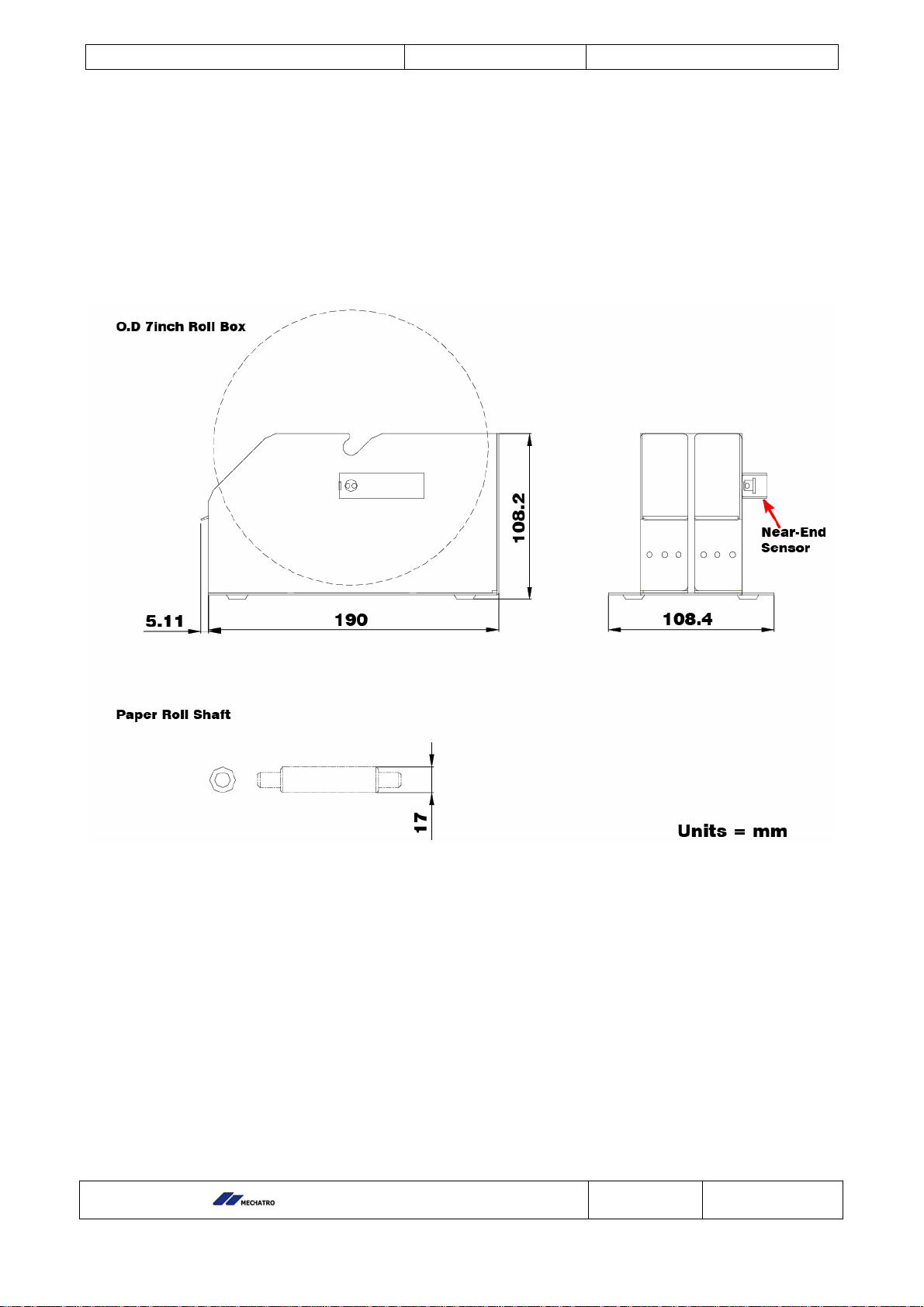
14 / 65
Page Mechatro, INC.
USER MANUAL V1.2 MTP-2100
(3) Optional 7inch roll box and shaft

15 / 65
Page Mechatro, INC.
USER MANUAL V1.2 MTP-2100
2. Installation
2.1 Installation Consideration
A. Enclosure
The MTP-2100 should be installed in some kind of enclosure such as Kiosk or ATM.
The printer should be mounted on some kind of shelf (platform) in the enclosure.
Please refer printer ‘2.5 Dimension’ for screw fastening dimension information.
Additional space is required for replenishment and paper jam removal.
We recommend you to mount the printer on movable platform so that the printer can be
maintained outside the printer enclosure.
B. Ambient Light
There is an optical sensor inside the printer and located near paper entry.
To ensure proper printer operation, design the printer enclosure so that it prevents direct
sunlight or light from the indoor lamps from reaching the sensor through the paper entry.
Do not install lamp near the printer inside your enclosure.
2.2 Connecting to the computer
A. Using the USB interface
Connect the printer to the USB port of the computer to be used.
“L”
PC PRINTER
“TypeA” “TypeB”

16 / 65
Page Mechatro, INC.
USER MANUAL V1.2 MTP-2100
2.3 Connecting the power
A. Procedure
Please follow the procedure as below to prevent damaging the controller board
1. Make sure your line voltage selector on the power supply is
set to your local line voltage.
2. Connect the cable from the power supply.
3. Connect the power cable to the line outlet.
4. Turn on the power supply.
B. Power Connector Information
Controller board’s power connector = Molex 5569-02
Power connection Molex 5557-02 Molex 5556
Pin Function Housing Female Terminal
1 24V
2 GND
- Blank Section -
2
1

17 / 65
Page Mechatro, INC.
USER MANUAL V1.2 MTP-2100
2.4 Windows Driver Installation
Using Setup_all.exe
Turn on MTP-2100’s Power
If you connect USB cable, the message will pop up as below picture. Please click Cancel.
Double click on setup_all.exe. and click next.

18 / 65
Page Mechatro, INC.
USER MANUAL V1.2 MTP-2100
Select program to install and click Install.
If you already have old version of MTP-2100 Driver, please erase it first. And click OK.
Click Next.

19 / 65
Page Mechatro, INC.
USER MANUAL V1.2 MTP-2100
Choose your location and click Install.
Click Continue Anyway to start the installation.

20 / 65
Page Mechatro, INC.
USER MANUAL V1.2 MTP-2100
Click Finish to complete the installation.
If you already have Status Monitor program, please turn off and click OK.
Click Next to install Status monitor.
Table of contents
Other Mechatro Printer manuals