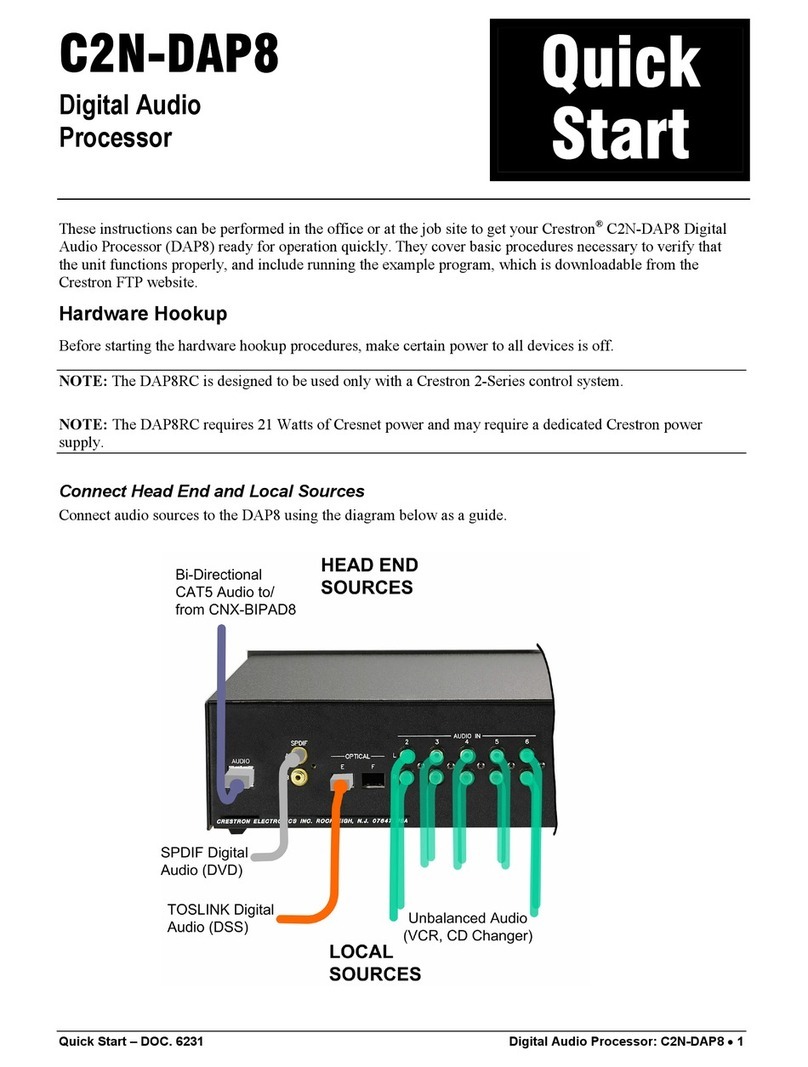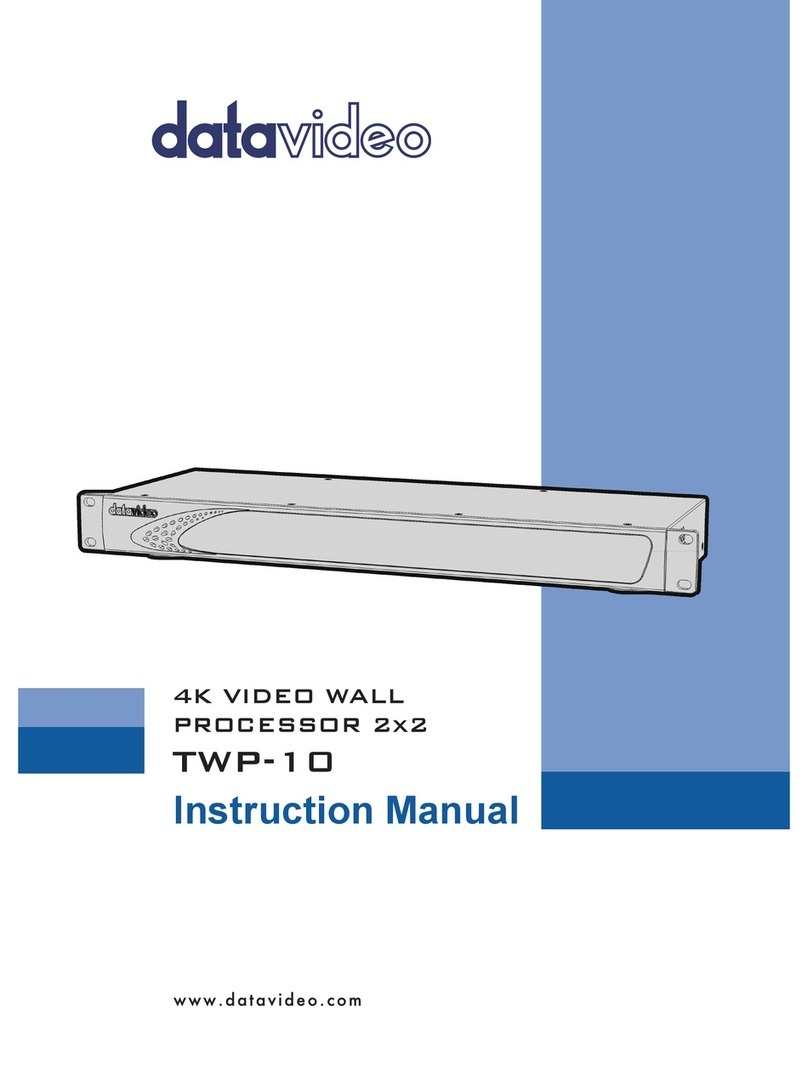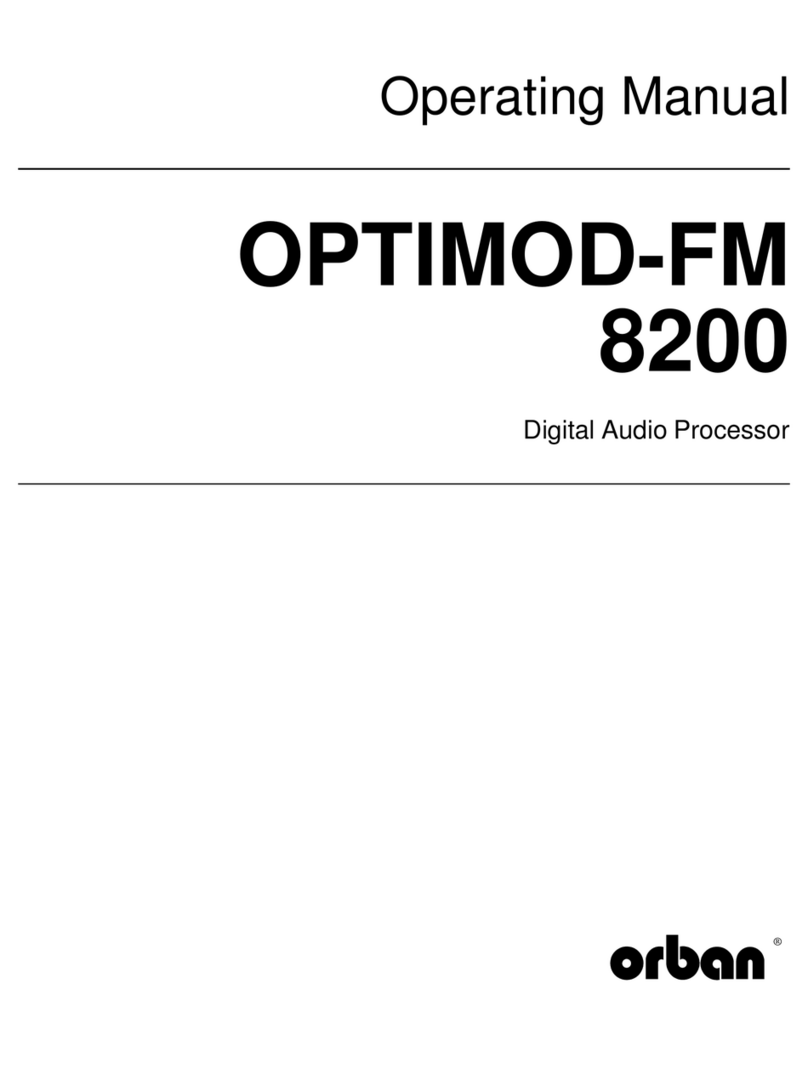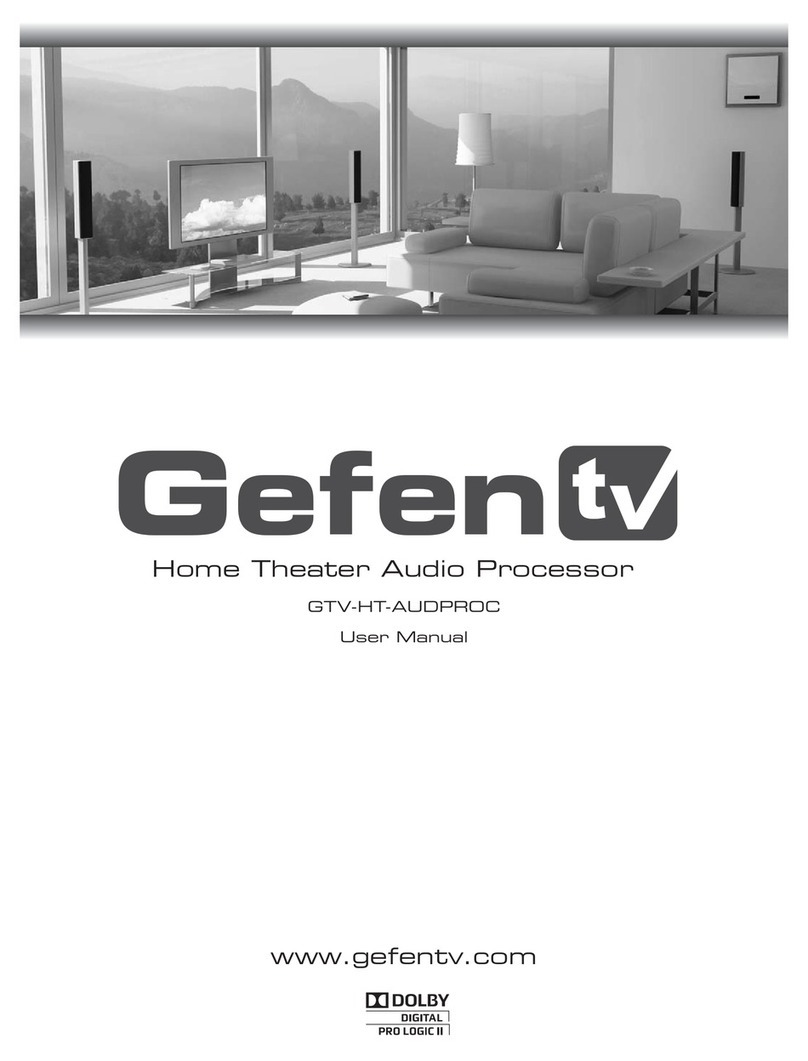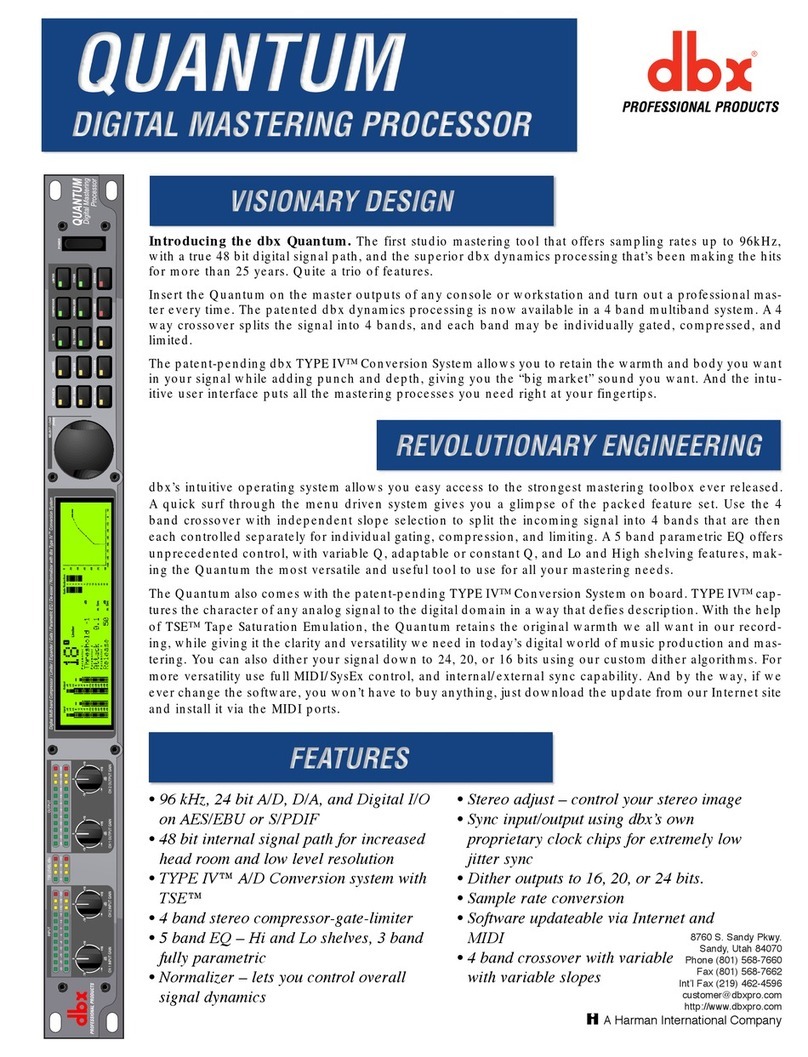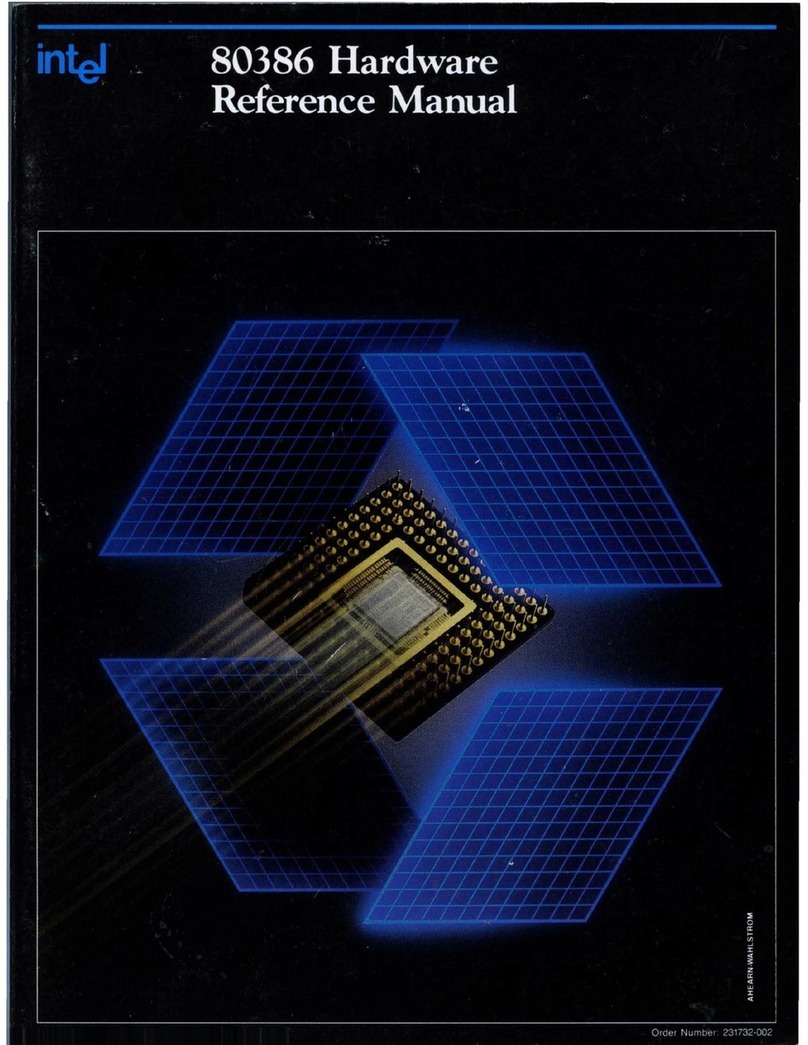Medel RONDO User manual

RONDO®
Single-Unit Audio Processor
Quick Guide

2
Table of Contents
Basic Assembly .................. 2
Indicator Lights.................. 4
FineTuner ...................... 6
Conguring the FineTuner .......... 8
FineTuner Light Patterns .......... 10
Batteries...................... 11
Telecoil Accessories.............. 12
Mini Battery Pack ............... 14
Assistive Listening Devices ....... 16
Accessories.................... 18
Basic Care and Maintenance ....... 20
Troubleshooting ................ 22

1
RONDO Single-Unit Audio Processor
Indicator Lights
Attachment Clip Fixture
(Available on both sides)
Microphone/
Microphone Cover
Battery
Pack
Switch Release Lever
Air Inlet
Control Unit
UnlockedOFF/
Locked
ON

2
Install and lock
the magnet into
the control unit.
Insert the batteries
with positive (+)
poles facing out.
Ensure the switch is set
to the unlock position.
Hold down the release
lever while setting the
switch to unlock position.
The switch must always
be in the unlocked
position ( ) prior
to attaching to the
control unit.
Installation
Unlock
Lock
MED-EL strongly recommends
that you don’t change the
magnet yourself. Contact your
clinician to have the magnet
changed or if you experience
any skin irritation.
Release
Lever
Basic Assembly
RONDO
1 2
3

3
Slide the battery pack
into the control unit
1,push down 2, and
slide the switch to
locked position ( ).
Note the mechanism
that secures the control
unit to the battery pack.
Hold down the
release lever.
Slide the switch to
unlock position ( )
and lift the battery
pack up.
Opening the Battery Pack
Removing Batteries
The bottom side of
the control unit can
be used to easily lift
batteries out of the
battery pack.
11
22
4
1
2

4
Indicator Lights
RONDO
Conrmation Status
FineTuner command has been
successfully received.
Program Change
Program 1 is selected.
Program 2 is selected.
Program 3 is selected.
Program 4 is selected.
Status
If the optional status light has been activated:
OPUS/RONDO is initialized and working.
Scale in Seconds
10 2 3

5
Warning Status Solution
Batteries are empty. Change the batteries.
Either minimum or maximum
setting of volume or
sensitivity range has been
reached.
Adjust volume or sensitivity
if necessary.
Eror Pattern Problem Solution
Temporary error or electronic
malfunction.
1. Turn processor off.
2. Turn processor back on.
The setting you selected has
not yet been programed, or
there has been a program
malfunction.
Select another setting.
Temporary error or
electronic malfunction.
1. Turn processor off.
2. Turn processor back on.
Programming failure,
temporary error, or
electronic malfunction.
1. Turn processor off.
2. Turn processor back on.
Scale in Seconds
10 2 3

6
Sensitivity
Input Selection
Processor Selection
(For Bilateral Users)
and Keypad Lock
Feature
Volume
Program
Selection
Indicator Lights
Default Volume
and Sensitivity
1
2
3
4
5
6
Volume
Increase or decrease the volume
Program Selection
Choose a program
Default Volume and Sensitivity
Set volume and audio sensitivity
to default setting as determined
by your audiologist
Sensitivity
Increase or decrease the audio
sensitivity
Input Selection
M: Selects the microphone
MT: Selects microphone
& telecoil
T: Selects the telecoil
Processor Selection (For Bilateral Users)
Select the left processor, both
processors, or the right processor;
Activates and deactivates the
Keypad Lock
1
2
3
4
5
6
FineTuner
RONDO

7
FineTuner Keypad Lock
To prevent accidental setting changes,
you can activate the FineTuner
Keypad Lock. If any key is pressed
while the keypad is locked, the red
LED light on the FineTuner will blink.
Temporarily Unlocking the Keypad
You can make a selection even when
the keypad is locked by pressing any
given key twice. The rst click
temporarily unlocks the keypad, and
the second click sends the command.
When the Keypad Lock is
temporarily deactivated, the
keypad will relock after 10
seconds of inactivity.
Activating the Keypad Lock
1. Press and hold the ( ) key for
5 seconds, or until the red and
amber lights blink alternately.
2. Press the ( ) key. When the
keypad has been locked
successfully, the amber lights
will blink.
Deactivating the Keypad Lock
1. Press the ( ) key twice. The
second time, press and hold
for at least 5 seconds, or until
the red and amber lights blink
alternately.
2. Press the ( ) key. The amber
lights will blink to indicate that
your FineTuner is unlocked.
Any FineTuner key can be deactivated by your
clinician to prevent accidental setting changes.

8
FineTuner
CONFIGURING THE
Once synchronized, the RONDO and Fine Tuner
remain synchronized until one of the two pieces
of equipment needs to be changed. It should
only occasionally be necessary to synchronize
the FineTuner and audio processor. Examples
include use of a back-up audio processor or
second FineTuner.

9
To congure the FineTuner:
1. Turn off your processor.
2. Place the coil of the processor
over the MT key on the FineTuner.
3. Turn on the processor.
4. The audio processor and the
FineTuner will be synchronized
automatically.
5. Successful synchronization is
indicated by a short blinking
signal of the two amber indicator
lights on the FineTuner.
When to congure the FineTuner
For users with a cochlear implant on
each ear (bilaterally implanted), one
FineTuner can be used for both ears.
However, a FineTuner can only be
synchronized with one audio
processor for each ear.
The FineTuner only needs
to be congured:
1. At the initial audio
processor tting.
2. When using a different
or additional processor
(e.g., back-up, loaner or
replacement, bilateral).
3. When using a different FineTuner.

10
Light Patterns
FINETUNER
Light Pattern Meaning Explanation
Keypad is
locked
If you press any key while the FineTuner is locked,
the red indicator lights will turn on.
Information
is being
transmitted
The indicator lights blink when signals are being
transmitted. The left light blinks if the left side is
activated. The right light blinks if the right side is
activated. Both blink if both sides (for bilateral
users) are activated.
Input side
change
Press the left key to send commands to the left side.
Press the right key to send commands to the right
side. The corresponding amber light will turn on. To
send commands to both sides (for bilateral users),
press the center key. Both amber lights will turn on.
+ 5 seconds Programming
mode
Press for more than 5 seconds to activate programming
mode. The 3 indicator lights will ash alternately.
Batteries
are low
If batteries are low, the red indicator light in the
center will repeatedly blink three times.
Conguration
has been
successful
If conguration of your FineTuner has been
successful or if the automatic keyboard lock
feature has been either activated or deactivated,
both amber lights will turn on for one second.

11
Use only type 675 batteries to power your RONDO. We recommend
using zinc-air batteries that are designed especially for cochlear implant
systems. When you use RONDO with the WaterWear accessory, however,
you must substitute zinc-air batteries with one of the other types.
Batteries
RONDO
675
Zinc-Air
Batteries
675
Silver-Oxide
Batteries
675
Alkaline
Batteries
Maximum battery life 75 hours 10 hours 8 hours
Requires
oxygen supply Yes No No
Compatible
with WaterWear No Yes Yes

12
Telecoil Accessories
RONDO – Assistive Listening Devices
For Neckloops and Silhouettes
Neckloop
Accessory
Insert the 3.5 mm
plug of the telecoil
accessory into the
headphone jack of
the audio device.
Press the MT or T
button on your
FineTuner to activate
the telecoil and select
the input type.
Place the telecoil accessory
around your neck if you’re
using a neckloop or on
your ear if you’re using a
silhouette.
Microphone
with Telecoil
Telecoil Only
Microphone Only
FineTuner Input Selection Keys
1 2 3

13
Look for the symbol that identies
the use of an induction loop
system at venues.
For Induction Loop Systems
Find the listening
area of the induction
loop system and stay
within it.
Press the MT or Tbutton
on your FineTuner to
activate the telecoil
function and select the
input type.
Microphone
with Telecoil
Telecoil Only
Microphone Only
FineTuner Input Selection Keys
1 2

14
RONDO Connector
Release Lever
Microphone
Test Device
Port (CS 44)
DaCapo
Rechargeable
Battery Compartment
AAA Battery
Compartment
3-Pin
FM Port
ON/OFF
and Battery
Compartment Lock
The MBP can use either a single AAA
battery or a DaCapo rechargeable battery.
Mini Battery Pack
RONDO

15
Slide the MBP
connector into the
control unit.
Press the two release levers
and lift the connector up.
Connect the
connector cable
to the M B P.
Removing
the Connector
Note the mechanism
that secures the control
unit to the battery pack.
1
2
Basic Assembly
RONDO – Mini Battery Pack
1
2

16
Direct Audio Input
Insert the 3-pin plug of
the audio adapter cable
into the FM port.
Insert the 3.5 mm plug
of the audio adapter
cable into the headphone
port of the audio device.
Assistive Listening Devices
RONDO – Mini Battery Pack
1 2

17
FM Receiver
Insert the FM receiver into the
FM port. RONDO will automatically
detect sound signals as soon as
the FM system is activated.
Refer to the user manual for your FM system
for instructions on changing FM settings.
Unilateral Mix
Audio Adapter
Cables
Unilateral Ext.
Bilateral Mix
Bilateral Ext.

18
Attachment Clip
The attachment clip should be used to secure
RONDO to clothing or hair to reduce the risk of
losing or damaging the processor.
Fixation Loop for Glasses
The xation loop can be used to secure
RONDO to a pair of glasses or sunglasses.
Accessories
RONDO
Other manuals for RONDO
2
Table of contents