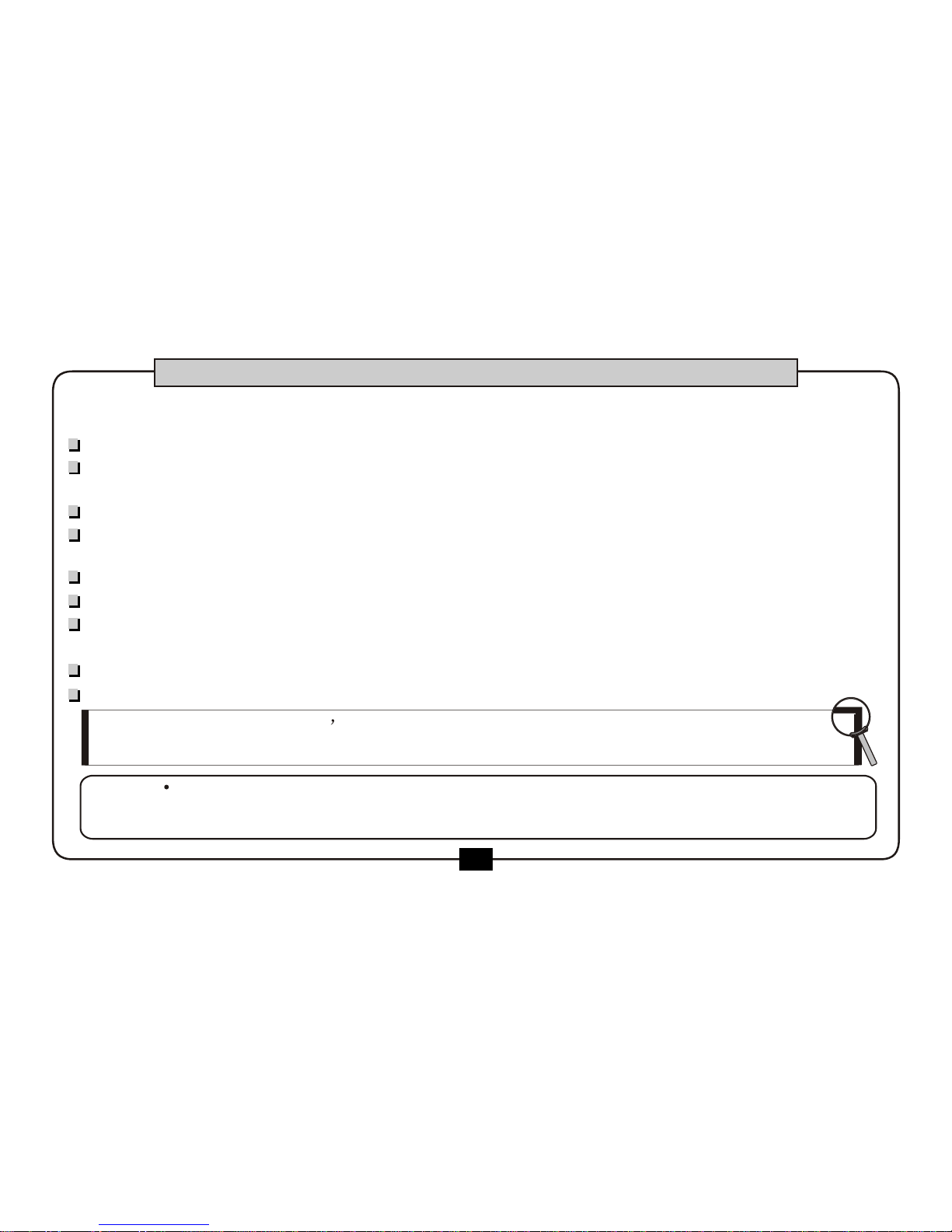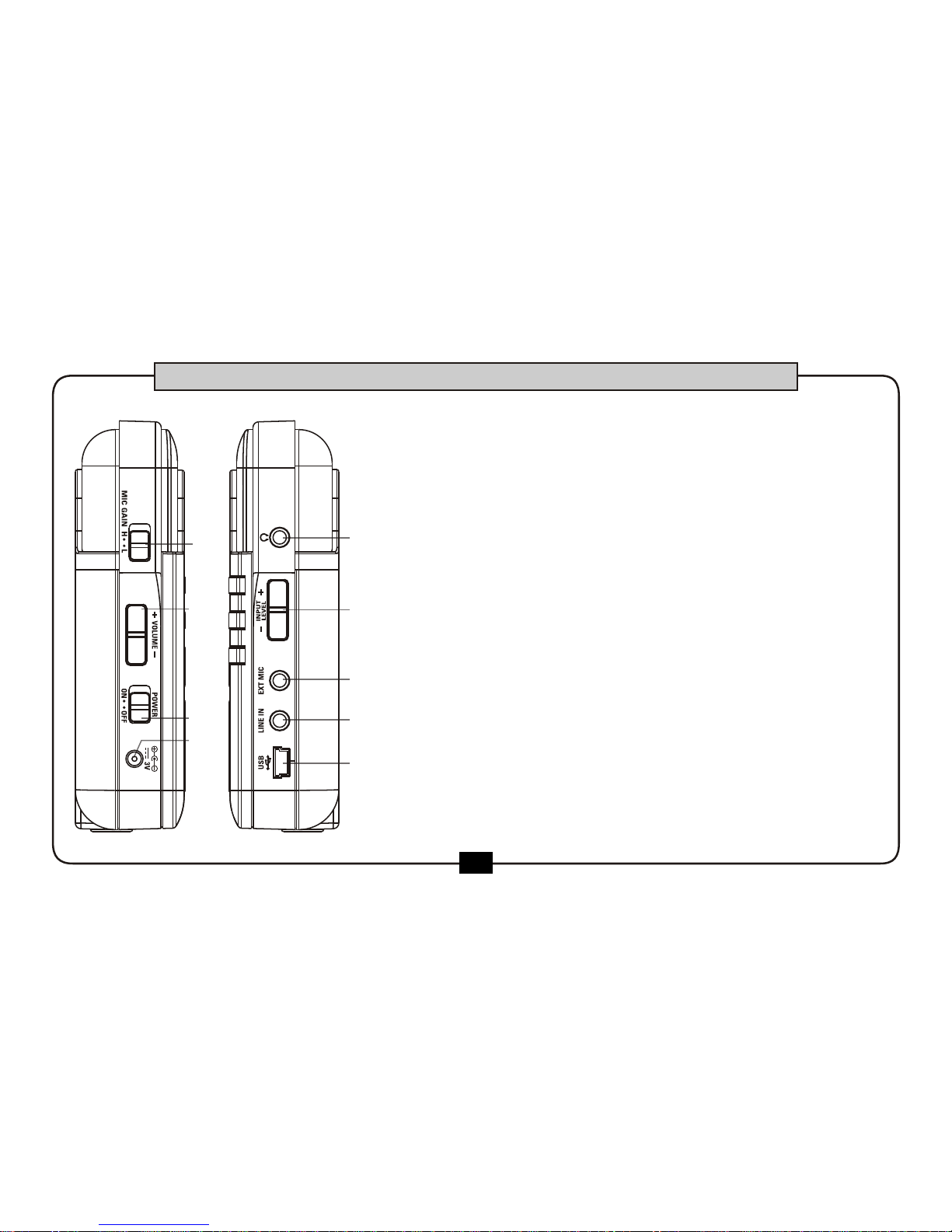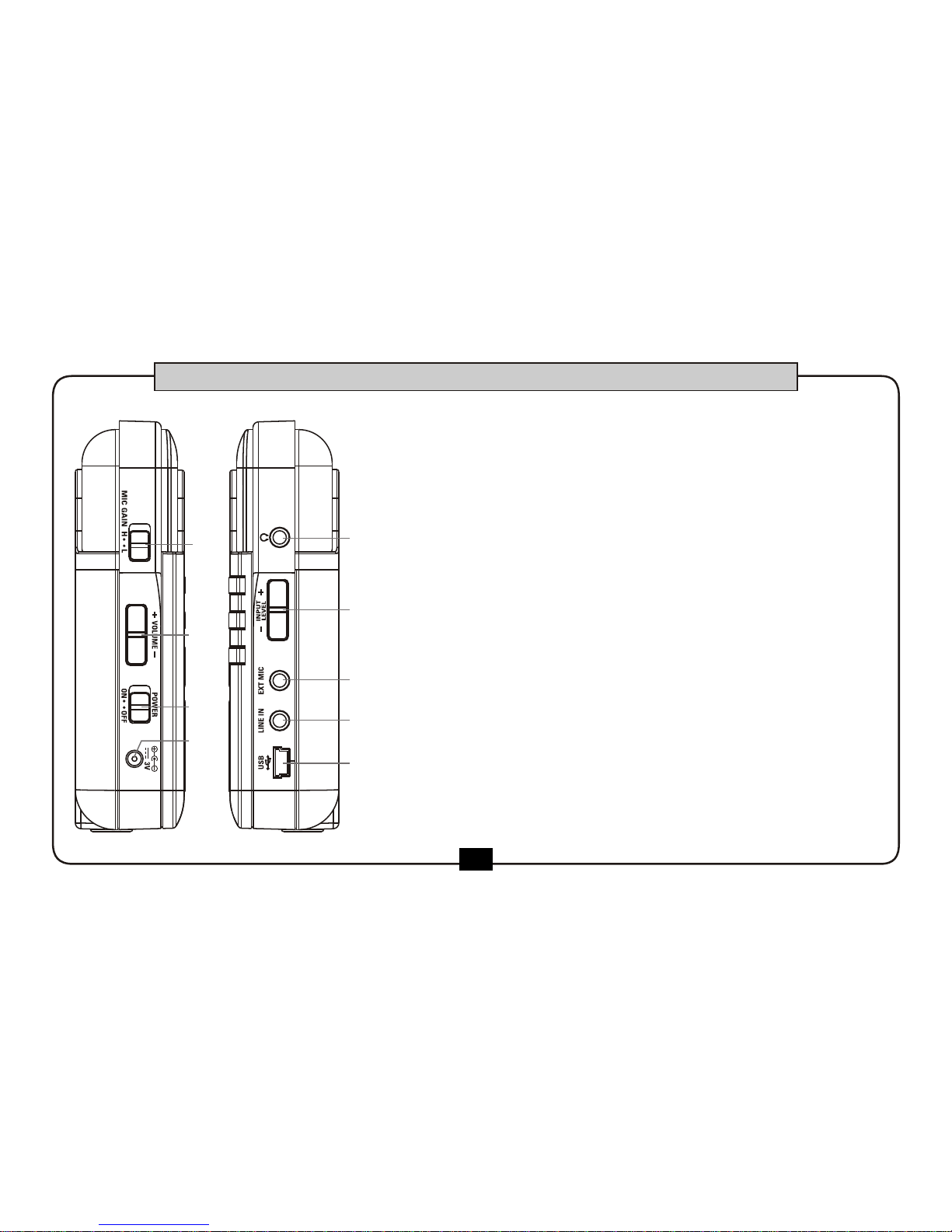3
IMPORTANT NOTES
Thank you very much for purchasing this product . You are recommended to study this
manual carefully before using the unit.
This unit could be operated either by a 3V battery or by a 3V center minus DC adaptor.
Before connection,please ensure the power supply has been properly installed and all power devi-
ces such as amplifiers must firstbe turned off,in order to avoid any malfunction.
Avoid using this unit together with same circuit of electronic products that will generate line noises.
Do not place this unittoo close to heat sources such as radiator and amplifier in order to prevent
damages like interference.
Do not expose this unit under excessive sunlight,water and moisture.
Strong vibration and shock will damage this unit.
Clean this unit with a soft and dry cloth. Aslightly dampened cloth with mild detergent might remove
stubborn dirt.
Never use thinners and alcohol for cleaning the unit.
Hold the unit firmly while unplugging the cables,never pull the audio cables with stress.
Note: If the recorder doesn t w
ork w
ell, p
lease p
ull t
he p
ower jack a
nd t
ake o
ut t
he
battery, then plug the power jack or put the battery in again to turn on the recorder.
The normal function of the product may be disturbed by Strong Electro Magnetic Interference.
If so, simply reset the productto resume normal operation by followingthe instruction manual.
In case the function could not resume, please use the product in other location.
Caution!