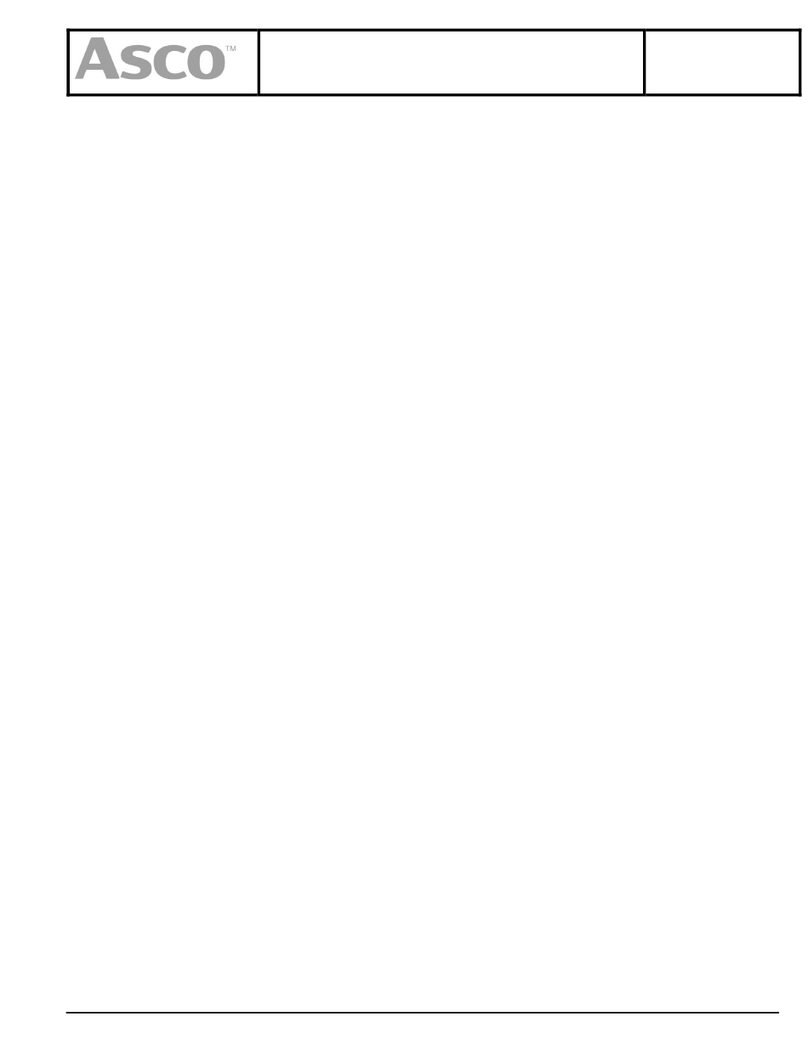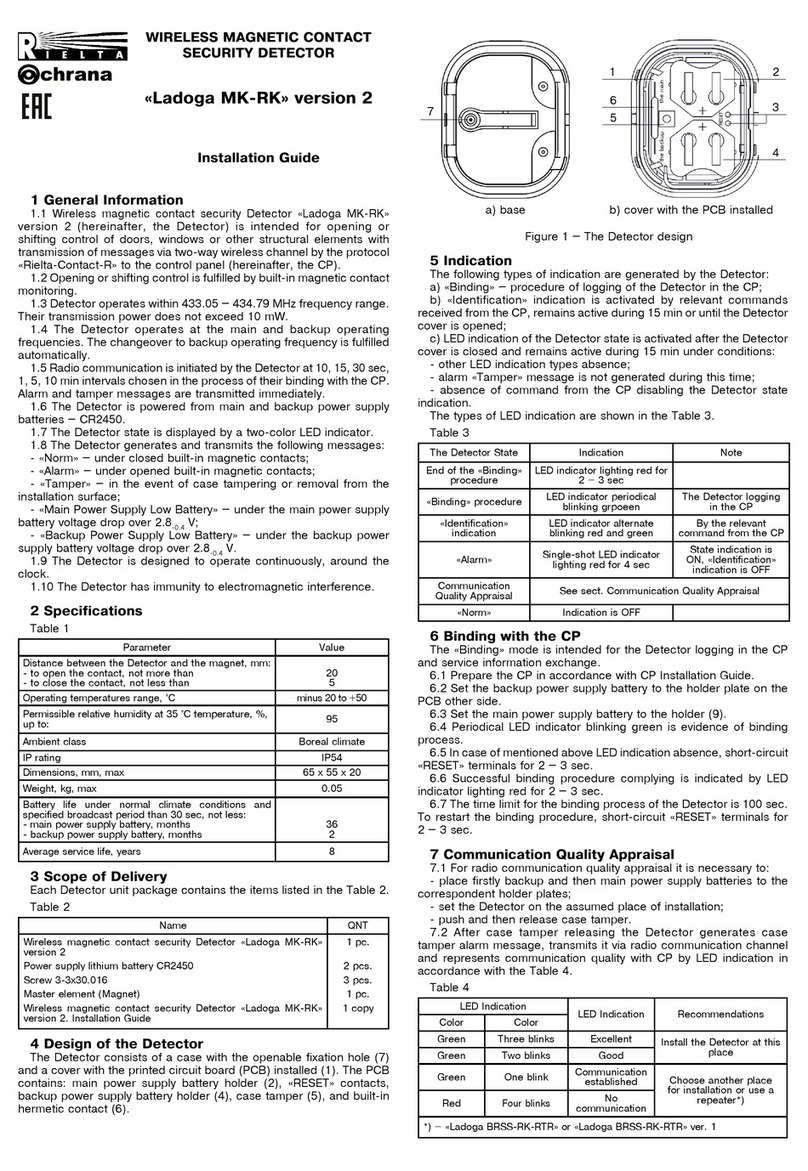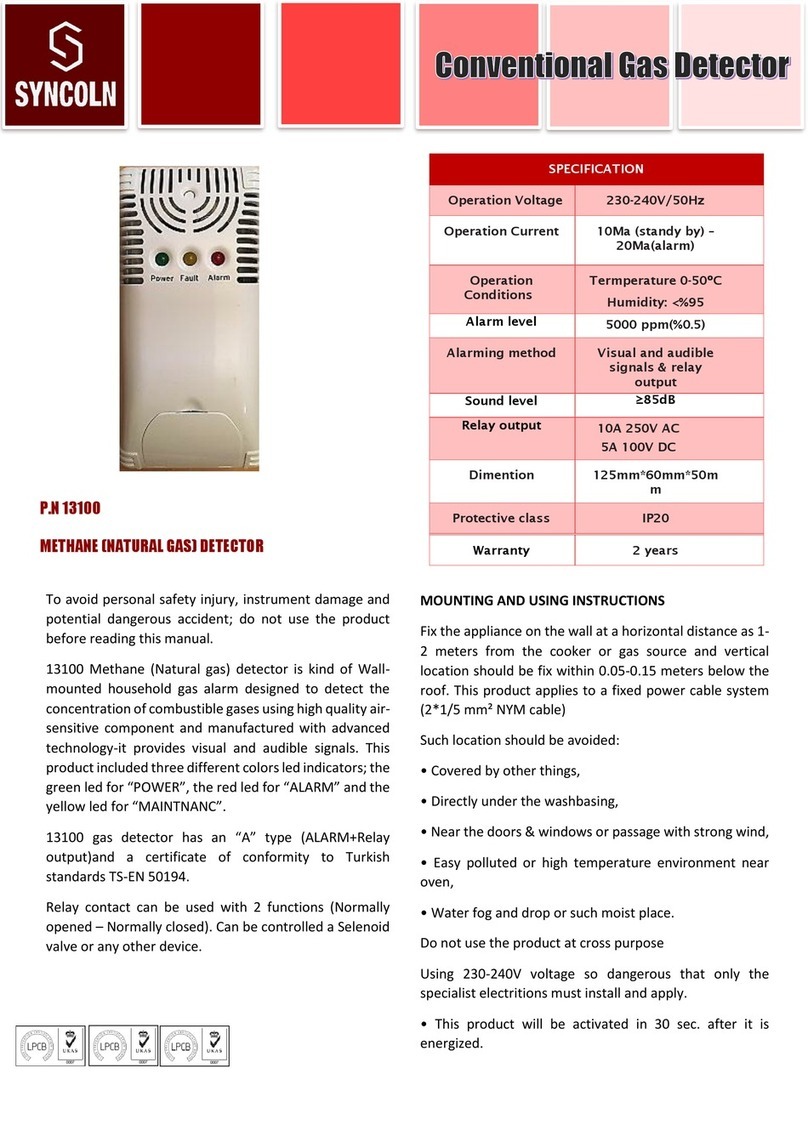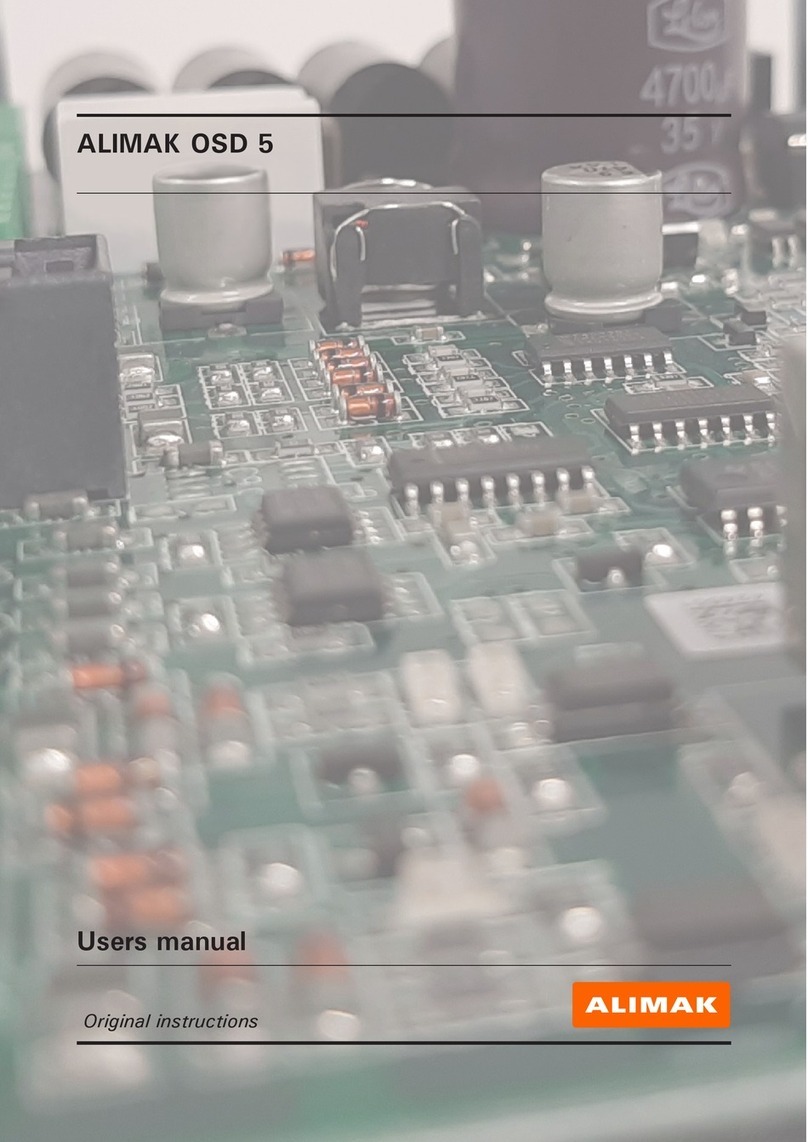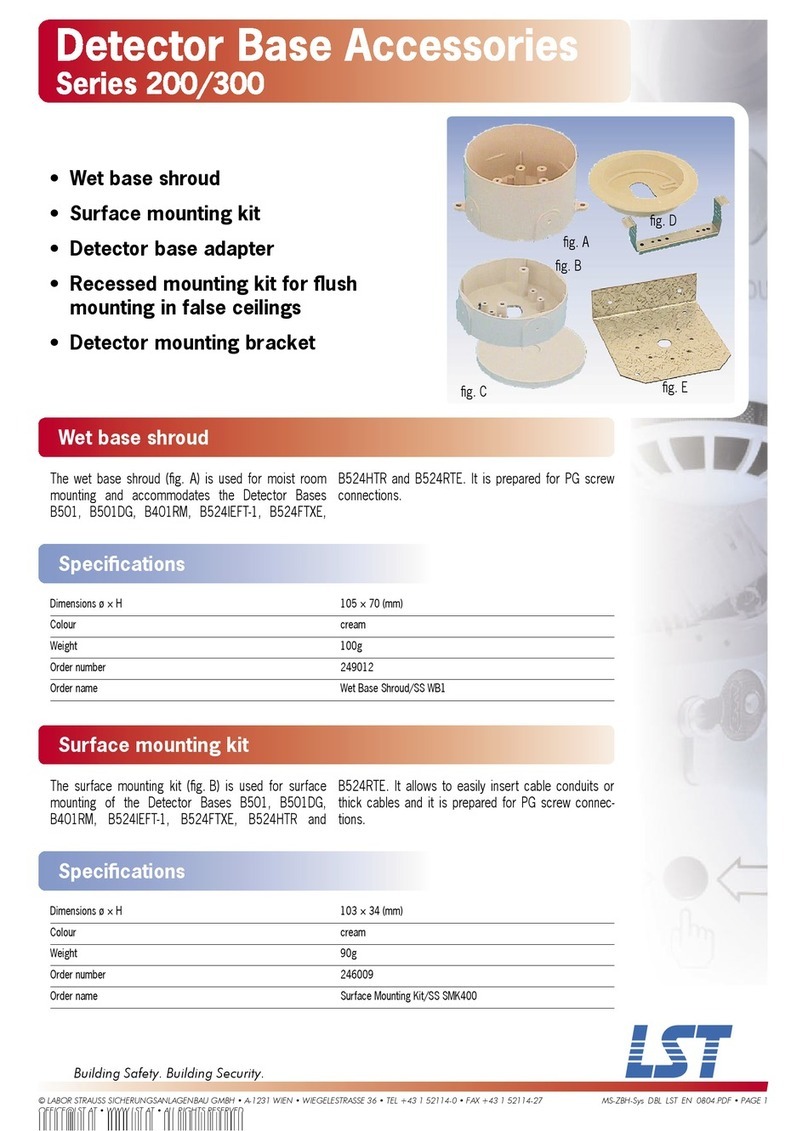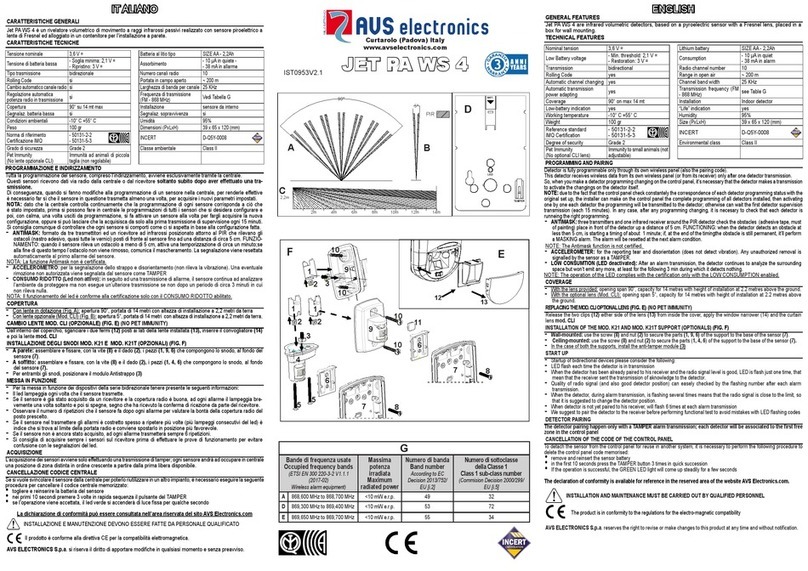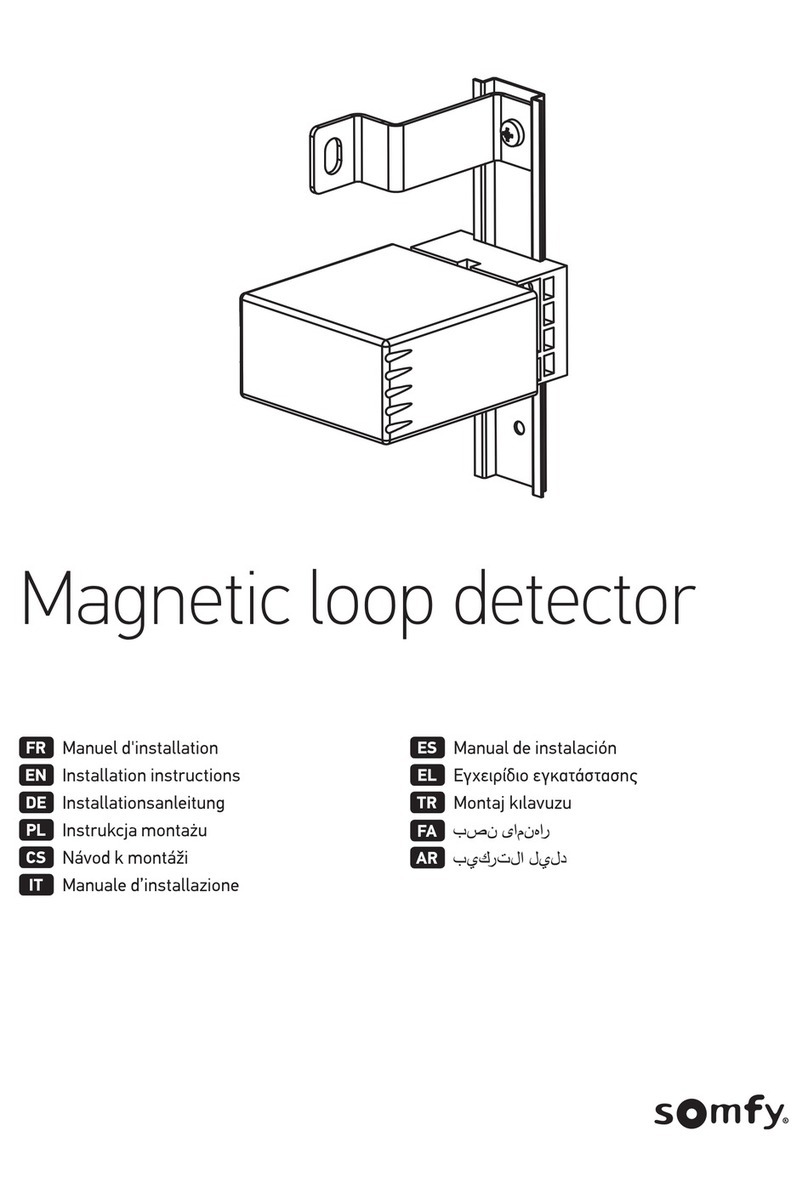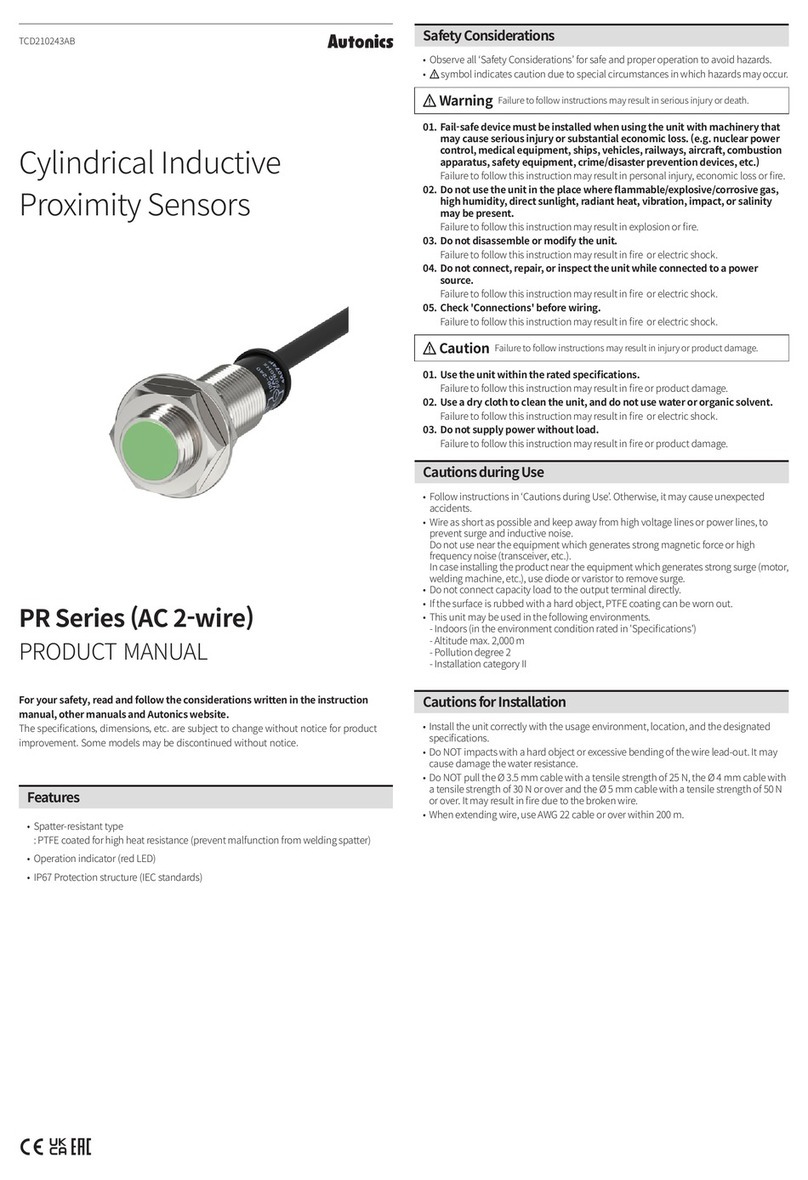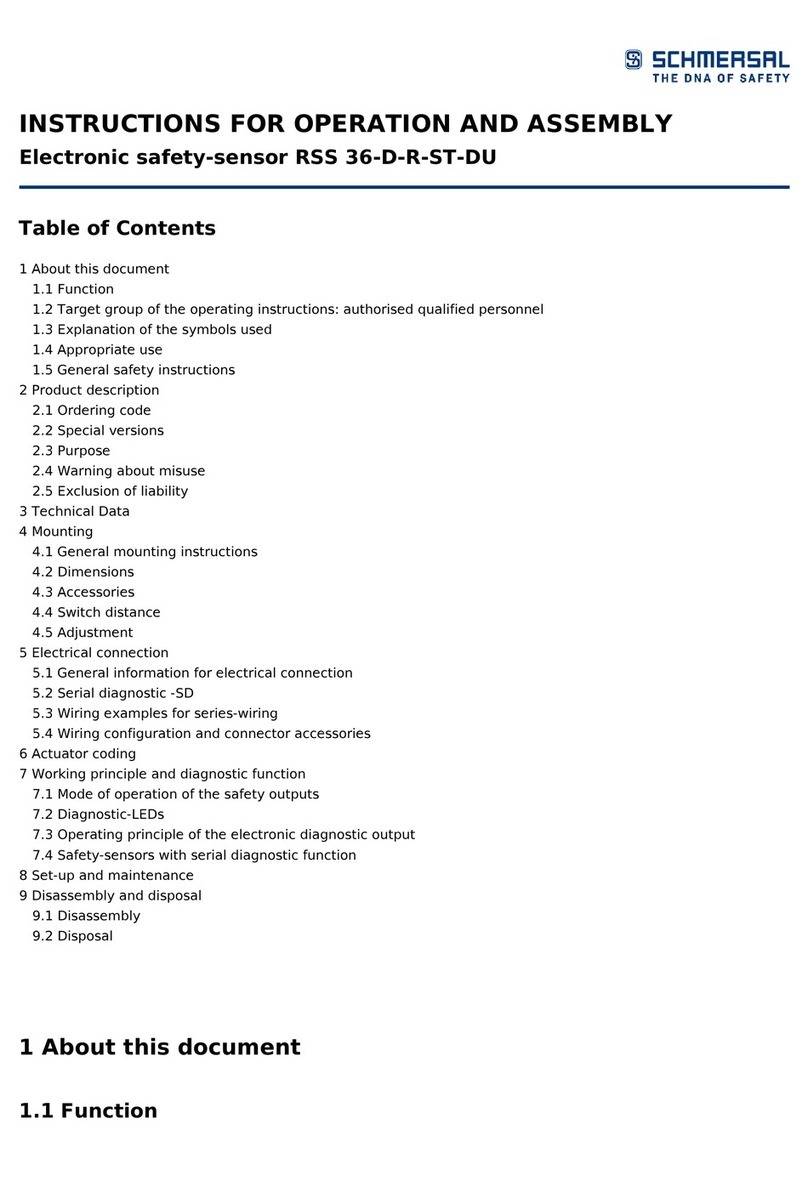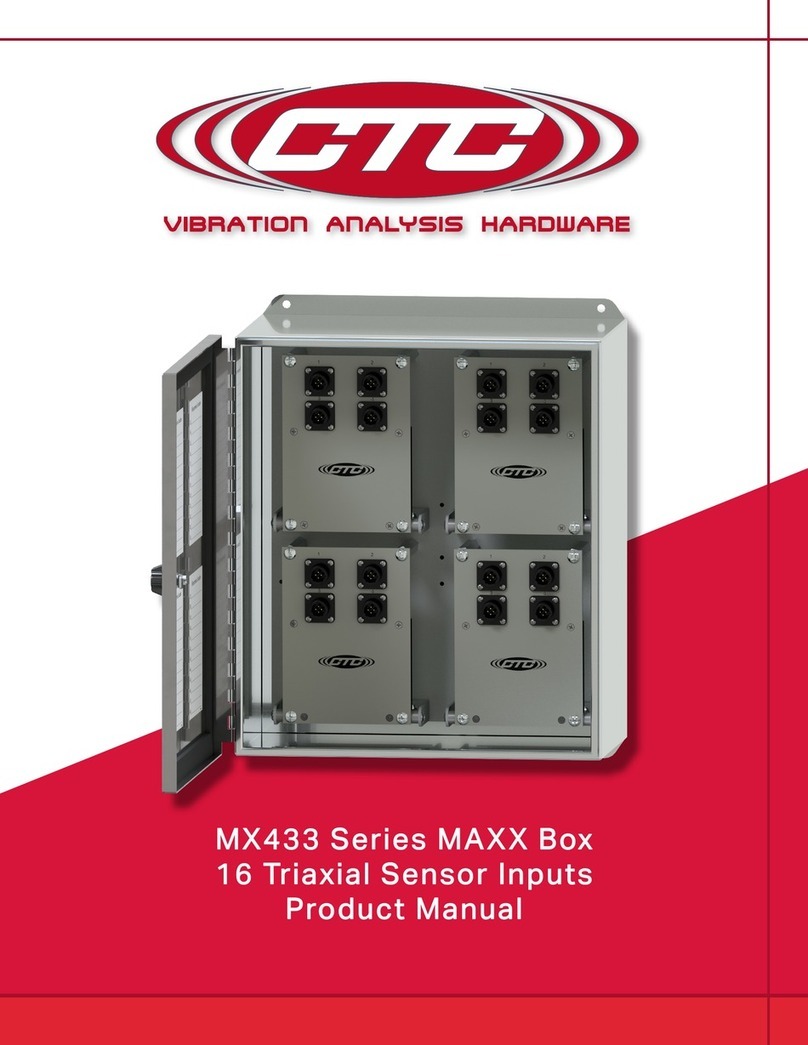Medi Alarm LATEST User manual

GPS
3G
Medi Alarm
User Guide
1. Introduction
2.
Overview
3. Primary Operation
6.
SIM Card, Network and LED Guide
7. Recharging and Battery
8.
Fall Detection Functions
9. Adjusting Your Settings
10.
Extra Information
11. Troubleshooting
12.
Legal Disclaimer
www.medialarm.com.au
© 2019. Medi Alarm. All rights reserved.

www.medialarm.com.au
© 2019. Medi Alarm. All rights reserved.
Package Inclusions The Medi Alarm 3G Fall Detector is a go
anywhere personal and medical alert
pendant that will give you back your
freedom and sense of security.
This alarm pendant operates with a
connection to the 3G Mobile network. Your
Medi Alarm Telstra SIM card operates on
the Telstra network and is already installed.
Its locator function is enabled with a GPS
connection.
Your device uses text messages and voice
calls on the 3G network to your nominated
emergency contacts to alert them that you
need help. You can even list 000!
Your device performs similar to a prepaid mobile phone, but without the complication.
The battery needs to be kept charged and we recommend checking your prepaid credit
balance from time to time to ensure that your device works in the event of an
emergency. Please only use your supplied recharge cradle included in your box.
Testing your Device
For your peace of mind, we test every unit with our own testing numbers. We want you
to be happy and confident with your device and we believe in our product as we have
seen the difference that it makes to our customers lives.
Please note testing the device will use your sim card credit. When testing your device,
refer to the confirmation sheet included which specifies the numbers that have been
programmed and check them. Tell your emergency contacts that you will be testing
your device so that they are aware and ready.
1 Introduction
3G Fall Detector Pendant
Lanyard
Charging cradle
240 Volt Power adaptor
Power cable (USB)
Micro SIM Card
User Manual
BEFORE YOU START
If we have programmed your device, it is ready to use almost straight
away- your SIM card is ALREADY installed. You just need to turn it ON
OUTSIDE for 10minutes to connect to your local satellite, then charge it.
Please familiarise yourself with ALL instructions PRIOR to use. Your
MediAlarm 3G Fall Detector is an aid and should be used in conjunction
with your emergency plan already in place with your family and friends.

2
Overview
www.medialarm.com.au
© 2019. Medi Alarm. All rights reserved.
Side talk (phone
symbol)is like a
speed dial and makes
an outbound call to
your 2nd contact
person by default
Use this socket if charging
on the go in your car, but it
is not needed when using
the supplied recharge cradle
Make sure that these charging
cells make contact with your
charger pins, you will feel it
click in, the device will vibrate
and the blue LED on the side
will be a SOLID blue.
Using your charge cradle: ensure device is placed in
correct position. You will feel it click in, device will
vibrate and the usual flashing blue LED on the side
will be a SOLID blue. If device was OFF it will
automatically switch ON when successful contact is
made in charge cradle.
Charging = bright red LED
Charge Complete = dull red LED
Charging Cradle

3
Primary Operation
www.medialarm.com.au
© 2019. Medi Alarm. All rights reserved.
Turning ON and OFF
ON: Your device will be OFF when it arrives. Hold down the ‘Side talk' button (which is
also the ON switch) until it vibrates. Green and blue LEDs located on the side will flash
twice and as the device loads.
Whilst connecting to the mobile network it will display a slow green flash every 3
seconds. When connection is successful this LED will flash fast every 3 seconds.
Automatically turning ON in charger:
The charging station will automatically turn the device ON if it was OFF eg if battery
was dead flat.
OFF: We always recommend keeping your device ON. However if you must turn it OFF,
this can be done by holding the 'Side talk' and 'SOS' button down at the same time until
it vibrates and the LEDs switch OFF. Warning, this can sometimes trigger a false alarm
if the buttons are held in for too long.
To turn it OFF, hold down the SOS button and the Side talk button together until the
device vibrates and the green and blue LEDs go out.
Battery Recharging
For first time use, please charge for 3 hours
Make sure the 4 back bottom gold charging contacts connect in cradle. It
will vibrate and you will see the blinking blue LED turn SOLID
We recommend recharging at least 45mins everyday
If you are worried about forgetting to recharge your device, a battery low
indicator (if setting is enabled) will send an automatic warning text to
your contacts when the battery falls below 15%
We recommend putting your charging cradle on your
bedside table and making this a part of your nightly
routine to charge the device when you sleep.

4
Primary Operation
www.medialarm.com.au
© 2019. Medi Alarm. All rights reserved.
IN AN EMERGENCY:
If you need help
Hold the SOS button
in for 2 to 3 seconds
until you feel it
vibrate.
This activates the
alarm sequence of
help texts followed
by outbound help
calls.
Send Help Text
Your device will send a help text to all of
your listed mobile contacts with an exact
location of the wearer on a link to a
Google Map or the last pinged position.
(this is why mobile #'s are preferable)
Speed dial Contact#2
Side talk button feature
The device has a ‘Side talk button’. When pressed
till it vibrates it makes an outgoing call to the 2nd
emergency contact only. The wearer will then be
able to have a ‘hands-free‘ conversation with the
second contact person.
Holding the 'Side talk'
button (until it
vibrates) will speed
dial Contact#2 by
default. You can end
the call by pressing
the SOS button once.
Warning, this will use
up your prepaid credit
quickly.
Help Call Sequence Starts
Your listed emergency contacts will be dialled
in order one by one until someone answers.
2 way communication enables you to listen
and speak to your loved ones through the
device. To stop the call and the sequence the
wearer presses the SOS button for 1 second.
There is a 10 second delay between calls.
3
If it is a FALSE ALARM, or if you simply
change your mind, you can STOP the
calling sequence by holding the SOS
button in for 1 second. Holding it in for
too long may result in the alarm
activating all over again. Please do not
worry! The texts cannot be stopped
(as these all go out at the same time
to all mobile numbers), but the calling
sequence can be stopped.
1
2
Dad
Help me!

5
Primary Operation
www.medialarm.com.au
© 2019. Medi Alarm. All rights reserved.
loc
Connecting to the GPS
When you first receive your device you
will need to turn it on and place it outside
for around 10 minutes. This is
recommended so that your device can
connect to the GPS satellite for the first
time in your area.
GPS Locator Function
Your device can tell your emergency
contacts where you are on a Google Map!
This is an invaluable aid in an emergency or
if you wander off. There is no stress to
figure out where you are, because this GPS
can identify your location to within 2.5m if it
has a fix on the satellites. Your contact can
text the command below from any mobile
phone to your devices mobile number and
they will receive a reply with your location.
Send
Sometimes there are obstacles to getting
an exact fix to a satellite from poor
weather, underground carparks etc. If this
is the case then the device will show the
last known fixed position. To conserve
power, the GPS will sometimes go into
sleep mode if there is no movement after
10seconds. It will wake up again when it
senses movement and begin to refix to a
satellite. We cannot guarantee it will always
know its location, but please refer to the
LED lights on Page 6 for more information.
Turning Fall detection ON
We program Fall Detection ON for you by
default. You can adjust the sensitivity
settings, (with 1 being most sensitive and 9
being more relaxed) or even switch it off all
together at any time.
Fall Detection ON, send text:
Send
Fall Detection OFF, send text:
Send
Fall Detection sensitivity can be 1-9, eg for a
3, send text:
Send
Your device will text a
reply confirmation that the fall settings
have been adjusted.
Like a mobile phone, your device
has a unique mobile number and
anyone that knows your number
can call you, even if it's not an
emergency. They are charged the
same as if they made a normal
outbound call- you won't be
charged! A handy feature if you
can't make it to the phone in time.
The device will answer with 2 way
handsfree communication
automatically after a few rings.
When they hang up, the call ends.
If you enter a command text to the device incorrectly, you may get a text
back saying 'Format Error'. Check your command prompt and try again
FL1
FL1,3
FL0

www.medialarm.com.au
© 2019. Medi Alarm. All rights reserved.
Network Variants
There are two device types, identical except
that each operates on a distinctive network.
We supply the Telstra device, unless you
cannot get Telstra in your area.
Telstra network
A Telstra device is compatible with a SIM card
that operates on the Telstra network using the
850Mhz band.
Optus network device
An Optus device is compatible with a SIM card
that operates on the Optus network using the
900MhZ band and the 2100Mhz band.
The 3G Network
Voice and text is enabled over 3G for your
device to perform its objective via WCDMA.
The 4G Network is mostly purposed for high
speed data like video and is not utilised on this
device. In Australia, the 3G network, with no
plans to shut off, has the most far-reaching
coverage and is the chief network for your 3G
Fall Detector MediAlarm.
SIM Card
Your device has an Medi Alarm Telstra SIM
Card installed and activated (unless specified
by you differently upon purchase). Please do
not remove the SIM Card unless you seek
advice from us first.
Doing so may void your warranty as the plugs
which cover the screws ensure that the
Waterproof IP66 rating is upheld.
Mobile Network Connection
Green LED
Status
Slow flash
every 3 secs
Trying to connect to the
mobile network
Quick flash
every 3 secs
Connected to the mobile
network
Rapid flashes
Connected and registered to
GPRS network
GPS (Satellite) Connection
Blue LED
Status
Slow flash
every 3 secs
Trying to connect GPS
to the satellites
Quick flash
every 3 secs
Connected to the GPS and
fixing to the satellites
Is off
GPS in sleep mode due to no
current movement detected/or
on charge cradle fully charged
or not charging properly
Is on solid
Device in cradle charging
3G
6
SIM Card, Network and LED Guide
You don't have to stay with
the same phone provider, as
your device is not locked.
However, you must choose a SIM
Card that is compatible with your
devices network design. You will
need to reprogram your device again
as all settings will be lost. Please
contact our friendly staff at
MediAlarm before opening your
device in case of voided warranty.

7
Recharging and Battery
www.medialarm.com.au
© 2019. Medi Alarm. All rights reserved.
Low0
Recharging Your Battery
Your 3G Fall Detector MediAlarm uses a
lithium ion battery similar to a mobile phone
and does not need replacing. Upon receiving
your device you should charge it for 3 hours
after first leaving it outside for 10 minutes to
connect to the GPS.
Charging Duration
A full charge will take just under an hour and
can last for a few days depending on how
active you are. As you move around, your
device is constantly connecting to the
Satellites to update your exact location. We
recommend that you keep your charging
cradle on your bedside table and charge it
nightly.
Battery Low Indicator
If you are worried about forgetting to
recharge your device, a battery low indicator
(if setting is enabled) will send an automatic
warning text to all of your mobile contacts
when the battery falls below 15%. This
feature is programmed for you by default, but
you can turn it off and on at your leisure.
Battery Low Indicator OFF, send text:
Send
Battery Low Indicator ON, send text:
Send
Your device will text a
reply confirmation that the Battery Low
Indicator settings have been adjusted.
Charging Cradle
We recommend that you use the supplied
charging cradle and that you keep this
somewhere handy like your bedside table.
However you can also plug the supplied cable
directly into the Micro USB socket on the
bottom left side of your device You can
recharge the device by plugging the USB cable
directly into the micro USB socket on the side
of the device and the other end into the
power adapter.
When the battery is fully charged, the red LED
on the charging cradle will fade to a dull glow.
Power saving mode
To get the most out of your battery, by default
we program your device to ‘Power Saving
Mode’. Your GPS will go into sleep mode if
there is no movement after 10seconds. It will
wake up again when it senses movement and
begin to refix to a satellite.
Turning Your Device Off
We always recommend keeping your device
ON. It doesn't need to be turned OFF. If you
won't be using it for a long period of time, you
can always pop it into your charging cradle
and this will NOT affect the battery.
Using other chargers
Using a charger other than your included
charger may damage your device and void
your warranty. If you misplace your charging
cradle components then please get in touch!
Low1

8
Fall Detection Functions
www.medialarm.com.au
© 2019. Medi Alarm. All rights reserved.
For Serious Falls
Your 3G Fall Detector MediAlarm has a
secondary feature of being able to sense a
serious fall, and activates the alarm as if it
was pressed manually.
How it functions
The device will sense a sudden change in
angle, motion and thud, followed by a period
of no movement for 30seconds. If the fall
meets this pattern, the device will activate the
emergency text to all mobile numbers.
False Fall Alarm
Due to daily activities, (like some sports,
gardening etc), sometimes the device may
detect a fall incorrectly, causing a false alarm.
text to be sent. The sensitivity can be
adjusted.
Developing Technology
We cannot guarantee that every serious fall
will be detected. And so if you do not hear
device beep after fall, we strongly
recommend that if you are able, then you
should press the SOS button until it vibrates
to alert for Help.
Testing Fall Detection
This feature is for a serious fall only and
testing it by throwing it on the ground or
purposely crushing it may damage your device
and void your warranty.
How to Wear Your Pendant for Maximum
Result
How you wear your 3G Fall Detector is up to
you but please be mindful that it may achieve
a better result if it can freely swing eg if you
wear it inside your clothing it may be muffled
or cushion against a fall and not sound the
alarm.
Unless you are sitting on your lounge or bed
with incredible swift force, your Fall Detection
shouldn't set off, so don't worry. If it is being
set off frequently in error, you can easily
adjust the sensitivity level.
Turning Fall Detection ON or OFF or
Changing Sensitivity Levels
Please see Page 5 for how to perform these
changes.
The Fall Detection will Text your Emergency Contacts that are mobiles and
show your exact location in the event of a serious fall. This is automatic
without you having to press the SOS button. Like most features of your 3G
Fall Detector, you can customise your device to fit in with your lifestyle and
daily activities. These features are designed to give you peace of mind and
live your life freely!

9
Adjusting Your Settings
A1,0400123123
A5,0400123123
A5,
Text Commands
Anyone with a mobile phone can alter
your device settings by sending your
device simple text message commands
to your devices unique mobile phone
number.
The device is very comprehensive and as such
we have shortened your manual to detail only
the most important instructions. Please get in
touch if you would like the complete list of all
Text commands.
Texting command prompts successfully
to adjust settings
Your device must be ON and be connected to
the mobile network to receive the text
commands. Text the commands exactly as
they appear in the examples with no spaces. If
you get it wrong by accident, you will get a
reply stating 'Format Error'. Simply recheck
your command and try again.
Device Status Summary
This command will show you the device
settings that have been programmed:
Changing emergency
contact numbers
You can change your contact numbers at any
time by sending texts with easy commands to
your devices mobile number from another
mobile phone. You can change the numbers,
remove numbers or change the order of
numbers. Only one number or command at a
time can be texted to adjust the settings.
Changing a Contact or Order of Contacts
This can only be done one at a time eg one
number per sent text, and will overwrite what
was existing.
Contact 1
Send
Contact 2
Send
Contact 3
Send
Contact 4
Send
Contact 5
Changing the Wearers Name
Send
Send
Send
Removing an Emergency Contact
Send a text with with no number after the ‘A
and number’. Eg:
Contact 5
Changing the Speed dial (Sidetalk)
This is by default set to Contact#2, however
you can change this eg to change to
Contact#1:
Send
Your device will text a reply
confirmation that the settings
have been adjusted.
www.medialarm.com.au
© 2019. Medi Alarm. All rights reserved.
name1,Mum
X1
A2,0400123123
A3,0400123123
A4,0400123123
status

10
Extra Information
GPS
www.medialarm.com.au
© 2019. Medi Alarm. All rights reserved.
Waterproof
Your 3G Fall Detector MediAlarm
can be worn in the shower or in the
rain.
Your device is rated as waterproof to
IP66. This means that it cannot be
immersed in water for a prolonged
period. You risk breaking your device and
as such we strongly do not advise you to
wear it in the ocean, pool, spa or bath. It
will not work when immersed and
immersion could destroy your device.
Maintaining your device
The device is also dustproof.
Your device can also be worn in some
dusty environments. Keep watch that dirt
and grime does not plug up the back
speakerphone or front microphone or
around the inset SOS button as this can
cause the device to not function or seize.
Always wipe with a soft dry cloth (eg
microfibre) regularly if wearing in dusty
environments. Never use any chemicals
to clean your device.
Hardware Specifications
Operating temperature:
- 2o*C to +8o*C
Storage temperature:
- 40*C to +85*C
Humidity rating:
5% - 95% non-condensing
Waterproof Protection rating: IP66
Mainframe Dimension:
61mm * 43mm * 16mm
Net Weight: 40g or 3 x 20c coins
Warranty
The 3G Fall Detector MediAlarm is
covered by a 12 month warranty. This
covers normal usage of the product and
does not cover any misuse of the
equipment whatsoever.
Physical damage, misuse, lightning
damage, immersion, high voltage
transient damage, disassembly, battery
or SIM card replacement or using a
charger other than your included charger
are not covered under the terms of this
warranty.
The Warranty is not transferable to
another person.
Please visit our website
medialarm.com.au for technical help,
email [email protected] or call
1300665322 during business hours if
you are concerned with your device.

11
Troubleshooting
GPS
www.medialarm.com.au
© 2019. Medi Alarm. All rights reserved.
Issue
Reason
Solution
False Alarm
SOS button was pushed or pressed by accident from either
turning off incorrectly, leaning against pendant, having object
pushed into pendant. The device cannot activate itself, it has
to be pressed or sense a fall to alert.
Be aware of sensitivity of device, it doesn't
usually need to be turned off. To stop false
alarm, press SOS button again. Note, the
text messages cannot be stopped.
False Fall
Detection was
activated
False Fall alarms can happen with daily life activities like
sports and gardening etc. The device must sense height,
impact and angle etc to establish whether a serious fall
has occurred.
Fall Detection can be adjusted with 9
different sensitivity settings, or even turned
off. Please refer back to Fall Detection on
Page 8.
User fell, but fall
detection didn't
activate
Fall Detection must meet certain parameters for serious falls,
as per above. If the user moves immediately afterwards, it
may not trigger. We still strongly recommend user to press
SOS button if they are able.
Please refer back to Fall Detection on Page
8. Fall Detection is designed for serious falls
when the user has likely lost consciousness.
Listed contacts
didn't get SOS
texts or calls
when alarm
activated
- No network coverage at time of alarm
- Emergency Contact phone off or no signal
- User stopped SOS help texts or calls
- Device SIM credit run out. 000 will still work
- Contact number programmed is incorrect
- Check Contacts mobile signal
- Perform a test to the contact
- Try doing a test without cancelling.
- Check the prepaid credit balance
- Do a status check, text status.
Incorrect GPS
location displaying
on Google Map
- GPS was in sleep mode when alarm activated or 'loc'
command sent
- Satellites interrupted eg cloudcover
- GPS used last known location due to no current fix
- Device not switched on outside for first time for 10mins
- Move the device to wake from sleep mode
- Place device outside or near window to
recalibrate
- Turn off device and switch back on outside
and leave for 10minutes
Charging not
working on
device or device
running out of
battery quickly
- Correct positioning of device not achieved. Blue LED on
side will be SOLID when correctly locked in
- Depending on users activity levels, GPS will constantly
update with active movement and may only last the day
if worn all day actively
- Refer to charge cradle positioning on Page
3 & 7
- We recommend charging everyday for
45mins- 1 hour
- Text the word 'status' to check the battery
Prepaid credit
balance is
diminishing quickly
- Speed dial sidetalk button is being used frequently resulting
in long talk time
- Other people eg contacts are sending frequent texts to the
device to check and change settings, resulting in device
sending multiple replies
- Advise user of high call costs for frequent
use, that device is for emergency only
- Make contacts aware that every text sent
warrants an automatic reply from the
device
- Apply more prepaid credit
Sound distorts
when speaking
to the wearer
- Device incorrectly worn
- Device and contacts phone are in close range
- Wearer is holding down the Sidetalk button.
- Device is outside in a weather event ie wind or
noisy background
- Dust and dirt have clogged front microphone
- Best results are achieved via
wearing around neck
- Move device and phone apart
- Find a quiet area if possible
- Use a dry or microfibre cloth to
shift grime

www.medialarm.com.au
© 2019. Medi Alarm. All rights reserved.
Downloads
This User manual is available as a
downloadable PDF on our website.
Go to:
medialarm.com.au
Legal Disclaimer
General information
The Medi Alarm ‘User Guide’ is a general
informative guide only and is not medical
advice and should not be relied upon as
such.
Always seek advice from your health care
professional to work out if this device is
right for you. You should never rely on
this piece of technology as the be all, end
all solution to your heath and welfare. No
technology is ever failsafe. This device
should be used in addition to an already
established emergency plan that has
been formulated with your healthcare
professional, friends and family.
Contacts
TECHNICAL HELP:
Please read this guide BEFORE
operation, Troubleshooting
Page 11, your Quickguide and
consult the FAQ online.
For anything else, during
business hours Phone
1300 665 322 OR Email
info@medialarm.com.au
Sales:
During business hours phone
1300 665 322
Website: medialarm.com.au
On Behalf of the Team at
MediAlarm,
We Thank You for
Your Valued Custom.
And We Thank You for
Supporting an Australian Family
Owned Business!
12
Legal Disclaimer
Table of contents
Other Medi Alarm Security Sensor manuals