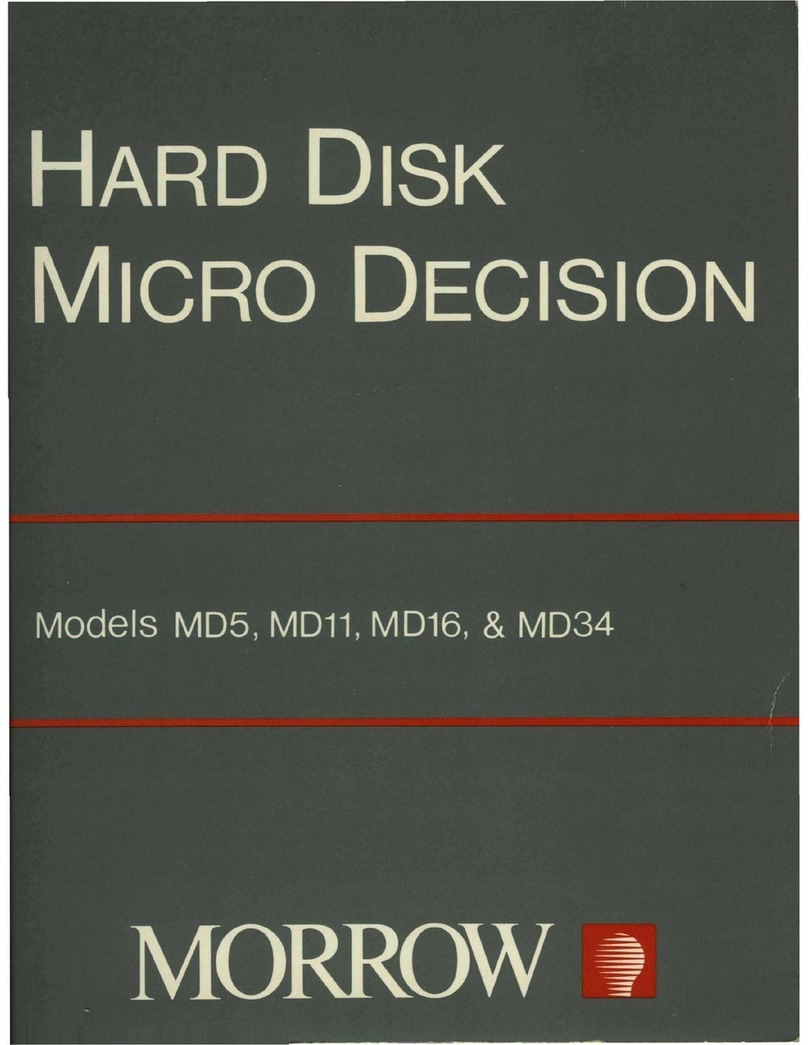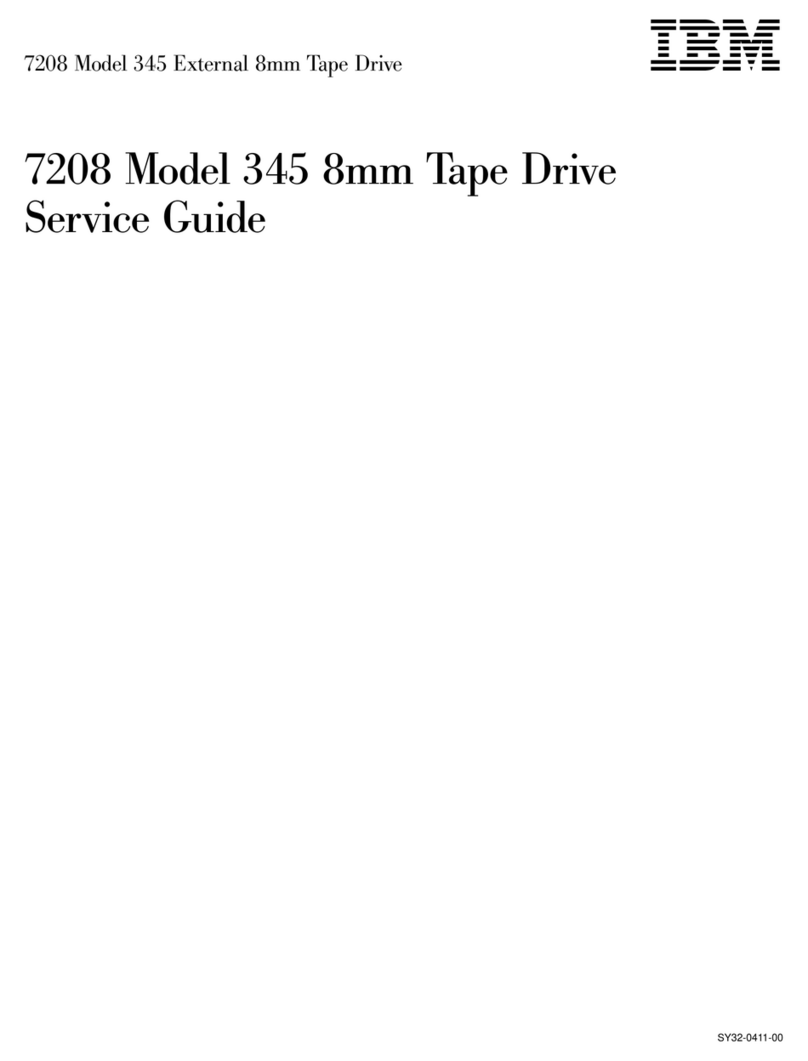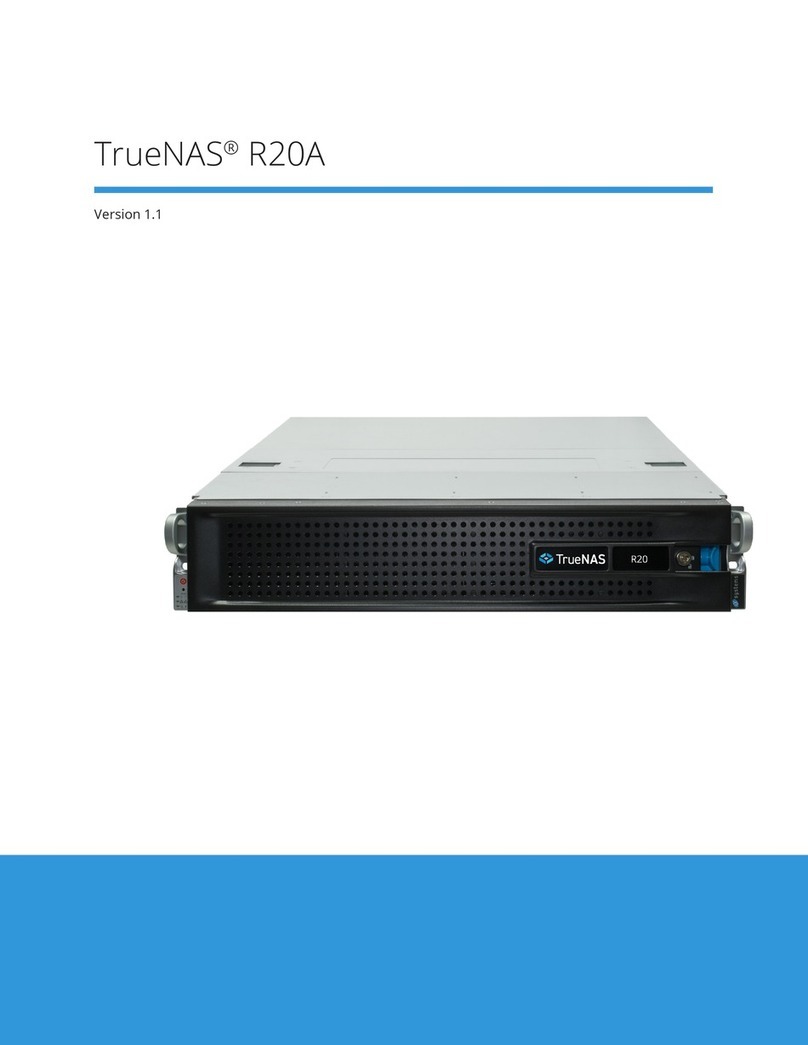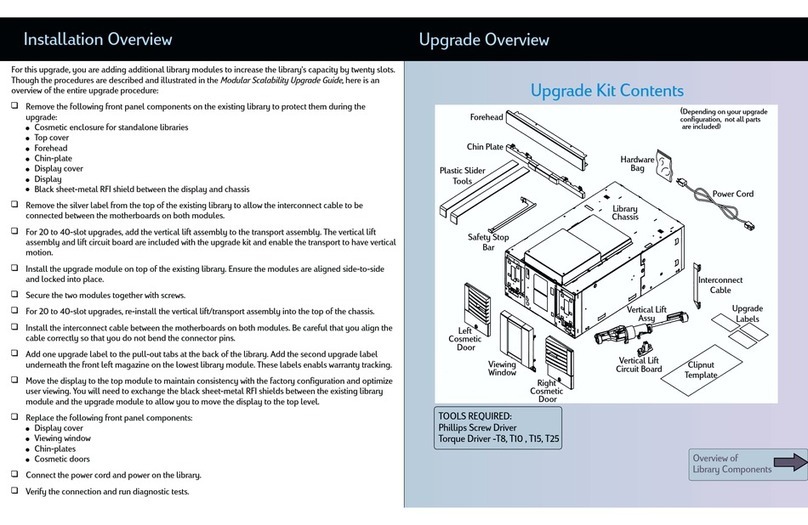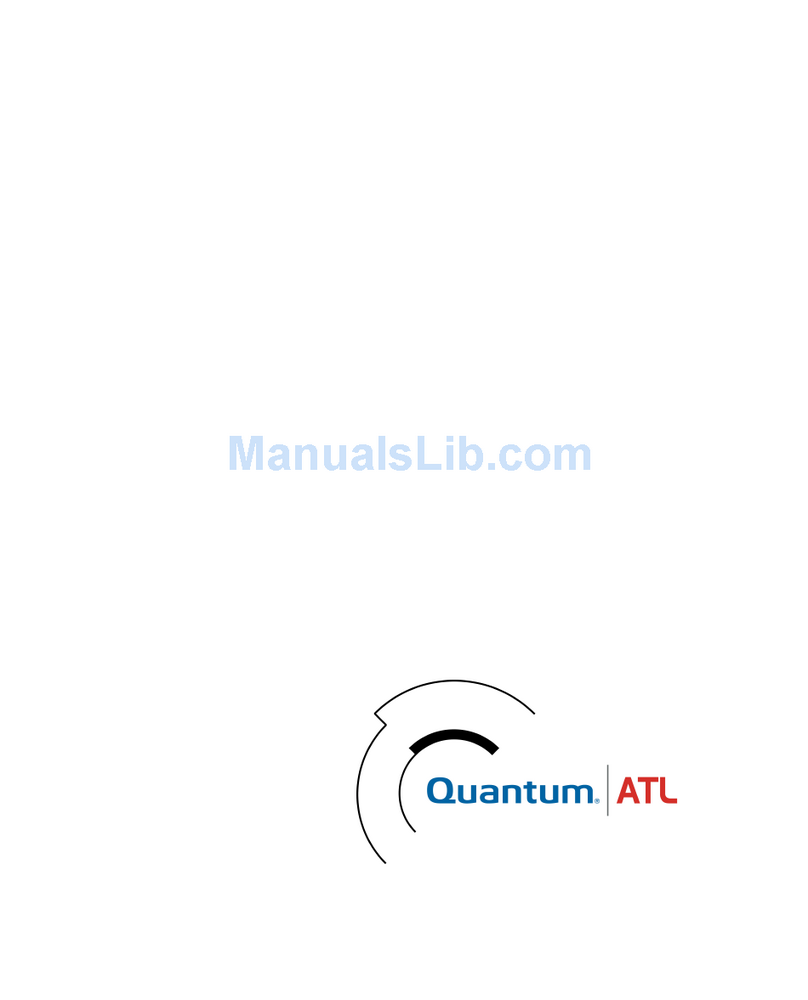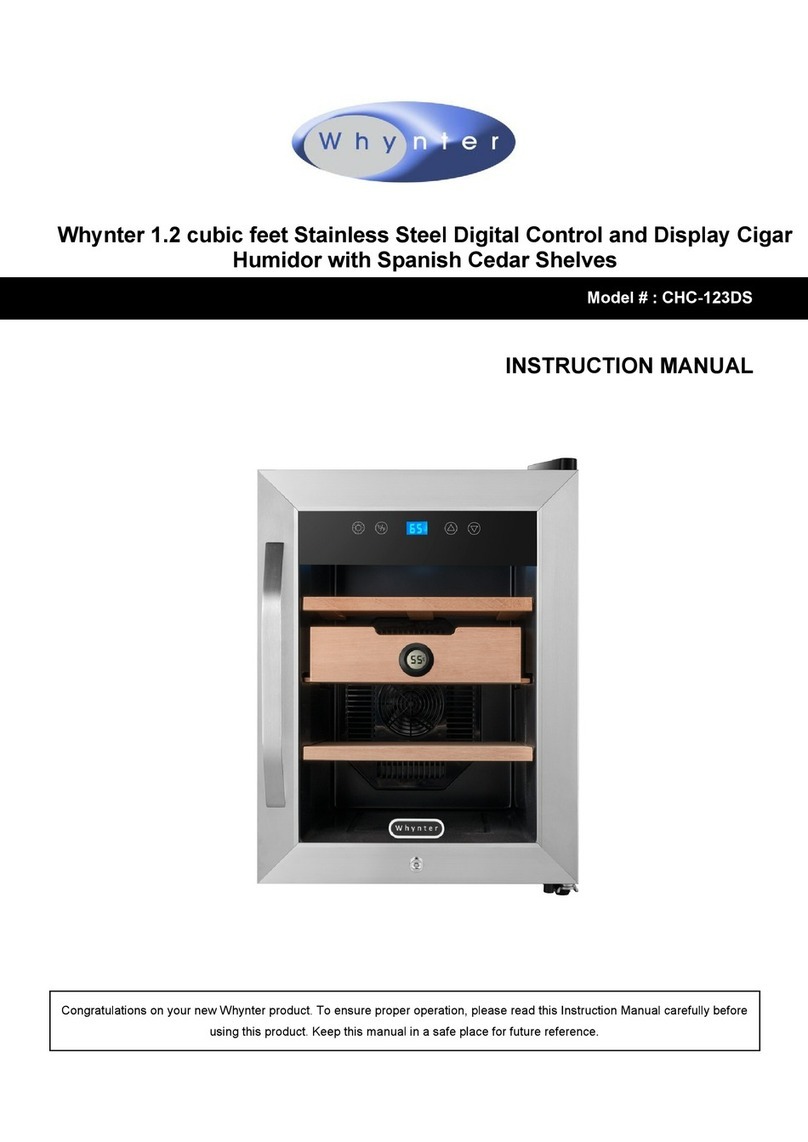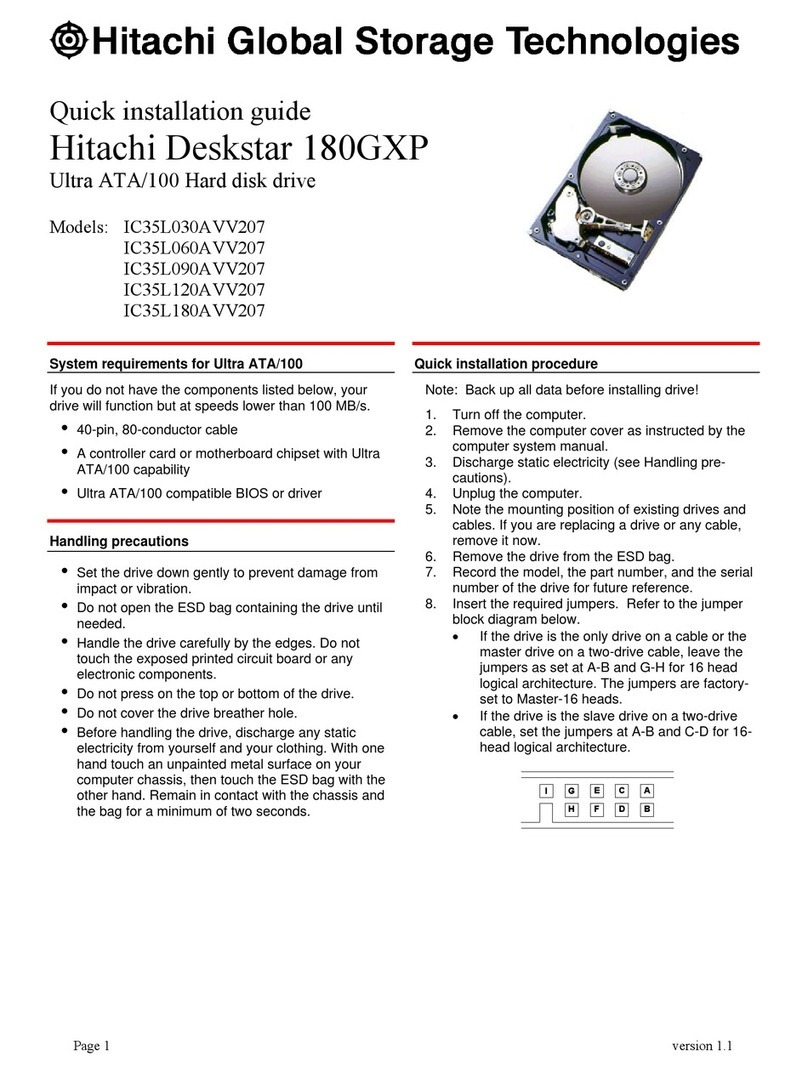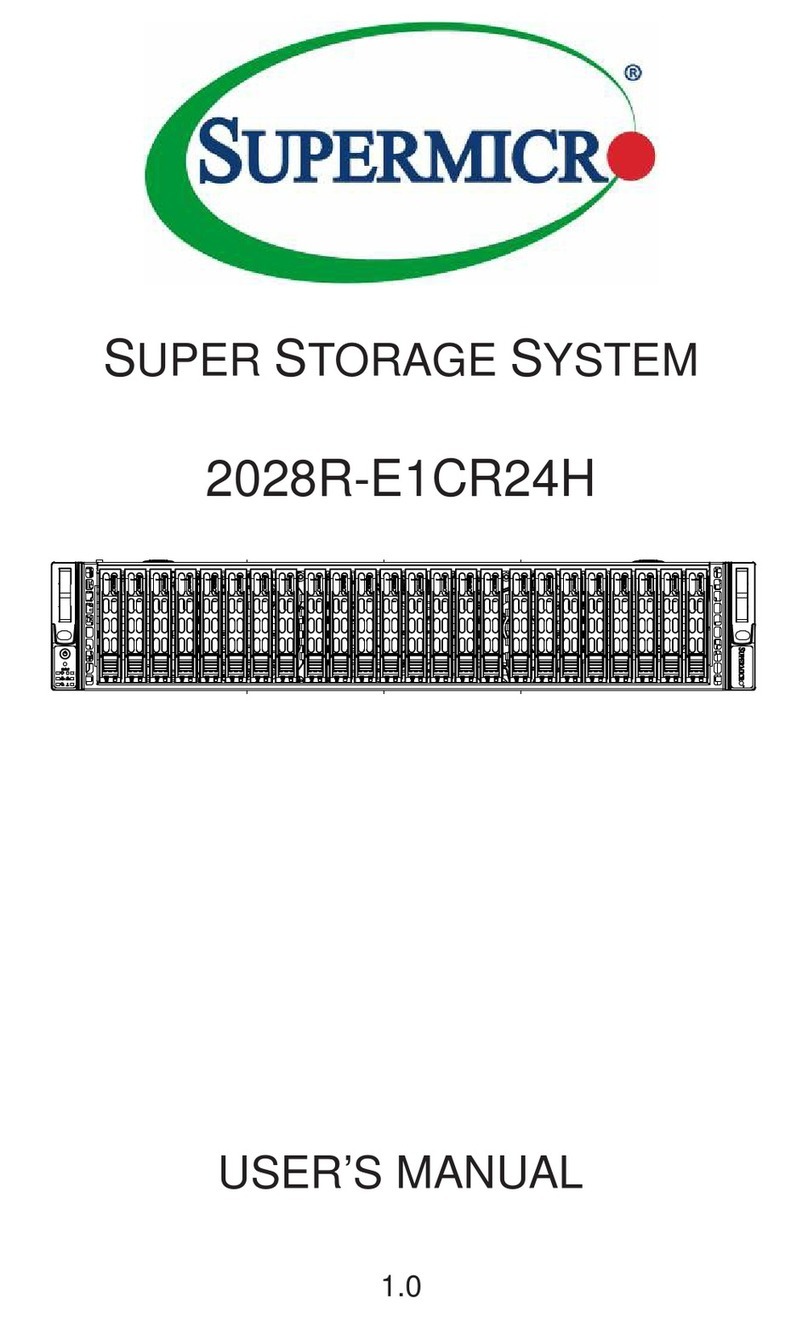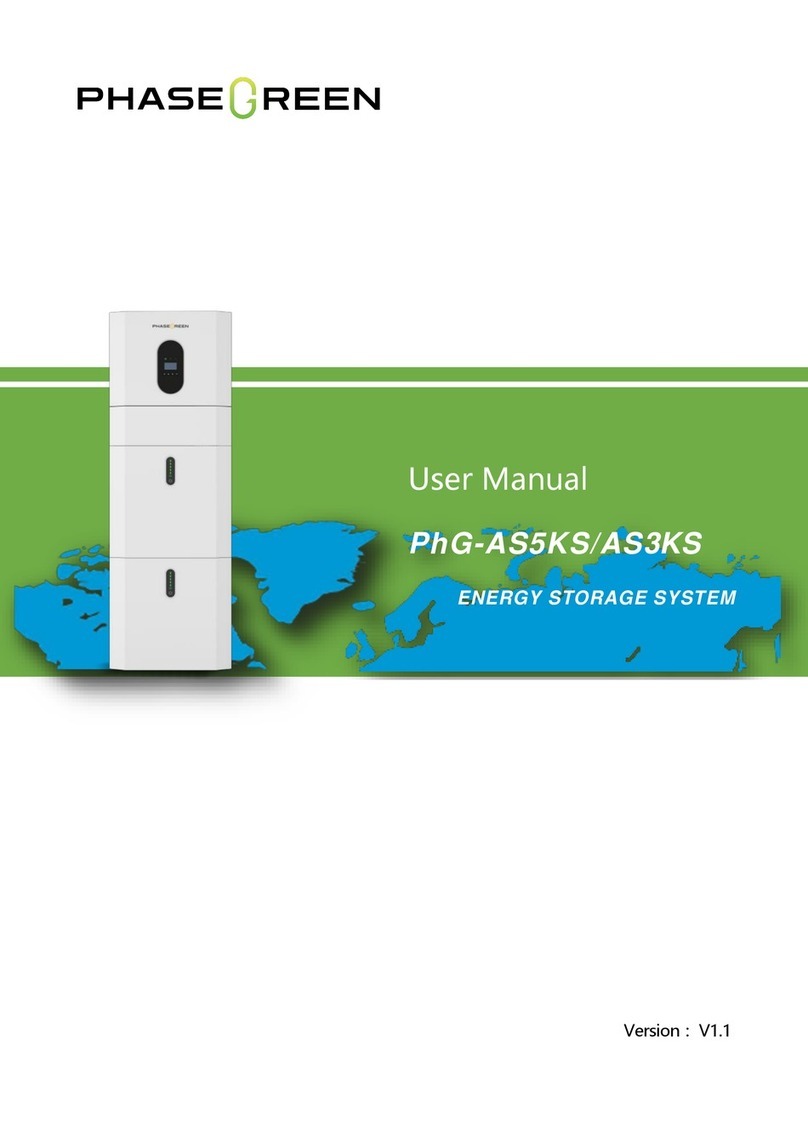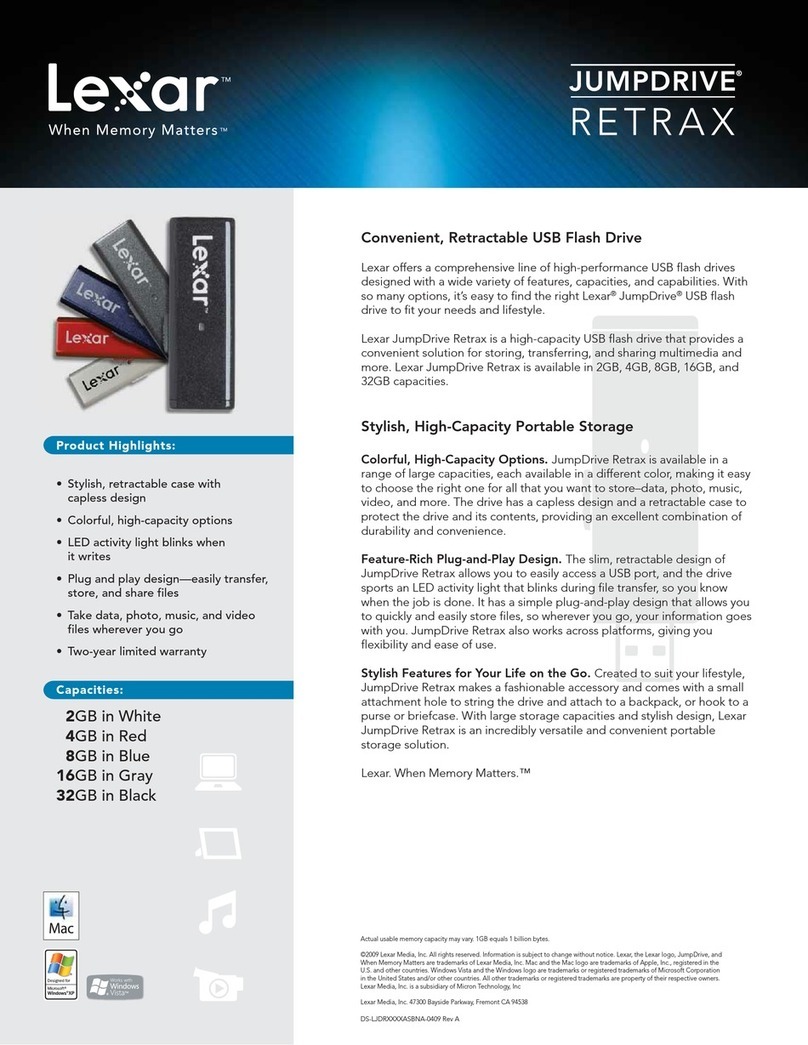Media Bank ME820-OTG User manual

Media
Bank-ME820-OTG
UserManual

Introduction
Thank you for purchasing the Media-Bank. It allows you to enjoy your photo . audio and video files on TV. It is also an OTG and a 2.5"
USB enclosue' It cm back up your files which re in you pen drive . card reader . md digital camera...etc No doubq it's m €xtr€mely
convenient & companion.
Specifications
. Application: Any2.5"hard
diskorHitachi1.8"
hrd disk.
o
PowerRequirements
: DCsVAC adaprer
(pA-213-50)
Input
: 100-240VAC,
50^601120.34
Output
: 5V-2.2A
. Langrmge
: English
o
Dimension
(LxWxH) : l32x77xl4Dfin
o
Weight
: 97.59
. Remote
Control: kDA ( one3Vmercury
battery
)
. OutputPort: Composite
video (NTSC/PAL) , S-video(NTSC/PAL) . Sterco
Audioiack
System Requirement ( device mode )
. Windows
98 (9ESE
) ' Windows
ME ' Windows
2000. Windows
Xp.
. Mrc OSl0or latter
Supported
MediaPlayback
Formats
.MPEGI(VCD.SVCD.DAT)
.MPEG2. MPEG4
(VOB. AVI. AvIwithSRT)
. MP3
. JPEG 1

SupportedHard Disk Formats
. MediaFile PlaybrckMode : FAT32 o.nly.
. OTG Mode : FAT32 only
. USB Enclosure : FAT32 - NTTS
Package Contents
. Media Bark 1piece
r Power adapter 1piece
. Audio cable I piece
oVideo cable 1piece
.Usu guide 1piece
oInstallation CD I piece
.Rmote ontrol (with one mscurybattery) I piee
.Batterycre I piec
. USB eble 1piece
. USB Y cable1pire
SafetyPrecautions
. Do not drop or shack the device-
. Do not lress or put my weight on the devie.
. Do not plrce the device near the water or outlet.
. Do not clem the device with alcohol, thimer or beuene.

TheView of Media Bank
FrontView
:
BackView:

IIow to Install Your Hard Disk
Plemefoltow thebelowpictues to installyou hild disk
Step
1.
Step5.
n
n

UsingThe Media Bank
USB2.0EnclosureMode
1 Pleme chmge the switch asshown m Figue 1
2 Pletre comect the cable to theUSB port in yow computer m shom ro Figwe 2
3 Now, you cm ue you Quick Media Play to trmsfer you files
4 When you hud disk is detectedby you computer, LED1 is bright
5 When your data is trmsfening, LED1 is flashing
Figurc IFigure2
I Ifyou cm not seethe disk in you computer, pleme plug in the attachedpower adaptor, md confim you hard disk has
partition already.
2 Please
be crefirl when you open the device to install you hud disk.

USBOTGMode
1.Plem chmgerhe switchN shou I Figw 3.
2.Plee com@t theUSB devie ro MediaBmk
for backup
function u shom u Figw 4.
3 Plrue plug in thepower adaptu.
4 PresstheBeckup buttons shom d Figre 5.
5 Now,thefil€s thatyouwmt tobackupre in you
MediaBak
I Backupfunctionwill cste anw folder tostore
you backup
files in theMediaBank
2,DataBackup+LEDl isblinking
3 Whenyou plug in you USB dwice, thebwer will beeponre
4 Whenbrckup is finishe4 bwq will beeptwice.
5 Disk Full+LED2 isblinking ( Bwer will beep
five times
)
6 Eror happens-LED3 isblinking (Bwer will beepfive times
)
7 Plese follow to thedsment in Wellild webside : http://w.wellild.com.tw 10update
OTGfimw4le
6

Media File PlaybackMode
1 Please change the switch as shown m Figue 6
2 Please comect the Audio md Video cables between Media Bank md TV as shown as Firue 7
3 Please plug itr the power adaptor md power on yow TV
4 Please chmge you TV mode toAV mode
5 Now, you cm enjoy it
I Wlen youae in Photomod€,LEDI is blinking
2,Whenyouae in Musicmode,LED2 isbliDking
3 Whenyouae in Videomode,LED3 isblinking
4 Whenyouarein File mode,LED4 isblinking
5 If you imagemd subtitleee sepaated,
please
putthemin the sme folder,thencopytoyou MediaBaDk;
ud remember,the
file nme of theimge md subtitlemustbesme Pleme
playthevideofile from File Library.
I
,=;-:\
\U/ Video/S-Video
Figure
6 Figure7

Media Bank Firmware UPgrade
I Plece copy the n"* f**.1 fil" that you want to update from CD to you first partition of the hrd disk'
( Pleaseconfim the frst partition is FAT32 )
2 Pleme comect the Video and power cable, fimware upgade will go on automatically
XAttention : Do not turn offthe power when fimware upgraoe proJedures re uder processing. trtwill causeupgrade procedues failed
md Media Bank dmage on the situation-
3 When the upgrade ,"r""o l, gor;i;;ans fimwre upgrade has alreaclyfinished. Pleme delete the fimwre file in you hrd disk'
after done it, you cm use it nomally again
TV Lock Function
i This function will lock the secondpartition if there re several partitions in you hard disk, you cmot enter this partition uless input
conect p6sword.
2. The screenwill display akeybomd when you wmt to enter locked partition, Pleme input the default password (the default password is
0000 ) when you fust time usethis function
3 pleare use the up . dom . left . right md play key on the Iemote contol to move or execute input function
4. If you wmt to ch-g" th" purr*ordl pleas" choose'the chmge key in the keyboud- Input the old password md then input the new
paisword, then press OK. Now the new Passwordis that you wail
5. Onceyou forget you pmsword, you cm still use 0000 (an universal password) to mtry this locked partition

r\.,i PLAY Takes you to play ot ex*ute the crrent selection
IJP Di@tioD bufton to move cmor oo the s@en
DOWN Direction bufion tu move rusor cn the scrcen-
LEFT Direction butbn to move cmor on the screctr.
RIGHT Dircctiotr button to move cmor on ihe screen
PHOTO Takes you to Photo scre€trso you ca select md view yotr photos
MUSIC Takis you to M6ic screa so you cm sel@t and listen to you soDgs-
VIDEO Takes you to Video sdeen so you cm select md watch you videos
FILE Takes
you b tbeFile Librry rocheckall lhe files in theHDD
MAINMENU Takes you io the min m 1u
SETIJP Allows you to setup ad customize the setings of Quick Media Play
INFO Takes you to s@ the infomalion of the file
AT]DIO Allows you to choose the somd chmel
PREVIEW Takes you to prcvious file
STOP Takes you to teminate the selected mode
NEXT Takes you to next file
REV Takes
you to pevioG seclionin Mwic or Video
PAUSE Intemps file playback
FWD Takesyou to next section iD Msic or \4dco
VOL+ Allows you to hcrcde the volue
VOL- Allows you to decrffie the volme
SLIDSHOW Allows you to playback music mder slideshow with backaomd
ROTATE Allows you to rcEb thepboto
REPEAT Takes you to repeat setup when photo - music md vid@ ee playing
MUTE Allows you to tum offthe somd
9

zooM Allows you to zoom out the Photo
TRANSITION Allows you to choose the soud mode

Starting
Quick
MediaPlaY
To startQuick Media Play, do the followings :
1 Press
'Setup'button
toenter
theSETUP
MENU-MAIN PAGE
2 Choose
'Pr€f€rences'and
check
'TV TYPE'is 'MULTI SYSTEM'
ornot
3 After setup,
choose
'Exit Setup'retum
toman menu
Notes :
1 Default
setup
of TV typeisMULTI SYSTEM
2 MULTI SYSTEM includes NTSC type md PAL tvpe
3 NTSC (Taiwan,US,Japm etc)
4 PAL (Maialand China/ Euopeancomtnes
)

Your Media Files
Before playhg PHOTO, MUSIC md \IIDEO files, you must copy them to
theharddisk by USB cable
PHOTO
PLAYMODE
You canpress
mow key to select'PHOTO'mode in MAIN MENU or
press
'PHOTO' on theremotecontrol,or you cm press
'FILE' to enter
'
File Library' to seaah thefile you wmt toplay.
w
You cm press' PLAY' button on theremote control to showtheFull-size
pictw€ The scrcenwill be showna right
w
You
can
press
'Zoom'button ontheremoteconhol
to zoomin the
pictue
md press
'Zoom'button again
to disable
Youcm press
afiow keysto move
picture The screetrwill beshom as
below.
ZoomOff Zoomltx2 Zoomln x 4
12

!*w
You can Dress'ROTATE'button on the remote contol to
rotat€ the picture in clockwise direction
fsw
Press
'Setup'button
toenter
theSETUP
MENU-MAIN
PAGE md selectSLIDESHOW SETUP
toselect
you play
mode
MANUAI : Youmust
press
' ' or'V'button to chmge
yow
pictwe.
AUTO : Pictures
will chuged automatically.
wre
This item cm setupfoldu repeat
in slideshow.
Press
' A ' or 'V 'button on theremotecontrol to select
your
play mode
ON : All photofiles display automatically
OFF : Single
photo file display automatically
l3

w
This itom cm setup
interyal time between
everypratwe
Press
' A ' or 'V'button ontheremotecontrol to selectslideshowinterval time
One
second
: One
second
between
every
pictwe
Tbreeseconds: Threeseconds
between
everyplcture
Five seconds: Five seconds
b€tween
everyprctue
Tenseconds: Tenseconds
betwefl everyprcture
w
iilir it"*- *"t"p tt ition between
eYery
pictwe, thqe ile fouteen itemslet
youtochoose
Press
' 'or 'V'button onthergmote
contlol
toselect
you trmsltlonmode
FULL SCREEN : Chmgepichre with full screen
TOP->BOTTOM: Chmgepicture
ftom toptobottom
BOTTOM->TOP: Chmgepicture
ftom bottom
totop
TE->CENTER
: Chmge
picrure
from
topmd bonom
tocenler
CENTER->TE : Chmge
pictwe fromcenter
totop md bottom
BLIND:T->B : Chmge
pictue from toptobottom
like bhnd
LEFI->RIGHT : Chmge
picturcfromleft todght
RIGm->LEFI : Chmge
picilre ftom right to left
L/R->CENTER : Chmge
pictre ftom left md right to center'
CENIER->L/R : Chmge
pictue ftom center
to left md nght
IMPLODE : Chmgepictue from tround lo center'
BLIND:L->R : Chmge
pictrue
ftom left to dght like blmd
CROSS
FADE : Chmge
Pichre cross
fade
RANDOM : Change
picturein rmdommode 14

w
This item allows you to play yow video hles without going to MAIN
MENU
Press
'A ' or 'Y 'button
ontheremote
conFol
to select
you playmode
ON : video file will play automatically whenyou power on Media Bank
OFF : You mustplay video file mmually
MUSICPLAYMODE
TheMUSIC modeallows
youto viewyou MP3files
. Youcan
press
mow keyto select
'MUSIC' mode
in MAIN
MENU or press'MUSIC'on theremotecontrol,or you
canpress
'FILE'to enter'File Library'to search
theltle
you want to PlaY.
&t&w
Press
'A' or 'Y 'buttonontheremotecontrol
to select
the
file youwanttoplay-
. You can
press
'EQ' button
ontheremotecontrol
to change
theEQmode,
( Classic
' Jzz' Rock' PoP
' Ballade
' Dmce)
. You canpress'AUDIO' button on the remotecontrolto
change
theSound
chmel

W
Press
'Setup'
buttonto enter
theSETUP
MENU-MAIN PAGE
atrdsetectMUSIC SETIJP to select
yow play node
. Youcm press
' ' or 'V 'bufton
ontheremote
control
to select
you play mode
ONE : Thesme song
will play repeatedly.
OFF:MNic will stopto play when songs
playedonceftom lrst
tolast
ALL : All songs
will repeatedly
play continued
VIDEO
PLAYMODE
TheVIDEO modeallowsyou to view yow video files
. You canpressmow key to select
'VIDEO' modein MAIN
MENU or press 'VIDEO' on the remote control, or you can
press
'FILE'to enter
'File Library'to seuch
thefile youwant
to play.
. To pauscor starvresume
playback, pressthe button 'PAUSE'
onyou remotecontrol
. To stopplayback,
press
the button 'STOP' on your remote
control
. To movetopreviousvideofi1e,
press
thebutton
'PREYIOUS'
or 'REV' on
you remoteconftol
r To move
to nextvideo
file,press
thebutton
'NEXT' or 'FWD'
onyow remotecontrol
. Youcm press
'AUDIO'button ontheremote
control
to change
thesound
channel
Notes: If youreve$eorforuild theplayingmovie,
afterre-playrng,
you
must
press
th€
'AUDIO' buttontoresetsoud
channel 16

FILE LIBRARY
The File library allows you to view all you media files md
browse
yow playlists
. Use the anow keys on your remote control to quick searchthe
hle you wmt to play
. Press
'PLAY'on yow remotecontrolto play thefile
. Press'INFO'button on tle remote confol in the file library,
you cm delete . rename the file and folder, you cm also create
anew
folder
DELETE : DEICIEfiIC,
RENAME : Createnew ltle nme of file.
NEW FOLDER ; Createanew folder
CANCEL : Cancelthe function that you want to do
t7

OTHER
SETUP
rou
cancxccurcurcsE.r"", ---_ --
-.ffirnrMrEM,r!co,^uL.
re : choosothelmguagethatyou wmt to use
KXK!KX3& : Tm onor tum off osD MESSAGE
Notes : If youtumonthlsitem,youcm seetlleiconatyow TV
upper
Ieftcomerwhen
youextrut€REV orFWDfutrction
WffiWX : setuPvAluBs in defaultmode
Notes : If you execute
thisitem, all setupvalues
will rctum to
default
Yalues
. Press' A' or ' V 'button on the remotecontrol to selectyou
olaynode.
FAQ
Q I I cm seefiles when mmst€d with thecomPubr butcan'ts€e
themon lhe TV ?
A : MediaBsk cd on-tyrccognia FAT32 pditims If th€hdd drive is pditionei Ning NTFS, No files cm bedisplayedon theTV
Q | [ Cmot foM thehdd &iv€ ldger thm 32GB (FAT32) uing Disk Megemmt uder rtrindow XP ?
A : Tharis thetimihtion by designof WiDXP You needd addiiioDal fo@ting utility b do thefomt fs you You m fmd a very ueful !rcgm s b€low
http://v/w.combul'ps.cotr/doETload/Swisslmife./swissl@ife hb 18

Q : Where do my photos go whfl I press the @py buttoD ?
A : MediaBmk wrtt mate a new folder to saveyou brckup file when you press the copy button every time Fi6t time the folder trme is DSK00000, se@trdtime
the foldq nme is DSK00O01, so o to malogize
Q : I Cmot d€tect MediaBmk wh@ I coNect to a win98 omputer ?
A : USB driveF have to be insalled for Win98 systeN to recognize USB devices The Driver is included in the prekage
Q : D@s MediaBark spport multi-pmitions ?
A : Yes, no Prcblm it d@s-
Q : why cd itrotPlaY someAvl files ?
A : Some A\,.I files ue non shdard vid@ cod@s MediaBilk has all rhe stmdad vido codecs loaded itr the fimwde You n@d to upalab the fimwde in orde
to play those fi16
Q: whatisDivx@?
I A : Diw is high quJity md most comoDly Ned video compression/decompression(codec) t@bnology ued for video dishibution fomat MediaBank ce dmode
DivXO 3 x,4 x ed 5 x without mY Problem
Q : WlEt m RM or RMVB files ?
A : RM/RIVM is the file fomt developed from Real Network, Inc Unfortwtely, THE box cMot play these files
Q : rJy'herc
cm I find some mote remmes about DVD b&kup ?
A : This is a very good web hDldg@gIdpqgd. you cm fild mot video utilities md bekup tools They have some excell4t usq guid6 about subtitles t@
Q : I wdt to know more about MP4
A : Here is e qcellent web b@l&9@9idp44g
Q : what is the biggest file size for FAT32 partition ?
A : Fite sire is limited to 2cByte by design
Q : What TV stmddd dcs MediaBuk zupport ?
A : MediaBmk suppons both NTSC ad PAL l9
Table of contents