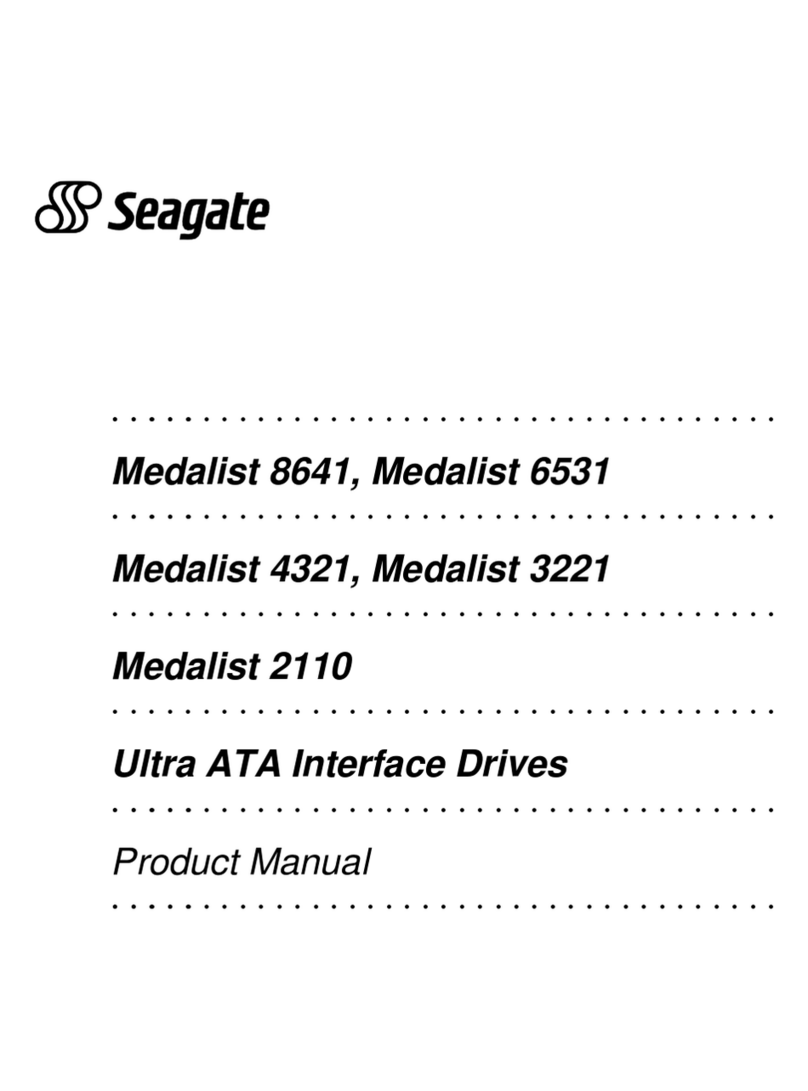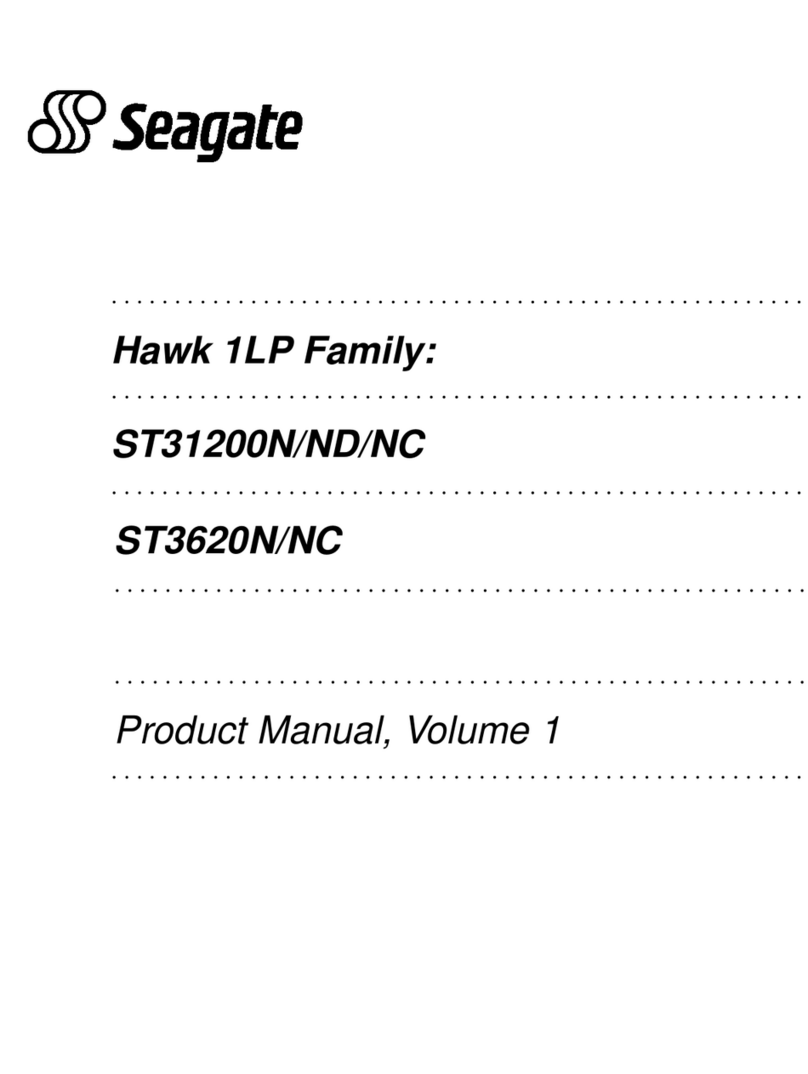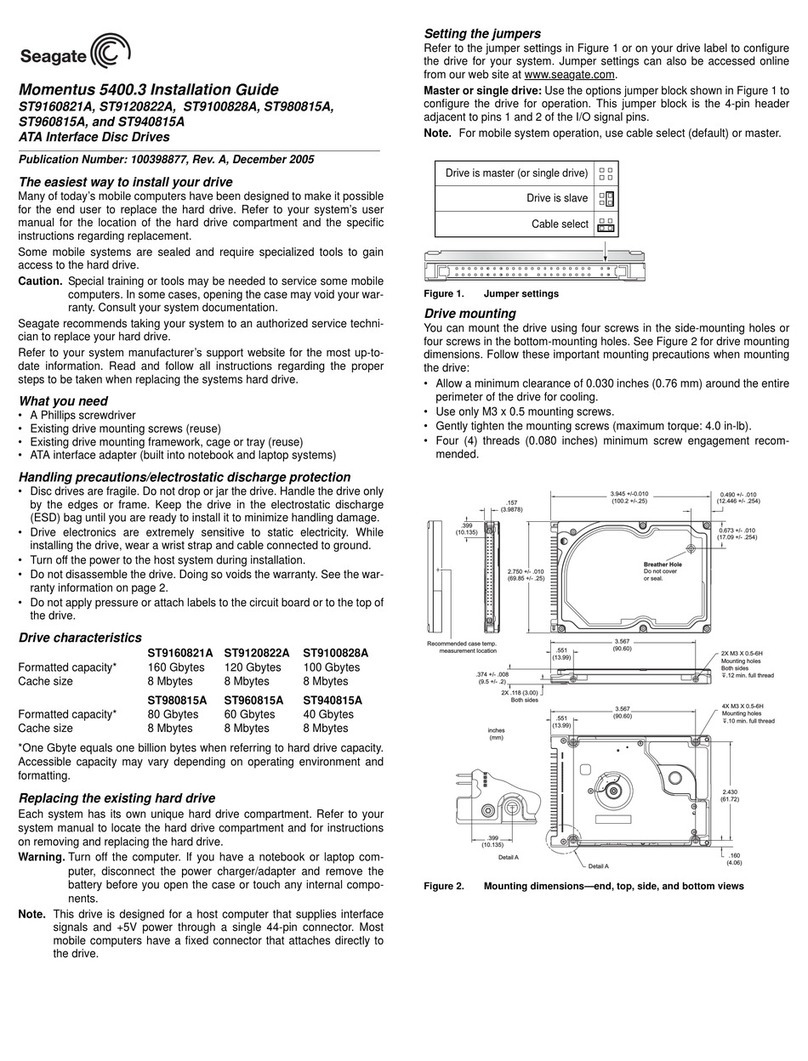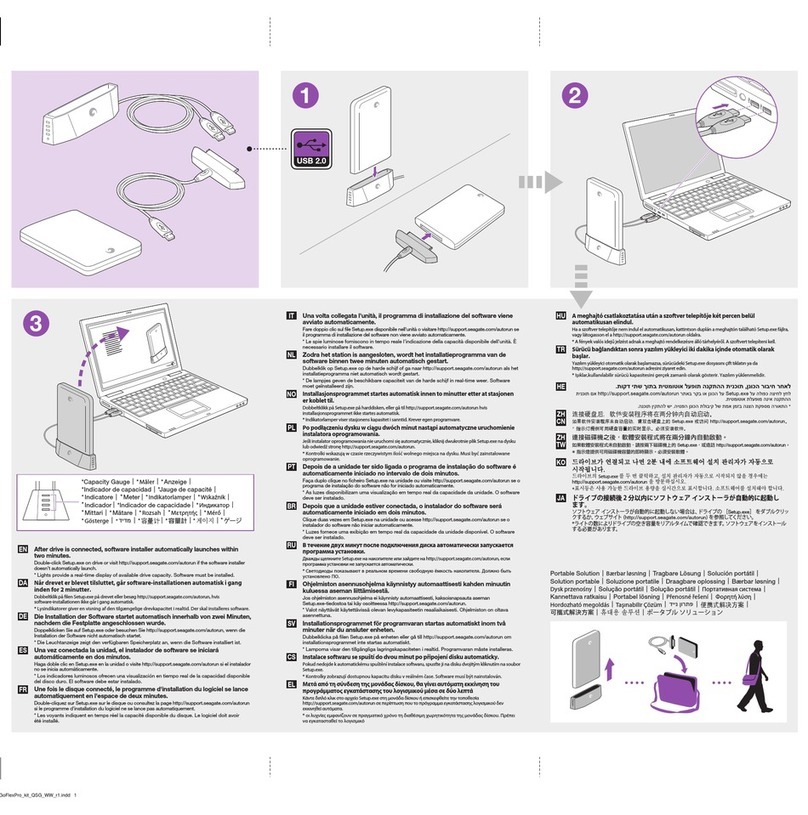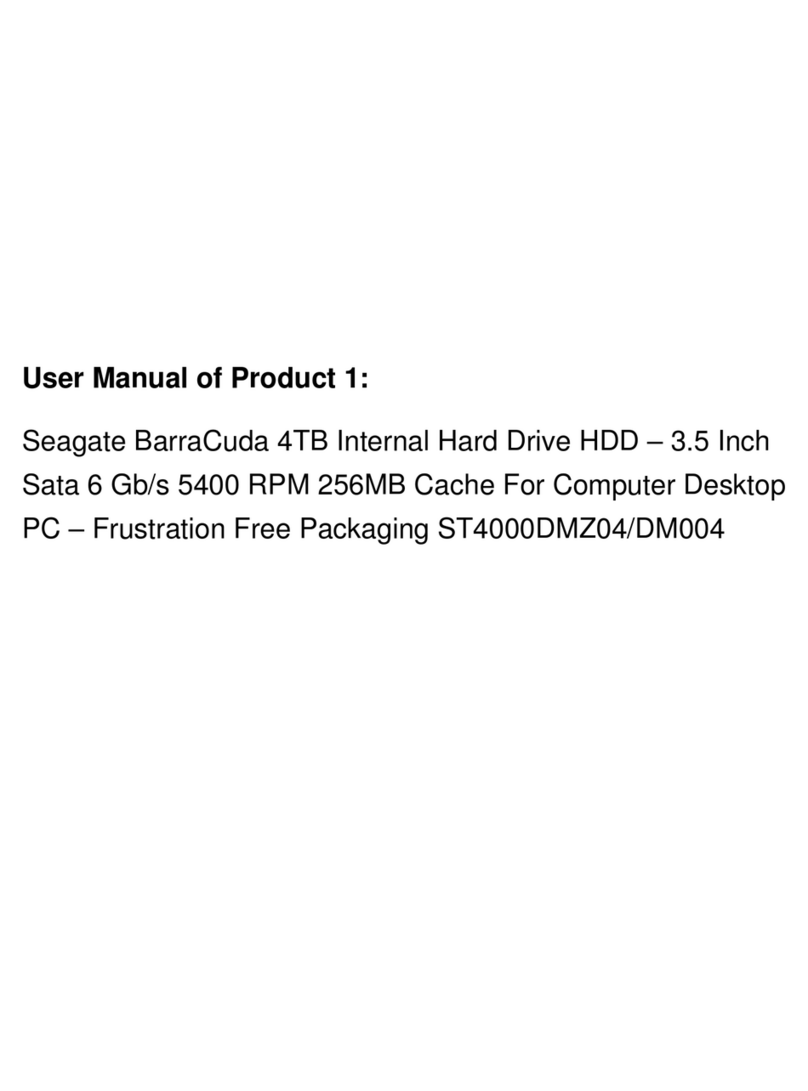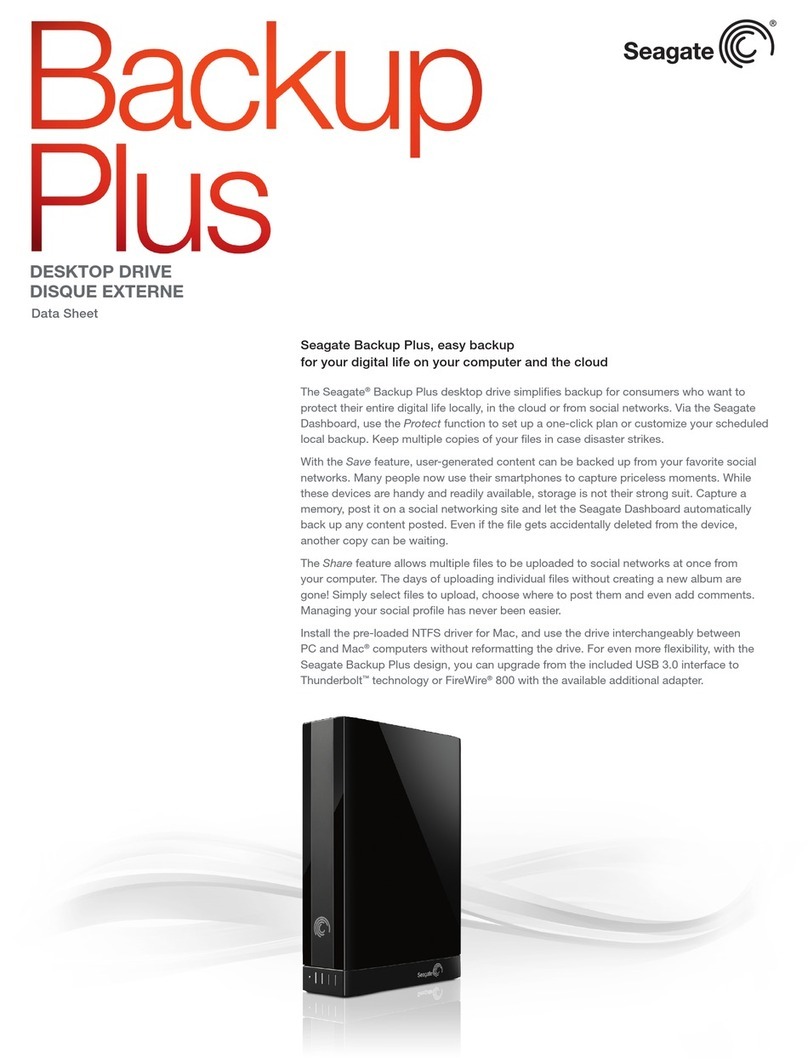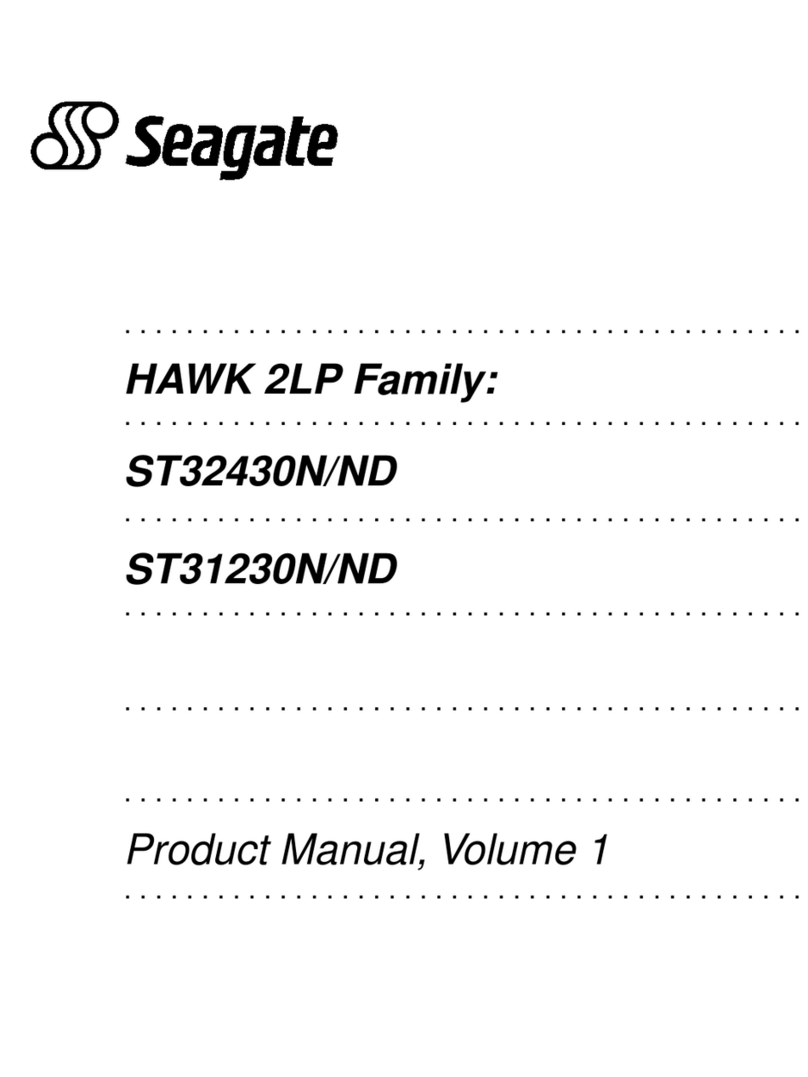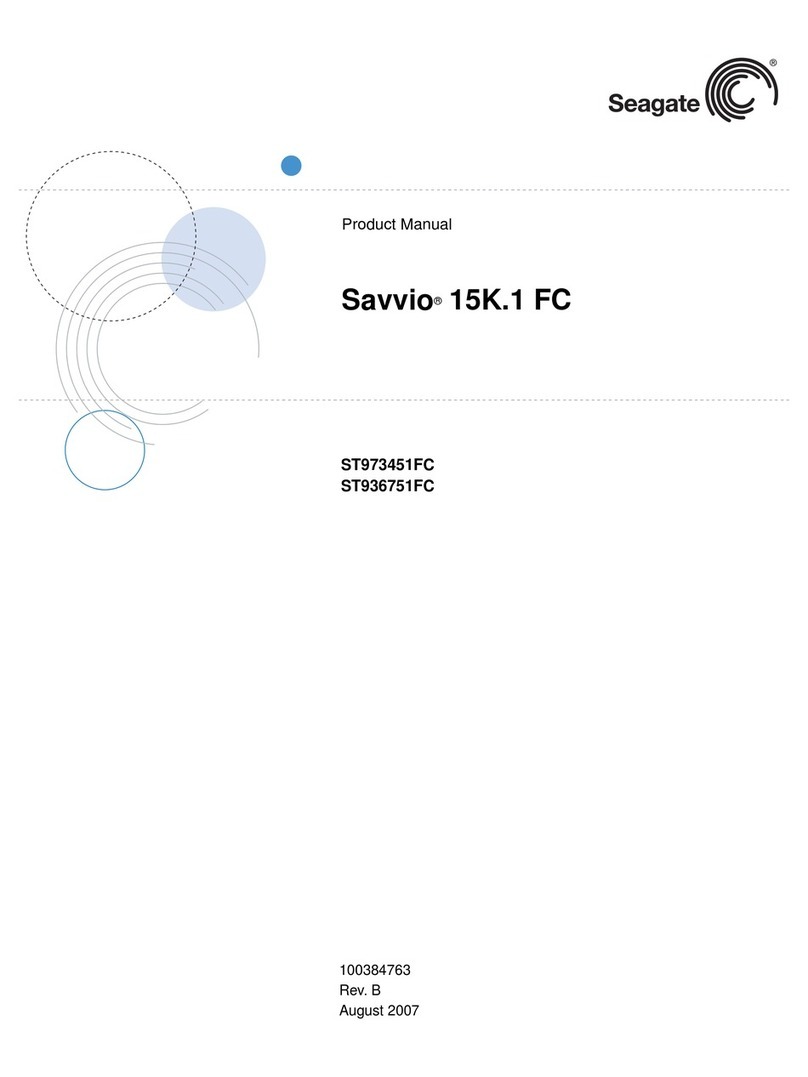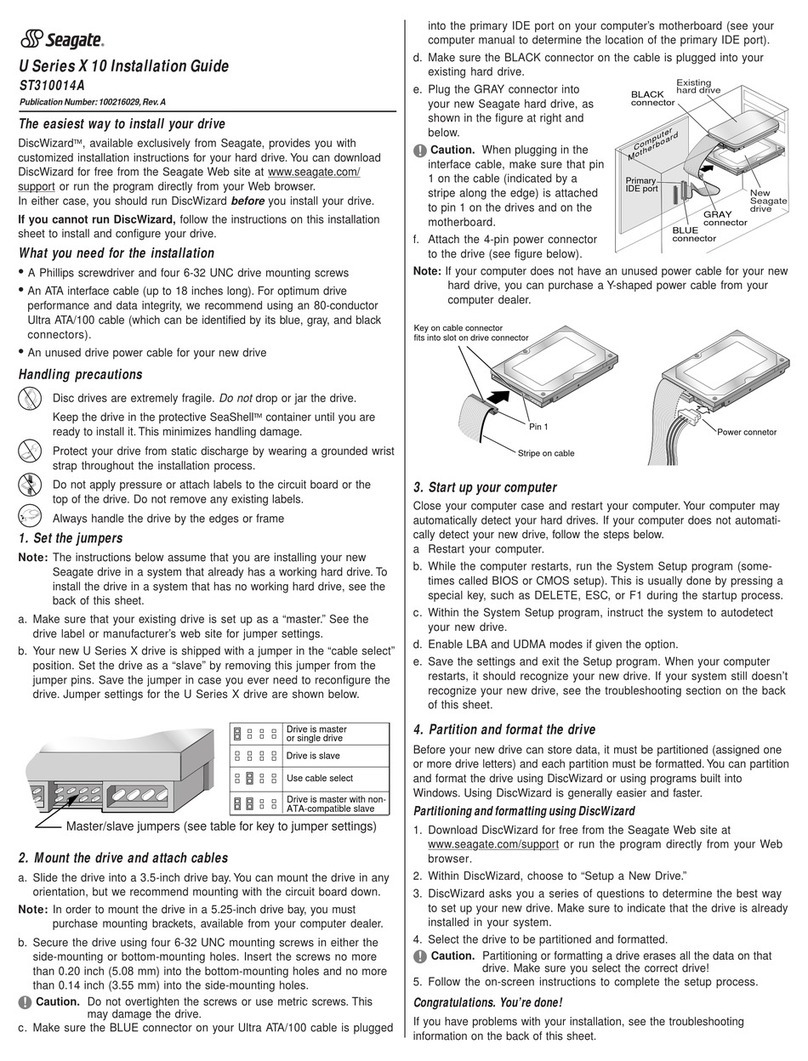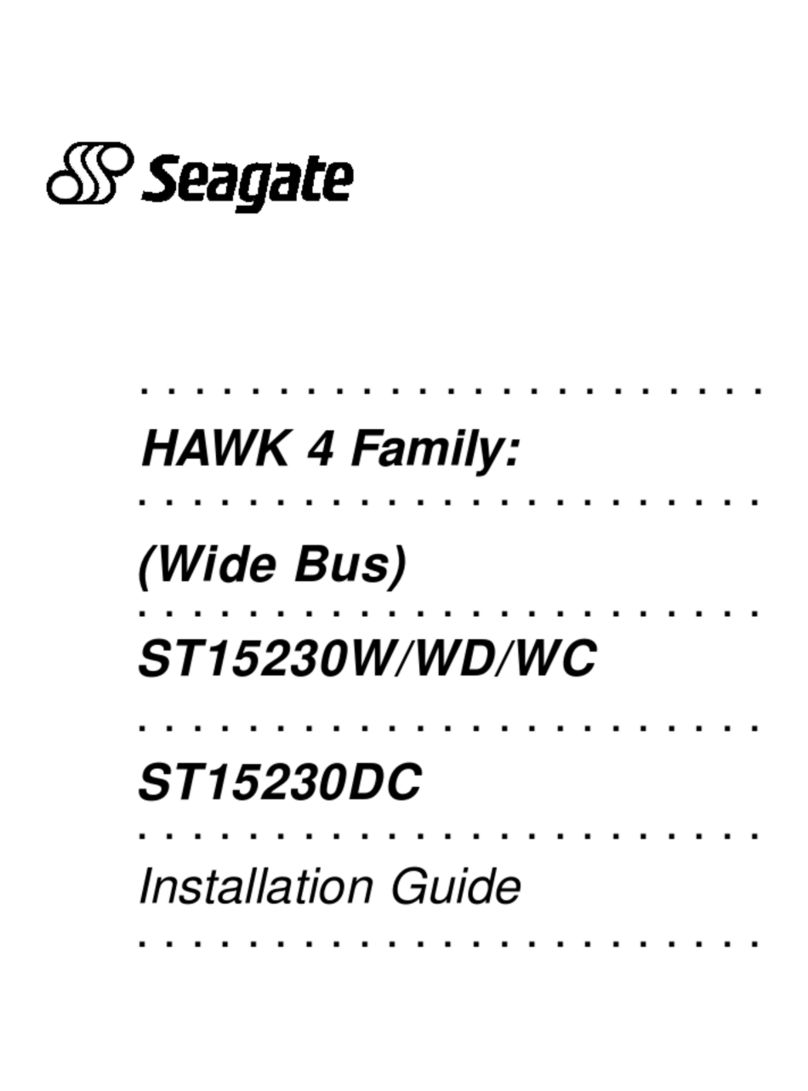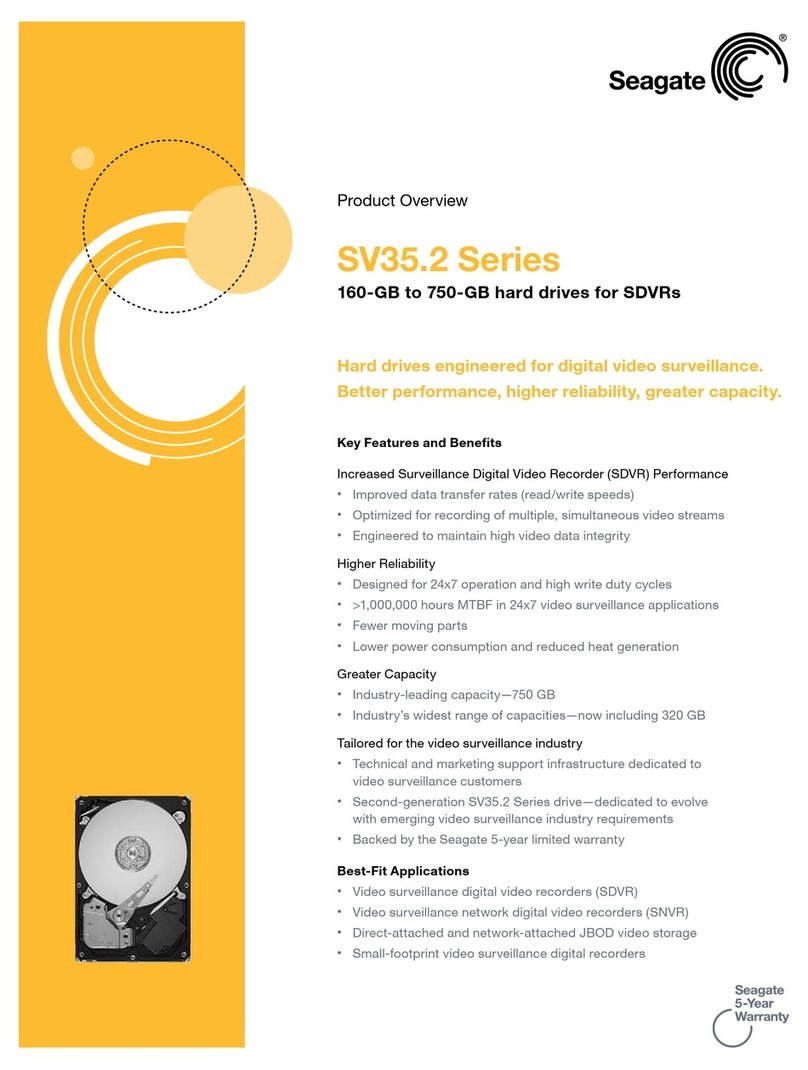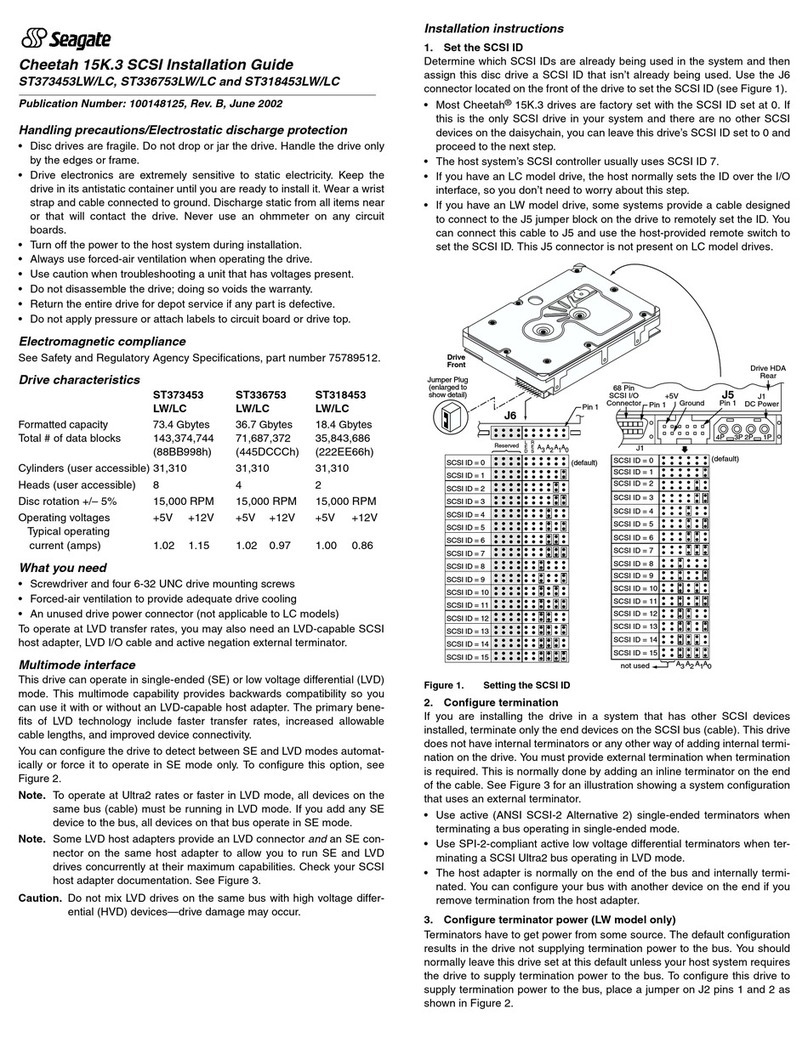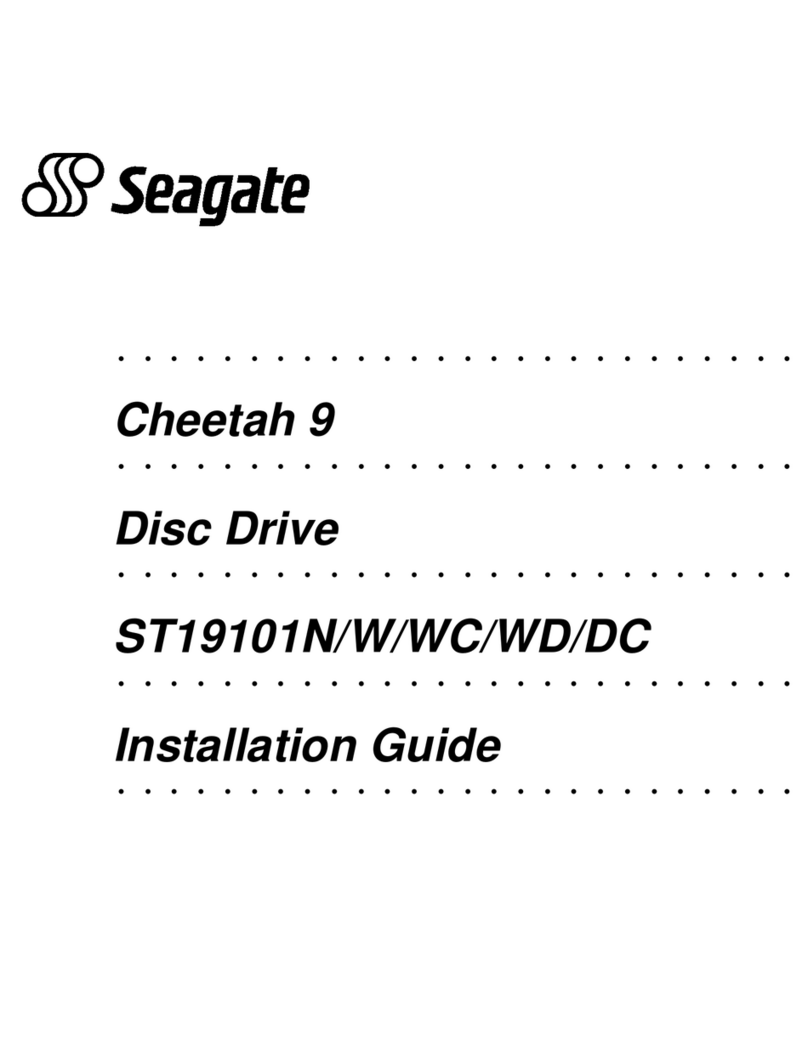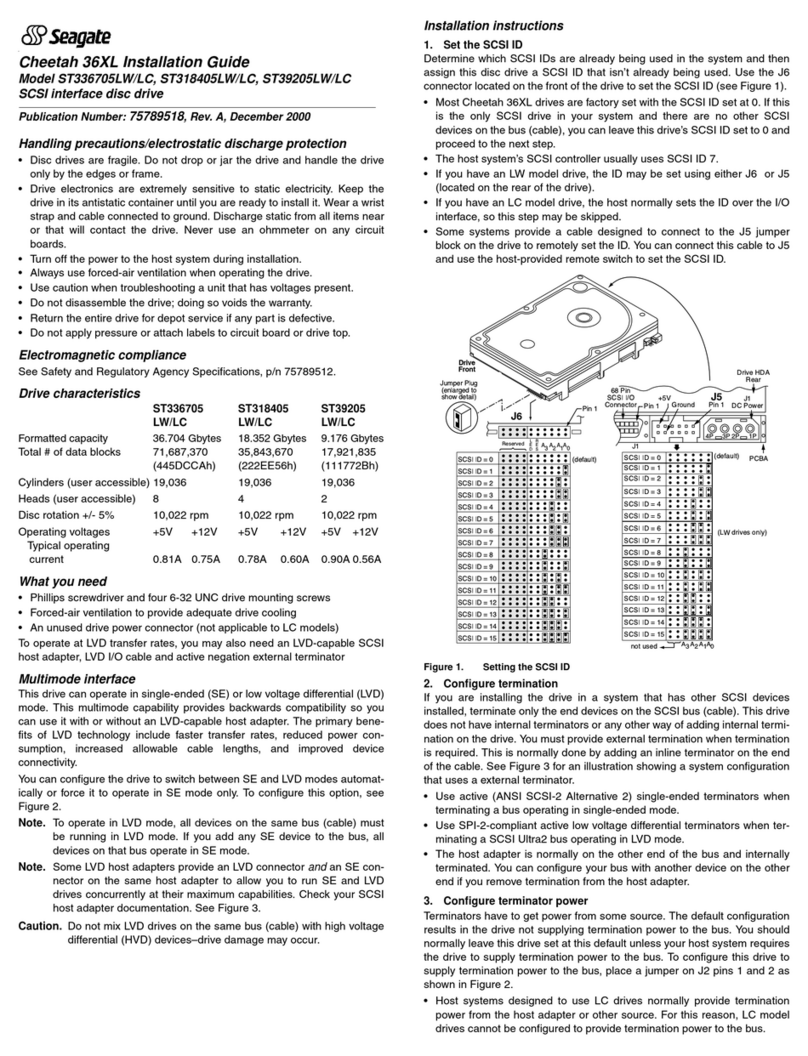IMPORTANT Changing IP settings can cause management hosts to lose access to the storage enclosure.
Storage Management Console usage
Seagate provides a user-friendly interface that provides the means to configure, monitor, and manage the storage system: the
Storage Management Console (SMC). Access it through a supported browser, then use it to complete initial configuration of
the management host, then monitor and manage the storage enclosure.
Browser Version
Microsoft Internet Explorer 11
Mozilla Firefox 68 and newer
Google Chrome 70 and newer
Apple Safari (Mac) 11 and newer
Table 7 Supported browsers
For best results, use the following guidelines:
lEnable browser pop-up windows and set the browser to allow cookies for the related storage system IP addresses.
lFor Internet Explorer, set the browser’s local-intranet security option to medium or medium-low, and then add each
controller’s network IP address as a trusted site.
NOTE By default, your system is loaded with self-signed certificates. You should generate new self-signed certificates on
each controller, using the create certificate CLI command. Expect browser warnings about security or privacy concerns
related to self-signed or untrusted certificates or invalid certificate authorities. Bypass such warnings, if you are confident of a
secure connection. Depending on the browser and its settings, you can create a security exception to inhibit future related
warnings, despite the continued indication of an insecure connection in the browser address bar.
Access the web-based management interface
Once you successfully complete initial installation of the storage enclosure and initial configuration of the management host,
you can access the controller module's web-based management interface, the Storage Management Console (SMC). It is a
user-friendly interface that provides the means to configure, monitor, and manage the storage system.
To access the web-based management interface:
1. Launch a web browser on the computer connected to the controller module.
2. Enter the IP address of the controller module's network port, either the default address of 10.0.0.2/3 or the address you just
configured, then press Enter.
3. To log in to the SMC, perform the following actions:
a. In the web browser address field, type https://<controller-network-port-IP-address>,such as 10.1.4.33
without any leading zeros, and then press Enter. If a login prompt does not display, confirm you entered the correct IP
address.
b. At the prompt, enter the user name and password you just created. Refer to "Connect to a controller module for
configuration" on page4.
c. Select Log In. If the user authentication fails, a message indicates if the system is unavailable or unable to authenticate
the login.
4. Familiarize yourself with the SMC, consulting the online help topics or the Storage Management Guide.
5. To end your session, select Log Out from the banner, instead of simply closing the browser.
6