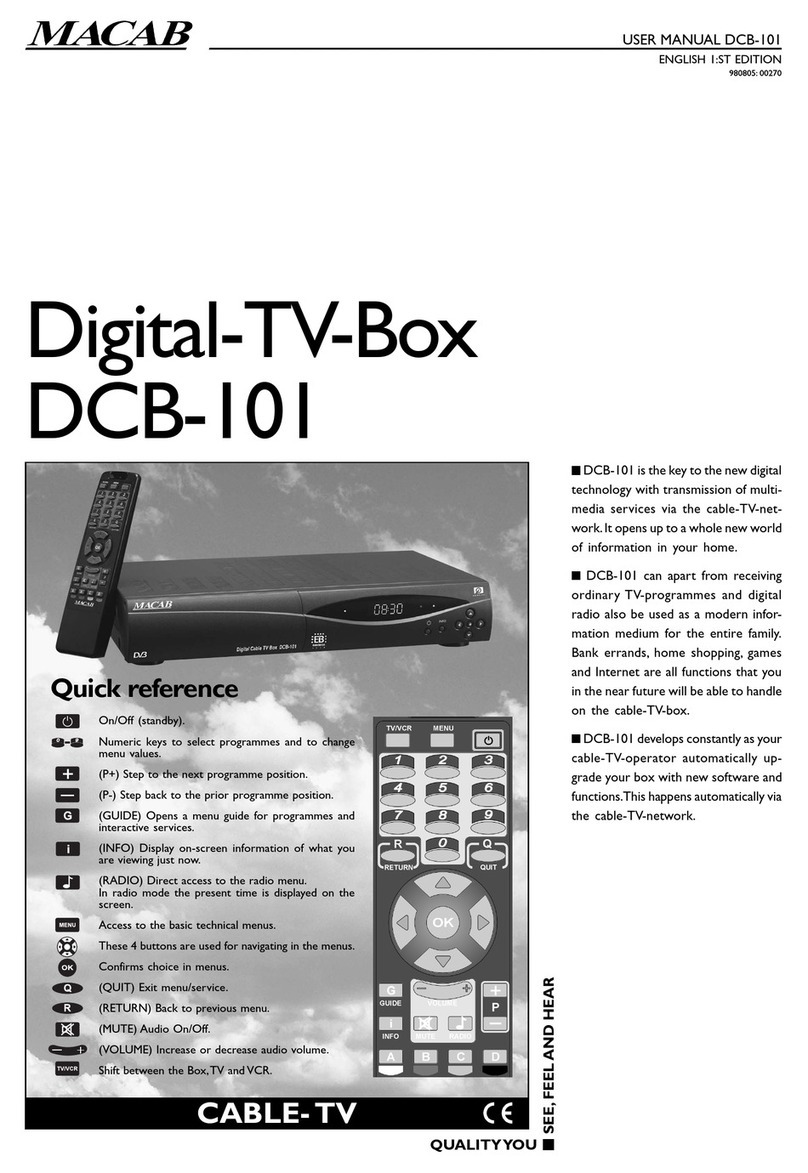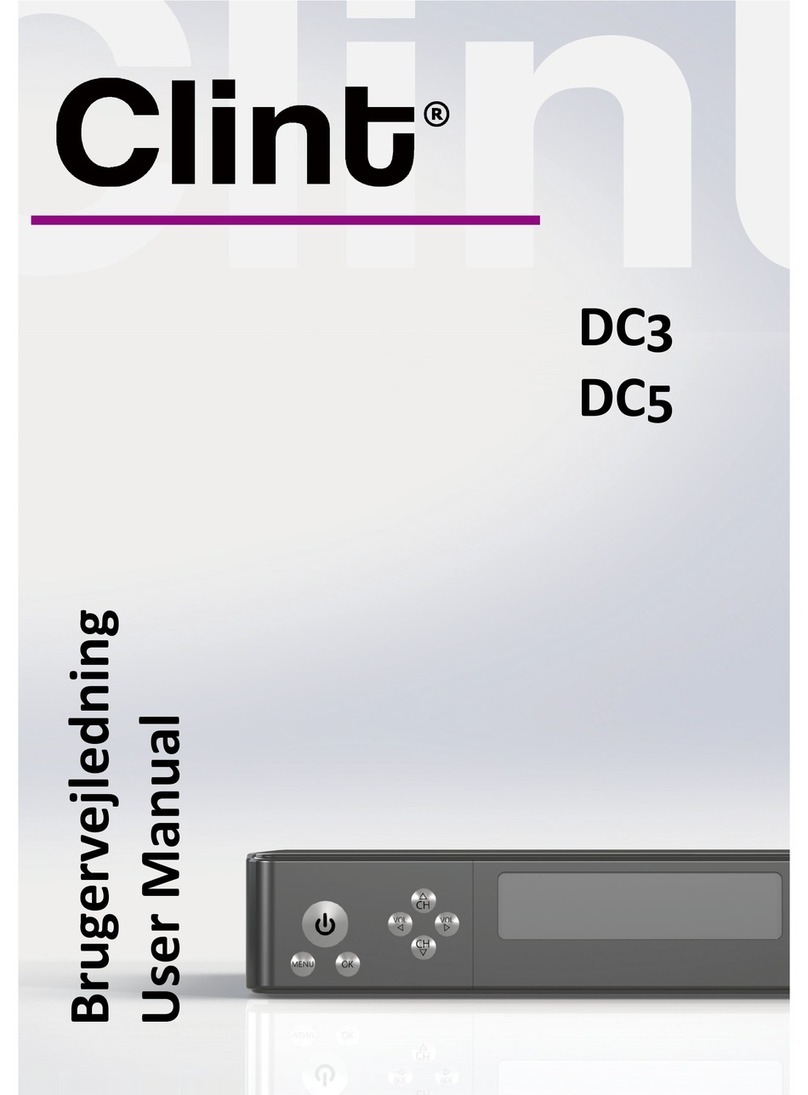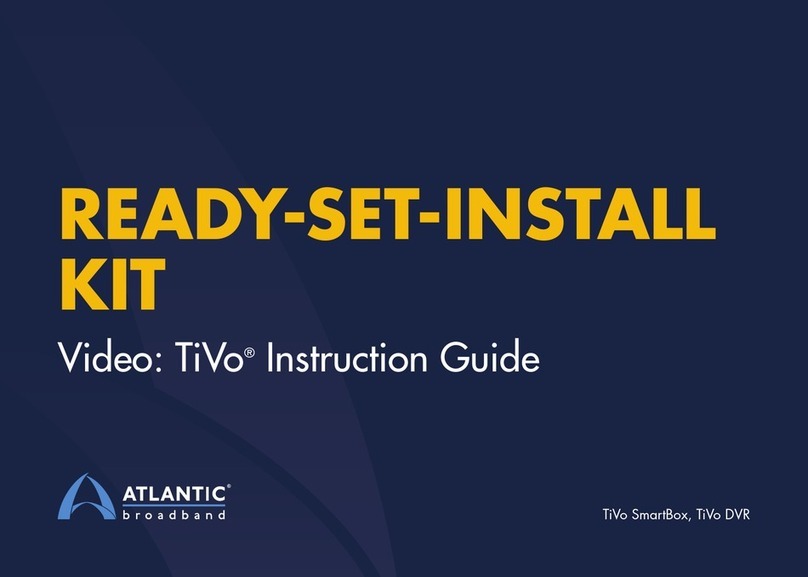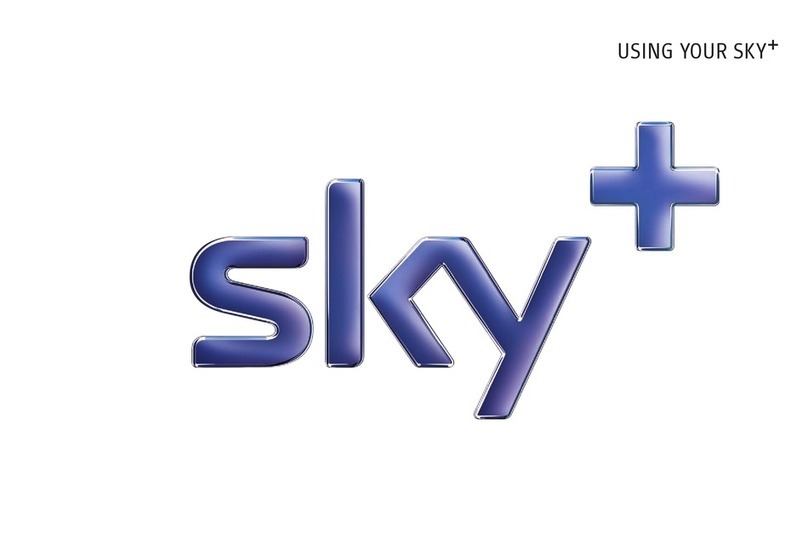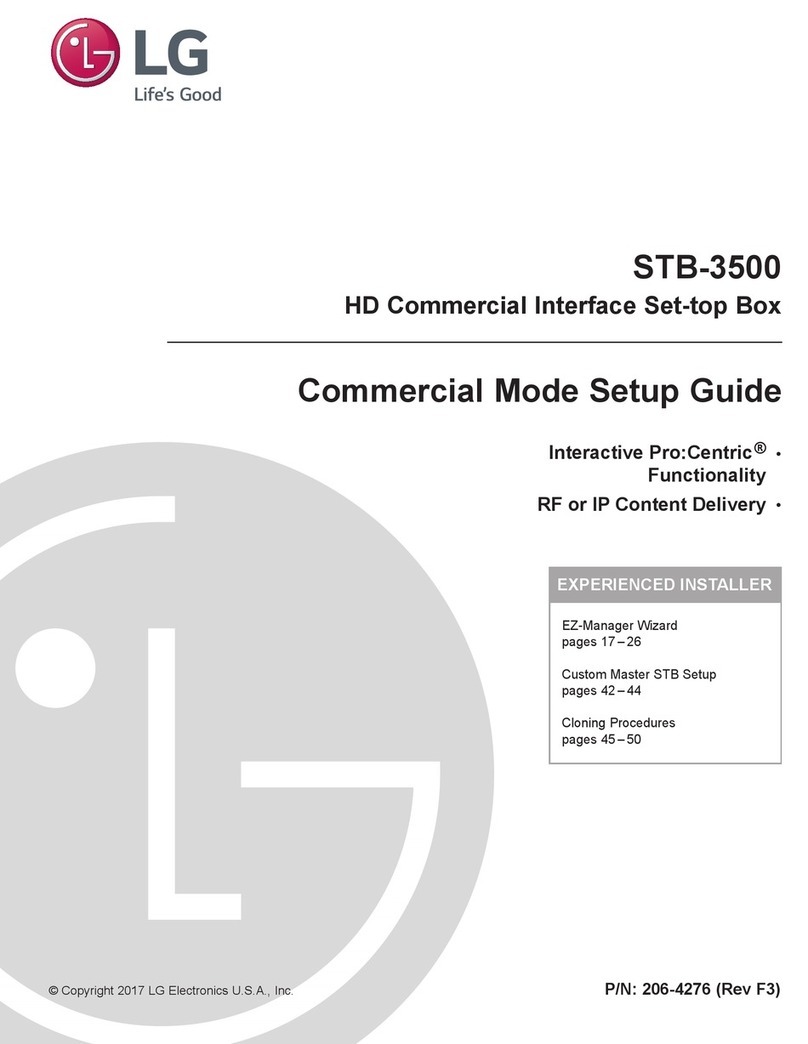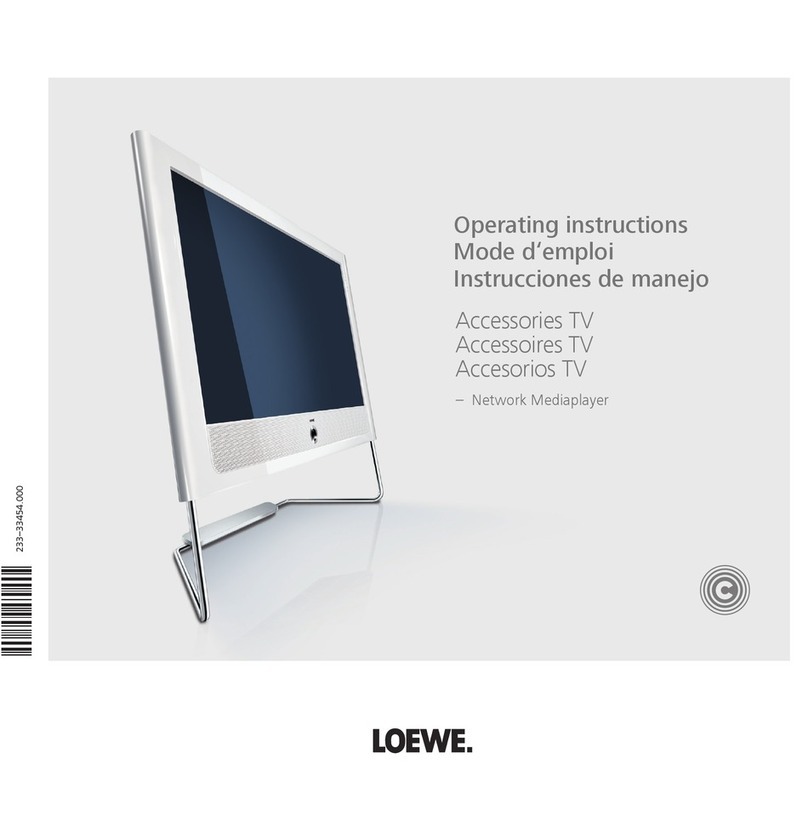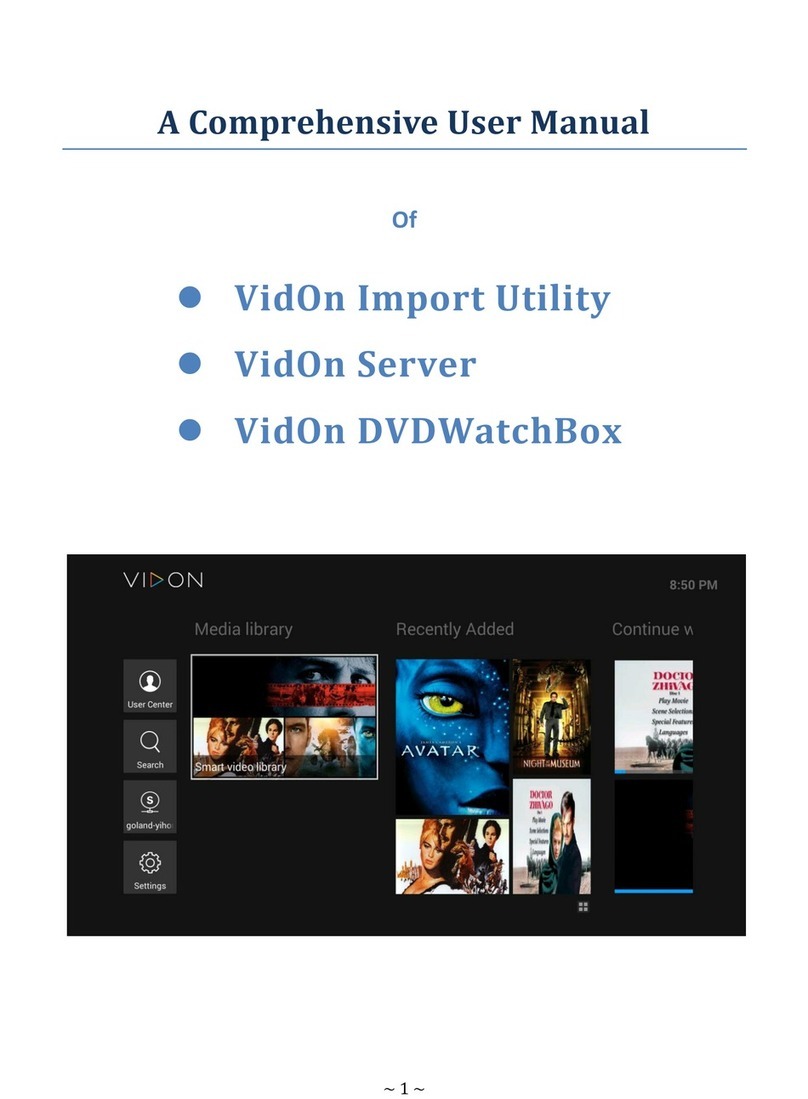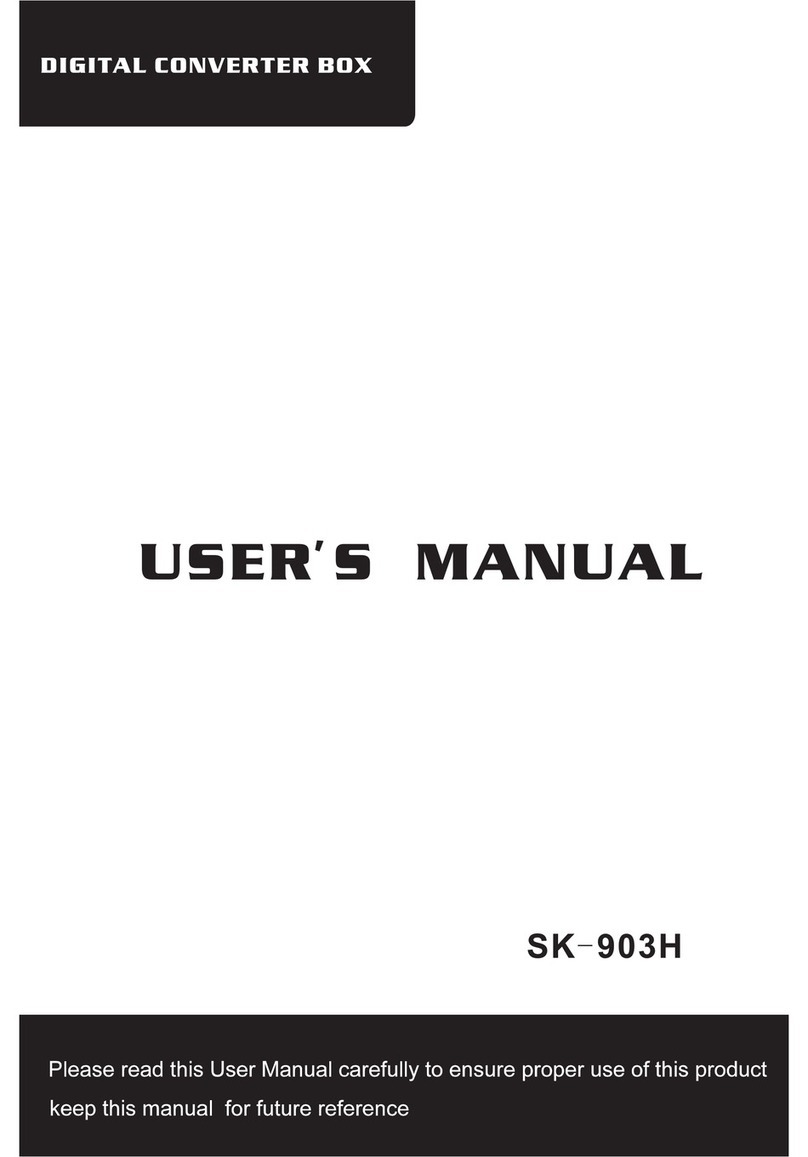Fetch TV Gen 1 User manual

Gen 2 User Guide

2
Welcome to Fetch TV
Welcome to Fetch TV 3
Handy Tips 4
Watching Live TV 6
Using the TV Guide 8
Recording TV 10
Managing your Recordings 13
Watching Catch-Up TV on TV 17
Watching shows from the TV Store 18
Adding more Channels 20
Watching Movies 22
Watching Netflix and other apps on TV 25
Using My Media Hub 27
Settings including Parental controls 28
The Remote Control 30

3
Welcome to Fetch TV
Welcome to Fetch TV, your one-stop non-stop world of entertainment. This
user guide shows you tips and tricks to help you get the most out of your
service, so you can enjoy all your entertainment in one place.
Press on your Fetch TV remote control to bring up the main menu.
Everything you do on Fetch TV starts from this Main Menu screen.
Home screen

4
• To access shortcuts press .
• To record a program on now or later press , go to
show, and press
• To enable a series tag press twice
• To set a reminder press .
Handy Tips
Here are a few handy tips to get you started.
Tips
Brings up the main menu from any screen.
Use to navigate anywhere on Fetch TV.
Press to select.
Press to show on screen shortcuts.
Go back to previous screen by pressing .
• You can also navigate Fetch TV from your mobile phone or
tablet if you’ve installed the Fetch TV mobile app (Page 28).
• You can set up your remote to control your TV via the
Universal Remote Set Up (Page 31).
• Using your PIN. Various functions, including anything that
requires a purchase, prompts you to enter a PIN. (You may
want to keep this a secret from your children).
Most used buttons
Shortcuts
1
Shortcuts are available on most screens.
They tell you how to use the buttons on your
remote to access key features.

5
Use to select and press .
Use the on screen keypad to type.
Search starts automatically when you type one or more letter/number.
Select Search All from on screen keypad to see all matching results.
If you don’t see the results you want, scroll down to the bottom of the
search screen and try an Extended Search to include the program synopsis.
Free-to-Air TV Program
Available for purchase
Movie
Top Show
TV Store
Subscription TV Program
Jump to available items
Catch-Up TV
Search Icons
You can get explanations for features and symbols by selecting from the top right hand side of your screen.
You can easily search for things to watch by keyword from the program name, synopsis, or cast and crew.
Search currently covers Free-to-Air and subscription channels, TV Store, Movie Store, Movie Box, recordings,
and Subscription Catch-Up. Search doesn’t currently cover apps including Netflix or Stan or the Free-to-Air
Catch-Up TV apps, to search these you need to do it from within the individual app.
1
2
3
4
Search
On screen Help

6
Watching Live TV
To watch Free-to-Air or Subscription TV channels, press then
go to TV > TV Guide to select the channel you want to watch.
If you have been in any other area of the Fetch TV service you can
go back to watching TV by pressing .
While watching Live TV the Information Bar appears anytime you change channel or when you press on
your remote.
Press twice to see more detail on the highlighted show or to access options to record or set a Series Tag.
The Info Bar will disappear after about 5 seconds, or you can press Info again to remove it immediately.
Channel Switch
Use these up and down buttons
to move between channels.
Tip:
Watch Live TV – Information Bar
2

7
Pause a program you’re watching now
You can pause a TV program you’re watching at any time and resume it later, as long as you stay on the same
channel.
Press .
Press for 2x speed, press it again to go faster.
You can rewind live TV back to the point where you started watching the channel.
Press for 2x speed, press it again to go faster.
Press again to resume watching.
Press to start watching again.
Press to start watching again.
To exit Pause Live TV press .
Rewind live TV
Fast forward paused live TV
When you have paused or rewound live TV you can fast forward it until you catch up to the live stream.
1
1
1
2
2
2
3
Pause, Play and Rewind Live TV

8
Using the TV Guide
The TV Guide is the easiest place for you to find what you want to watch right
now, or record for later. You can choose to see All Channels or you can set up My
Channels to easily see what’s on your favourite channels.
3
Press on the remote or select TV Guide from TV on the main menu.
Press or to skip forward and back a day in the TV Guide.
To switch between list and grid views press button on the remote.
Press to find channels and programs in the TV Guide.
1
2
3
4
Movies on TV are flagged
with the movie icon .
Tip:
TV Guide Grid View
View all channels and programs at a time
TV Guide List View
View one channel at a time
See what’s on and coming up

9
In the TV Guide or Live TV Info Bar, highlight the program you want a reminder for and press or press
to set a reminder through the Options menu.
1
You can set a reminder to alert you when your favourite programs are about to start.
2A will appear beside programs with a reminder. Repeat the above step to cancel a reminder.
Set Reminders
You can go to Menu > Manage > Settings > Channels > Manage Channels and then select Add to my channels
for each channel you want on your list. To remove a channel, simply uncheck the box.
Or, you can add them individually from the Info Bar by pressing .
• To remove a channel from My Channels from the Info Bar simply press .
• To switch your TV Guide between All Channels and My Channels press when you’re in the TV Guide.
1
My Channels lets you set up your TV Guide so only your favourite channels appear. There are two ways to add
channels to My Channels.
You can hide channels that you don’t want to appear in your TV Guide.
Go to Menu > Manage > Settings > Channels > Manage Channels and check the channels you want to hide.
2
Hide channels
My Channels

10
Recording TV
The Fetch TV box allows you to record Free-to-Air TV and any other channels that
you are subscribed to. It has space for up to 585 hours of HD recordings, and you can
record individual episodes of a show, or set a Series Tag to automatically record every
episode of a show.
There are 3 ways to set a recording or Series Tag using your remote control.
From the Info Bar
From the TV Guide
Using Top Shows
1
2
3
3
3
When you are watching a show and decide you want to record it press to display the
Info Bar. Then simply press once to set a recording and twice to set a Series Tag.
Go to Menu > TV > TV Guide to see all your channels and set recordings using the simple steps shown below.
Top Shows is where we make it easy for you to find new and popular shows so you can set a Series Tag to
record every episode. Go to Menu > TV.
Use to find the channel and program you want to record.
Select Top Shows from the menu and press .
Press to display recording options.
Change the options if you wish, then select Confirm and press .
Find the show you want to record, highlight Set Tag and press .
1
1
2
2
To record press . To set a series tag (if available for that show) press twice. To cancel press .
Use to explore shows and press to view the show info and options.
4
3 ways to set a recording
4
You can record up to 4
shows at the same time.
Tip:

11
How many programs can you record at a time?
The number of programs or channels you can record at the same time depends on which Fetch TV box you
have, whether you are recording Free-to-Air or Subscription channels, and what your bandwidth settings are.
The Gen 1 Fetch TV box has 3 tuners - two for recording and one for watching, so can record up to two channels
whilst you watch a third. It makes no difference whether the shows you are recording or watching are
Free-to-Air or Subscription.
The Gen 2 Fetch TV box also has 3 tuners – two for recording and one for watching, and can record up to four
channels whilst you watch a fifth. Each of the two recording tuners in this box can record 2 Free-to-Air channels
from the same channel family at the same time.
The Gen 3 Mighty Fetch box has 4 tuners – three for recording and one for watching, and can record up to six
channels whilst you watch a seventh. Each of the three recording tuners in this box can record 2 Free-to-Air
channels from the same channel family at the same time.
Here’s more info on how channel families work:
Free-to-Air channels are made up of families as shown here:
Recording multiple shows at the same time

12
Each tuner in the Gen 2 and Gen 3 Mighty boxes can record two channels from the same family at the same
time. For example, on the Mighty you can record 2 shows from the Ten family and 2 from the Seven family and
2 from the ABC family all at the same time, while you’re watching another channel.
There are no channel families for subscription channels, so you can, for example, record Ten and 11 on one tuner,
record a program on a subscription channel on your second tuner, while you watch another channel.
The number of subscription channels you can record at a time depends on your bandwidth limit in the User
Settings (Page 29).
Recording conflicts
When you try to schedule a recording that creates a conflict, you will be prompted to cancel one of the
scheduled recordings.
Select Stop next to a recording you want to cancel and press .
Select Confirm to go ahead, or Cancel to close without stopping existing recordings.
1
2
3

13
Managing your Recordings
• You’ll find all your TV recordings at Menu > My Stuff > Recordings.
• We automatically save all episodes of the same show together in folders .
• To watch a recording, select the folder and press . Then select the episode you want to watch and press .
You will see different icons next to recordings in your recordings list. Here’s what they mean.
Series Tag
Recorded
Watched
Tag Team
Protected
Groups recordings from the same series in a folder
Pending deletion (will be deleted if the box needs space for more recordings)
Finding your recordings
Recording Icons
5
Tip: Set a Team Tag to record every live
game your favourite sports team plays
(available for selected sporting events
only). Find and manage your Team Tags
in My Stuff > Recordings > Series Tags.
Tip:

14
Watching recordings on another Fetch TV box
You can share recordings between up to three Fetch TV boxes in your home if your Fetch TV service includes the
Multiroom feature*. This means you can watch stuff you recorded on any Fetch TV box from any other box in your
home. You can’t record on the Mini itself but you can watch content recorded on your other boxes from your Mini.
Finding your shared recordings
• You’ll see shared recordings in Menu > My Stuff > Recordings. Recordings on another box will have some
different icons next to them:
How does Multiroom work?
All your Fetch TV boxes need to be on the same account, powered on and connected to your local network. Also
make sure the sharing options in Menu > Manage > Settings > Multiroom (Page 29) are selected for each box in
your home. You can then share recordings, subscriptions, rentals and purchases.
Which boxes support Multiroom?
The Gen 2, Mighty, and Mini box all support sharing.
* Multiroom may not be available on your Fetch TV service yet.
Multiroom
Recorded on another Fetch TV box in your home
Recorded on unavailable Fetch TV box.
(Check box is powered on and connected to your local network).
Groups recordings from the same series.
Currently recording on another Fetch TV box in your home
For more info or help,
download the Multiroom
User Guide from the footers
at www.fetchtv.com.au

15
Set the number of episodes you want to keep
You can choose the number of recorded episodes of a show you want to keep on the hard drive. If it’s the
evening news you may just want to keep 1 at a time (record today’s and delete yesterday’s), or you can
choose to keep 2, 5 or All (Managed), or All (Protected). Managed means it will be kept unless the box
needs space for more recordings. Protected means it will never be deleted unless you manually delete it.
When setting a Series Tag from the TV Guide press twice. Then press . Select Modify Series Tag,
and adjust the Storage Settings using the arrow keys.
1
Things you can do with Series Tags
Set priorities of series tags
Sometimes you might schedule more than the allowed number of recordings to occur at the same time.
You can prioritise your Series Tags so if this happens, the higher preference shows get recorded.
To do this go to Menu > My Stuff> Recordings > Series Tags.
2
Use and to move series up and down the list so your favourites are at the top.
1
2Press to reschedule today’s recordings.
Menu > My Stuff > Recordings > Series Tags

16
You can protect important recordings from being deleted by using
the Protect item feature. Simply go to your recordings, select
recording options and protect item.
To make recordings easy to find, you can sort your recordings into Seasons and Episodes. To do this go to
Menu > My Stuff > Recordings. Press then select Season.
If you set up a Series Tag for a show, the box will record every episode of the show that airs, whatever season it
is from. If you are only interested in the most recent seasons you can simply highlight the seasons you don’t
want to keep in your recordings list and delete them by pressing .
You don’t need to worry about your Fetch TV box filling up. It will automatically delete old recordings that are
not protected if it needs more space. However, if you’d like to delete a recording or folder just highlight it and
press .
Use to select a recording.
Press to activate the Options pop-up menu.
Use arrows to navigate the options.
Press to confirm your selection.
1
2
3
4
Protecting your recordings
Deleting recordings
Sorting by season and episode

17
Watching Catch-Up TV on TV
Select Catch-Up from TV on the main menu and press .
Select the catch-up service you want to access.
Use to explore. Press to view episode list and to play.
1
2
3
Streaming Catch-Up TV may count
towards your broadband usage.
Note:
6
Menu > TV > Catch-Up
If you forget to record something on TV you can watch it on Catch-Up instead.
Catch-Up TV is available for both Free-to-Air and a selection of Subscription TV
channels.

18
Watching shows from the TV Store
Menu > TV > TV Store
Select TV Store from TV on the main menu and press .
Select a TV show. The show names and number of seasons and
episodes available are shown.
Use to navigate and to make a selection.
The latest season of the TV show opens by default but you can
see all seasons available and select an older season from the TV
show details.
1
2
3
4
7
In the TV Store you can buy individual episodes or full seasons of some of the most
popular TV shows. TV shows can’t be rented. When you buy a TV episode or season
you are buying the right to watch it as often as you like on your current Fetch TV
subscription with your current Fetch TV service provider.

19
Use to select show from TV Store and press .
TV episodes cost $3.49 for HD and $2.99 for SD. The price will
vary on occasion when specific sales might be on.
Season prices will vary depending on how many episodes are
in the season, but you do save money buying the whole season
rather than the individual episodes.
Episode purchases don’t count towards a Season purchase, so if
you think you want to watch the whole season it’s better to buy
it all at once.
From the Season details screen, you can select to watch
the full screen trailer (if available), buy the season or add
the show to your Wishlist in My Stuff > TV Shows.
To buy an episode rather than the whole season, use
to highlight Episodes and press . Choose the episode
you’d like to purchase.
To buy an episode or season, you’ll be asked to enter
your Parental PIN and press . You can choose to rent
the SD or HD format if available. Once you confirm the
purchase the amount will come off your credit card for
Fetch TV retail customers or will be added to your next
month’s bill for customers with one of our partner ISPs.
If your purchase is successful the first available episode will
download ready to play.
1
2
3
4
5
Buy TV Episodes or Seasons
Cost to buy TV episodes and seasons

20
Adding more Channels
• Kids Pack (10 channels)
• Vibe Pack (13 channels)
• Variety Pack (9 channels)
• Knowledge (17 channels)
• Ultimate Pack (49 channels, including all of the channels
from the above packs)
Select Manage from the main menu and then choose Subscriptions.
Use to see available packs. Press to select pack. Explore
channels in pack using .
Press to subscribe to a pack. Repeat to unsubscribe. Subscriptions
on channel packs are for a minimum of 1 month.
The minimum contract term on each pack is 1 month, and you can add or remove them at any time with no
ongoing costs.
1
2
3
Menu > Manage > Subscriptions
How to add a pack
8
Bite-sized channel packs can be added on a month-to-month basis. You can add one
or multiple packs, with 5 to choose from:
This manual suits for next models
2
Table of contents
Other Fetch TV Set-top Box manuals

Fetch TV
Fetch TV Multiroom User manual
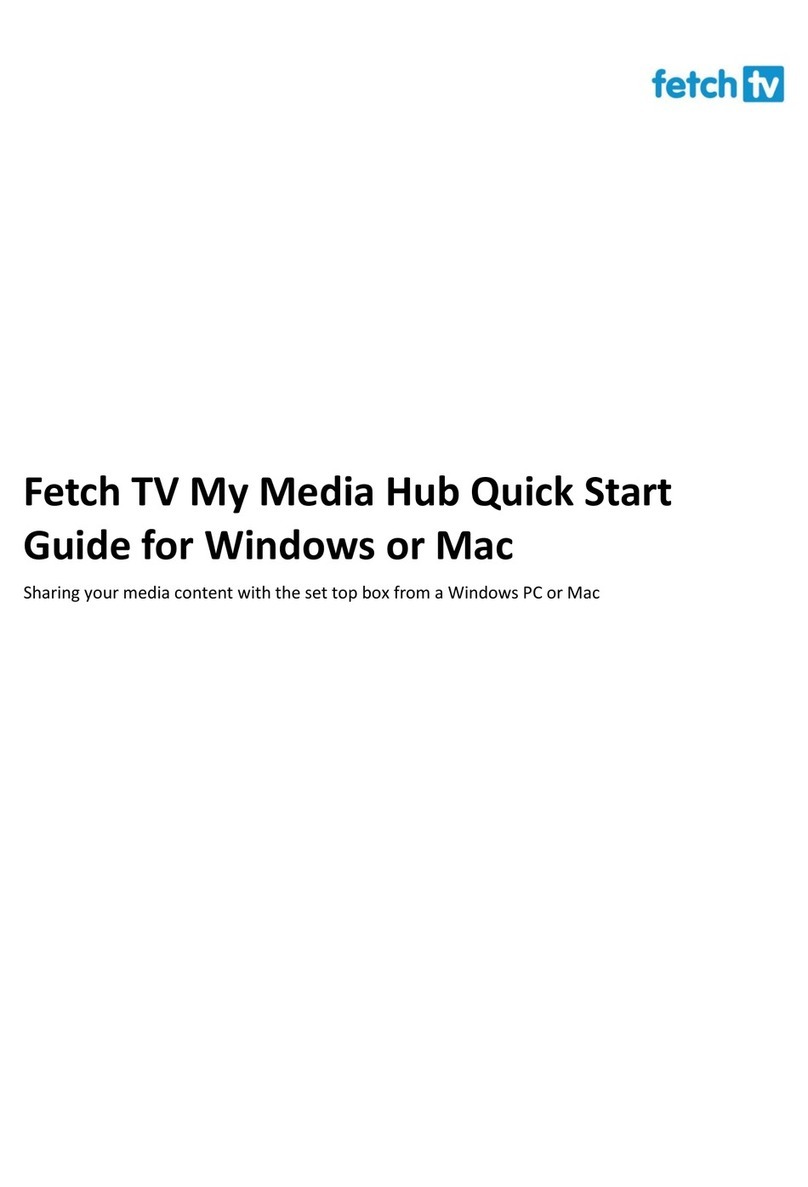
Fetch TV
Fetch TV My Media Hub User manual
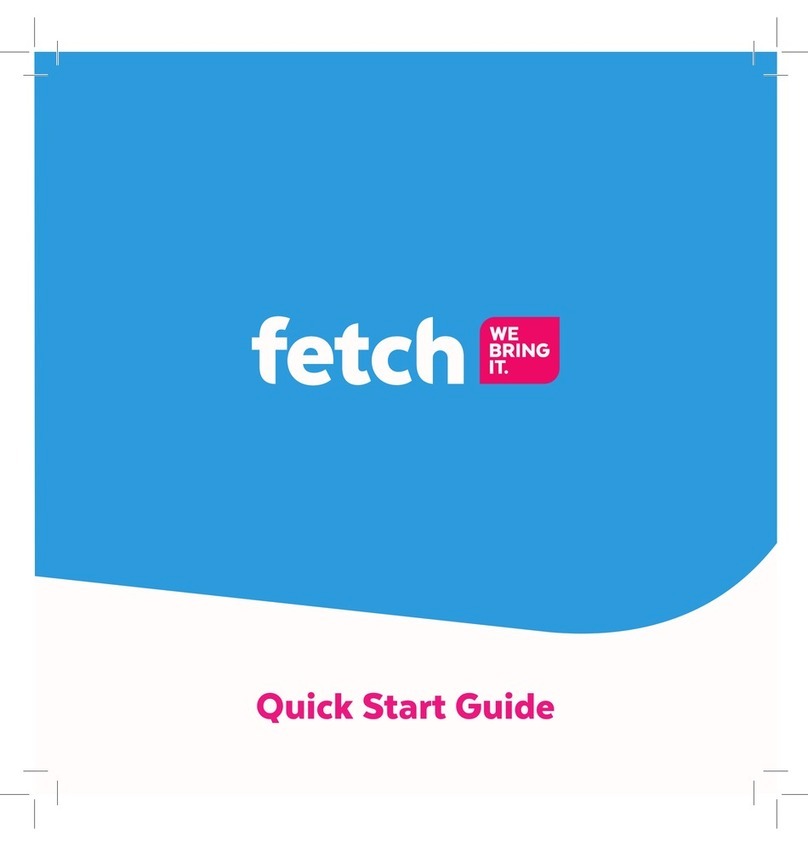
Fetch TV
Fetch TV Fetch Mini User manual
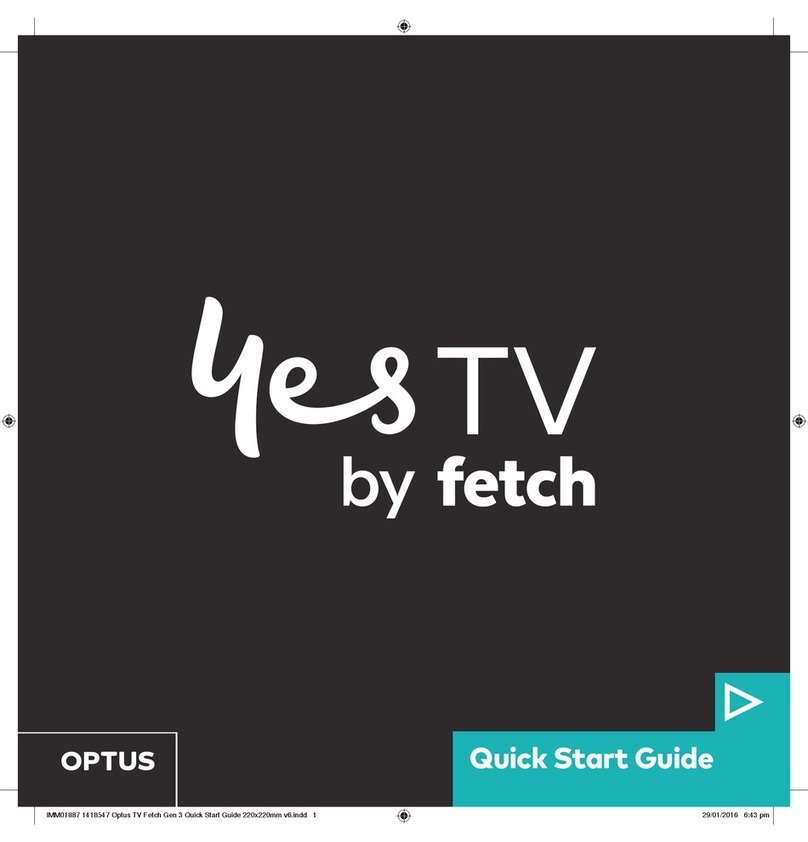
Fetch TV
Fetch TV Yes TV User manual

Fetch TV
Fetch TV Mini User manual

Fetch TV
Fetch TV SmartBox 8320HD User manual

Fetch TV
Fetch TV Set Top Box User manual

Fetch TV
Fetch TV iinet User manual
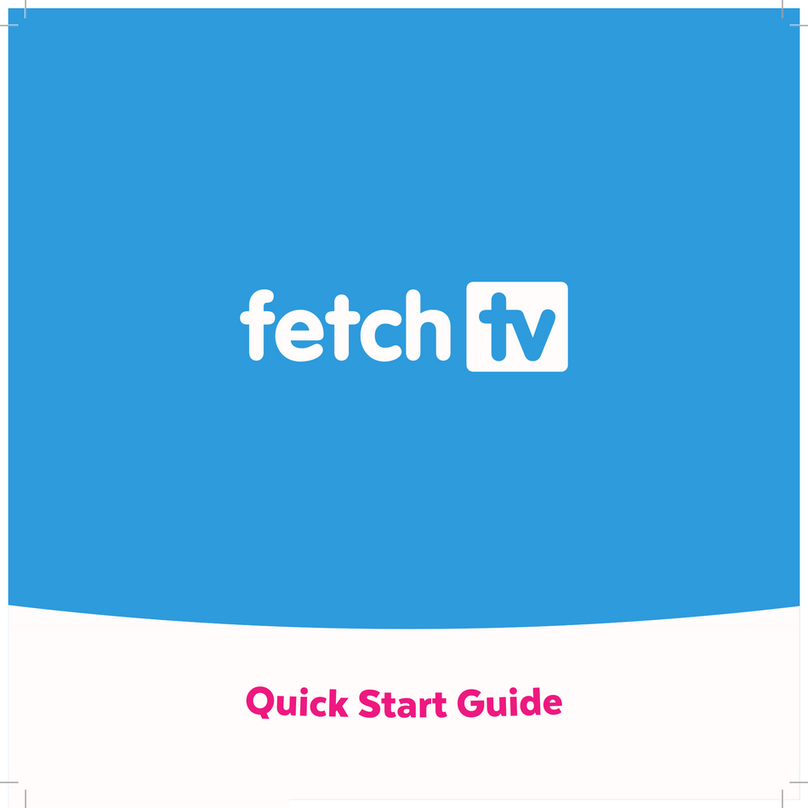
Fetch TV
Fetch TV MIGHTY User manual